
When viewing a single tweet on Twitter's desktop website, its tweet ID is the long number at the end of the page's URL, as shown in the screenshot below. You can open an individual tweet by left clicking on it in your timeline (or after searching).
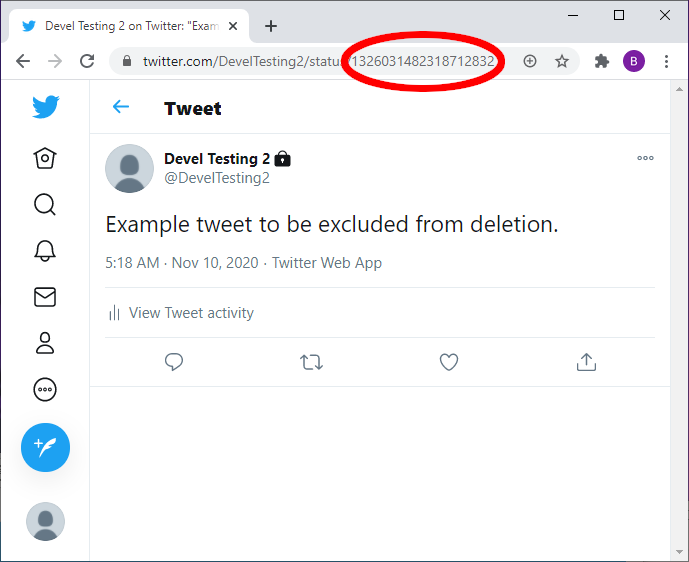
Alternatively, Twitter's mobile apps have a "Copy link to Tweet" option under the share icon for a tweet, which provides another method to get a tweet's URL. See Twitter's instructions on linking to a tweet for more details on exactly where this option is found on various platforms.
For convenience, our exclusion form will accept either just the ID number or the whole URL (provided the URL is in a format similar to that shown in the screenshot, with the tweet ID number at the end).
You can load your Twitter data file into our site from the Upload page. Once you've successfully loaded a data file in, the Upload page will have a 'View tweets' button that shows you all the tweets in the file (generally your full tweet history), including each of their ID numbers.
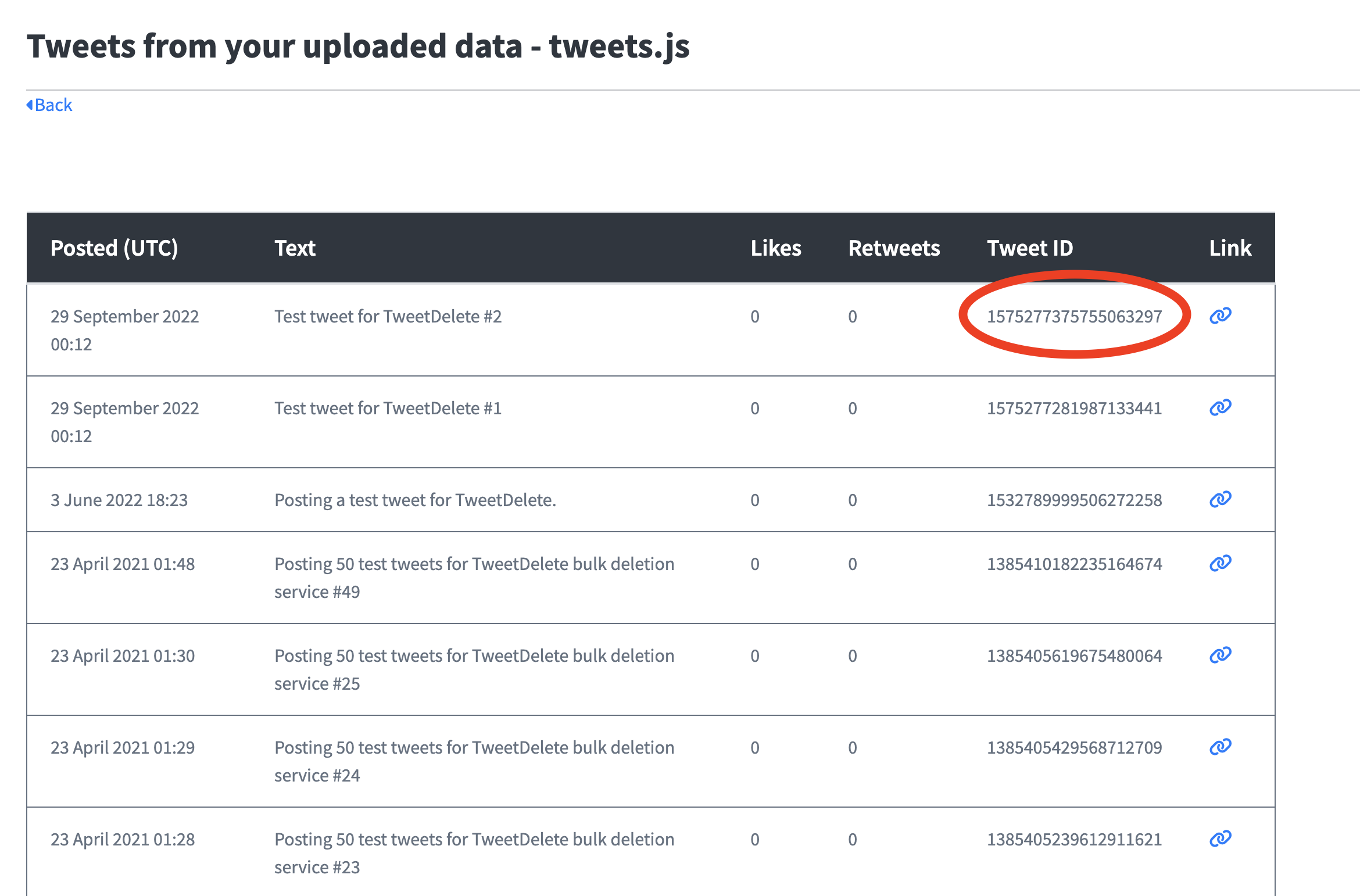
This method is generally less convenient due to the extra steps involved in obtaining and uploading your data file. However it might be useful if you're loading the file in anyway (e.g. to run a deletion based on your full tweet history), or if you want to exclude an older tweet that you can't easily find on Twitter's website.
