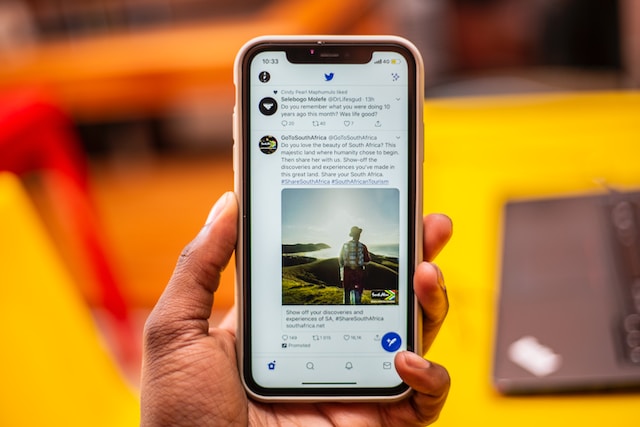Twitter provides you with the controls to manage your experience on its platform. By knowing how to change sensitive content on Twitter, you can alter your online experience. This means you can choose what appears in your feed and search results. But where can you find this setting on the social media network?
As you may already know, the platform has all sorts of tweets. Generally, users attach media, such as photos and videos, to their posts. If it contains content the platform considers sensitive, it doesn’t want everyone to view it. At the same time, the social media network doesn’t want users to feel like they can’t talk about everything. Twitter developed a solution allowing users to toggle the sensitive content setting. It ensures everyone is comfortable while they’re using the platform.
But what settings can you change, and how do they affect sensitive content on the platform? If you want to know the answers to these questions, this guide is for you.

How To Change Setting on Twitter To See Sensitive Content?
Why should you learn how to change settings on Twitter to see sensitive content? For starters, it can help you set up your Twitter experience. What if you’re using Twitter on your way to work and don’t want to see any upsetting content?
The social media network classifies various types of content as sensitive. However, it only allows users to post media under sensitive topics like adult nudity, graphic content or sexual behavior. When it does so, you can no longer see the tweet. Instead, you’ll come across a message informing you the post may contain sensitive content.
The platform offers a way to scroll past the tweet if you don’t want to see specific types of content. On the other hand, if you want to see sensitive media, you can acknowledge the cautionary message. The tweet becomes visible now, and you can view the photo or video.
You can hide this cautionary message by learning how to change sensitive content on Twitter. Here are the steps covering what you must do if you have a desktop.
Desktop
- Use your login credentials to access your Twitter account. Remember, you can’t change the sensitive content settings if you don’t have an account.
- On the left side of the screen, you’ll see a sidebar. In this menu, click on More menu option.
- A menu with Settings and Support appears on the screen. Click this setting to bring down the dropdown menu. Choose Settings and Privacy.
- Select Privacy and Safety and go to Content You See.
In this tab, you can control your experience on Twitter. By default, the first setting in this menu, i.e., display media with sensitive content, is off. Enable this setting to remove the platform’s advisory message.

How To Change Sensitive Content on Twitter Mobile?

If you’re using the official Android app, you’ll still see the cautionary message. Twitter uses this technique to gauge whether you’re okay with sensitive content. The platform expands the sensitive content controls to the official app for Android devices. With these options, you no longer have to view the cautionary message.
This guide breaks down how to change sensitive content on Twitter mobile:
- You need to open the app’s settings page. To do this, tap your profile photo and select Settings & Support from the menu that appears. Tap on Settings and Privacy.
- Select Privacy and Safety from this page and go to Content You See.
The last step in changing sensitive Twitter content is to activate the Display Media setting. It is the first option on the Content You See page.
How To Change Sensitive Content on Twitter App iPhone?
You can’t use the above how to change sensitive content on Twitter guide for iOS devices. Why? For starters, there’s no Display Media setting if you go to the Content You See page in the app. This is also true if you use an iPad to access the social media network. You won’t be able to remove the cautionary message. The only way to access this setting is through a browser.
Here’s the guide on how to change sensitive content on the Twitter app iPhone via a mobile browser:
- With any web browser on your smartphone, go to this site.
- You can interact with your profile photo by tapping on it. This opens the hidden settings sidebar.
- Tap Settings and Support, and you’ll see a dropdown menu with Settings and Privacy. Select this settings option.
- The setting to change sensitive content is available in Content You See. You can access this page by selecting Privacy and Safety.
- Under the Content You See tab, the Display Media option is for sensitive content. You need to enable this setting.

How To Change Sensitive Content on Twitter: Mute Feature
If you want to create a safe experience on Twitter, the platform’s default sensitive content settings aren’t sufficient. After all, you’ll still see the advisory from the social media network. Sometimes, you can become curious about what’s behind the cautionary message. As a result, it becomes harder to avoid these types of content. Fortunately, you can ensure you never even see these posts with the mute feature. With this setting, you tell Twitter which words and phrases you don’t like. Any time the platform comes across a post with these terms, it will hide them from your timeline.
This is how to change sensitive content on Twitter with the mute feature:
Desktop
- You have to open the settings page. On the left, there’s a sidebar with the option More. Select it, and there’s a menu with Settings and Support. You have to click this option.
- From the dropdown menu, you need to select Settings and Privacy.
- On this settings page, there’s the option Privacy and Safety. Select it and open Mute and Block.
- Click on Muted Words and select the plus (+) sign from the top right corner of the screen.
- Enter a word or phrase you want to mute from your timeline and notifications.
- You can now choose how you want to limit its visibility. If you enable Mute From Home Timeline, tweets with those words and phrases won’t appear in your feed.
- You control whether you want to receive notifications for tweets with specific terms.
- The last option is to decide how long you want to mute the words and phrases.

How To Change Sensitive Content on Twitter: Mute via App
Android and iOS allow you to add words and phrases you want to mute. In other words, it tells the platform the types of content you want to avoid.
Here’s how to change sensitive content on Twitter using the official app:
App (Android and iOS)
- Open the official app, and tap on the icon with your profile photo.
- Select Settings & Support and pick Settings and Privacy.
- Visit Privacy and Safety, tap the option Mute and Block and pick Muted Words.
- At the bottom right corner of the app, there’s a plus (+) sign. Tap this button.
- Fill the first section with the word or phrase. The platform will mute this term.
- Like the desktop browser, you can choose whether tweets with these words appear in your timeline. Also, you determine if you want to get notifications for these types of posts. You can also decide the duration of the mute.

How To Change Sensitive Content on Twitter: Muting 101
There are a few pointers to remember when using the mute feature. What you do with this setting impacts how to change sensitive content on Twitter.
Here’s everything to know about muting on this social media network:
- Muting a word or phrase doesn’t mean you’ll never see tweets with these terms. They will appear when you use the platform’s search feature.
- If you follow an account and enable mobile notifications for that profile, muting won’t work. You’ll always get notifications, even if the tweets contain specific words and phrases you don’t want to see.
- The mute feature isn’t case-sensitive. For example, if you mute the word “NBA”, any post containing “NBA” or “nba” won’t appear.
- The word or phrase you mute will filter out hashtags with the same terms. For example, you mute the word “NFL”. Tweets with #NFL won’t be visible in your timeline, nor will you receive notifications.
- The word or phrase’s length cannot exceed the maximum character limit for tweets.
- Make sure you review the duration of the mute before hitting the save button. The default mode is forever, which means it won’t change until you unmute the word manually.
- You can mute words in any language as long as Twitter supports it officially.
- You don’t have to use any punctuation after the word or phrase.

How to Change Sensitive Content on Twitter: Safe Search
As all users use Twitter’s search feature, the platform doesn’t make sensitive content visible on this part of their website. What if you enable the display sensitive media setting? It makes zero change to the search results.
Here’s how to change sensitive content on Twitter and deactivate safe search:
App (Android only)
- In the official app, open the homepage and tap the icon containing your profile picture.
- Pick Settings & Support and then Settings and Privacy from the sidebar.
- Go to Privacy and Safety. From the new settings page, pick Content You See.
- In this section, there’s an option known as Search Settings. Open it.
- Deactivate the setting Hide Sensitive Content.
Desktop and iOS
This guide highlights that iOS devices cannot change the sensitive content setting. For this purpose, you need to access Twitter through a browser. With this guide, you’ll learn how to turn off the platform’s safe search:
- Visit this link. It will directly take you to Search Settings. Make sure you log in to your Twitter account before opening the link.
- Switch off the setting Hide Sensitive Content.
After deactivating Hide Sensitive Content, all types of tweets will appear in the advanced search feature.
What happens if you tweet media that breaks Twitter’s content guidelines? The platform will ask you to remove the post. If you don’t delete these tweets, your account may get a shadowban or a permanent suspension. What can you do if you have to remove hundreds or thousands of posts? With TweetEraser, you can step back while it works its magic. The advanced filter makes it easy to find and remove specific tweets. Ensure your account meets the platform’s guidelines and auto-delete rule-breaking tweets today!