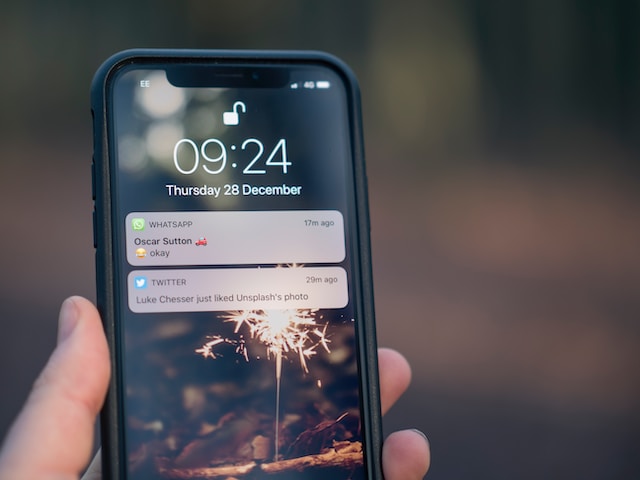Clearing your cache on Twitter is a common and effective solution to many issues on Twitter, now X. It even helps to restore your access when Twitter stops working on your device. Unfortunately, several people don’t know how to clear Twitter cache on their devices.
Depending on your device, you can clear Twitter’s cache from the device’s settings on the app. If you view Twitter from the website, you can clear its cache from your browser settings. This article will show how to clear your Twitter cache from different devices in simple steps.

What Is the Twitter Cache, and Why Is It Relevant?
Twitter, aka X cache, is a temporary storage for data collected while browsing the X app. X also collects cookies and cache when you browse the platform from a web browser on a desktop. But whether collected from the app or website, Twitter stores cached data on the device.
By collecting cache, Twitter creates a memory of your activities and data. This data helps Twitter work optimally. The system can then load already-viewed posts and videos faster. When your device gathers cache, it lets you view limited content from X while offline.
However, cache collection is continuous. So, each time you browse Twitter, the system collects and stores the cache on your device, forming an overwhelming data pool.
Unfortunately, when this data accumulates, it takes up too much space on your device. Further, the X app may begin to load slowly and show old information. It may even crash and stop working completely.
Thus, clearing the cache helps to free up space on your device, allowing the X app to work optimally. Moreover, a clear cache allows Twitter to collect updated data and share newer content on your timeline.
However, X starts to collect new cache data immediately after you visit the platform after clearing your cache. So, regularly clearing your Twitter cache is good practice to maintain optimal app performance. Let’s learn how to do it in the next section.

How to Clear the Twitter Cache From Your X Mobile App
You can only browse Twitter from your mobile device using the X app. This application is available on the Google Play and App Store for Android and iOS devices. The X app allows you to enjoy all Twitter mobile features seamlessly.
To ensure optimal performance, the app collects cache data while you browse. However, the cache may occupy a large space on your device and affect the app adversely when it accumulates.
At this point, it is important to clear the X cache on the device and restore optimal performance. However, different devices have different methods for clearing the X cache. Fortunately, this section shows how to clear cache on Twitter from Android and iOS devices.
How to Clear Twitter Cache on Android Devices
A healthy number of users who browse Twitter from a mobile device do so from Android devices. Android users download the X app from the Google Play Store for free. Once downloaded, you can log in with your Twitter credentials.
Immediately, you log into your account on an Android phone, and the device starts collecting cache from Twitter, now X. Unfortunately, if you’re seeking how to clear Twitter cache on Android, you cannot modify the cached content from the application. Nevertheless, you can do that from your app settings on the device.
Here are the five steps to clear the cache from the Android app settings:
- Find the X app icon on your menu and long-press it to reveal a sub-menu.
- Select App info from the menu that appears.
- Open Storage, Storage & Cache, or Storage Usage on the new page.
- A new page will open showing the storage and cache statistics. Tap Clear cache in the bottom right corner.
- Afterward, the storage menu will refresh to show 0B on the cach section to confirm your action.
You can recover more space on your device by clearing your user data on the platform. Simply tap the option on the bottom left corner of the page to do this.
Learning How to Clear Twitter Cache on iPhone
Users who browse Twitter from an iPhone enjoy a smoother experience because of the device’s speed and higher refresh rate. However, you’ll quickly lose this advantage on your iPhone when the X cache accumulates overwhelmingly. Hence, you need to clear your X cache frequently.
Clearing the iOS cache differs from the process on your Android phone. Unlike on Andriod, you can erase your X cache from the platform. This section will show you how to clear the Twitter cache on your iPhone using this process.
Below are the seven steps to erase the X cache on your iPhone:
- Slide your Twitter homepage from left to right to open the navigation menu.
- Tap Settings and Support and click Settings and Privacy.
- Open Accessibility, Display, and Languages.
- Scroll down and choose Data Storage.
- Navigate to the Storage section and select Media Storage.
- Tap Clear media storage appearing in read texts.
- Select the same option from the confirm menu at the bottom to confirm your action.
This action erases your temporary files from the devices. It allows the systems to collect fresh data to improve your timeline and X experience.
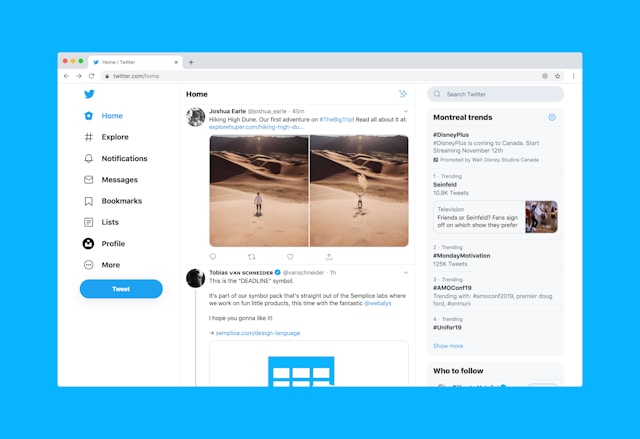
2 Methods to Clear Your X Cache From a Web Browser
The Twitter web version is another popular channel for accessing the X platform. It even offers some features that are unavailable on the mobile app. For example, you can see Twitter analytics for your account on the web version. You can also see and modify your Twitter topics and interests from the settings in the web version.
Your desktop devices also store cache and cookies when browning X. Like on your mobile device, you must regularly clear this data to optimize your X experience. But, since you view several websites on the same browser, you may wonder how to clear your X cache.
This section discusses two methods for clearing your X cache on desktop devices. Find the details below!
Deleting Your Browser Cache To Erase Your X Cache
One way to erase your X cache on a desktop is to delete your browser cache entirely. This method is the easiest way to clear Twitter cache on a web browser. It’s best to apply this method only on your personal computer.
If you desire to use this method, follow these six steps below:
- Click the overflow icon in the top right corner of an open desktop tab.
- Tap Settings from the list appearing in the overflow menu.
- Choose Privacy and Security from the navigation menu on the left.
- Select Clear browsing data. This action will open a pop menu.
- From the new menu, navigate to the Basic tab, switch to All Time, and check the boxes below.
- Tap Clear data at the bottom left to clear your entire browser cookies and cache.
Remember, after clearing all cookies and cache on a device, you’ll experience a slight delay in loading a site. However, this will only happen when you first load that site. Subsequently, the page will open swiftly, and you can access all features as before. This process clears your Twitter search history as well.
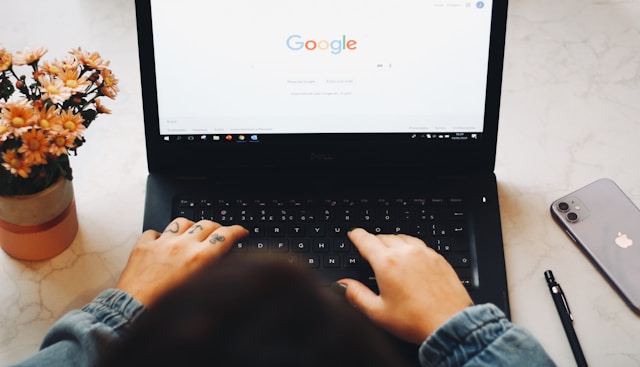
How To Delete Twitter Cookies Alone From Your Desktop
Sometimes, you may access your Twitter account from another person’s desktop. However, you may experience issues that require you to clear the X cache on the device. Alternatively, you may want to delete the site cookies to erase traces of your account on the device.
In any of these situations, it is unwise to delete the entire browser cache without permission from the owner. Nevertheless, you can clear only Twitter’s cache and still achieve your goal.
Moreover, it is easy to clear Twitter’s cookies from a device. This section will describe how to delete Twitter cookies without erasing other cached data on a desktop browser.
Here’s how to do it in four steps using Google Chrome:
- Open Chrome settings and go to Privacy and Security.
- Tap Third-party cookies and choose See all site data and permissions.
- All websites you’ve visited will appear. Click the delete icon beside twitter.com on the list.
- You’ll receive a message that allows you to confirm your choice. Tap Clear to delete the cookies for Twitter’s webpage.
Besides clearing the stored in the temporary storage option, you can also clear your Twitter data on the app. That is another way to maintain your account for better performance. It involves bulk-deleting outdated tweets and likes. Doing that will prevent minor issues on your account that warrant learning how to clear the Twitter cache.
With a single click, you can use TweetEraser to mass delete tweets from your account. This X management app allows bulk deletion and data importation into your archive. You can also schedule automatic tweet deletion to keep your timeline fresh and appealing to prospective followers. So, why wait? Start filtering and cleaning your Twitter timeline today!