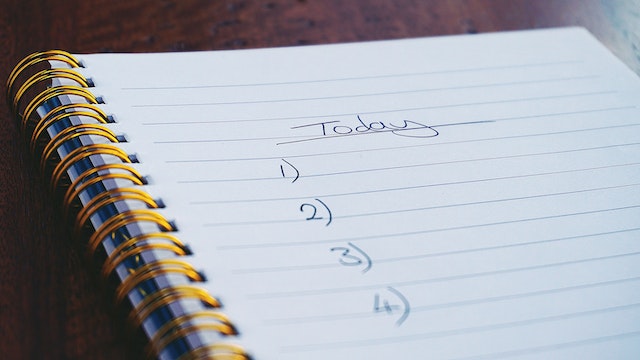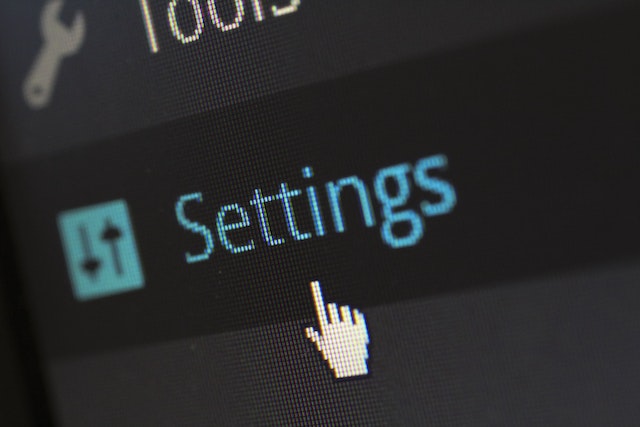People have used hashtags as far back as 1998. However, they only came into the social media space in 2007. Hashtags have become a common element in the social media space. It is hard to believe they weren’t there from the start. These hashtags make it easier to identify posts related to the same topic, idea, individual, or corporation. Now, there are questions about how to follow a hashtag on Twitter.
Recently, Instagram has allowed users to search and follow hashtags. However, Twitter has not incorporated a feature that lets users directly receive updates about specific ones. Nonetheless, several indirect ways exist to keep up with these Twitter elements. For instance, you can use in-app searches, the explore page, and several third-party apps. This guide specifically discusses how to follow a hashtag on Twitter using all kinds of devices.

How To Follow a Hashtag on Twitter App: Using the App to Monitor Specific Topics Through Hashtags
The mobile versions of the Twitter app provide an on-the-go option to access the social media platform. In the same way, users can also use the platform on their Mac and Windows applications while using personal computers. Again, there are several ways to use the app for this purpose. Well, here is how to follow a hashtag on the Twitter app.

How To Follow a Hashtag on Twitter Desktop App Through In-App Searches

In-app searches are one of the most prominent ways if you’re considering how to follow a hashtag on Twitter. Although it does not provide a clear-cut way of tracking posts containing specific hashtags, it keeps you updated. This process involves logging into your account and searching the keyword to see posts relating to it. Fortunately, you can perform this action on both the Mac and Windows versions of the desktop app.
Here is how to follow a hashtag on Twitter in five steps on desktop apps:
- First, install the Twitter app from the Mac or Microsoft Store.
- Launch the app on your computer and log in using your Twitter details. The application will immediately take you to the homepage.
- From the homepage, click the search bar at the top right corner of the screen to open up the bar.
- Input the hashtag you wish to keep up with and click the enter button.
- The application will immediately display search results containing the specific hashtag you entered.
You can use the “Search filters” window at the top right corner of the search page to filter the results. This should display the results you wish to interact with. For instance, you can tailor the sources of the results, allowing the app only to show tweets from people you follow. Also, you can change the locations to draw search results. These allow you to narrow your searches for better effect.
How To Follow a Hashtag on Twitter Mobile App
The Twitter mobile application offers a unique way to use the social media service anywhere and time conveniently. This app version allows users access to almost all the platform’s features. Again, users can track their favorite hashtags even on mobile. Thus, concerns exist about following a hashtag on the Twitter mobile app.
The mobile app for Twitter does not offer a dedicated option for following hashtags. However, users can still search these hashtags and keep up with recent conversations and ideas surrounding them. Again, you can use the search feature for this purpose on the iOS and Android versions of the Twitter app. Here is how to do it in five steps:
- First, visit the App Store or the Google Play Store to install the Twitter mobile application to your device.
- Launch the app and log into your account with your login credentials. The app will automatically redirect you to the homepage.
- Once you’re at the homepage, tap the search icon at the bottom of the page. The app will take you to the search page.
- At the search page, tap the search bar on the upper area of your screen; the bar will open up.
- Next, enter the hashtag of interest and hit the enter bar on your phone’s on-screen keyboard.
The app will display your results containing tweets with the hashtag you searched for. Again, you can filter the results by tapping the filter icon at the top right corner of your search results page. In filtering, you can change the location and people from which results should come. The mobile app offers a convenient way to follow a hashtag on Twitter.
How To Follow a Hashtag on Twitter From a Web Browser: Keeping Up With Topics From the Website
The Twitter website does not offer a specified option for keeping up with hashtags. However, several browser features are useful even for this purpose. Thus, users can effectively remain updated on specific hashtags if they browse the social media platform on their personal computer browsers. Fortunately, there are several ways to achieve this. So, here is how to follow a hashtag on Twitter from your web browser.

How To Follow a Hashtag on Twitter Using Browser Bookmarks
Bookmarks on browsers offer a semi-convenient way of saving and following hashtags on Twitter. This method works in a pretty straightforward manner because users can bookmark pages of hashtag search results. This way, they can click a particular bookmark to view updates about any hashtag of interest.
Therefore, here is how to follow a hashtag on Twitter in seven steps using web browser bookmarks:
- First, launch your web browser, preferably on a personal computer, and open a new tab.
- Load the Twitter website and log into your account with your credentials. Twitter will instantly take you to the homepage.
- From your homepage, click the search bar at the top right corner of the screen. Input the hashtag of interest and run the search.
- After the search result loads on the website, click the three dots at the top right corner of the browser. Several options will appear.
- From the options, hover over the “Bookmarks’ option; a drop-down menu will appear.
- Click “Bookmark this tab” from the options in the last drop-down menu.
- A dialog box will appear, asking you to rename the bookmark and confirm the action. Enter a name, choose a folder, and click “Done.”
That particular hashtag search page will save to your bookmarks. Subsequently, you can view the tweets containing that hashtag by clicking the saved bookmark from your browser’s bookmarks bar. One advantage of this method is that you can save and follow as many hashtags as you want. Nonetheless, you would have to avoid clogging the bar for your convenience. Still, it is an excellent option for people concerned about following a hashtag on Twitter.
Following Hashtags on Twitter by Saving Your Searches on The Website
The web version of Twitter allows users to save their searches. Users can use this feature to keep up with specific hashtags on the platform. This method comes in handy when your bookmarks become too clogged. Again, saving searches offers additional advantages for users with questions about how to follow a hashtag on Twitter.
Here is how to perform this action in six steps:
- Again, launch a web browser on your personal computer and open the Twitter website in a new tab.
- Log into your account, and the app will place you on your homepage immediately.
- Click the search bar from your homepage at your screen’s top right corner.
- Enter the hashtag you wish to follow and hit the enter key. The website will display the search results.
- Click the three dots beside the search bar from the search results page. Three options will appear on a pop-up box.
- Choose the third option, “Save search.” You’ll see a notice indicating that the website has saved your search.
To view the hashtags you’ve saved, tap your Twitter search bar and scroll down your search history. You’ll find a section for your saved searches. Here, clicking a saved search item will bring up the tweets containing the tags. Fortunately, users can save and keep up with several hashtags in this manner. Overall, it is a useful option if you’re thinking about how to follow a hashtag on Twitter.

How To Use TweetDeck: Keeping Open Hashtag Tabs on The Deck
Initially, TweetDeck was an independent third-party application. Down the line, Twitter acquired the TweetDeck company, integrating it into itself. It makes using the social media platform more straightforward and permits more customizations. For instance, users can use the feature to interact with hashtags and view content from specific accounts of interest.
With this auxiliary Twitter feature, users can gather all their interests and needed Twitter features in a single window. Well, here is how to follow a hashtag on Twitter in four steps with TweetDeck:
- First, launch a web browser on your personal computer and open the TweetDeck website in a new tab.
- Log into TweetDeck with your Twitter login details. The website will display your homepage.
- From the TweetDeck homepage, click the search icon on the left side of the screen and enter the hashtag.
- Click the enter button, and the website will open another TweetDeck column on the same page. This new page will contain search results with tweets having that hashtag.
As far as you remain logged into TweetDeck on that browser, you can access that search column unless you close it. Subsequently, you can add as many columns as you want. Each column will carry search results from a different hashtag. This way, you can always keep up with specific hashtags on Twitter without running a search each time.
Overall, TweetDeck offers a valid answer for tweeps with questions about how to follow a hashtag on Twitter. Conversely, you can only access TweetDeck from a web browser. Also, it works better on a desktop browser.
How To Follow a Hashtag on Twitter With Third-Party Applications
Several third-party web applications also allow users to keep up with Twitter hashtags. These Twitter management tools support various actions, including keeping up with several unique hashtags. Circleboom is the most prominent of these web tools. It offers services, including mass tweet deletion and mass unfollowing. It is also useful among users with needs regarding how to follow a hashtag on Twitter.

Following Hashtags on Twitter With Circleboom
Circleboom Twitter management tool is a convenient web application that performs several actions on Twitter accounts. For one, the web app’s Twitter search tool helps to track hashtags and keywords. Here, you can use hashtags to target specific posts and audiences.
Thus, here is how to follow a hashtag on Twitter in five steps with Circleboom:
- First, launch your web browser and open the Circleboom website.
- Create an account with the platform and log into the account. The website will immediately redirect you to the homepage.
- From the homepage, click the search option on the left side of the page. A drop-down menu will appear from there with several options.
- Click the “Live Search” option. A new page will appear with a search bar.
- Enter the hashtag of interest in the search bar and hit the “Find new peers” button.
Immediately a list of Twitter users who frequently use this hashtag will appear in the search results. Afterward, you can follow the link to open their profiles. In addition, you can add tweeps who frequent specific hashtags to a list. This way, you can find them without a fuss when you return to the Twitter website.
Following Twitter Hashtags With Tagboard
Tagboard is another third-party web application for tracking hashtags. It tracks hashtags from Twitter, Facebook, Google Plus, Vine, and App.net. It is simple to use, especially for people with concerns about how to follow a hashtag on Twitter.
To utilize this app, you must:
- First, visit the site and sign in with your email, Twitter, or Facebook accounts. You’ll see a search bar in the middle of the screen.
- Next, link your social media accounts to the platform.
- After linking your accounts, enter your desired hashtag in that search bar and hit the “Search” button.
- The app will display your results reverse-chronologically.
Subsequently, you can toggle the platform from which you wish to see results. For instance, you can click the Twitter, Instagram, Facebook, Google Plus, Vine, or App.net logos to draw results from them.
These third-party apps are important for following hashtags on Twitter. This is because they offer increased convenience. However, several other third-party apps also allow users to perform other actions. For instance, TweetEraser helps with bulk tweet removal. At TweetEraser, we’ve designed a third-party web application for removing tweets in large numbers. This web app also loads Twitter archives, performing specific deletion operations. It is very helpful for Twitter users looking to clear their profiles. Start filtering and cleaning your Twitter timeline today!