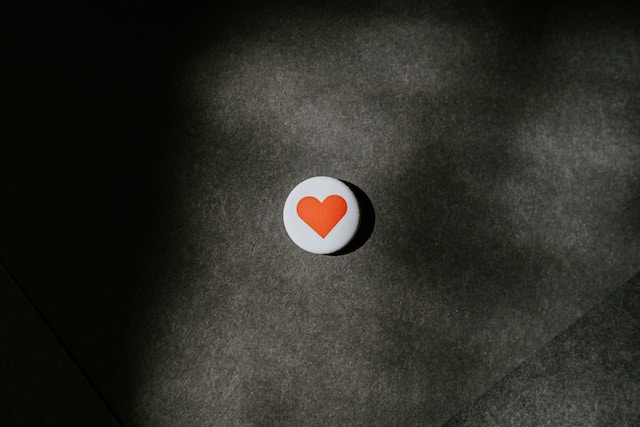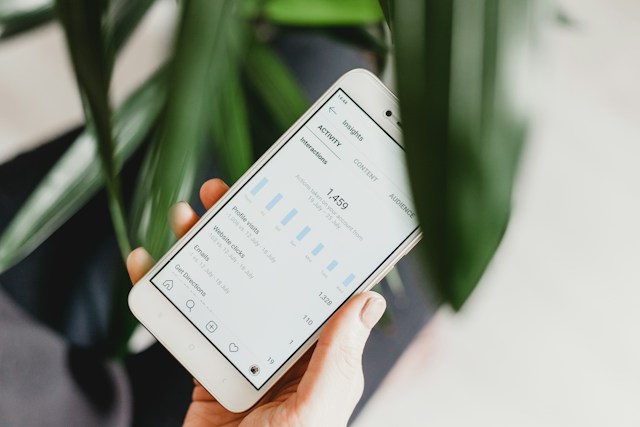Among other features, the level of personalization makes Twitter (now X) different from every other social media platform. Twitter personalization is most evident in your timeline, where X delivers posts from topics you follow. Learning how to follow topics on Twitter helps you to tap into any conversation on the platform.
Following topics on X is one effective way to attract helpful content. It tells Twitter your preference, and the algorithm uses it to prepare your feed. Unfortunately, many people don’t know how to choose and modify X topics. Fortunately, this guide shows you how to follow a topic on Twitter or even unfollow one.

How To Follow New Topics on Twitter, aka X
When registering your X account, the system prompts you to follow some topics of interest. Twitter’s algorithm uses these topics to determine your preferences and prepare your feed.
With time, however, you may expand your interest to other X topics. Fortunately, Twitter does not limit you to those earlier topics. You can follow new topics on X to broaden and enrich your feed and join the conversation. Therefore, this section outlines how to follow new topics on Twitter.
You can follow new topics on X in two distinct ways: from your timeline or settings.
How To Follow New Topics From Your Twitter Timeline
Twitter constantly curates relevant and interesting conversations into topics to help improve users’ experience. But after creating a topic, they’ll need people to follow it to share the content wider.
Consequently, while browsing your feed, Twitter suggests topics to you on your timeline. From these suggestions, you can follow new topics on your account. Twitter’s suggestions are usually very effective because the algorithm suggests topics related to your interests.
Here’s how to follow a new topic from your X timeline in two steps:
- Note Twitter’s suggestion of a topic while scrolling through your X timeline.
- Click Follow beside the suggested topic to follow it.
These two simple steps allow you to follow a new topic and receive tweets under that category. When you follow a topic from your timeline, Twitter notes it and updates your account data and preferences. Therefore, you’ll continue to follow that topic and receive tweets under it on any device.
How To Follow Topics on Twitter From Your Settings
You mustn’t wait for Twitter to suggest topics for you before following new topics. After some time, your tweet timeline becomes monotonous, recycling tweets from the same topic. When this happens, it is time to explore new topics and follow them to diversify and enrich your timeline.
You can find and follow new topics from your Twitter settings. Remember, Twitter records the topics you follow in your settings. Interestingly, you can also follow new topics from this page on your settings.
Follow these four steps to find the Topics menu in your settings and follow new topics:
- Tap your profile avatar in the top left corner of your X homepage to open the navigation menu.
- Click Settings and Support and open Settings and Privacy.
- Select Privacy and Safety and choose Content You See.
- Open Topics and scroll down. Below the topic you follow, you’ll find new topics you can follow. Tap the Follow button beside a new topic to follow it.
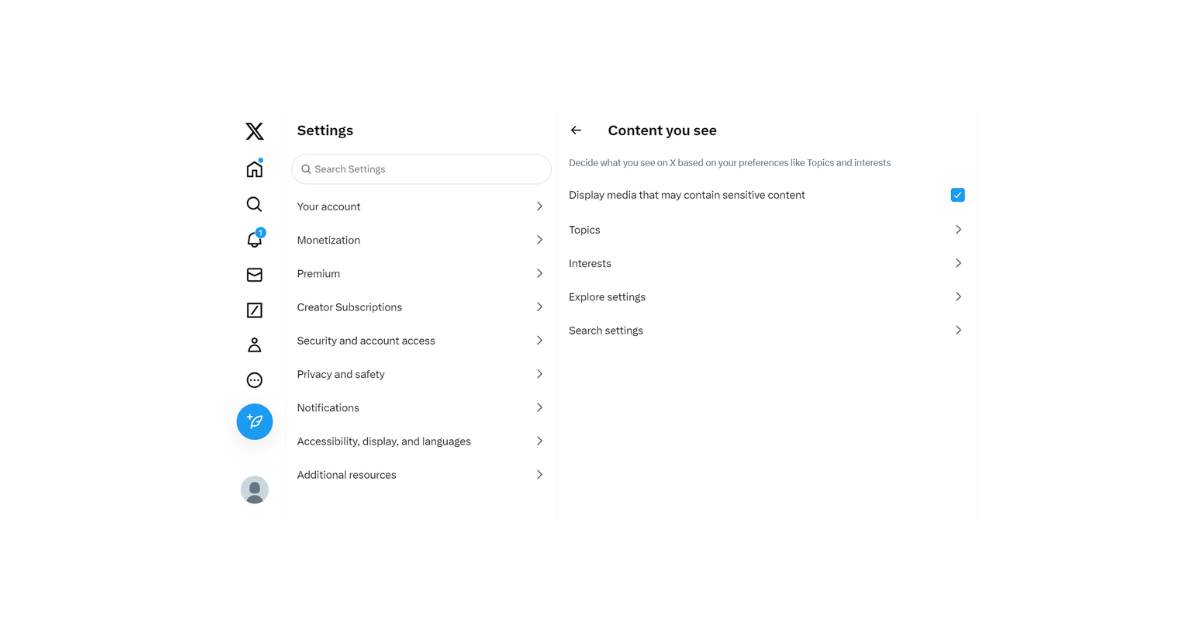
How To Follow Specific Topics on Twitter
Twitter works hard to improve its users’ experience in various ways. It does this by suggesting interesting topics to expand and enrich their feeds. However, you can’t always wait for Twitter to suggest topics before expanding your X interests.
Moreover, Twitter, now X, will not always suggest a topic that interests you. Therefore, it’s important to learn how to follow specific topics on Twitter. So, where can you find and follow specific Twitter topics?
You can find new topics and follow a specific one from your Twitter settings. Your X Content settings contain a menu listing the topics you’re following. Below this list, you’ll find other topics you can follow.
Below are the five steps to find a specific topic from your X content settings:
- Open the X navigation menu by sliding the homepage from left to right.
- Open Settings and Support and click Settings and Privacy.
- Click Privacy and Settings and tap Content You See.
- Open Topics and navigate the list on the page to search for your specific topic of interest.
- Once found, click Follow beside the topic to follow it.
Twitter provides an extensive list of topics you can follow. So, patiently navigate the list to find the specific topic you’re looking for. However, if you don’t find your desired topic, you can choose a related one. Then, after engaging tweets from that topic for some time, Twitter may suggest your desired topic for you to follow.
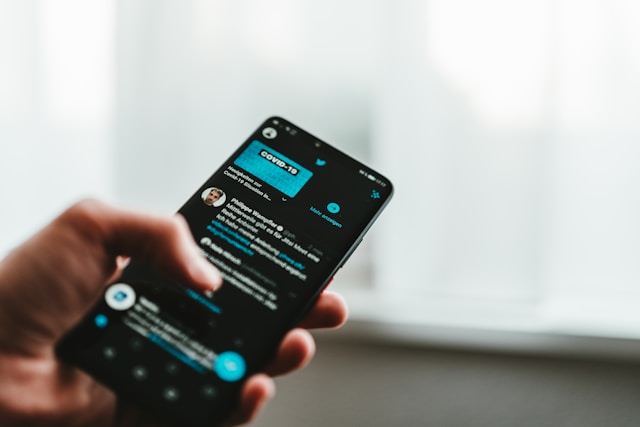
How To Find Topics To Follow on Twitter
Your Twitter topics serve a specific purpose: to help X’s algorithm better suggest content for you. So, to see tweets on a particular subject, you must find and follow that topic. But how do you find topics on X? This section discusses how to find topics to follow on Twitter.
One way to find topics to follow is from Twitter’s suggestions. This option is the easiest because it is a passive method. You only need to browse your X timeline to find topics with this method.
As you navigate your Twitter timeline, Twitter periodically suggests topics to follow. You can find and follow a topic that interests you from Twitter’s suggestions.
Another way to find topics to follow is by searching the Topics menu from your Twitter settings. You can follow the steps outlined in the preceding subheading to use this method.
Lastly, you can find topics to follow from other tweeps. Maybe you notice that a friend’s timeline usually has appealing tweets that interest you. You can find out the topics they follow and follow them, too.
You can learn the topics a Twitter user follows from their profile page. The three steps below show how to find the topics a user follows on X:
- Open the user’s profile page by tapping the profile icon on their post.
- Click the overflow icon in the top right corner of the page.
- Select View Topics from the sub-menu options that appear.
That will reveal the list of topics the user follows. You can then follow these topics on your account to enjoy similar tweets.

How to Unfollow a Topic on Twitter Now X
The contents of an X topic are not static but dynamic. Twitter delivers relevant content on that topic based on popular conversations around the subject. Thus, the content on a topic may start out interesting but take a bad turn. In other cases, you may lose interest in a topic and wish to remove it from your account.
When this happens, it is reasonable to unfollow the undesired topic on your account. Unfollowing a topic is simple, and it removes tweets from that subject from your timeline. So, if you want to remove any topic from your timeline, follow these six steps below:
- Open the Twitter navigation menu from your Twitter homepage.
- Click Settings and Support and select Settings and Privacy.
- Open Settings and Privacy and tap Content You See.
- Select Topics to see the topics you follow.
- Navigate this list to find the topic you wish to unfollow. Hover over the Following button beside it, which turns to Unfollow.
- Click the Unfollow button to remove that topic from your account.
After unfollowing the topic, Twitter moves it to your Not Interested tab. You can find this topic in this tab and follow it again.
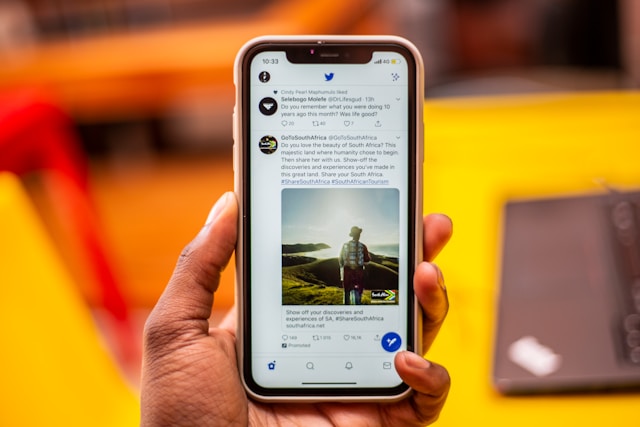
Select Your Twitter Interests to Influence Your Timeline Content
Twitter’s algorithm uses numerous factors to determine the suggested content on your feed, not just the topics you follow. Among these are your interests. Twitter interests are like subtopics and perform a similar function.
However, unlike topics, the X algorithm notes and records your interests based on your interactions on X. Nevertheless, you can modify the recorded interests to improve your feed. You can add interests or remove them from your X account settings.
Unfortunately, you can only modify your Twitter interests from the web version or the X app for iOS. The following four steps will guide you through the settings to modify your Twitter interests:
- Open Settings and Support from Twitter’s navigation menu and click Settings and Privacy.
- Open Privacy and Safety and choose Content You See.
- Select Interests to reveal your list of interests.
- Check and uncheck the box to add or remove interests from your account.
Remember, Twitter automatically adds your interests based on your interactions on the platform. So, you may remove an interest but find it again if you continuously engage the subject online.
However, it helps to clear your Twitter data after updating your X settings to restart on a clean slate. That may require deleting all your tweets and likes. Then, apply the lessons on how to follow topics on Twitter to steer your account in the preferred direction.
TweetEraser is an excellent delet- all-tweet app you can explore. This web-based application lets you delete all tweets or likes with a single click. Similarly, you can use them to export them into your archive seamlessly. With TweetEraser, you can restart your Twitter journey on a clean slate without a new X account. So, start filtering and cleaning your Twitter timeline today!