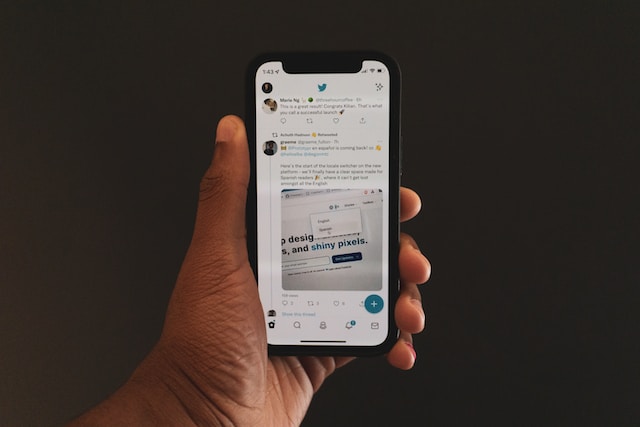Twitter, now known as X, is a microblogging platform allowing users to share thoughts and opinions freely. Users often come across interesting tweets from other tweeps and like to share their opinions. Content creators like to start a healthy discussion with such tweets. Other people like to use them to engage their audience. Knowing how to quote a tweet in a reply can help share these posts and include extra opinions.
Every X, aka Twitter user, knows staying on top of trends and interesting topics increases engagement. Having a different opinion or additional thoughts about tweets and wanting to share them is normal. However, getting them across to your audience without losing the original tweets may seem challenging. Learning how to quote a tweet in a reply will help you stay on track. This article provides a detailed guide about this.
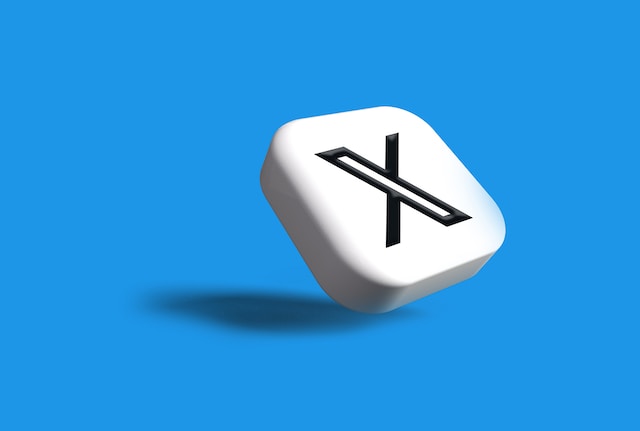
What Does It Mean To Quote Tweets in a Reply: Definition of a Retweet Response
A quoted tweet with a reply is a response to a tweet containing an original tweet and your comment. This quote tweet feature is retweeting content in response to it or to credit the author. You can share your original tweets or those from someone else. Knowing how to quote a tweet in a reply is useful for starting conversations. When you use the quote tweet feature, the “Retweeted” tag will appear above the original tweet in your post. Your comment will also be visible in a different box above the quoted tweet. In addition, there will be a link to the original tweet in the quoted post.
Difference Between a Quoted Tweet in a Reply and Basic Replies

Twitter or X offers users different kinds of tweet options for various purposes. A quoted tweet in a reply refers to you replying to a tweet by adding the original tweet to your response. You want to speak directly about that post and draw attention to your response. Therefore, you include it in your tweet. This retweet will appear on your account like a basic tweet but with an excerpt of the original tweet. Your audience can see this tweet and reply to it.
A basic reply is simply giving a response to a tweet without adding it to your tweet. Your tweet is a direct response to another tweet. People can still see this response. However, it won’t be as prominent as retweeting for your audience to get your opinion. Only people following you and the original author can know you replied to it. Other non-followers who follow only the author can also see it. Hence, it is best to know how to quote a tweet in a reply if you want more publicity. You can also learn to download tweets.
Why Should You Know How To Quote Tweets in a Reply
Quoting tweets in replies helps to boost engagement. However, there are several other reasons this feature is essential. It is simple if you are wondering why you should know how to quote a tweet in a reply.
Here are eight reasons:
- The platform provides the quote tweet feature as an easy-to-use option.
- It allows you to express yourself extensively and include the original tweet without exceeding the character limit.
- The feature lets you get creative with old or someone else’s tweets.
- Quoted tweets get more visibility.
- You get to engage the content creator directly by drawing their attention to your reply.
- You get to credit the content creator for an amazing post.
- Quoted tweets help you update or make a relevant point about an old post.
- Quoted tweets help you give targeted information and answer relevant questions.
Knowing how to quote a tweet in a reply helps you stay on top of the engagement game. In addition, you get to quote any tweet, including videos, images, news articles, motivational quotes, etc.
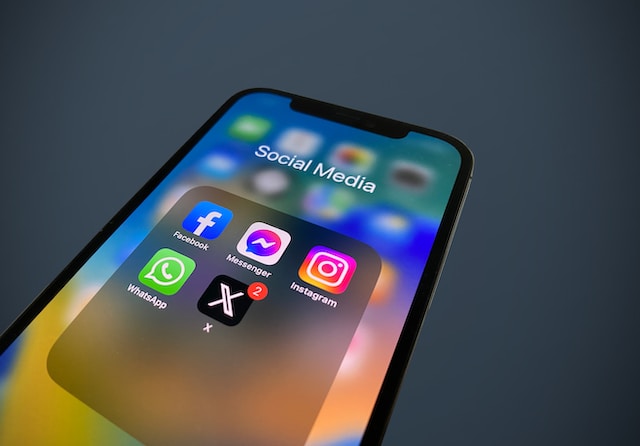
How To Quote Another Tweet in a Reply: Adding Tweets From Someone
The most commonly quoted tweets are those from other users. Sometimes, you can quote tweets from someone else in a reply to a certain post. Other times, it may be the same tweet in your response to it. Whichever way, you need to understand how to quote another tweet in a reply. This will help you select and connect the tweet with your response. The quote tweet feature is available on X or Twitter for web browsers and the application.
How To Quote a Tweet in a Reply on Mobile
Twitter, aka X mobile user interface, doesn’t have an extensive view. But it offers similar features as the mobile interface. Getting to put a tweet in reply on the mobile app is an easy-to-navigate process. You can use similar steps on both Android and iOS devices. Therefore, you should have no issue knowing how to quote a tweet in a reply on mobile.
Here is how to do it in nine easy steps:
- Download and install the X, aka Twitter app, from your app store.
- Log into your account with your credentials.
- Go to the profile of the tweet owner or locate the tweet on your feed.
- Select the tweet and tap on the share icon below it.
- Select the “Copy Link” option.
- Tap the “Reply” option under the tweet you want to reply to.
- Paste the copied link in the reply compose box.
- Leave a space and add your comment.
- Tap “Reply” to complete.
Your reply will contain both the quoted tweet and your comment. The quoted tweet will appear on your account with every other detail. Clicking the link to the tweet will redirect people to the original tweet. Now, let’s proceed to how to quote a tweet in a reply on the browser.

How To Quote a Tweet in a Reply on Desktop
The steps to quote tweets in reply on desktops are straightforward. Navigating through the extensive screen display doesn’t require much time. Here, you need to access the platform on a web browser. Additionally, you can use your knowledge of how to quote a tweet in a reply on the app.
Here is how to do it in seven steps:
- Log into your Twitter, aka X account, with your credentials.
- Locate and click on the tweet you want to include in the quote.
- Click the share icon on the bottom-right side of the tweet. A drop-down menu will appear.
- Select “Copy link to tweet” from the list of options.
- Go back to the tweet you want to reply to and click on the reply option below it.
- Paste the copied link and add your text to it.
- Click the “Reply” button to post it.
You have successfully quoted the tweet in your reply. The text can come before the copied link in the quoted reply. It doesn’t necessarily have to come after the link. People can now reply to the quoted reply like a basic tweet. You can also learn how to quote a tweet in a reply, even if you are the initial poster.

How To Quote Your Own Tweet in a Reply: Reply Personal Posts With Comments
Sometimes, you may share posts and get more ideas about them afterward. Your audience may lose the sequence since the post isn’t a thread. It is best to know how to quote your own tweet in a reply to connect it. Your initial tweet is always on your timeline but may be too stressful to reach if you have multiple tweets. Thankfully, using the quote tweet feature is straightforward on mobile and desktop devices.
Here is how to do it in six easy steps:
- Go to the tweet you’d like to quote on your timeline.
- Select the “Share” icon below your tweet. Then, select “Copy link to tweet.”
- Select the reply option under the tweet you want to respond to.
- Paste the copied link in the reply box.
- Leave a space and add your desired text to the link.
- Select “Reply” to complete the process.
You have successfully quoted your tweet in your reply. Your followers can now see the new tweet and click the attached link to the original tweet. Apart from this, there are other ways of understanding how to quote a tweet in a reply.

How To Quote Tweets in a Reply by Retweeting: Reposting for More Exposure
Another popular method to quote tweets is to use the X or Twitter retweet button. This way, your comment and post will appear on your profile as a simple retweet. It will help your followers and non-followers to see the tweet on your account. However, your follower who doesn’t follow the tweet owner may not see your reply. You may want to know how to retweet on the platform without quotes. Likewise, knowing how to quote a tweet in a reply by retweeting is possible on all devices.
Retweeting on Mobile Devices
This alternate method will be useful if you are more comfortable using the Twitter, aka X app. All you need is to log into your account on the mobile app. Then, proceed with the straightforward process of explaining how to quote a tweet in a reply by retweeting.
Here is how to achieve it in five simple steps:
- Go to the tweet you’d like to quote.
- Tap the retweet icon from the options under the tweet.
- Tap the “Quote” option from the drop-down menu. This will redirect you to a new page.
- Type the comment you want to include in the quoted tweet.
- Tap “Retweet” at the top-right corner to publish the tweet.
The quoted tweet will be available for your audience to see afterward. Knowing how to quote a tweet in reply with this method is easier. Many people tend to opt for this method due to the ease. Now, let’s proceed to the web browser method.
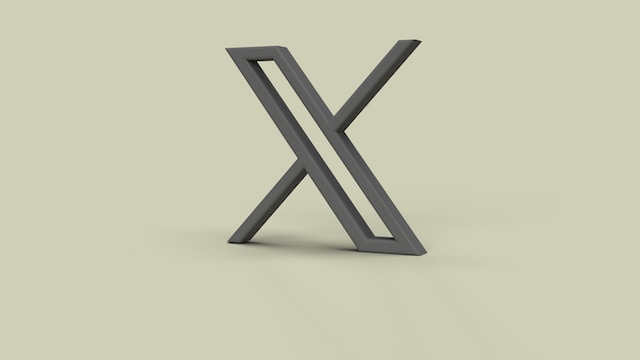
Retweeting on the Desktop
The desktop interface may be your preference for accessing the microblogging platform. Thankfully, the steps are almost similar to the mobile interface.
Here is how to do it in six simple steps:
- Log into your X, aka Twitter account, on your desktop web browser.
- Go to the tweet you want to quote.
- Click the “Retweet” icon in the option under the post.
- Select the “Quote Tweet” option from the action menu.
- Type your desired text in the provided dialog box.
- Click the “Tweet” button in the bottom right corner to publish it.
This will automatically make the tweet visible to your followers as a simple retweet. They can now reply and like it. Understanding how to quote a tweet in a reply allows you to add any post. However, you may have controversial ideas sometimes and try to erase traces of negative quoted tweets. You can also delete incriminating retweets. If you tweet a lot, sorting through the multitude can be challenging. But don’t let this bother you because there is an easy solution.
At TweetEraser, we have designed a highly efficient web-based application for filtering and deleting multiple tweets. This app loads, imports, and deletes tweets and Twitter or X archives with easy clicks. TweetEraser web tool does not spread promotional content on your timeline. So, start filtering and cleaning your Twitter, aka X timeline, today!