Even with Twitter reading limits imposed, all Tweeps can access overwhelming information on X daily. You may have become so used to scrolling past tweets that you barely have time to ponder them. If this happens to you, you may remember a tweet you wish to return to, maybe to comment or share. But how do you search somebody’s tweet after scrolling long past it? This article will show you how.
Several search features exist on Twitter to help you achieve this. You can easily search someone’s tweet even when you know the author. Even if you don’t remember the author, you can find the tweet using the tweet’s exact phrases as search keywords. No matter how long ago a user posted a Twitter, you’ll learn how to find it if it’s still live.

How To Search Someone’s Tweets: 3 Methods Explained
You may want to search someone else’s tweets for several reasons. For example, maybe you scrolled past it a while ago and need to get back at it. You may have also seen a screenshot of the tweet elsewhere and sought to comment, quote, or retweet it. It may also be an evergreen tweet you once engaged, and you may desire to share it now. Fortunately, you can easily find a tweet on the X platform if you know how to search someone’s tweets.
Moreover, all tweeps want their tweets found on the platform. They also want it to keep circulating and even to trend if possible. That is why many users lace their tweets with popular Twitter hashtags. So you can easily find anybody’s tweet with the simplest search attempts. This section will highlight three methods for searching another user’s tweet.
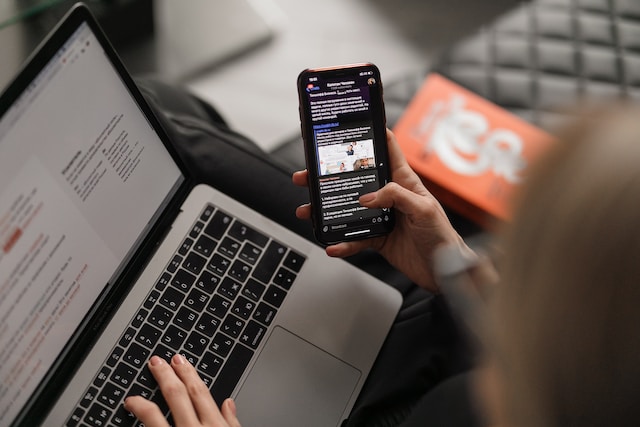
How To Search Somebody’s Tweet From Their Profile Page

Searching a user’s profile page is the easiest and most effective way to search somebody’s tweet on X. However, you can only use this method when you know the author of the tweet you seek. Every user’s profile page contains tweets, media and Likes arranged in tabs and appearing in reverse chronological order. So, you can navigate through their tweet tab to find the post you seek, especially if it’s a recent post.
If the post is old or seems far down the list, there’s another way to ease your search. Every profile page has a search option at the top of the page. You can use this search feature to find tweets you’re sure that the author posted. Follow these three steps below to use this feature:
- Open the user’s profile page and tap the magnifying icon at the top right corner preceding the overflow icon.
- A new search page will automatically open. Type the search keyword, hashtag or phrase you remember from the tweet, and click “Enter.”
- Twitter will return some results that match your search. Navigate through the results to find the tweet you seek.
Searching tweets with this method is easier and more efficient because the search circle is small. So, if you know the tweet’s author, it is best to search for the tweet from their profile page.

Searching a User’s Tweets With the Twitter Inline Search Feature
Twitter engineers know their system contains much more information than fingers can scroll through. That is why they designed the inline search feature, making it easily accessible to all tweeps. With Twitter’s inline search, you can find any recent information on X from news to people, media, and even Lists.
You’ll find the Twitter inline search on Twitter’s search page on the mobile app and web version. This tool is also easy to use. It is similar to the search feature in a user’s profile but covers a greater circle. With the inline search, you can find someone’s tweet without knowing the author. With an accurate search phrase, you’ll get your desired result in no time.
Below are the four steps for using Twitter’s inline search to find someone’s tweet:
- Tap the magnifying icon at the bottom of the page or in the navigation menu on the web version.
- The X search page opens. Type your search keyword into the search bar at the top of the page and click “Enter.”
- X immediately returns your result, curated in various tabs like Top, Latest, Media, etc.
- Navigate through and across tabs to find the tweet you seek.
You can also use the limited filters on this search feature to improve your results. Tap the filters icon beside the search field above when Twitter returns the results. The filters here allow you to modify your search source and location to narrow or extend your search.
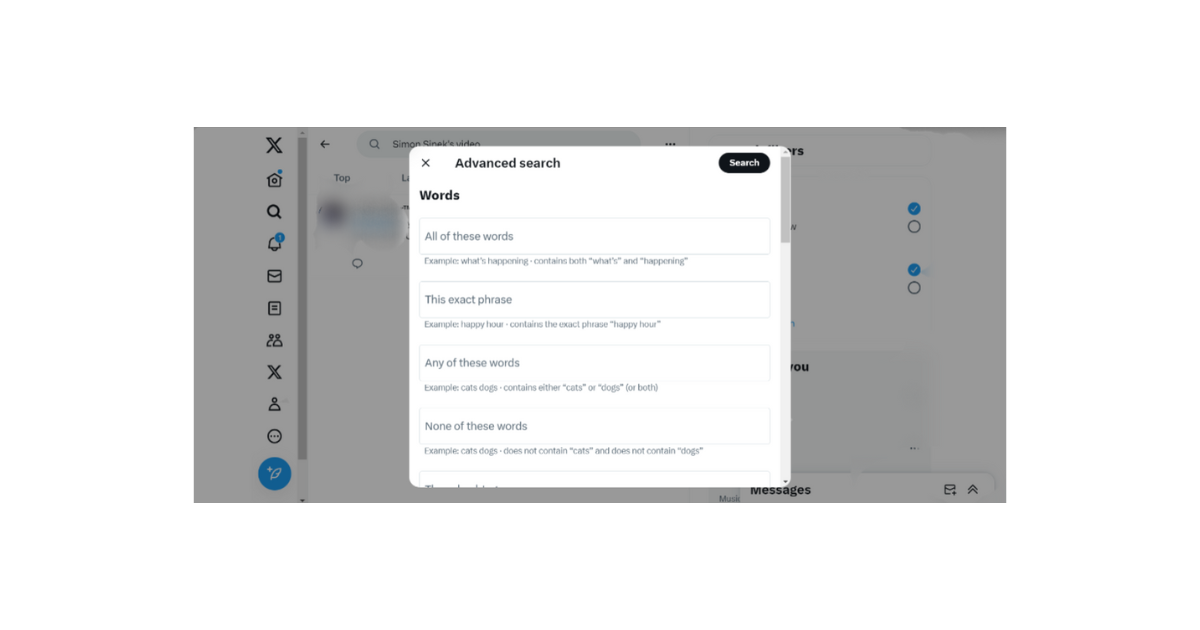
Using Twitter Advanced Search To Find Someone’s Tweets on X
You can try the Twitter advanced search feature if you can’t find the tweets with the methods above. The X advanced search is Twitter’s most comprehensive search tool. This tool contains advanced search filters that can help you specify your search on X. You can even use it to search and find old tweets that are still live on the platform.
It’s fair to say that what you cannot find using advanced searches no longer exists on the x platform. Unfortunately, this efficient tool is only available on the X web version; you cannot access it from the mobile app. You can follow these X steps below to find somebody’s tweet with an advanced search:
- Open the X search page by tapping the magnifying icon from the navigation menu on the left.
- Search for a desired keyword on the field provided.
- When the results appear, navigate to the left and click “Advanced search” below the search filters. You can also open Twitter’s advanced search directly on your browser.
- A pop-up menu with advanced search options will appear. Fill out the fields appropriately and click the “Search” button highlighted in black at the top of the pop menu.
- Twitter will immediately return an extensive search result based on your specifications. Navigate through the results to find the tweet you seek.
You can modify the advanced search feature in numerous ways to intensify search specificity. The best way is to combine filters linearly. For example, you can limit your search to a particular account, timeframe, and keyword. Such targeted searches will undoubtedly yield a satisfactory result.

Why Can’t I Find a Tweet on X? 4 Reasons Explained
Sometimes, despite your best efforts with all search tools, you may not find some tweets. That is true even when you’re sure the tweet is live. However, there are several cogent reasons why this may occur, and this section provides a detailed list of some.
Thus, here are four reasons why you may not find a tweet on the X platform:
- Deleted Tweets: Sometimes, users may delete their tweets for several reasons. They may remove it to decongest their timeline, usually after serving a purpose.
- Archived Tweets: Twitter automatically archives all users’ tweets beyond the 3,200 limit. So, if the tweet you seek is old and posted by a serial tweeter, it is likely in the archive. Once archived, tweets leave the platform.
- DMCA Takedown: X administrators effect a DMCA takedown to remove any tweet that infringes the content copyright of another author. If Twitter takes down a post, it is gone from the system for good.
- Account Privatization: When a user changes their account to a private one, all their previous posts become exclusive to their followers. Their posts will no longer appear on public searches.
No X user wants people to experience difficulty finding their tweets. But only good account management can ensure this. A basic management practice is clearing your timeline of irrelevant tweets. That will improve accessibility for someone who wants to search somebody’s tweet.
You can use TweetEraser to erase and remove such tweets from your account in bulk. This tool is very efficient and easy to use. The services are also affordable, and the system stores deleted tweets for easy retrieval. If you desire a clean and attractive profile on X, start filtering and cleaning your Twitter timeline today!





