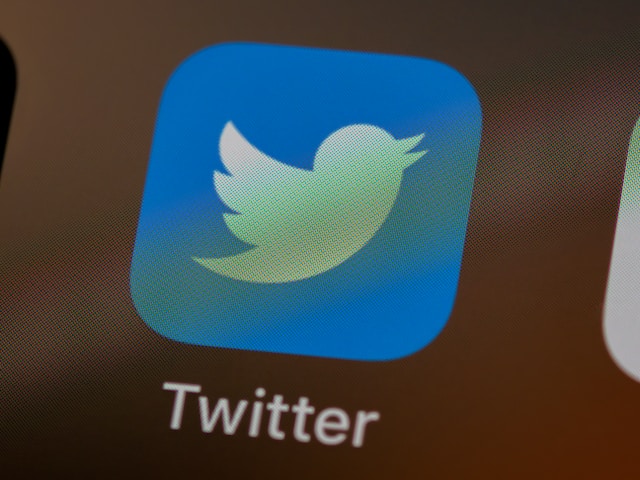The Twitter code generator app facilitates two-factor authentication (2FA) for logging into an X account. It is one of the most effective ways to secure your account from hackers. Moreover, any Twitter, aka X user, can use this method for 2FA, whether you are a premium subscriber or not.
However, two-factor authentication is relatively new on X, and many users do not yet know how to use the feature. Therefore, this article discusses everything you need to know about using an app to generate the 2FA code for Twitter.
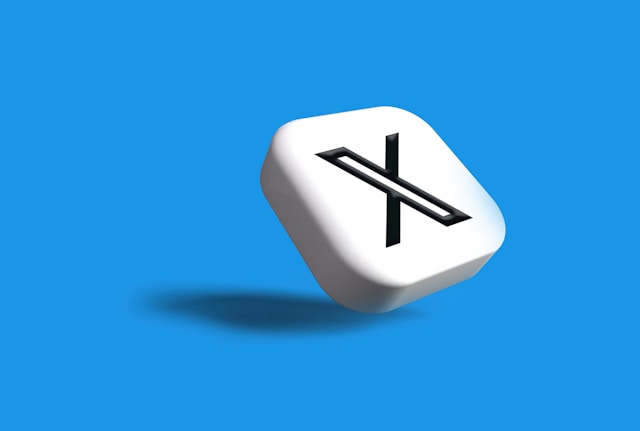
Understanding the Twitter Two-Factor Authentication
The Twitter two-factor authentication is a new security feature that protects your account from hackers and intruders. This feature prevents another user from logging into your account even when they have your password.
Usually, you only need your email, phone number, or username and password to log into your account. Here, the email, mobile number, and username are used to identify your account. On the other hand, the password authenticates your identity as the account owner to grant access.
Since this traditional method only requires your preset password, it is a one-factor authentication process. Conversely, the 2FA requires another authentication method before logging into the account. This second authentication is usually a one-time code or security key requested after successfully inputting your password.
Twitter will only allow you to access the account after providing this code when you enable 2FA on your account. When enabling 2FA on Twitter, you can receive the authentication code by SMS, email, or an authenticator app.
Unfortunately, Twitter no longer allows non-premium subscribers to enable 2FA by SMS. Only Twitter Blue subscribers continue to enjoy this feature. Nevertheless, everyone can still enable the X 2FA via email or an authenticator app.
How To Enable 2FA With a Twitter Code Generator App
When browsing Twitter from the mobile app, the system allows you to enable 2FA using three methods. You can choose email, SMS, or an authenticator app. Many opt for the authenticator app, with the SMS option unavailable to non-premium subscribers.
This section will guide you if you also want to enable 2FA on your Twitter account using an authenticator app. First, you’ll choose an authenticator app and download it on your phone. That becomes your code generator app when you link it to X.
Below are the ten steps to enable two-factor authentication with a Twitter code generator app:
- Open Settings and Support on the X navigation menu and tap Settings and Privacy.
- Click Security and Account Access and tap Security.
- Open Two-factor authentication and move the slider beside the Authentication app option.
- An overview instruction will appear. Read through it and click Start.
- Enter your password to verify your account.
- The system will then request that you confirm your email. This step will not appear if you’ve already done that previously.
- A prompt Link App Now will appear on the screen. Tap it to reveal a QR code.
- Scan the QR code and click Next.
- The authenticator app will immediately generate a code. Retrieve this code, input it in the field provided, and click Verify.
Select Got it on the confirmation menu to complete your setting.
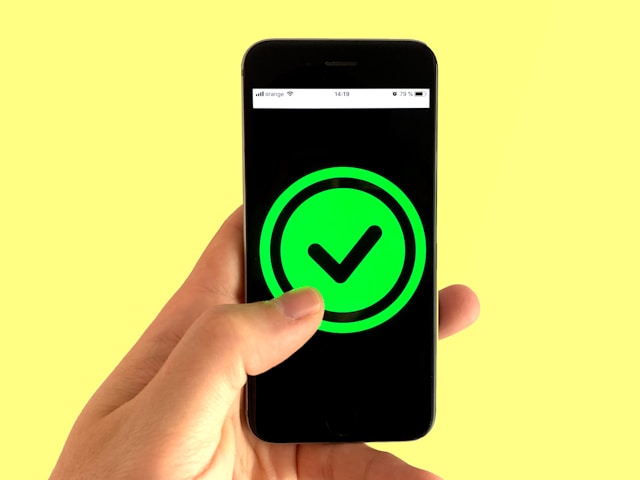
How To Pass Twitter Authentication
If you enable two-factor authentication on your X account, you may not have the opportunity to use the feature immediately. That is especially true if you remain logged into your account on your current device.
However, when you log out or try to log in from another device, you must pass the two-factor authentication. In this position, you may wonder how to pass Twitter authentication to access your account.
It is easy to pass the X two-factor authentication. When enabling the feature, you must have chosen a convenient authentication method. Always choose SMS for an active phone number and an accessible email address. That way, you can easily retrieve the code when required for authentication.
Whenever Twitter requests a second-factor authentication, they’ll send the authentication code through your preferred channel. You only need to retrieve the code from your inbox and type it in the field provided. If you use a security key, keep it in hand or memory and type it when required.
Alternatively, if you choose an authenticator app for code generation, you must first link the app to your X account. You’ll do this when enabling 2FA on your account. Then, you’ll only open the app to retrieve your authentication when required to pass Twitter’s authentication to log in.
After enabling 2FA on your account, you’ll always receive a prompt for a one-time code when attempting to log in. An option to use another authentication method also appears with this prompt. Choose this option and follow the directions to log in with another method when your primary method fails. That is another way to pass the authentication.
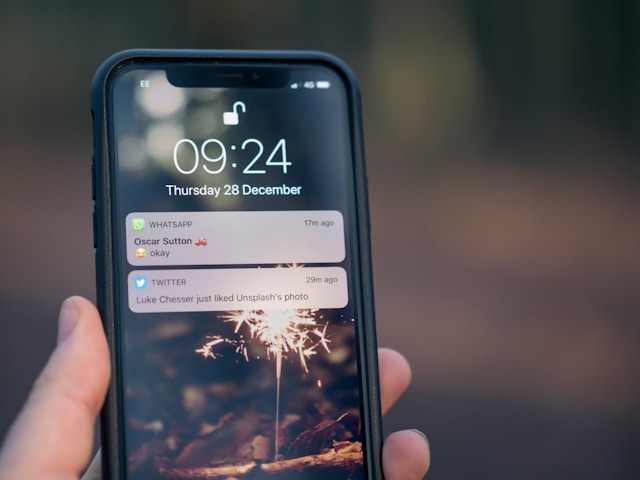
What Is a Code Generator App for Twitter?
A code generator app for Twitter is a third-party authenticator that generates temporary codes for two-factor authentication on X. It is one of the methods to choose from when enabling 2FA on your Twitter account.
Veteran Twitter users and tech experts assert that using a code generator app is the safest method of 2FA. That is because an intelligent hacker can intercept your SMS message or email to obtain the authentication code. However, no one can remotely get the authentication code from code generator apps.
To use this method, you must download the authenticator app on your phone to generate the temporal codes. The app will generate these codes when you attempt to log into your account or change your password.
Code generator apps for 2FA provide an extra layer of security for your X account. So, it’s best to immediately download one and enable this security feature for your account.
Fortunately, Twitter allows you to use an authenticator for code generation. However, the app must then have the capacity to generate time-based one-time passwords (TOTP), not just any codes.
Below are five examples of code generator apps you can use for Twitter authentication:
- Google Authenticator
- Microsoft Authenticator
- Authy
- 1Password
- Duo Mobile
How To Use a Code Generator App for Twitter 2FA Authentication
You can use Twitter 2FA through different methods; a code generator app is just one. Unfortunately, the code generator app is the least used method among Twitter users. An X report shows that only one-fourth of users enabling 2FA use a code generator app and email.
Therefore, it’s understandable if you don’t know how to use a code generator app for Twitter. This section will outline the steps to use this secure method for two-factor authentication.
The process varies slightly for each authenticator app. However, below is a general guide for using authenticator apps in four steps:
- Download any authenticator app that can generate TOTP.
- Follow the instructions provided to set up the app. That could involve verifying your phone number via SMS.
- Link the code generator app with your X account. You can do this from your Twitter settings under Security.
- Open the app to generate temporary codes whenever you log into your account.
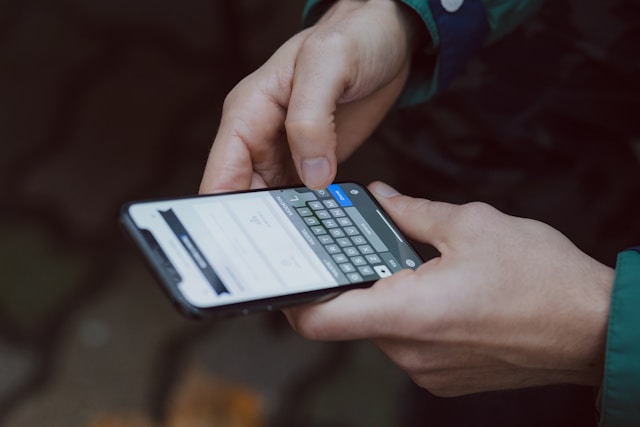
Why Do I Keep Getting Twitter Authentication Codes?
You’ll keep getting Twitter authentication codes when people continue trying to log into your account. X only sends you these codes when you try to log into your account from another device.
So, when someone tries to log into your account from a different device, they’ll send you authentication codes. When the codes keep coming, it only reveals the persistence of the hacker trying to compromise your account.
While receiving unrequested codes may annoy you, it only shows that your 2FA setting is effective. Rest assured, the intruder will not gain access to your account without those codes. You can also keep backup codes for future use.
How To Remove Two-Factor Authentication Code Twitter
Although the 2FA setting is effective for securing your X account, it is not practical when sharing your account. So, if you’ve enabled 2FA on your Twitter account, you must deactivate it before sharing your login details. Thus, this section outlines how to remove two-factor authentication codes on Twitter.
Below are the six steps to remove 2FA from your X account:
- Open Twitter on the mobile app or website and go to the navigation menu.
- Click Settings and Support and choose Settings and Privacy.
- Select Security and Account Access and open Security.
- Tap Two-factor authentication on the next page.
- Move the slider on the authentication method you enabled to turn it off.
- Finally, confirm your action from the pop-menu to remove it.
You may also want to remove 2FA when transferring account management to another individual. When doing this, it’s important to keep the account in order, especially a Twitter business account.
That may involve clearing your tweets published earlier. Then, the new account manager would begin on a fresh slate. He could also employ a Twitter code generator app on his device for the same account.
TweetEraser is a simple and effective Twitter management tool for bulk deleting tweets and likes. This tool can mass-delete and import tweets into your archive with a single click. It is secure, easy to use, and affordable, and it even offers a free version. So, why wait? Start filtering and cleaning your Twitter timeline today!