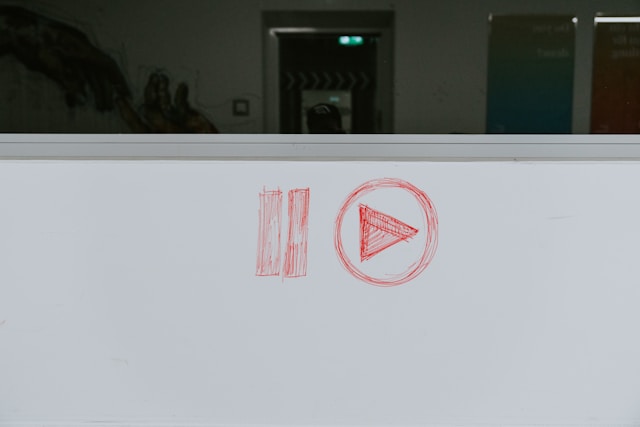Despite being a mainstream social media platform, Twitter, now called X, permits the distribution of sensitive content. However, the company does not promote this type of content indiscriminately. For instance, its safe search feature allows users to choose whether to access this type of content or not. However, several questions exist about the Twitter safe search feature, how it works, and how to turn it off.
Once you create a new account on X or Twitter, the platform automatically places your account on safe search mode. This means it filters sensitive content, such as graphic content and NSFW material, from your search results. That notwithstanding, you can always turn off this feature on your account, allowing yourself access to these types of content. This post discusses how to do this in depth.

What Is Twitter Safe Search, and Why Is It Important?
For people unfamiliar with X, formerly called Twitter, the idea of a safe search feature on the platform appears far-fetched. However, unlike most other social media platforms, X permits users to share sensitive content on their profiles in moderation. But understanding that many people do not fancy these types of content, the platform has also created a filter.
Although generally called the safe search feature, this filter removes inappropriate content from users’ timelines. This means that while the feature is active, sensitive material like graphic content and explicit materials remain inaccessible. Besides not appearing in search results, this content will also not appear on the timeline and in the comments.
This feature has become important for many users on the platform due to the continued influx of these materials. Since many users find such content inappropriate, the feature completely blocks it from appearing. The automated feature is highly accurate and repeals any content it detects to fall within that category.
Another important part of the safe search Twitter or X feature is the feature to remove blocked or muted accounts from your search results. You can also view search results here, including posts from people you’ve muted or blocked. These features protect people from viewing posts they find inappropriate or offensive.
But again, people can always toggle the settings, allowing their accounts to access such content. As expected, the social media platform does not permit users under 18 years to access sensitive content. It also does not allow users who have not indicated their age to access this type of content.
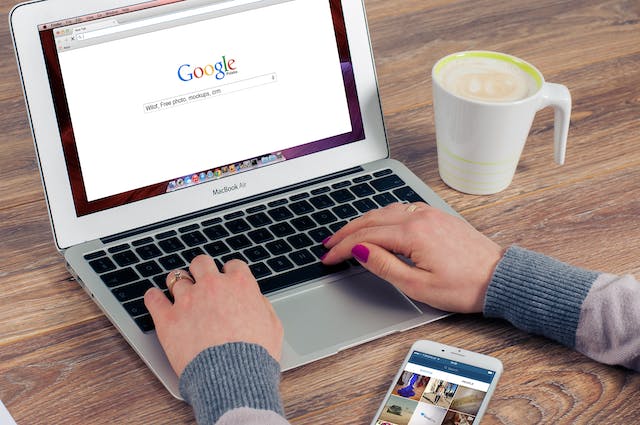
How To Turn Off Safe Search on Twitter: 8 Effective Steps To Follow

X, formerly called Twitter, automatically turns on the safe search feature for new accounts. This is a pre-safety measure for users who may not fancy such content. However, people are sometimes interested in accessing these types of content. Because of this, questions often arise about how to turn off safe searches on Twitter. Turning off the safe search feature allows you to access NSFW content on X, including sensitive and graphic content. However, the platform only allows users to turn off the feature from its website. While you can toggle other settings like your explore, topics, and interests, this is only limited to the web. So, here are eight steps for turning off this safety feature on X:
- First, launch a web browser, preferably on your desktop or personal computer, and load the Twitter website.
- Sign into the website with your login credentials. The site will immediately place you on the homepage.
- From the homepage, hit the “More” option at the bottom of the left-side menu. Several options will appear from there.
- Choose “Settings and Support” and “Settings and Privacy.”
- Click “Privacy and safety” from the next page before heading to “Content you see.”
- Tap “Search settings,” and a dialog box will appear.
- Inside the dialog box, you’ll find two options with accompanying checkmarks. Uncheck the first checkmark beside “Hide sensitive content” to turn off safe search.
- You can also uncheck the option that removes blocked and muted accounts from your search results.
Usually, it takes a few minutes for this setting to go into effect. Again, while the app automatically turns on these features for new accounts, only people above 18 can toggle them off.
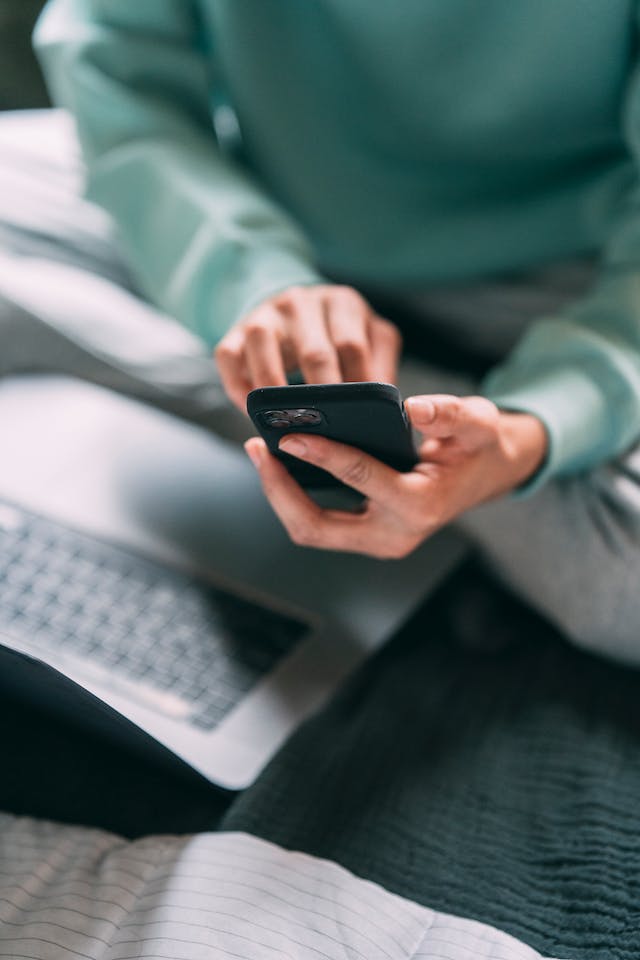
How To Hide Sensitive Content From Your Feed on X
Besides turning on safe searches on your Twitter or X account, it is sometimes necessary to hide sensitive content entirely. These sensitive content settings erase this content from your feed and your comments and recommendations. Instead of showing the sensitive content warnings accompanying such posts, the app removes them. Here is how to implement this in four steps:
- Sign into your Twitter account on the platform’s website using your correct login credentials.
- Next, head to your “Settings and Support” and then to your “Settings and Privacy.”
- Jump to “Privacy and safety” and open the “Content you see” option. You’ll see an option that reads, “Display media that may contain sensitive content.”
- Finally, untick the checkbox beside that option. Immediately, the website will implement this setting, preventing you from accessing this content.
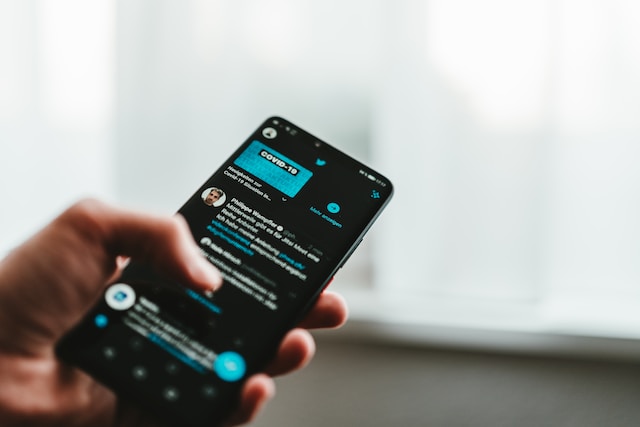
Besides the Twitter Search Settings, What Other Content Settings Exist?
One important aspect of fine-tuning your experience on the platform is adjusting your Twitter or X settings. The social media app permits users to vary their search settings regarding the content they access. Besides toggling the safe search feature, the app also lets users control the type of content they consume. What are these content moderation features besides the Twitter search settings?
You Can Adjust Your Topics
One major area where you can adjust and improve the content you access is via your topics. These include the topics you follow and interact with. When creating profiles, the social media platform requests that users choose the topics they wish to interact with. Subsequently, the app allows users to follow and unfollow these topics.
Usually, the platform suggests topics for users as they interact with content on the timeline. But users can also adjust them in four steps:
- Open the X app on your mobile device, or visit the website on a browser and log into your account.
- From the homepage, open the side menu and go to your “Settings and Support” before opening “Settings and Privacy.”
- Next, go to “Privacy and safety,” head to “Content you see” and open the “Topics” tab.
- From there, scroll through the list and unfollow any topic you don’t fancy. That section will also suggest more topics you find interesting.
Topics serve as a wide range of content covering specific conversations on the platform. These topics include arts and culture, entertainment, food, gaming, travel, technology, sports, music, fashion and beauty, and science.
Choose Your Interests on X
X, formerly Twitter, curates users’ interests from their profile, general activity, and the topics they follow and interact with. The platform uses these interests to personalize a user’s experience across the app. This includes the ads they see and the posts the social platform recommends. But again, how can someone adjust their interests in X?
- First, open the X app or the website, log into your account, and head to your “Settings and Support.”
- Next, go to the “Settings and Privacy” tab before heading to the “Privacy and Safety” section.
- Then, open the “Content you see” section and hit “Interests.” You’ll see a comprehensive list of all the phrases and items that fall within your interests, each with a checkbox.
- Scroll through the list while unchecking the items you no longer have an interest in.
Of course, it takes some time for the app to implement this revision. These interests are usually phrases, people, and keywords you’ve interacted with. X or Twitter’s algorithm utilizes these to create a familiar user experience.

Users Can Also Toggle Their Explore Settings
The social media platform also lets users control the content that pops up in the explore sections of their apps. This section usually contains the trends, the “What’s happening” section, and some recommended posts and topics. Users can also choose the locations to view trends and content using their Explore settings. So, how can they achieve this?
- Log into the Twitter website on a web browser and visit your “Settings and Support” before opening “Settings and Privacy.”
- Go to the “Privacy and Safety” tab and open the “Content you see” page.
- Next, choose “Explore settings,” and a dialog box will appear.
- Choose the country you wish to see content from the dialog box using the drop-down menu.
- Also, tick the checkbox next to “Trends for you” if you wish to see trends in your location.
While navigating the Twitter safe search setting on your profile is sometimes necessary, deleting posts is also essential. However, this activity could be problematic if there is a need to delete posts in large numbers. That is why third-party services are sometimes crucial to users of the social media platform. To make things easier, TweetEraser has created a simple and efficient web application that helps users delete posts in bulk. Despite not pushing promotional content, the app easily imports, loads, and deletes posts from user archives. Begin filtering and clearing your Twitter timeline now!