Elon Musk claims that there are 1.5 billion inactive accounts on Twitter. However, there are more than 368 million active users on the platform. Imagine how many users cannot access their accounts because they forgot their password. If you are also in the same boat, don’t worry; you can still regain access to your profile. Using Twitter password reset, you can choose login credentials you’ll remember for a while. But can you do it if you don’t know your email address or phone number registered to your account?
Can you know your password without resetting it? What happens if you attempt to reset your password several times continuously? This guide covers all aspects of resetting your Twitter password. You’ll know what to do next time you can’t access your account.
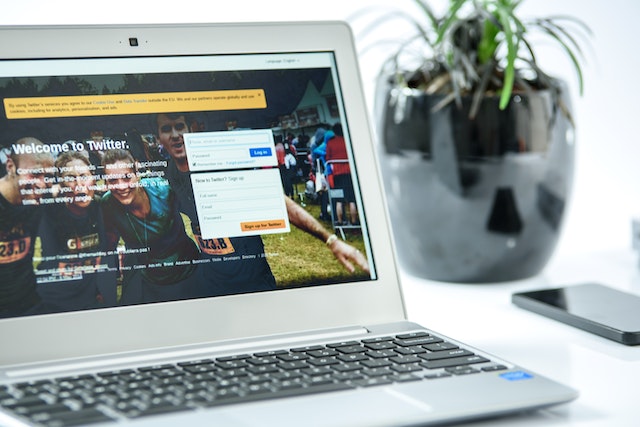
How To Reset Twitter Password?
As almost every website now asks you to create an account, it’s common to forget your password. After all, who can remember multiple login credentials, especially if you use different passwords for each site? So, how to reset Twitter password if you use the platform on a desktop browser? Or, can you do it through the official app, as you prefer scrolling through the social media network on your smartphone? Below, you’ll find Twitter password reset guides for different devices.
Twitter Password Reset From Desktop and Mobile Browser
The Twitter password reset process is simple on desktop and mobile browsers. Make sure the browser you use is the latest version. Here’s how you reset the password for your Twitter account:
- Go to Twitter’s website.
- The login page asks you for your account credentials. Below the Next button, you’ll find Forgot Password. Click this button.
- You need to help Twitter search for your account. You can use your username, phone number or email address for this process.
- Twitter sends a security code to the email address or phone number. It depends on the method you choose. This ensures you are the actual account owner, not a random user.
- Enter the password reset code from the email address or SMS to start the reset process. Remember, you can only use this code for 60 minutes. After this period, you need to request a new confirmation code.
- You now have to provide a new password for your account.
Twitter Password Reset From Android or iOS Device
This Twitter password reset process is applicable if you use the official app on any device. So, you can follow these steps on a smartphone or tablet.
- Open the official Twitter app on your smartphone.
- Towards the top left corner of the screen, next to the search bar, you’ll see a profile icon. Tap it to open the quick navigation menu.
- You’ll see the Log In button below Create Account. Select it.
- On the next page, tap the Log in button again.
- At the bottom, you’ll see there’s a Forgot Password button. Tap it, and the app will take you to a new page.
- You have to provide a username, email address or phone number.
- If you enter your email address, it sends a confirmation code to the same email address. For phone numbers, you’ll get the confirmation code as an SMS.
- Look for the confirmation code and enter it on the app.
- The official app will allow you to reset your password and enter new login credentials.
Remember, you cannot use your mobile number if it’s associated with multiple accounts. Also, you won’t be able to use this method if you enable two-factor authentication.
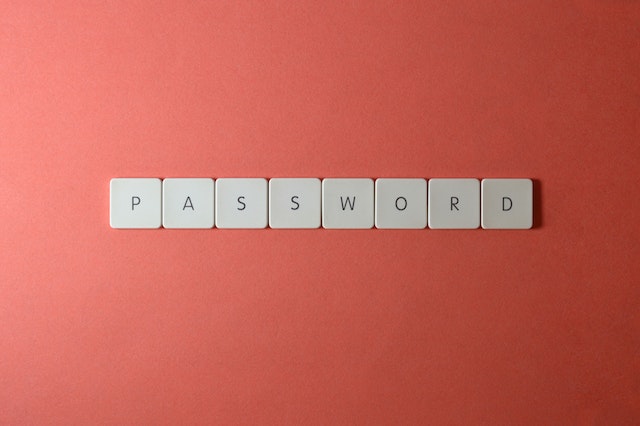
How To Reset Twitter Password Without Email and Phone Number?

Let’s say you don’t know your email address or phone number. Or the ones you used are no longer accessible. This happens when you switch to a new phone number or get a new email address. Is it possible to reset your Twitter password without these credentials?
Yes, you can, but you need to know your username. When you enter your username after selecting Forgot Password button, check your email or phone for the confirmation code. Fortunately, you can still get around this if you contact customer support. This is how to reset Twitter passwords without email and phone numbers:
- Open this Help Center page on a desktop or mobile browser.
- You need to select the reason you want to contact customer support. Out of all the options, pick “I need to regain access to my Twitter account.”
- In the following field, you have to let Twitter know the login issue you’re facing. In this case, select “I forgot my password.”
- The social media platform asks you to pick the method you used to log in to your account. Select either your email address or phone number.
- Scroll down, and you’ll see a form. Enter your Twitter username and email address. It’s necessary to provide this information so customer support can locate your account. They use the email address to get in touch with you.
- In the last field in the form, explain the problem, i.e., you cannot access your email or phone number.
Wait for customer support to contact you. Check all folders in your email to ensure you don’t miss the response. This is the only way to reset your Twitter password if you don’t have a phone number or email address.
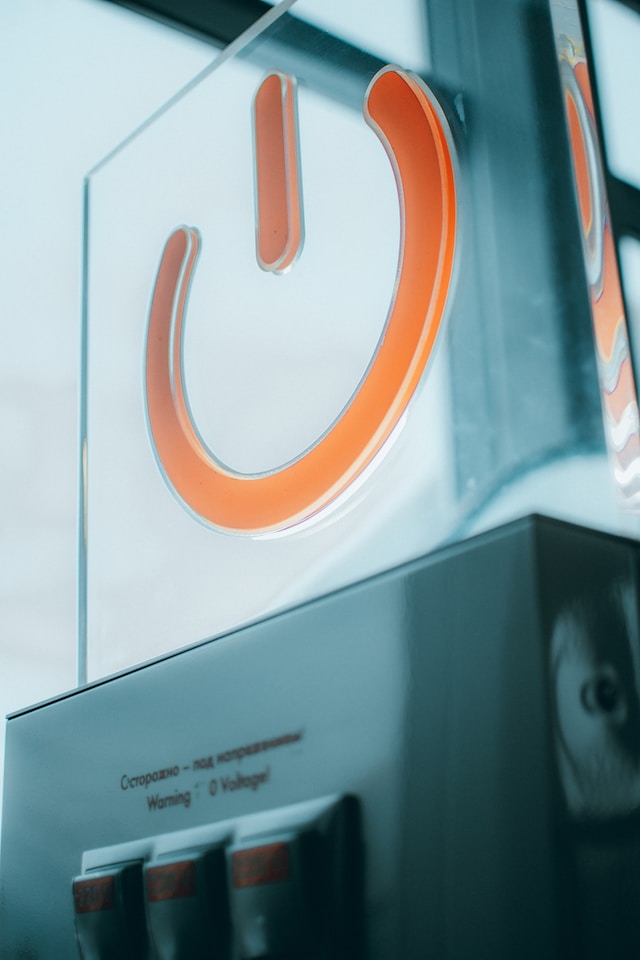
How Many Twitter Password Reset Attempts Can You Make?
The short answer to how to find out your Twitter password without resetting—it’s not possible. Even if the platform does store your login credentials, it won’t share these details with you. This is probably for security purposes.
But, if you still have access to your account, i.e., you can open your profile, you can still reset it. For desktop users, you must select More from the quick navigation menu on the left side of the screen. If you use a smartphone, tap on your profile photo. Then choose Settings and Support and pick Settings and Privacy.
From this page, choose Your Account and open Change Your Password. You’ll see a Forgot Password button. Select it and then reset your Twitter password. The platform redirects you to their customer support page if you can’t access the email address or phone number.
If you cannot restore your profile after contacting customer support, you need to create a new account.

Twitter Password Reset: How To Save Your Credentials?
If you don’t want to lose your login credentials, there are several ways to store this data. After you follow the Twitter password reset guide, note down your new passcode. Now, you should avoid using note-taking apps to store your password settings. Why? Because anyone who opens your phone can access this information. Also, if there is a data leak in the note-taking app, you risk losing access to your Twitter account. Given below are three ways to save your password.
Twitter Password Reset: Apple iCloud Keychain
With Apple’s iCloud Keychain, you never have to worry about forgetting your passwords. When you open a relevant app or website, the device will autofill your login credentials. For example, let’s assume it’s been a while since you used Twitter. You followed the Twitter password reset guide a while ago and stored your login details on Apple’s iCloud Keychain.
Let’s say you no longer use the same device in this example. You upgraded to the latest iPhone model. A pop-up appears when you open the Twitter app on this device for the first time. It will ask you if you want to autofill your Twitter account details.If you want to use this feature, here’s how you can set it up on your iPhone or iPad:
- Open the Settings page on your iPhone. At the top, you’ll see your name. Select it.
- Tap iCloud from this settings menu.
- Choose Passwords and Keychain.
- Enable it and enter your login credentials.
You can also do this on other Apple computers like a MacBook, iMac or Mac Mini.
- From the top menu bar, click on the far left Apple icon.
- Depending on which version of macOS you’re running, you’ll see System Preferences or System Settings. Select this option.
- Click on your name and select iCloud.
- Open Passwords and Keychain and enable this feature.

Reset Twitter Password: Android Devices and Google Chrome
Android devices will save your passwords by default. You don’t have to change any settings. A popup appears after you complete the reset Twitter password process and log in to your account. It asks you if you want to save the password.
Google Chrome on desktops and laptops also have this feature. You can save any login credentials on this browser. Other popular browsers like Firefox and Safari also have this feature. You can sync your passwords between these browsers to never lose your login credentials.
Google Chrome and Android devices also offer auto sign-in. This means you never have to enter your login details when you open a specific app or website. Instead, Google does it for you.
Reset Twitter Password: Save Login Details With Password Managers
There are several third-party apps you can use to store your Twitter login details. They are password managers and keep your information safe. Generally, they encrypt the login details. Even if it does fall into the wrong hands, cybercriminals won’t be able to use the information.
This guide will cover Enpass, a popular password manager. The app has a separate login section for Twitter. Here, you can enter your username, e-mail and password. Also, you can ask the app to autogenerate a password for your Twitter account.
It also comes with an autofill feature. When you enable this setting, it will enter your login credentials. For example, say you fill out the details for your Twitter account. When you open the Twitter page, it enters your login details.
There are several other password managers out there. Before you select one, make sure you research them. After all, you don’t want to use a service that already suffered from data breaches and cyber-attacks.
Twitter password reset is simple as long as you can access the registered email address or phone number. You can also do this with only your username, but you must contact customer support.
Twitter password reset is simple as long as you can access the registered email address or phone number. You can also do this with only your username, but you must contact customer support.
TweetEraser has a powerful feature where you can find any tweet with its advanced filter. All you need to do is provide specific terms, and it will find tweets containing those words. Similarly, it allows you to delete thousands or all of your tweets. Twitter doesn’t allow you to do this. Instead, you have to remove every post one by one. TweetEraser is a lifesaver for job interviews, as hiring managers will review your social media profiles. Keep your profile clean and free from reputation-damaging tweets today!





