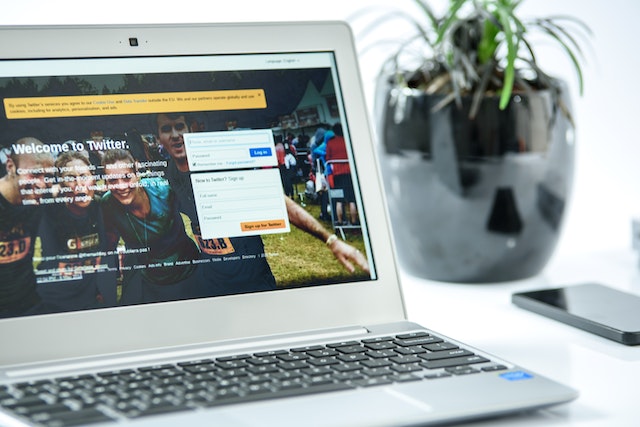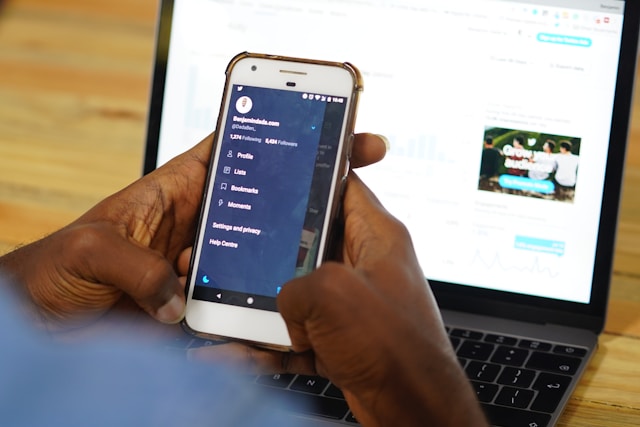With millions of users, Twitter serves as a medium for people to grow their online community. But sometimes, users may decide to cut back on their following for various reasons. Hence the need to unfollow Twitter users singularly or in bulk. The action of unfollowing Twitter users creates a breach between both parties.
It limits interaction by prohibiting the people you unfollowed from contacting you privately through your direct messages. Additionally, unfollowing tweeps will extricate you from their list of followers. Thus, you will no longer receive updates from those you unfollowed on your home timeline. But not everyone knows how to unfollow Twitter profiles. However, this article explains how.

How to Unfollow on Twitter: Unsubscribing to People’s Tweets
Unfollowing accounts on Twitter is a great way to free up your timeline. Unfollowing makes it easier to slide into ghost mode, restrict the tweets you see, and enhance your privacy on Twitter. But you can only unfollow those who you currently follow. . So, check your Twitter following list to confirm who you’re following.
By blacklisting accounts, you’ll automatically unsubscribe from viewing their content. So, knowing how to unfollow a Twitter user’s account is necessary for removing yourself from their Twitter community. However, not everyone knows how to unfollow on Twitter. Luckily, there are various methods for unfollowing people on Twitter, so let’s explore them individually.
How to Unfollow Twitter Friends From Your Following List
Whether using the Twitter app on an Android or IOS device or the web, you can unfollow various accounts. Here are the five steps for doing this:
- Visit the home page on your Twitter web or app.
- Scroll to the home page’s top and click “following.” A list of users who you currently follow will pop up.
- Navigate to the account name so a pop-up box appears.
- Hover around the following button. The text “following” will change to ‘“unfollow.”
- Tap on “unfollow” to stop following the account.
How to Unfollow Twitter Accounts From the Profile Page

Alternatively, you can also unfollow your Twitter pals from their profile page. This simplifies the job, especially when you’re already on the account’s profile. But if you aren’t, you can access it by searching the Twitter handle.
Below are the five steps to unfollow Twitter accounts through the profile page.
- Go to the panel of options on Twitter’s homepage and find the search or explore icon.
- Tap on the explore icon. A search bar will appear at the top of the page.
- Enter the handle of the account you want to unfollow and search for it.
- A list of accounts will appear. Tap on the account you want to unfollow to open the profile page.
- Navigate to the profile icon with a tick beside it, then hover and click to unfollow.
How to Unfollow Twitter Users From a Tweet
You can also unfollow Twitter users from their posts or Tweets. Supposing you encounter a disturbing tweet, you can unfollow the author of the Tweet instantly. Below are the five steps to unfollow.
- Open the Twitter app or website—you will need your Twitter login credentials to access your account from the website.
- Go to your feed and locate a Tweet from the account you want to unfollow.
- Tap on the user’s handle and click the “following” button to unfollow.
- Alternatively, you can tap on the ellipsis sign, which displays more options.
- Tap the first option, “unfollow @(username),” to stop following the account.
When unfollowing individual accounts, you may mistakenly unfollow the wrong account. However, with the whitelist feature, you can avoid such mistakes. Adding your friends’ accounts to your whitelist will prevent you from unfollowing them. However, you can only access this cool feature through Circleboom.
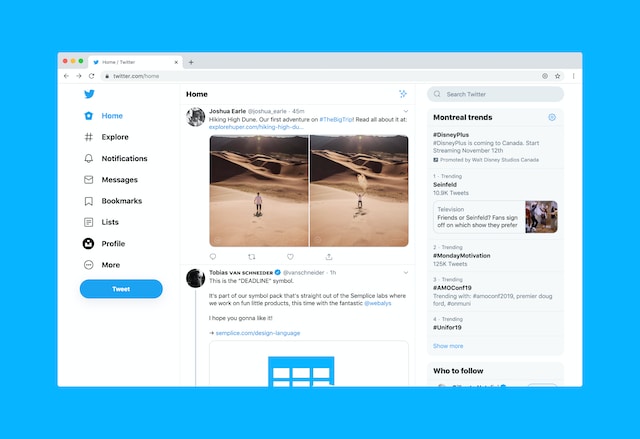
How to Unfollow Everyone on Twitter: Creating a Clean Slate
Twitter is an exceptional app popular for its ability to make all sorts of news trend globally. Due to its interconnectedness, it also helps users to grow their online presence and gain more followers. While you can search for accounts to follow, Twitter’s algorithm also suggests accounts for you to follow. So while browsing the app, you will amass following with time.
But what happens if you suddenly discover that the content of your following no longer interests you? Just as you can clear Twitter data to maximize performance, you can also unfollow Twitter accounts en masse. Unfollowing everyone on Twitter is a free and easy process. However, some people may not know how to unfollow everyone on Twitter.
So below are six steps for unfollowing everyone:
- Visit Twitter’s webpage and input your login details to access your account.
- Tap the profile icon on the left side panel when the homepage loads. Your profile page will open.
- Beneath your Twitter account’s details on your profile page, tap on “following” to display the list of accounts you follow.
- Beside each Twitter account name on the list is a button with the word “following.” If you hover over this button, it will display “unfollow.”
- Select “unfollow” beside the profiles that you wish to stop following.
- Scroll through your following list and repeat the instruction above to unfollow everyone on Twitter.
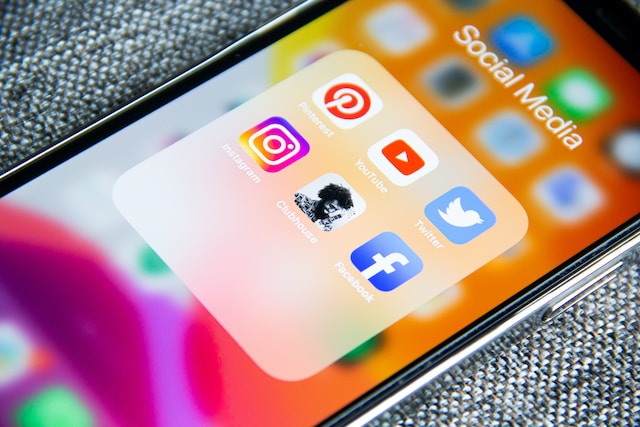
Twitter Unfollow Tools for Snappy Action: Unfollowing Many Profiles With a Click
The process for unfollowing everyone on Twitter is seamless but time-consuming. There’s no way a user with a following list that amounts to thousands can manually unfollow each account individually. However, Twitter unfollow tools are ideal and effective solutions for curbing the time period constraint when unfollowing accounts in bulk.
These tools exist as third-party applications that work to unfollow Twitter accounts. Some unfollow tools work with Android or iOS devices alone, while some are compatible with both. Additionally, some are free, while others require an active subscription. Below are some Twitter unfollow tools and how they function.
Using iUnfollow to Unfollow Twitter Users
iUnfollow helps to unfollow Tweeps who do not follow you back in bulk. This analytic tool functions solely as a Twitter unfollow app. It eliminates the stress of manually unfollowing numerous Twitter accounts directly from the app. Furthermore, it is a free tool that doesn’t cost you a dime.
Below are five steps to unfollow Twitter accounts using iUnfollow:
- Visit the iUnfollow website and sign in with Twitter to authorize access to your account.
- Click “unfollow” from the menu on the left for mass unfollowing.
- To specifically unfollow those who do not follow you, select the “non-follow back” option from the left menu.
- A list of accounts that aren’t following you will appear with a red unfollow button next to them.
- Click on the button to unfollow non-followers.
Using Circleboom to Unfollow Twitter Accounts
Circleboom is an easy-to-use tool that complies with all of Twitter’s regulations. Thus, you can manage your profile and unfollow Twitter accounts safely and without hassles. With Circleboom, you can choose the specifications of accounts to unfollow. For example, you can unfollow all your friends, eggheads, inactive, fake, or overactive accounts.
You can download the Circleboom iOS app or use a web browser to access it. Below are the steps for using Circleboom.
- Authenticate your Twitter account and log in to the Circleboom app or website.
- Next, locate the left side menu, peruse the options, and click on “the circle.”
- A sub-menu will appear with the following designations: Not following back, fake/ spam, inactive, eggheads, and all your friends.
- Select the appropriate designation which you wish to unfollow.
- Circleboom will display the accounts under that designation on your dashboard in a tabular form and sum up their numbers.
- The first cell in each row contains the usernames, while the last contains a “visit” button.
- You can click on “visit” to unfollow the accounts.
Though you can unfollow accounts using Circleboom’s free version, you can’t access all its features without an active subscription.
Using Chrome Mass Unfollow Extension to Unfollow Twitter Tweeps
This web extension is super fast. You can locate and eradicate all non-followers with a single click. There are no limitations when using Chrome’s mass unfollow extension, as you can unfollow everyone on your list.
Follow the six steps below to unfollow Twitter profiles with the mass unfollow extension:
- Visit the Chrome web store and search for “Twitter Mass Unfollow.”
- Install the extension, then visit Twitter’s website and log into your account using Chrome.
- Open your profile and click on “following.”
- To unfollow everyone, select “all.”
- To unfollow non-followers, select “not following.”
- If you want to end the process, click the “stop” button.
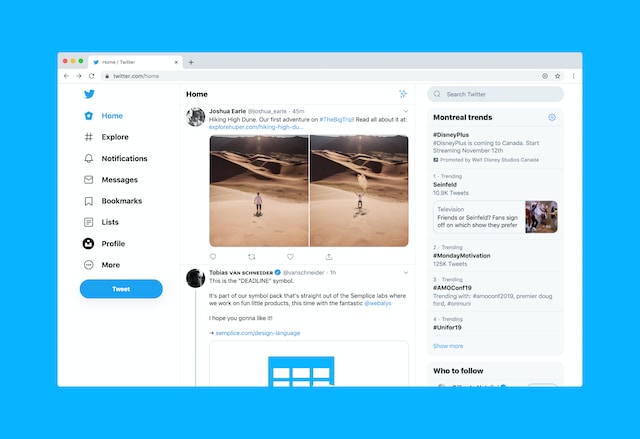
How to Mass Unfollow Twitter Users With Crowdfire
To rebuild your following, you can unfollow inactive accounts that don’t contribute to your Twitter feed nor boost engagement. This process will require you to sort through your follower and following list. Though it’s tasking, Crowdfire makes it easier to mass unfollow Twitter users.
If you want to learn how to utilize Crowdfire, follow the four steps below:
- Visit the Crowdfire signup page and log in to your Twitter account.
- After logging in, the non-followers page will load. You’ll see a side panel displaying “non-followers,” “inactive unfollowing,” and “recent unfollowers.”
- Select the appropriate category so a list appears with various accounts.
- You can then tap the red circular button to mass unfollow various profiles.
How To See Who Unfollowed You on Twitter: Keeping Up With the Stats
Just as you’re unfollowing certain tweeps, some of your followers may be unfollowing you. You wouldn’t like this if you’re all about numbers and publicity. So, you need to keep track of your Twitter followers. However, Twitter will not send you notifications of unfollower stats. So, you have to be intentional about getting this information yourself.
Most Twitter users keep track of their followers through third-party apps. But with the upgrade of Twitter’s API policy, these apps can no longer access Twitter data freely. Due to this, discovering who unfollowed you isn’t so easy anymore. But you can still track your followers’ statistics and see who unfollowed you using two methods.
So, here’s the first method for checking how to see who unfollowed you on Twitter. It entails checking your following list from the Twitter website and opening your profile. You’ll see a list of your followers and also your following list. Tap on your following list to display all the profiles which you follow. You’ll see the message “follows you” beside or beneath the names of some people you follow.
The message “follows you” is an indication that the profile it appears next to is equally your follower. So, accounts without the write-up are those that no longer follow you. You can decide to unfollow Twitter accounts that unfollowed you. Besides this method, you can also use Twitter Analytics to track your followers. Although this tool won’t disclose the handles of the people that unfollowed you, it’ll show you their numbers.

Can You Unfollow Twitter Followers? How To Stop an Account From Following You
Almost every Twitter user knows it’s possible to unfollow Twitter accounts after losing interest in their targeted content niche. But asides from cutting down your following, you may wish for some accounts to stop following you. Hence, you’ll wonder whether you can curtail the expansion of your Twitter community.
Though the answer is a mystery to most Twitter users, you can prohibit a follower from following your account. However, you can only do this when using the Twitter web. So to remove an account that’s following you, you have to access your list of followers. Search for the particular account on the list. When you find it, tap the icon representing more. Select “Remove this account” and confirm the action from the options it displays.
Alternatively, you can remove a Twitter follower or stop an account from following you through the profile page. Simply go to your follower’s profile page and click on more, then tap on “remove this follower.” You can use these options to unfollow Twitter and remove unwanted followers.
However, you should note that removing a follower is not an irreversible action. Followers who enjoy your content can still follow you after this. Therefore, you must pay attention to your tweets and manage your content efficiently. Effective management entails using a fully functional tweet scheduler, filtering and deleting tweets, and more. These processes are cumbersome, but we can ease them up for you.
At TweetEraser, we have produced a user-friendly model web application for loading, filtering, and deleting mass tweets. This app lets you load, import and delete tweets and archives without encountering promotional information. Start filtering and cleaning your Twitter timeline today!