As you scroll through your home timeline on X, formerly Twitter, you’ll come across tweets you consider offensive. Not only do you not want to see it, but you also can’t seem to forget the post. Similarly, there will be times when you receive unwanted messages from random users. Some are trying to phish your financial information, while others are trying to scam you. Some users try to troll people on Twitter to get a reaction. No one likes these interactions as it changes your Twitter experience. Fortunately, you can take swift action with a Twitter block.
But where do you find the setting to block someone if they test your patience? Knowing how to use this feature and understanding what it does allows you to make the most of it. Let’s learn more about this block feature.

What Is a Twitter Block?
A block on Twitter is a valuable and powerful feature on the platform. Although this social media network allows all sorts of conversations, only some things appeal to you. Rather than restricting it for everyone, this platform gives you control over your experience. This way, it can ensure healthy discussions take place on this social media network. You can do this by blocking the user, which means they can no longer interact with you. In other words, you become invisible to this user on Twitter, aka X.
Blocking is a great way to control what appears in your feed. When you come across offensive or sensitive posts, you can tune them out of your timeline.
What Happens When You Block on Twitter?
You know the user can no longer see you on the social media platform. But what else does the block on Twitter function do? Will the person receive a notification informing them about your action? Here’s what to expect when you use this feature on another user:
- You will unfollow the user you block. This happens vice-versa, which means the other person also unfollows you.
- You won’t be able to follow the person you block. Also, the blocked user won’t be able to follow you.
- If you want to see the user’s tweets after blocking them, visit their profile. There’s an option that allows you to view their posts. However, it still won’t unblock the user.
- The blocking feature works when the user logs into their account. They can still view your posts if they use a search engine or a third-party service.
- You won’t get notifications from the user you block. However, there are situations where you’ll receive notifications from accounts. For instance, you get a notification if the blocked user posts a tweet, and your follower replies and tags you. But this won’t happen if you don’t follow the person who mentions you in the post.
- Tweets from blocked users stop appearing in your timeline.
- X, aka Twitter, allows you to report users you block. When you have to explain why you want to report the account, you can view tweets that tag you. The social media network allows you to include these posts in your report.
- If the user you block sends you a direct message, you won’t see it. Nor will you see this account’s replies and comments.
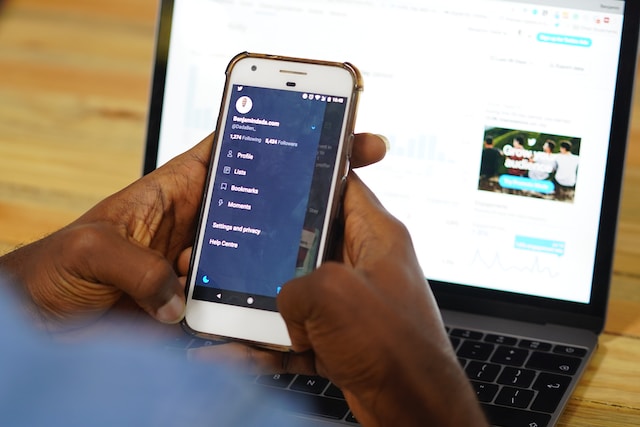
How to Block Someone on Twitter?

If you encounter an account you don’t want to interact with or see their tweets, Twitter block them immediately. It’s an easy process, and there are two ways to do this. Also, the steps on how to block someone on Twitter are the same for all devices.
Block on Twitter aka X Through User Profile
Follow these steps to use the X, aka Twitter block feature:
- Look for the person or organization you want to block. Use Twitter’s advanced search function if the regular search isn’t giving you appropriate results.
- Visit this user’s profile.
- If you follow this social account, you’ll see the following button. Otherwise, you will see the Follow button. Next to it, there is a three-dot icon. Select it, and a menu drops down.
- In this menu, you’ll see the option Block with the account’s username. Select this option.
- The platform will ask you whether you really want to block the user. Click the Block button to proceed.
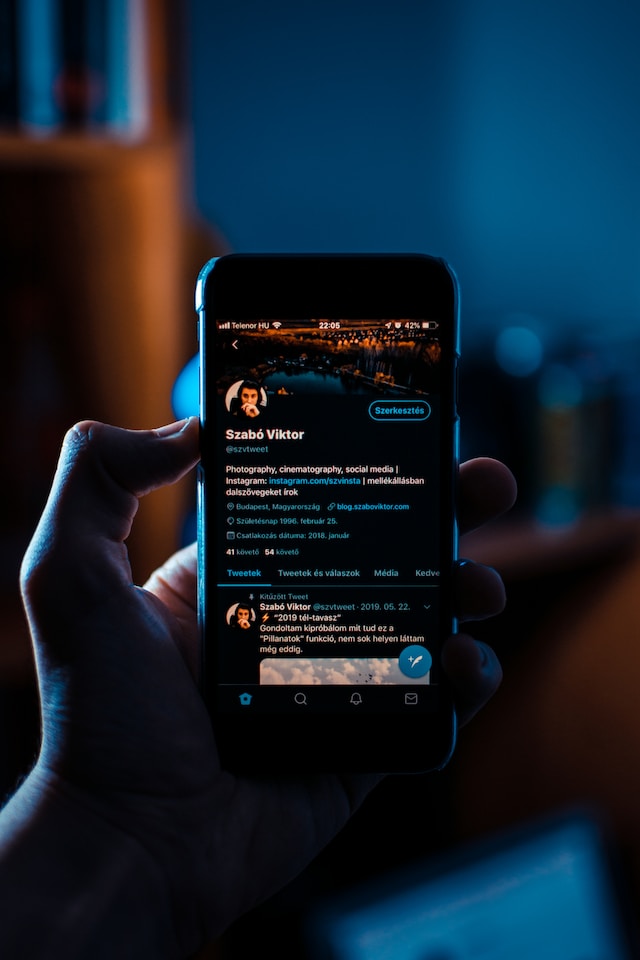
Block on Twitter, Now X via Your Timeline
This simple guide explains how to block on Twitter aka X from your timeline:
- Find the user’s tweet on your timeline.
- Next to the post, there is a three-dot button. Select it and pick the Block option.
- You need to confirm your action by clicking the Block button.
If you do this successfully, a small popup appears at the bottom of your screen. For Android and iOS users, it says “You’ve blocked” along with the username. On the desktop, it’s “Successfully Blocked.” You can undo your action immediately in the web version. However, this isn’t available on the official mobile app.
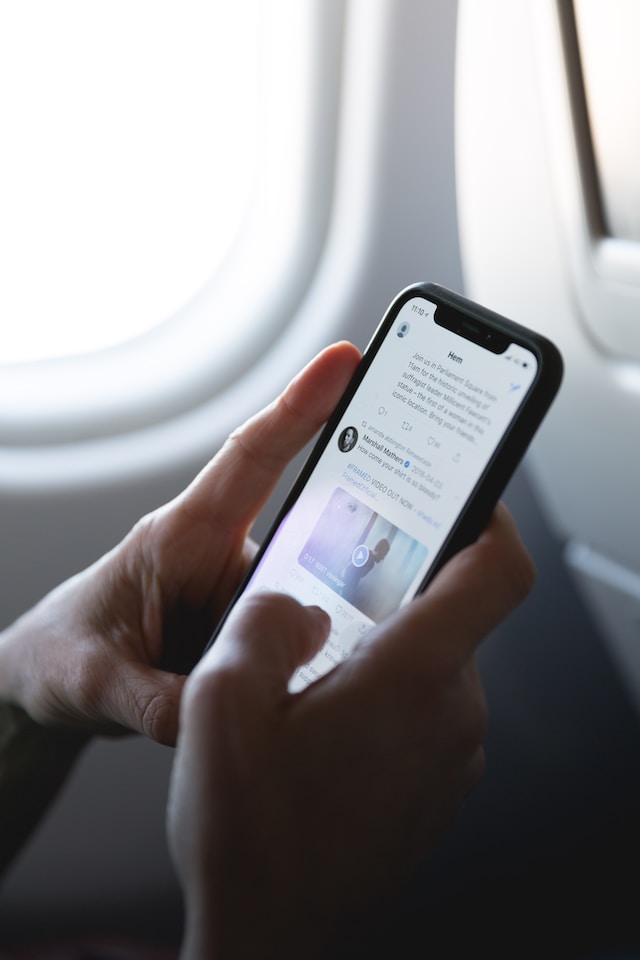
How To See Who Blocked You on Twitter?
When you no longer see a user’s tweets in your timeline, does this mean this person blocked you? How to see who blocked you on Twitter? Well, there is a simple way to confirm your intuition. Try looking for the user’s profile using Twitter’s search function. Does the profile appear? If the answer is no, your account may have a Twitter block. The best way to confirm is to look for the user via Google or any other search engine. Open their profile and look for the following message:
- You’re blocked. You can’t follow or see ‘Z’ tweets.
‘Z’ refers to the Twitter username. This “blocked on Twitter” message is a clear indicator.
What if you need to check if tens or hundreds of users blocked you? Well, you can’t use this technique as it is time-consuming.
Does a Mass Twitter Block Checker Exist?
There is another way to check whether you’re in a user’s list of blocked on Twitter. You need to use a third-party service like Blolook. It shows you the number of accounts that block you. Also, you can see if the users you block do the same for your profile. Here’s how to use this mass Twitter block checker:
- Before opening Blolook’s website, you must log in to your X aka Twitter account.
- Now, go to Blolook’s website and provide the app access to your profile.
You’ll be able to see how many accounts block you. However, this service doesn’t reveal the name of these users. Why? It’s common for public figures, especially artists, to block users who don’t respect their privacy. According to the developer of this service, fans of these artists took revenge. As a result, the developer removed the feature where you can see the account’s name blocking you. During maintenance, this service won’t work.
How To See Blocked People on Twitter?
Can you still see blocked people on Twitter, now X? You can still look at their profiles using the Twitter block feature. It’s also possible to view this account’s tweets without following them. However, if this person enables tweet protection, you won’t be able to view their posts.
How to see blocked people on Twitter? The answer is simple, look for their profile using Twitter search. Enter their username, and you’ll see their account pop up.
Is There a Twitter Block List?
Yes, there is a Twitter block list for every profile. It’s easy to access and available on all devices.
- Open Twitter on a desktop browser or the official mobile app.
- From the quick navigation bar on Twitter for the web, click on the option More. Swipe right on your screen if you’re using Twitter for Android or iOS. This will open the quick navigation bar.
- Open Settings and Support and go to the option Settings and Privacy.
- From all the settings options, choose Privacy and Safety.
- Look for the Mute and Block settings and open this option.
- Select Blocked Accounts.
You’ll find a list of all the accounts you block on your profile.
Can You Mass Block Twitter Accounts?
Initially, Twitter did allow you to mass block Twitter accounts. Create a CSV file with usernames and import it to the platform. After you upload this file, the platform blocks the users. Unfortunately, the social media network discontinued this service. However, you’ll still see remnants of it in your profile. For instance, when you go to the list of blocked accounts, there’s an Import tab.
Third-Party Mass Twitter Block Services
You can use several apps to Twitter block hundreds or thousands of profiles. MegaBlock is a popular service.
- Visit the MegaBlock website and click on the Get Started button.
- Tap the Login with Twitter button and provide access to this service.
- You’ll now see your Twitter account with its username. Click the Next Step button.
- Paste the link of the tweet you want to block.
When you use MegaBlock, you block the tweet’s author automatically. Also, it targets any user who engages with the tweet. In this case, the service focuses on people who like the post.
You can also use Chrome plugins like Blue Blocker, a blue Twitter-verified blocker. This service focuses on blocking users who subscribe to Twitter Blue. There were several apps with mass-blocking features. However, most developers abandoned their projects due to Twitter API costs and restrictions.
Also, when using these tools, there’s always the risk of receiving an account suspension. When you block several accounts quickly, the platform will assume you’re a bot. You need to verify your profile to regain access.
How to Block Words on Twitter?
Is there a guide on how to block words on Twitter or X? Unfortunately, you cannot block words on this social media network. However, you can mute words and phrases. Tweets with these terms won’t appear in your timeline. Also, you won’t get notifications from these posts. But, if you use Twitter search, you will come across tweets with these words and phrases. The guide below explains how to block Twitter words through the mute feature.
- Follow the instructions under the Twitter block list to reach Mute and Block settings.
- In this menu, select Muted Words.
- There’s a plus “+” icon. Select it and then add the word or phrase to mute. You can also include usernames in this section. However, you can only add one term at a time.
- Select whether you want only to mute notifications or prevent them from appearing in your timeline. You can choose both options.
- There’s a setting that determines whether the mute feature works for accounts you don’t follow or everyone on Twitter. Pick the option that suits your requirements.
- The last step is to pick how long you want to mute to last. The default setting is forever. You can change this to 24 hours, seven days, and 30 days.
- Select Save once you set up the mute instructions.
How to Block Hashtags on Twitter, aka X?
If you want to learn how to block hashtags on Twitter, follow the instructions for muting words. When you mute a word, it also works for hashtags. For example, let’s assume you mute “trending.” The platform will also prevent “#trending” from appearing on your timeline and notifications.
You should remember that muting doesn’t depend on the letter case. As long as it matches the term, the platform will mute it. For example, “Threads” and “THREADS” are the same to this block feature.

How To Soft Block on Twitter?
A soft block lets you remove a user from your follower list without letting them know you blocked them. How does this work? The instructions below explain how to soft block on Twitter:
- First, you need to block the account using the instructions from the previous section. Refer to the steps under how to block someone on Twitter.
- After you block the account, unblock them immediately. You can do this by selecting the Block button again.
- X, formerly Twitter, will ask if you’re sure about unblocking this user. Click the Unblock button to proceed.
While X, previously Twitter, has a single tweet delete feature, it cannot remove hundreds or thousands of posts in one go. As a result, it can take several hours if you want to delete specific tweets, especially old posts. Fortunately, you can rely on TweetEraser to handle this task for you. Whether you want to delete specific posts or all your tweets, TweetEraser can do it all. You can even automate the delete function so you never have to worry about what’s on your profile. Start cleaning your X, aka Twitter account, today and remove anything you don’t like with only one click!





