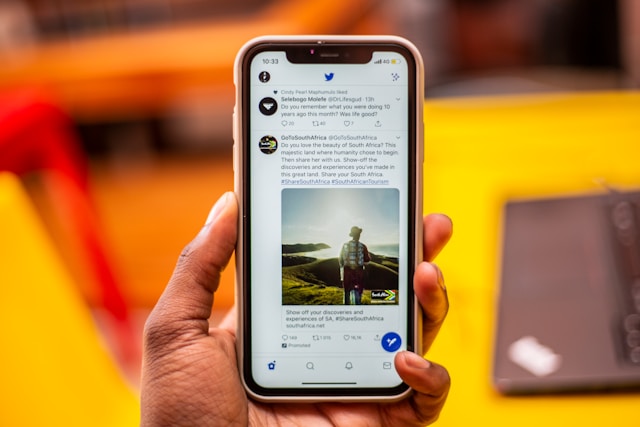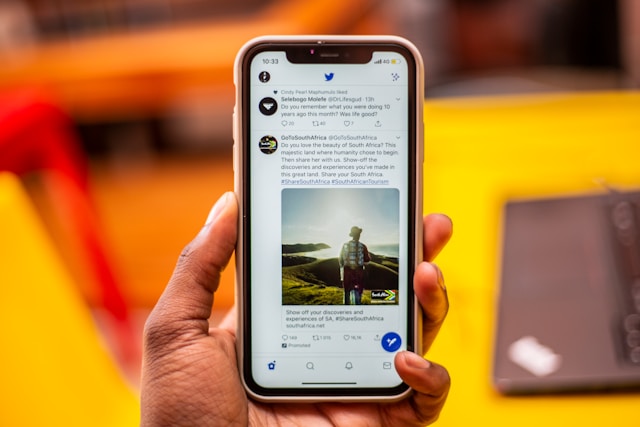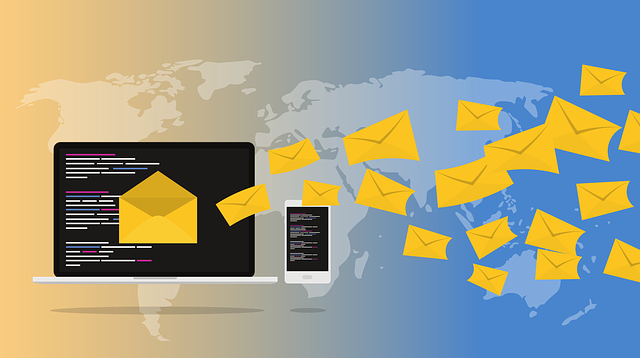The platform Twitter, now known as X, has many interactive features. Popular amongst these features is the ability to tag Twitter profiles, thus attracting users’ attention and spurring interaction. By boosting engagement, the tag feature can help individuals, especially influencers, communicate with others and gain a wider audience. So, leveraging the Twitter tag is a gateway to attracting larger opportunities.
Though the tagging process is fundamentally the same, there are some variations in relation to the content at hand. So, the steps to tag Twitter posts, replies, images, and videos differ. As a result, using the tag feature may be confusing to some people. If you are wondering what the variations in tagging accounts entail, this article explains it all.

How to Tag Someone on Twitter: Exploring the Feature Through Various Mediums
Do you want to involve friends in trending conversations or create awareness about a product on Twitter, aka X? You can easily tag Twitter profiles to the post. But, if you’re a newbie, you may not know how to tag someone on Twitter with your phone or PC. So, let’s dive into details about how to tag the latest tweets and replies using different mediums.
How to Tag Twitter Profiles on Android and iOS Apps

Most X users prefer the mobile app in comparison to the website. Because both mediums have different interfaces, the mode of usage differs. As such, the way to tag Twitter accounts in generic conversations when using a smartphone is unique. You can create outbound tags for campaigns which will increase inbound content.
So, here’s how to tag posts using Android or iOS gadgets in five steps:
- Open the X app on your device.
- Tap on the compose tweet icon at the bottom of your screen. A page will load with a dialogue box where you can type in your tweet text.
- Before or after typing in your text, include the “@“ symbol.
- Next, type in the name of the friend or user you want to tag. A suggestion list containing similar usernames will appear.
- Choose the particular account you want to tag before posting.
How to Tag Twitter Accounts on the Web Version of the Platform
Tagging the right people to proper conversations can create exposure, stir interaction, and spark informal conversations. The tag Twitter feature is great for internet publicity and product promotion. So in case you do not know, here is how to tag handles from the Twitter web in seven steps:
- Turn on your PC and launch the Twitter website.
- Then log in to your account to create a Tweet from the homepage.
- Navigate to the “What is happening” section at the top of your homepage and click to type.
- Alternatively, you can create a tweet by clicking the feather icon at your screen’s bottom left corner.
- After writing your tweet, leave a space and input the “@“ symbol.
- Proceed by writing the handle(s) you wish to tag. A list of accounts from which you can add tags will appear.
- Select a profile, which will appear as a mention in your tweet, then click the “post” button to publish it.
Though X allows a maximum of ten tags per post, you shouldn’t exceed the Twitter character limit. After publishing your post, X will notify whoever you tagged. Whoever misses notifications of mentions can review them with a Twitter chart analytic tool like Tweet binder.
How to Tag Twitter Users in a Reply: For Android, iOS, and Web Twitter
A fundamental purpose of X tags is to evoke conversations amongst like minds. So, if you receive a tag Twitter notification, you add to the discussion through replies. Interestingly, you can tag other users when replying to a post. Below are five steps for tagging X users in replies:
- Open the app or X website
- Find a post and go to its comment section.
- Tap on the message or tweet icon. A page will load for you to compose your tweet.
- Type in the “@“ symbol and the username of the user you want to tag.
- Follow up with your comment, then click “done” before posting your reply.
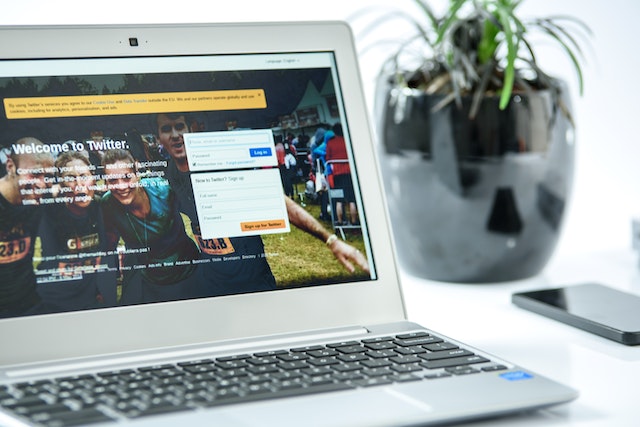
How to Tag on Twitter: Attracting Audiences to Your Media Content
Most users of X, formerly known as Twitter, have limited knowledge of how to tag Twitter users. Many don’t know how to post Twitter videos or media and tag friends. But to broaden your media skills, you must learn how to tag on Twitter. It will help you understand how to use the Twitter tag correctly for the best results.
How to Tag Twitter Friends in Media Content
Tagging whoever is in your picture when posting is a great idea. Apart from calling the attention of the person(s) in the image, it also helps with identification. So, if you haven’t been using the feature, it’s time to learn how to tag Twitter friends in photos. Below are five steps for doing this:
- Visit the X website or open the app on your phone.
- Click on what’s happening, the plus or feather icon, to compose a tweet.
- After inserting your caption, tap the picture icon at the screen’s bottom and add your image(s).
- After adding your image to the post, select “Who’s in this photo” or “Tag people.” A page will open where you can insert the “@“ symbol and tag your selected account(s).
- Next, click ” done ” and tap the post button to publish your picture with the photo tag.
You can tag influential people in X ads and videos. The process is almost the same as with pictures. The exception is that you’ll upload a video from your gallery instead of a photo after tapping the image icon.
How to Tag Twitter Handles to GIFs
Do you know you can tag GIFs on Twitter, aka X? While several users post GIFs, not all can tag Twitter accounts to them. Luckily, you can learn this in an instant. Follow the three steps below:
- Open the app and click the “compose tweet” icon. Next, select the GIF icon from the icons below.
- A page will open with categories of GIFs and a simple search bar you can use to find any GIF.
- Select a GIF, click “tag people,” insert the “@“ symbol and the username you want to tag, then post.
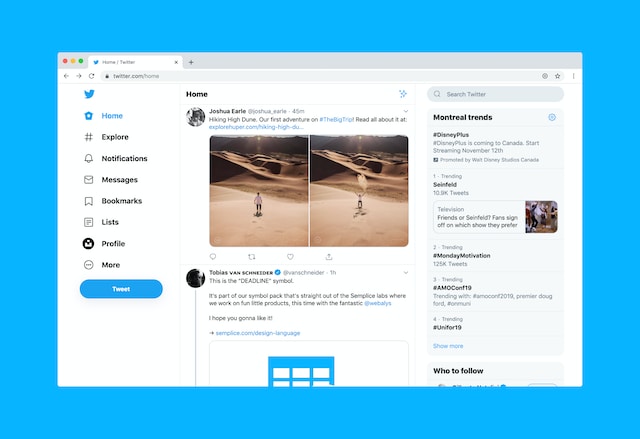
Are Twitter Meta Tags Same as Mentions? What Are Their Disparities?
People often use the terms tag Twitter and mention interchangeably. However, anyone who has heard of Twitter meta tags will wonder what they are. Twitter meta tags are different from mentions. They are the encoded HTML metadata that appears when sharing Twitter links. They contain the content’s summary and several specifications, including its title, description, and URL.
Twitter meta tag also carries the website’s name, the content creator’s username, and the content image. The meta tag appears as a Twitter card that provides the recipient with information about the content in the link. If the link contains sensitive content, the description will include a forewarning. Though Twitter tags and meta tags subtly attract attention, their purposes differ. Nevertheless, each feature is unique and indispensable.
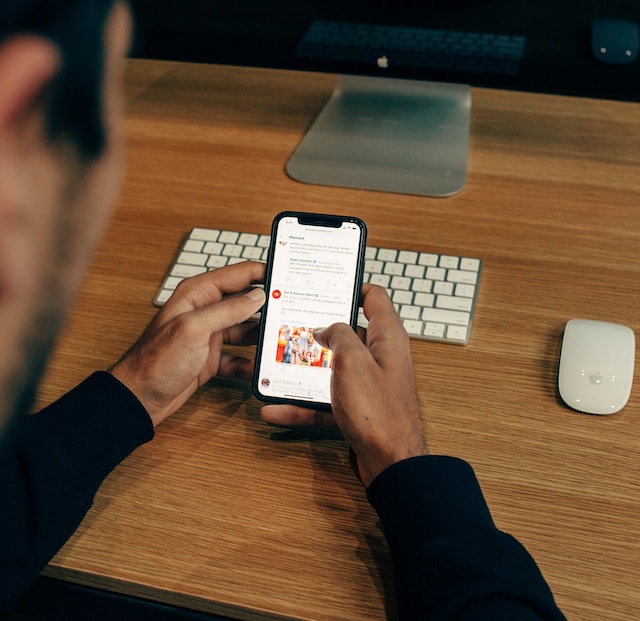
What Are Trending Twitter Tags: Hashtags vs Tags
It’s no secret that the Twitter platform, now X, offers fun and entertainment. It’s the go-to spot for groundbreaking events and happenings in all industries worldwide. Twitter features like tags and hashtags help to popularize stories on the app. However, due to the similarities of these features, users often confuse the Twitter tag and hashtag. But they are not the same.
The tag Twitter feature enables users to mention others in posts, pictures, and videos and involve them in discussions. On the other hand, a hashtag is a feature that groups conversations about subjects, making them easy to find. Hashtags are like a store of information for trending Twitter tags. So you can find hashtags for trends on Twitter and use Twitter hashtags to boost your engagement on the platform.

How to Block Tags on Twitter: The Latest on Deactivating the Feature
Although tagging is a default feature on Twitter, aka X, you may find it impossible to tag certain accounts. These include those that have activated Twitter tag blocking and private accounts. Also, you can’t tag Twitter users who you have blocked. Since users can disallow tags, you may wonder about how to block tags on Twitter web or using the app.
How to Block the Tag Twitter Feature via the Web Browser
In the eventuality of spam tags, knowing how to block them will come in handy for preventing unnecessary mentions. In such instances, you’ll have to tweak your Twitter privacy settings to deactivate the tag Twitter option for your account. So, below are nine steps with which you can block tags:
- Connect your device to the internet and open any web browser.
- Visit the X web and log in to your account using your email or phone number and password.
- Your homepage will load automatically once the website opens.
- Navigate to the side panel on your homepage and tap on the three dots which signify the more icon.
- This action will lead you to other options. Select “settings and support” from amongst these options.
- Tap on “settings and privacy,” then “privacy and safety.”
- Go to “your Twitter activity” and select “audience and tagging.”
- Next, click “photo tagging” and move the slider to turn the feature off.
- You can also decide to permit only those you follow to tag you.
The steps above will prevent others from tagging your account. But you may wonder if it’s possible to undo an existing tag. The answer is yes. You can untag your profile from written tweets. To do this, find the Tweet, select the “more icon,” and leave the conversation. Once you leave, the audience will no longer see your username in a single tweet or thread.
You can also untag yourself from pictures by locating the post and tapping the dropdown arrow above. Then select the option that reads “remove tag from photo” and click ok or delete to confirm.
How to Block the Tag Twitter Feature With the App
Unlike the mobile app version, accessing Twitter, aka X, through a browser is tasking. With the mobile application, you only need a single tap on the icon to launch it. So this makes it easier to access X and block tag Twitter or perform tasks on the go. However, disallowing tags using the mobile app is almost the same as using a web browser. These six steps below will guide you through:
- Open the mobile application on your iOS or Android device.
- Tap on the profile icon at the top left corner of your screen.
- Select “settings and support” from the side panel.
- Choose “settings and privacy” from the dropdown menu, then navigate to “privacy and safety.”
- Select “audience and tagging,” then click “photo tagging.”
- Toggle the photo tagging button off to disallow tag permissions. The toggle switch will change from green to gray when you do this.\
Although blocking tags is an effective privacy measure, some situations may require more drastic steps, like hiding or deleting posts. So, at TweetEraser, we have invented a simple, highly efficient web application for filtering and deleting bulk tweets. This app helps to load, filter, import, and delete tweets and archives without spreading promotional information on your Twitter timeline. Filter and clean your Twitter timeline today with Tweet Eraser!