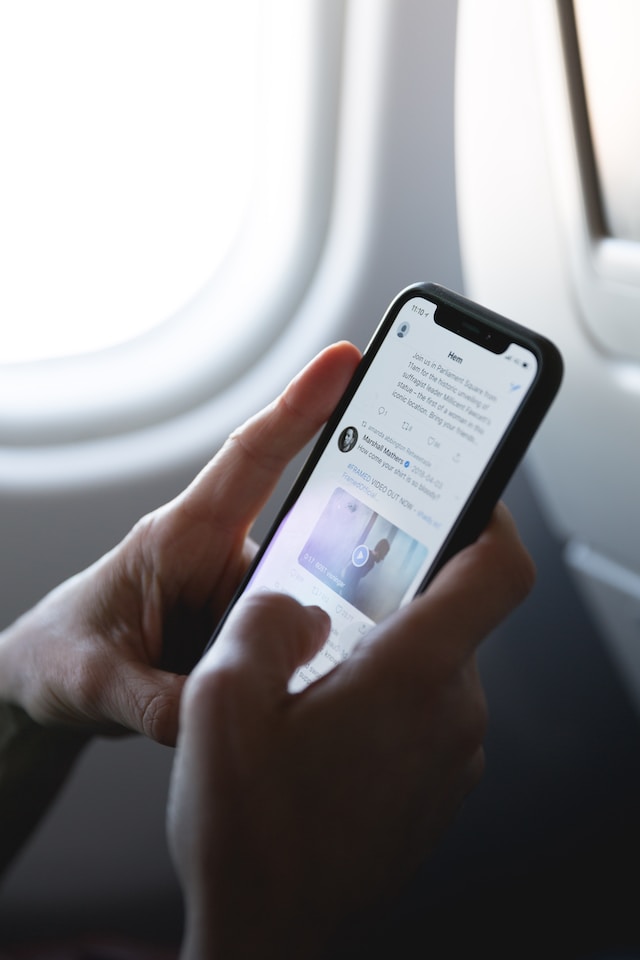Twitter now X has effective search features to help you find anything on the platform. Although tweeps post numerous media content on X, you can find any video with a Twitter video search. No matter how long ago a user posted a video, you can find it on the platform, provided it is still live. You just need to remember a few details about the video, like a part of its caption.
You can also trace X video sources online to determine their original creators. That is possible with a reverse video search. Fortunately, this article outlines various methods for finding X videos seamlessly on the platform. It also shows how to perform a reverse video search for X videos. Read on to learn the details.

How To Search for a Video on Twitter: 3 Methods To Try On X
There are lots of evergreen tweets on X containing videos. And it is no surprise you keep returning to them because of their consistent, practical value. That requires searching for such videos whenever you want to view or share them on the platform. Therefore, this section discusses how to search for a video on Twitter. It’ll highlight three methods you can explore depending on how much information you have about the video and its author.
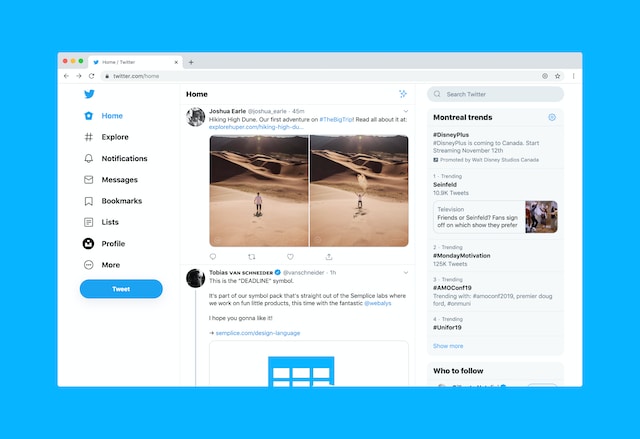
How To Find an X Video on the Author’s Profile Page

The easiest way to find a Twitter video is by searching for it on the author’s profile page. However, you must know who posted a video on X to use this method. Twitter curates all posts from your account in reverse chronological order on your profile page. They even filter tweets with media like pictures, gifs and videos into a separate tab for easier access. So, if you remember who posted your desired video, their profile page is the best place to search.
Follow these four steps to search for a video from a user’s profile page:
- Go to the author’s profile page by tapping the profile icon on their post.
- On their profile page, navigate to their media tab. You’ll find all their tweets with media in reverse chronological order here.
- Navigate through this tab to find your desired videos.
- Alternatively, use the search icon in the top right of the page to find the video. Search for a keyword on the tweet with the video to find.
Although effective, you can only use this method to find videos from public X accounts. You must be the author’s follower for private accounts to access his profile page. Only then can you search for videos or tweets on their account.
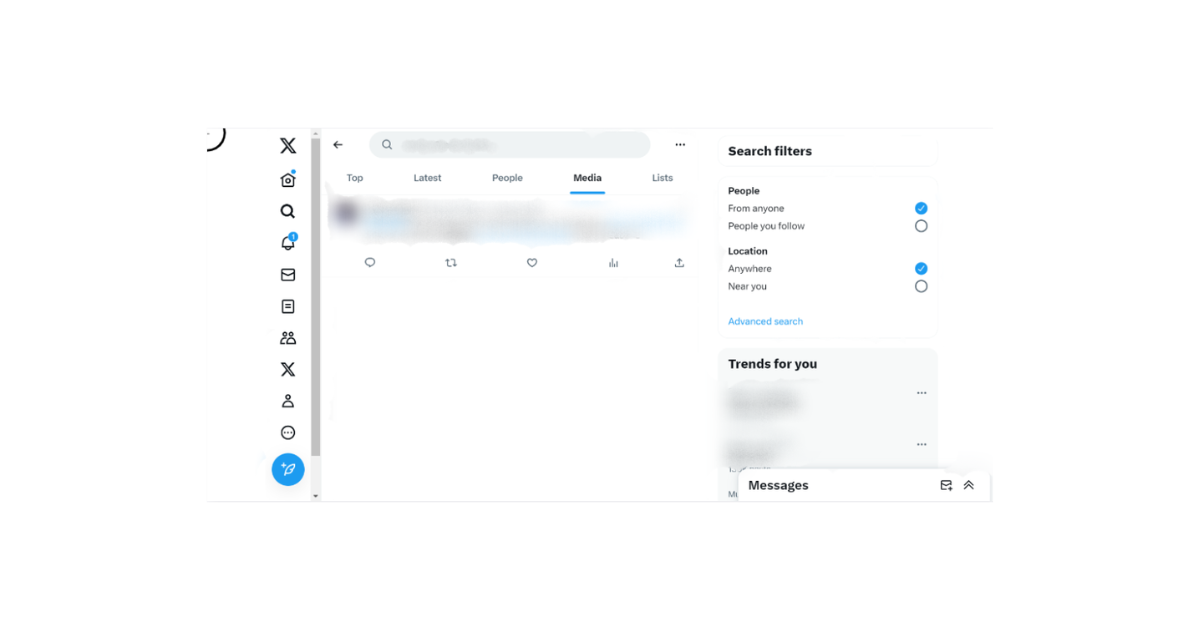
Searching for a Twitter Video With Twitter’s Inline Search
Sometimes, rumors may influence your search for an X video. You hear about a trending video and want to find it, even though you don’t know who posted it. In this case, you can’t find it with the method described in the preceding section. However, you can use Twitter’s inline search feature. This feature is especially effective for finding trending, popular or recent videos.
Here are the three steps to find an X video using Twitter’s inline search feature:
- Click the magnifying icon at the bottom of the page to open Twitter’s inline search.
- Type a keyword into the search bar at the top of the page and tap “Enter.”
- Twitter will immediately return your results. They’ll group the results in various tabs, like Top, Latest, People, Media, etc. Move to the “Media” tab and navigate to find your video.
The inline search feature has limited filters to help specify your search. Tap the filters icon beside the search box above when Twitter returns your result. Then, modify the people and location filters to improve the accuracy of your results. Still, using a more specific search term is the best way to improve your results with this feature. Your search query should contain a popular hashtag or keyword in the video tweet. You can also add the term “video” to your query for better results.
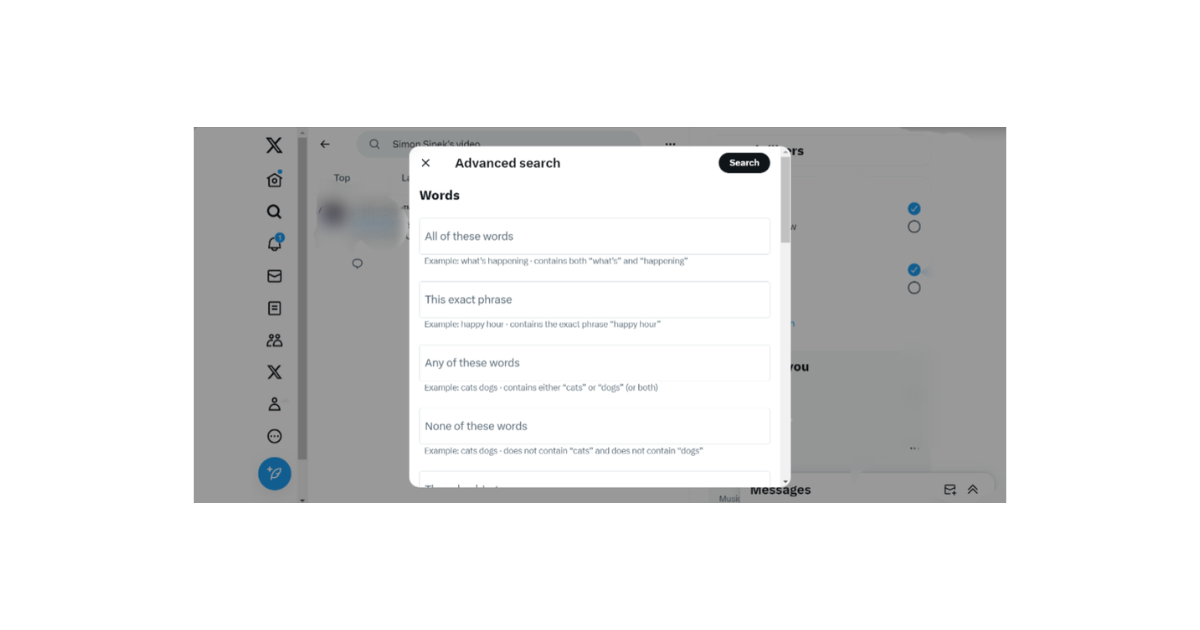
Using X Advanced Search Feature: The Best Twitter Video Search Tool
You’ll not always find your desired video with an inline search, but you mustn’t give up. Twitter has an advanced search feature that can help you obtain more accurate results. This feature has a more extensive reach than the inline search. It even has more filters, operators and search boxes for more specific search. With the X advanced search, you can find videos by date, author and keyword.
Below are the X steps to use the X advanced search to find X videos:
- Search for a keyword with Twitter’s inline search.
- When the result returns, click “Advanced search” on the page right below the search filters. Alternatively, you can open Twitter’s advanced search directly on your browser.
- A menu opens with advanced search options. Fill the boxes appropriately and click “Search” at the top of the menu.
- When it returns the result, navigate to the media tab and scroll downward to find your video.
These steps describe an advanced search on a desktop page. The X advanced search is available only on the Twitter web version. So, you cannot access X advanced search on the mobile app. The advanced search feature is the best Twitter video search tool. If you can’t find an X video with this feature, it’s probably unavailable or inaccessible.
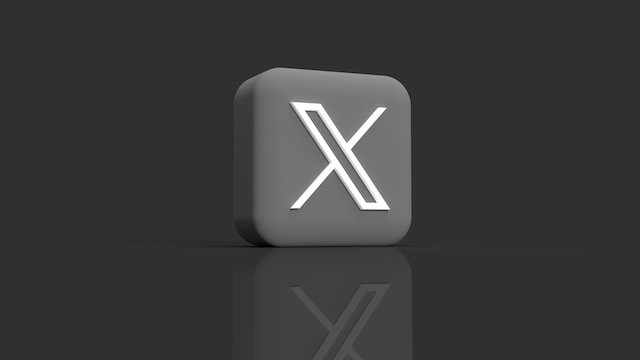
Why Can’t I Find a Twitter Video on the Platform Anymore
Despite the best effort and tools you employ, you may sometimes fail to find a video on the X platform. It is even more frustrating when you’re sure an author posted the video on Twitter. However, there are several reasons why you may not find a video on X. This section will highlight some of these reasons.
Here are five common reasons you may not find an X video on the platform:
- Automatic Archiving: Only a user’s most recent 3200 tweets appear on their profile page and are available on the platform. Twitter archives all older tweets beyond this limit. And after archiving them, they become unavailable on the platform. So, if the video you’re searching for is very old, it is likely now in the author’s archive. That is especially possible for serial tweeters.
- Video Deletion: A video becomes unavailable when the author deletes it from the platform. Tweeps usually delete tweets and media to decongest their profile pages and improve visitor navigation. Once an author deletes an X video, all retweets and quotes disappear.
- DMCA Takedown: Twitter administrators perform a DMCA takedown to remove any tweets/videos that infringe another author’s content copyright. When Twitter removes a video responding to a DMCA complaint, it is gone from the system for good.
- Wrong Search Keyword: Sometimes, you may not find your desired video because you used the wrong search term. Some tweet videos don’t carry any captions, text or hashtags, making them difficult to find.
- Account Privatization: You may not find a tweet video when the author changes their privacy settings. When a user makes his account private, only their followers can see their content. That is also true of content posted when the account was public
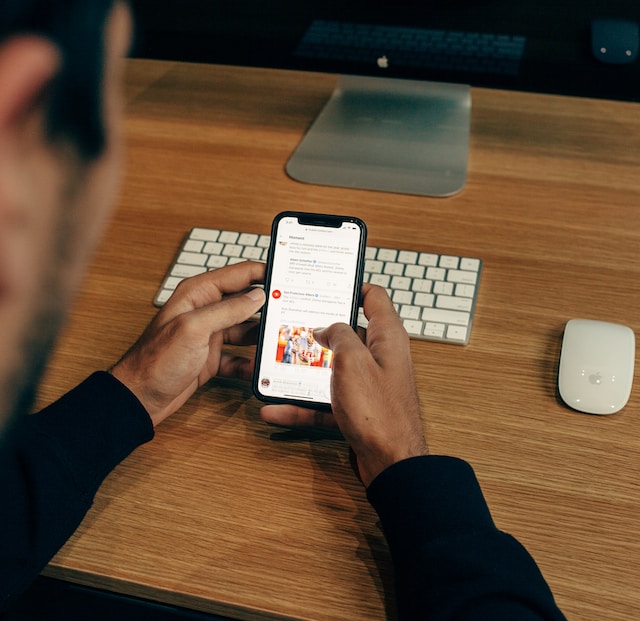
How To Find Old Twitter Videos From Any Twitter Account
The X database stores billions of tweets and media, and you can access any content available to the public. However, the older a tweet on the platform, the more difficult it is to find. Recall that Twitter curates and stores data in reverse chronological order.
Nevertheless, you can easily find any video you seek. You only need sufficient information about the video and, sometimes, the author. If you know the video’s author, visit his profile page and use the search feature to find the video. With the right keyword, you’ll find the video provided he has not deleted or archived it.
Even if you know the video’s author, you can still find old tweet videos using the X advanced search feature. This tool will serve you well if you remember a keyword or hashtag in the video tweet. You’ll get better Twitter search video results if you remember the video publication date or period.
Follow these six steps to find old videos with Twitter’s advanced search:
- Search for a keyword with Twitter’s inline search.
- When your search returns results, navigate to the left and click “Advanced search” below the search filters. Alternatively, you can open Twitter’s advanced search directly on your browser.
- A menu appears with advanced search options to help you specify your search.
- Fill out the search boxes appropriately and specify the start and stop date under the “From” and “To” options, respectively.
- Click “Search” in the top right corner of the menu window.
- Finally, navigate through the “Media” tab to find your video.

How To Download Twitter Video to Your Device
Thus far, you have seen many effective ways to search and find Twitter videos. But do you wonder about how to download a Twitter video? Besides, that would save the stress of searching for a video whenever you want to watch or share it. Unfortunately, Twitter does not allow saving or downloading videos from the X platform. X administrators impose this limitation to help prevent plagiarism of creators’ content.
However, inspired by the growing demand for X video download, many developers have created third-party applications for this function. So, although you cannot download a video on X, there are apps to help you download X videos. Whether you browse X from an Android or iOS device or even a desktop, there are numerous apps for you. Below are some examples to explore for various devices.
Twitter Video download app for Android:
- Twitter Video Downloader
- Video Downloader for Twitter
- GIF Tweet Downloader
iOS apps for Twitter video download:
- TwSave
- TweetSave
- AnySave
Web Apps to download X videos:
- SSS Twitter Video Downloader
- TwitterVid
- TWSaver
Nevertheless, you may insist on a way to save these videos on the platform. Unfortunately, there’s no X feature for saving videos on the platform. But you can use the Like feature to achieve that goal. Besides acknowledging your love and approval of a post, the Like feature also has a bookmarking function. When you like a post, Twitter curates it on a Like tab on your profile page.
So you can like Twitter videos to save them on your profile page under the “Likes” tab. This way, you can also access the video to watch or share it anytime.
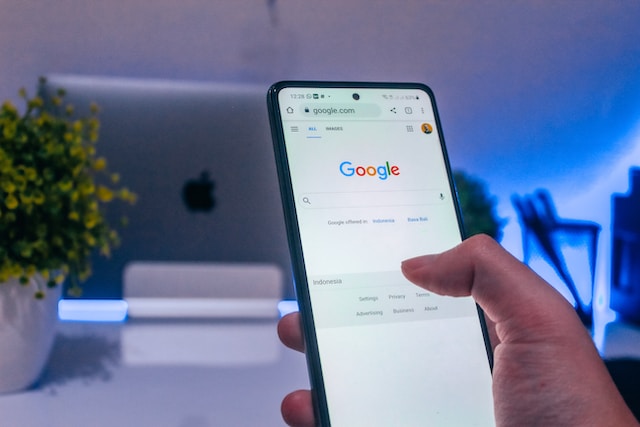
How To Reverse Video Search on Twitter
Undoubtedly, you’ll only search for an interesting and informative video on X. However, such videos easily circulate and sometimes trend. So, when you search for them, you may find them from several users. But with so many shares and a wide circulation, you may find it hard to trace the video’s source.
Notwithstanding, you can find the source of an X video through a reverse video. Maybe you’ve never considered it, so you don’t know how to reverse video search online videos. Don’t fret; the process is simple; it even uses the same tools for a reverse image search. Several tools like Google Lens, Shutterstock, and Berify can help you accurately perform a reverse video search.
Here’s how to use Google Lens for reverse video search in five steps:
- Screenshot a video frame from the X video.
- Open Google Image Search on a desktop tab.
- Tap the camera icon on the right of the search bar to open Google Lens.
- Upload the video frame screenshot and click “Search.”
- Google will then provide a list of matches with their corresponding sources.
Conclusively, you’ll agree that searching from the author’s profile page is the easiest way to find an X video. It is even easier when the author properly maintains his profile, leaving only relevant tweets and media. So, if you want people to find your X videos easily, it’s wise to do the same. That will simplify their Twitter video search, improving your engagement and visibility.
You can use TweetEraser to maintain your Twitter timeline. This software helps bulk-delete tweets and schedules automatic tweet deletion, keeping your profile attractive. When using TweetEraser, your data is secure, and no advertisement will interrupt your X activities. So, start filtering and cleaning your Twitter timeline today!