Change is the only constant thing in life. This fact is evident in all facets of our lives, including our social media interactions. As our likes and preferences change, our social media presence reflects it. Sometimes, this change requires you to remove old posts conflicting with your new preferences or opinions. If you’re on Twitter now, X, learning how to delete a tweet would benefit you.
Besides a perspective change, poor or negative reception may prompt you to remove a post on X. Moreover, you have a goal for every tweet you post on X. So, after a tweet accomplishes that goal or fails to, it’s reasonable to remove it from your timeline. This article will show you how to delete a post on Twitter and how to see deleted tweets.
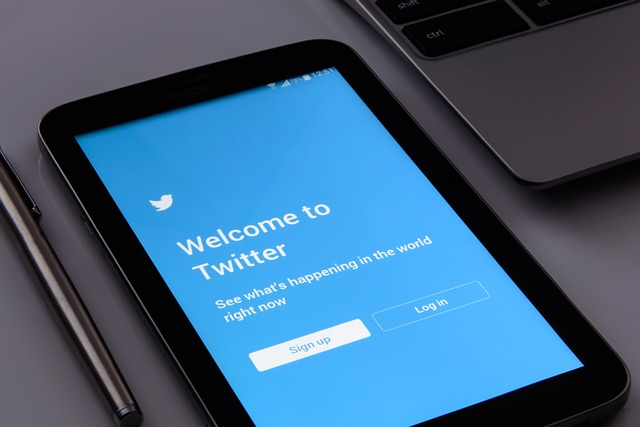
How To Delete a Tweet From Your Timeline on X
Freedom of expression is one of the unique features that makes Twitter different from other social media platforms. But just as you’re free to post anything on your timeline, your viewers can also comment however they like. Sometimes, their comments tell you that your post should not remain out there. Other times, your old posts no longer reflect your opinions, and it is necessary to remove them to avoid conflict.
Twitter allows authors to modify their posts however they like, including deleting them. So, you can delete your tweets even after posting them on your timeline. This section will show you how to delete a tweet from your timeline without a trace.
The five steps below show how to delete a post on X:
- Tap your Twitter profile avatar on the top left corner of your X homepage to open the navigation menu.
- From this menu, click “Profile” to open your profile page.
- The profile page opens to your “Tweets” below your profile details. Navigate the tab to find the tweet you want to delete.
- Once found, tap the overflow icon at the top right corner of the tweet to open a sub-menu.
- Choose “Delete post” from the menu and tap “Delete” from the next dialogue box to confirm your action.
This action automatically erases and permanently removes the tweet from your Twitter timeline and account. You can also follow steps four and five to delete retweets from the “Retweets” tab on your profile.
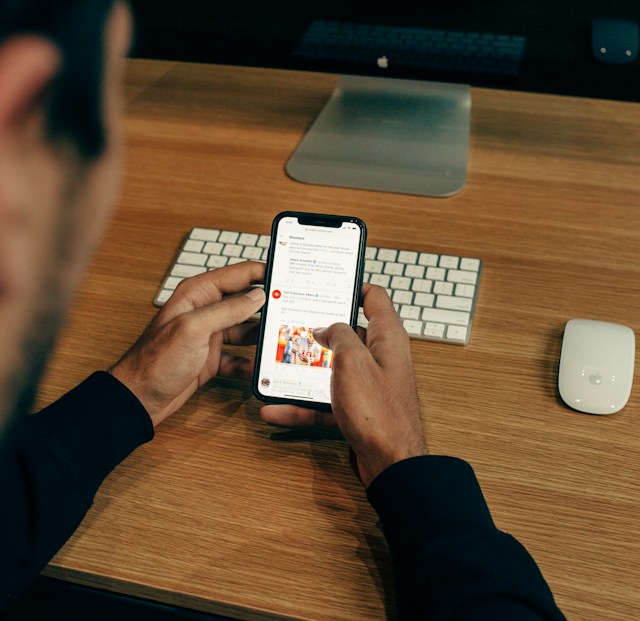
How To Delete Someone Else’s Tweet: Dealing With an Unfavorable Tweet

The only problem with freedom of expression on social media is that you can’t control how others use it. With everyone allowed to post what they like on Twitter, they may target you or your brand. You may have seen bad reviews of a brand publicly posted on Twitter. So, what can you do if you ever find yourself or your brand in that position?
Your first thought may be to delete that post from the platform immediately. That is reasonable because you don’t just want to stop seeing that post but want it to stop circulating online. Unfortunately, Twitter does not allow users to modify another author’s posts. So, you cannot simply delete an unpleasant post from another author.
Nevertheless, some alternative ways exist to delete someone else’s tweets and remove them from the platform. This section outlines two ways you can explore.
Using Twitter Support To Delete Someone’s Tweet From the Platform
Although Twitter will not allow you to delete another user’s tweet, they can do it for you. You only need to convince the administrators that the post is defamatory and harmful. Twitter strives to balance freedom of expression with respect for others on the platform. So, they’ll readily investigate and remove slanderous posts as they would for a Twitter DMCA takedown.
Therefore, if a tweet outrightly abuses you or violates other Twitter policies, you can report it for deletion. For example, here are seven steps to report an abusive tweet to Twitter support:
- Find the tweet on the X timeline and open it to access the tweet page.
- Tap the overflow icon on the top right corner to reveal a sub-menu of options.
- Choose “Report Tweet.” Then, select your report specifics to reveal the type of violation encountered.
- From the list provided, click “This tweet is abusive.”
- Next, select “Harassment” and state the victim of the harassment.
- Then, choose “being disrespectful or offensive” from the listed options or any option that best describes your situation.
- Click “Next” to submit your report. You’ll see a notification showing that your Twitter has accepted your report.
Twitter will immediately review your report and delete the tweet if your complaint is valid. This method is the best for deleting someone else’s tweet because it removes it from X. However, another alternative exists if Twitter does not act on your request.
Blocking a Twitter User To Remove Their Post From Your Timeline
You can only remove a user’s tweets from the platform when Twitter acts on your report against them. However, you can also remove tweets from other users from your timeline by blocking the user. When you block an X user, it doesn’t remove their posts from the platform, but you won’t see them anymore. Additionally, the person cannot mention in their tweets or follow your account.
So, while you cannot control the person’s posts, this feature controls whether or not you see the posts. If this feature will suffice for you, below are the four steps to block a person on X:
- Find and open the user profile. You can do this by tapping their profile icon on a post.
- Tap the overflow icon on the top right corner of their profile page to open an options sub-menu.
- Select “Block user” from the list of options.
- Finally, confirm your choice from the dialogue box that appears to affect the action.
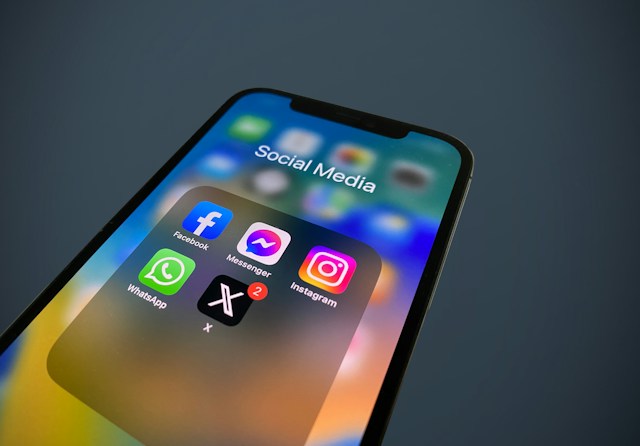
How To Delete Comments and Replies to Your Twitter Posts
If you’re running a Twitter business account to promote a brand, undoubtedly, you know the importance of engagements. However, you’re seeking not just any engagements; you want positive engagements. So, you’ll do anything to rid your account of negative engagements.
Most negative engagement on X comes from critical and slanderous replies. Receiving such a response beneath your post has the potential to harm your brand reputation and may deter potential customers. So, finding a way to remove such replies is only reasonable. But have you considered deleting them?
Unfortunately, you cannot delete a reply to your tweet. Twitter considers replies as tweets from other authors, and only authors can modify their tweets. Nevertheless, X allows you to hide tweet replies since the comments are on your tweets. Follow the X steps below to hide a reply on your tweet:
- Open your tweet and find the reply you want to hide.
- Click the overflow icon on the top right corner of the reply.
- Select “Hide reply” from the sub-menu that appears. The first time hiding a tweet, you’ll receive a prompt explaining what hiding a reply entails.
- Confirm your action from the dialogue box that appears.
Remember, the hidden replies don’t go away permanently. They only disappear into the “Hidden reply” menu below the tweet, and anyone can access that menu to see it.

How To See a Deleted Tweet: Searching for Removed Posts on X
Twitter does not keep an archive of deleted tweets for every account. So, when you delete a tweet, they remove it completely from the platform. However, you may sometimes need to find your deleted tweet or that of others. So, this section will show you how to see a deleted tweet. It covers two main ways to achieve this. One method helps you see deleted tweets from any user, while the other helps you find your deleted tweets.
How To See Deleted Tweets Using Twitter’s Advanced Search
Twitter’s advanced search feature is popular for its efficiency in returning specific search results. However, you can also use it to find deleted tweets, especially those recently deleted. If you know the tweet’s author, you can find their deleted tweets even if you don’t follow them. Nevertheless, you can only use this search feature on the X web version, not the mobile app.
Below are the six steps to see deleted tweets with the X advanced search tool:
- Open Twitter’s search page and type a tweet keyword.
- Then click “Advanced search” on the page’s right. You can also open the advanced search menu directly on your desktop.
- Type the author’s username into the “Accounts” field on the dialogue menu.
- Set a date range and type keywords into the “Word” field.
- Click “Search,” highlighted in black on the top right corner of the menu.
- When the results return, navigate the hits to find the deleted tweet you seek.
How To Find a Deleted Tweet From Your Twitter Archive
The advanced search feature will not always help you see deleted tweets, especially long ones. However, your Twitter archive is another place to explore if you’re wondering how to find a deleted tweet—your archive stores all your X data, including deleted tweets. Provided you updated your archive before deleting a tweet, it’ll remain in your archive even after deletion.
Nevertheless, the archive contains all your data from your earliest activities on the platform. Moreover, it comes as a zip file. So, you’ll not easily find your deleted tweets unless you know how to navigate the archive file. Below is a helpful guide that shows how to find deleted tweets from an archive in five simple steps:
- Go to your download folder and find the zipped X archive file.
- Right-click the zip file and choose “Extract all” from the sub-menu options.
- Select a new folder you created earlier as the location for the extraction.
- After extraction, open the new folder, then find and click “Your archive.html.” An HTML file resembling a Twitter page with your data summary will open on your default browser.
- Open the “Tweets” tab and navigate to find the deleted tweet. Alternatively, you can use the search bar at the top of the page to find deleted tweets using keywords.
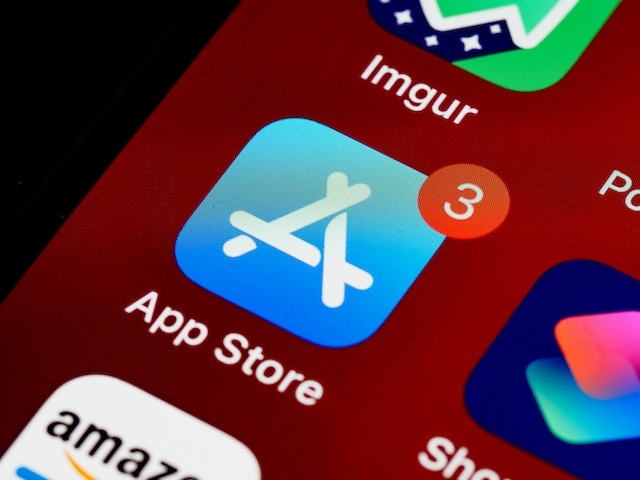
Can You Delete Multiple Tweets on X? Will Twitter Allow It?
Unfortunately, Twitter does not allow multiple tweet deletion on the platform. You can erase all your tweets from your timeline, but you must do so individually. However, you can use a third-party application for this function.
Some of these applications would require uploading your X archive, while others do not. They’ll only require logging into the web application with your Twitter credentials. Moreover, you can use them to erase a single tweet or your entire archive. That is a handy function for anyone learning how to delete a tweet.
Below are three good examples of intermediary apps to explore for this function:
- TweetEraser
- Circleboom
- TweetDelete
Among these, TweetEraser is the best. It is a Twitter management software for bulk tweet deletion. It has a very effective algorithm that stores deleted tweets on the system for future retrieval. With TweetEraser, you can schedule tweet deletion to prevent a clogged timeline. This way, you’ll maintain a functional and attractive profile to potential followers. So start filtering and cleaning your Twitter timeline today!





