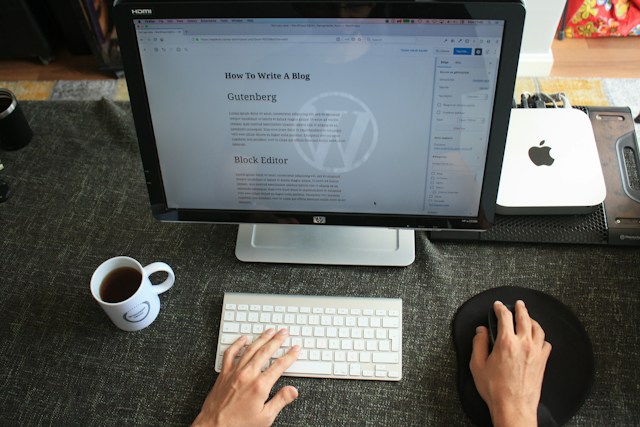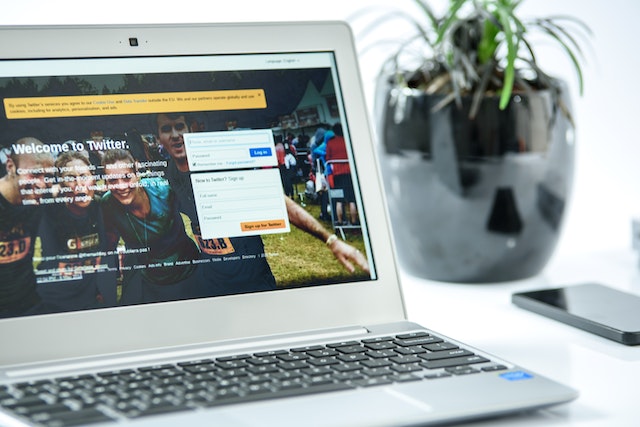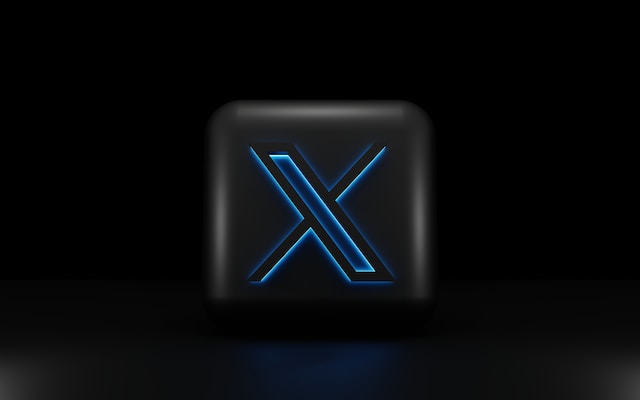Like other mobile and computer applications, Twitter gathers large chunks of data when interacting with it. This data helps the app load content faster and lets users view content offline. However, these pieces of data take up space and can obstruct the proper functioning of the app. So, users are now concerned with how to clear Twitter data.
Your phone or computer can collect several forms of Twitter data. The Twitter cache is the most essential and can cause several issues if retained to a certain level. Search history, notifications, and suggestions are other data sources your device can retain. Well, this guide discusses the processes involved in clearing these data forms from your Twitter.

How To Clear Twitter Cache
Your Twitter application collects cache information each time you browse through it. So, occasionally clearing your Twitter cache is essential for saving space on your computers or mobile devices. Surprisingly, this seemingly simple activity boosts your Twitter application’s efficiency. But there is a concern about how to clear the Twitter cache.

Why Should I Clear Twitter Cache?

Twitter caching files can make your application pages faster to load. This app stores cache files as you browse, loading the files when you repeat your action. So it doesn’t have to load the same files all over again. However, this feature also poses some disadvantages, making it essential to clear the Twitter cache occasionally.
Clearing your Twitter cache helps maximize the application’s performance and speed. After using Twitter for a while, the cache builds up to a large size. This affects your phone or computer’s speed and performance, especially if your device is low on space. So, this simple activity of clearing data frees up space and produces a noticeable improvement.
Your Twitter cache can also cause browsing problems. For instance, it can cause pages to load more slowly, return error messages, hang at specific points, or become unresponsive. Thus, clearing your cache data fixes all these issues. Clearing your Twitter cache lets you load and view your most recent posts. This is effective because newer posts appear after you’ve cleared the older saved ones.
How Do I Clear Twitter Cache on Android?
Many Twitter users access the social media platform with Android devices. However, most Android devices begin to hang and shoot down as soon as their memory fills up. Clearing cache from apps such as Twitter is an effective way to free up more space.

It is straightforward to clear Twitter data on an Android device. First, open the “Settings” application on your device. Next, scroll down and tap on “Apps” or “Apps and notifications” before clicking “Manage apps.” Move down until you see the Twitter app icon; click on it. Tap on the option for “Storage” or “Storage and cache.”
On the next page that appears, tap on the “Clear data” option that appears at the bottom of the page. Finally, tap “Clear cache,” The application will remove the stored media and other additional information. You can clear all data and remove other kinds of Twitter data.
Clearing Twitter Cache on iOS
Unlike Android devices, iOS has no built-in feature for clearing application cache. So, Twitter has added the option to clear cache in its newer iOS application versions. Although many people do not consider iOS when discussing the issue, these devices also have a cache. Quite often, it also takes up a lot of space.

To clear the Twitter cache on your iOS devices, launch the application. Tap your profile image in the top left of the screen and tap “Settings and Support. Next, choose “Settings and Privacy” and tap on “Accessibility, Display, and Languages.” Click on the “Data Usage” option and move to storage before selecting “Media Storage.”
Next, click on the button to “Clear media storage.” You can also clear all web storage, removing your saved logins, cookies, and web pages.
Clearing Twitter Cache on a Personal Computer
Twitter does not provide a feature for clearing the cache on a personal computer. Instead, users can clear their browsing data. Removing the browser history does the trick for those who use Twitter in their browsers. That notwithstanding, you can still clear Twitter data and cache on Windows.

First, visit your System settings, and click “Apps” on your screen’s left side. In the sidebar that appears, click on “Apps and features,” scroll down and find the Twitter app. In the sidebar that appears, click on “Apps and features,” scroll down and find the Twitter app. Click on it to open a box, and options will appear; click on “Advanced options” and hit the “Reset” button that appears. After confirming your choice, the computer clears your app data.
How To Clear Twitter Search History
After searching on Twitter, the application saves your search keywords. This search history helps users run quick searches of past searches without typing them again. However, for some reason, other users are concerned about how to clear their Twitter search history. So, what is the way to clear these pieces of data?

How Can I Clear Twitter Search History on My Mobile Device?
Twitter only lets you save 25 searches on every account. By removing these searches, you can create space for newer ones. Removing saved search history on your mobile device only takes a few taps. First, open the Twitter app on your phone, and tap the search icon that looks like a magnifying glass illustration.
Next, click on the search bar at the top of your screen. Finally, tap on the little “x” next to “Recent searches” to clear all your searches. Remember that the search history is not in sync on different devices. So, if you’ve logged one account on different devices, you’ll have to clear Twitter searches separately.
How Do I Clear Twitter Search History on a Computer?
Clearing your Twitter search history on a computer only partially varies from doing so on your mobile device. The computer application and the browser version offer a similar interface. To clear Twitter on your computer, launch a browser or the computer application to clear Twitter on your computer and log into your Twitter account.

Next, click on the search box in the top right corner of your screen. Now, find and choose the searches you’d want to remove and delete by clicking on the tiny “x” symbol on the right. To delete the search history, click the blue “clear all” button on top of the searches. The search history drop-down menu may show recent or saved searches if there are no recent searches.
How To Clear Twitter Search Suggestions
Twitter makes some suggestions when you begin typing in a search keyword. This feature helps you to visit the profile of your intended search quickly. While this seems helpful, these search suggestions could clog your search box. In return, this can make navigating and inputting your desired keyword harder. So, many Twitter users are concerned about how to clear Twitter search suggestions.

How Do I Clear Twitter Search Suggestions on a Mobile Phone?
To clear Twitter search suggestions on your mobile device, launch the application. Afterward, click the magnifying glass illustration at your screen’s bottom. Next, tap on the search bar at the top of your screen. Your search suggestions will appear here. Next, tap on the search bar at the top of your screen. Your search suggestions will appear here.
You can tap and hold on to anyone you wish to remove to delete them. You’ll see the option to confirm removal from your app. Tap on clear, and it disappears. This method works with pages, words, and hashtags.
Clearing Twitter Search Suggestions on My Personal Computer
Twitter has designed a similar interface for all of its applications. Fortunately, the PC version of Twitter’s application works like others when you want to clear Twitter search suggestions. To perform this action, open the app or visit the website in your browser. Once you have logged in, go to the search bar in the top right corner of your screen.

Your search suggestions will immediately appear. Then you can remove them one by one by clicking the “x” button beside each search. Conversely, you can erase all suggestions by clicking the clear all option appearing on top of your suggestions.
How To Clear Twitter Notifications
Notifications are essential for tracking activity and involvement on Twitter. However, these can also overwhelm users at some point. Dealing with them is sometimes necessary if you want to focus on other essential things. So, apart from trying to clear Twitter data, users often ask how to clear Twitter notifications.

To clear Twitter notifications on your mobile device, open the app and tap your profile icon. Tap on “Settings and privacy” and choose “Notifications.” From here, you can filter your notifications and set your preferences. Make your choice on “push notifications,” “SMS notifications,” and “email notifications.” You can uncheck the ones you wish to clear and keep the ones you wish to retain.
Sometimes, your Twitter notifications keep appearing on your device screen. Here, turn off Twitter notifications from your phone’s settings or keep swiping them away one after the other. In some phones, pressing and holding a notification lets you turn them off.
You can clear these notifications even on your personal computer. To do this, click on the “notifications” option on the left side of your screen. Tap on the settings icon on the screen and click on preferences. Choose push notifications on the page that appears and untick the activities you want to receive alerts about. At TweetEraser, we’ve designed an efficient web application for filtering and deleting tweets in large numbers. This tool helps to load, import and erase tweets straightforwardly. Luckily, the app does not clog users’ timelines with promotions. Start filtering and cleaning your Twitter timeline today