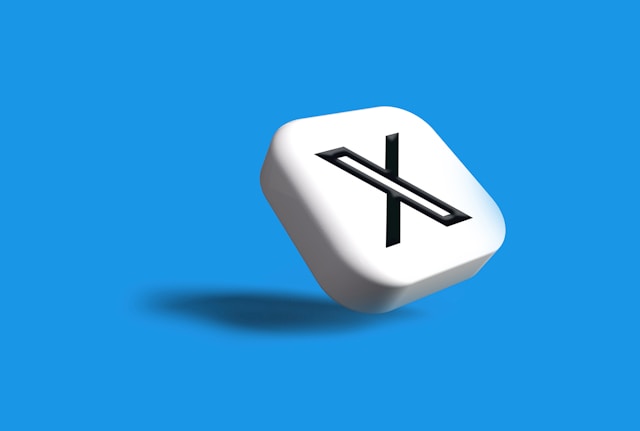Old tweets possess a lot of importance to Twitter users. These tweets represented their thoughts and ideas when they made the posts. Although people may not be proud of their tweets, these posts can tell how far they’ve come. On the flip side, some users lose their older tweets. For instance, Twitter limits the number of tweets users can access from their Twitter profile timelines to 3200. So, what if someone wants to see tweets that have disappeared from the timeline?
On the other hand, people also hunt for their old tweets to remove them from the platform. This could be because their opinions could have been outdated and dangerous, or they do not want those tweets leaking. Considering all of these, this article covers the topic of older tweets. It explains how to find, archive, and delete these tweets.

How To Delete Old Tweets: Clearing All Your Older Twitter Posts
Old Twitter posts can be embarrassing on a different level. Usually, not everyone is okay with keeping such posts, especially if they do not share those opinions anymore. Several public figures had gotten into trouble for their comments via old tweets years before they became famous. Therefore, questions remain about how to delete old tweets.

How To Delete Old Tweets With Circleboom

Circleboom, a third-party web application, allows users to delete old tweets based on date. This tool is ideal for tweeps who try to delete old Twitter posts within a particular time window. For instance, you may have been on a tweeting rampage during the 2008 United States presidential elections. Now, you could delete all your tweets from that period before they resurface, affecting your political career.
There are many other reasons people want to erase their older tweets, and Circleboom helps with that. This web application allows tweeps to delete their older Twitter posts in two ways. First, it lets users delete tweets using their Twitter archives when they want to remove them by months or years. It also permits users to search and choose old Twitter posts that they eventually delete.
To delete old tweets from a specific date, month, or year, log in to Circleboom by authenticating your Twitter account. This process uses your Twitter credentials and takes only some seconds. After completing the authentication, visit the menu on the left side of the screen and choose “My Tweets.” Next, choose the “Delete Twitter Archive” option.
Circleboom will redirect you to another page where you can begin the process. Click the “Start” option. Next, download your Twitter archive from your account, return to Circleboom, upload the archive, and click “Approve.” From the next screen, choose the “Filter by Date” option, enter the “Start Date” and “End Date,” and click “Approve and Delete.”
Conversely, Circleboom allows users to search, select, and delete individual tweets from specific dates. To do this, visit your dashboard and choose “Delete Tweets” before entering the date and performing your search. The app will list all your tweets which you can tick and delete.
How To Delete Old Tweets With TweetDeleter
TweetDeleter is another third-party web application for deleting old tweets. The web tool offers many features but lets users filter tweets based on date. From there, users can delete them with a few clicks. The tool allows users to pinpoint tweets by searching particular dates. It also lets users enter a time range that draws the tweets they made within that period.
To use TweetDeleter, first sign in with your Twitter account. Next, upload your Twitter archive to the TweetDeleter website if you have over 3200 tweets on your timeline. Go to the “Search and Delete” tab and click the option to filter tweets. Choose the dates from which you want the tool to find your old tweets. Also, choose the date the search should end before clicking the “Apply filters” button.
The application will display all your old tweets within that date range. From there, you can select the ones you want to remove and delete them. You can also click the “Select all” checkbox to choose all the tweets within the search results. Finally, click the delete button to see TweetDelete removing your old tweets in real-time.
Apart from this function, TweetDeleter offers many additional services around Twitter management. It helps users to remove tweets based on keywords and hashtags. It also deletes old tweets in batches per the requirements of the user. Nonetheless, it requires a subscription fee for most of its advanced features.
Old Tweets Archive: How to Access Your Older Tweets
Twitter only displays your last 3200 tweets on the timeline. Have you ever wondered what happens to the tweets disappearing from the timeline? Twitter archives your old tweets but keeps these tweets accessible at any point of need. Well, Twitter users can retrieve an archive of their Twitter data from the platform. This archive contains a list of old tweets, direct messages, and other personal Twitter data. So, how do you get your old tweets’ archive?

How To Download an Archive of Your Old Tweets
You can always access your old tweets from the Twitter archive. Users can request this archive from their accounts and receive them quickly. This archive would contain your tweets arranged in reverse chronological order from newer to older ones. This process is very similar on all devices, such as mobile phones and personal computers.
First, log in to your Twitter account on your device to access your archive. Before you continue, ensure you have added and verified your email in your account settings. You can do this by going to “Settings and Privacy,” then heading to “Your account,” and visiting your “Account information.” You will see an option to add an email and verify one.
After adding an email, reopen your Twitter and visit the sidebar by the left. From your “Settings and support,” visit “Settings and privacy” before going to “Your account.” From there, choose the fourth option: “Download an archive of your data.” Twitter will ask you to verify your account through a code sent through your phone number.
It takes up to a day for Twitter to send your archive. When it’s ready, you will receive an email or a push notification that leads to your account page, where you can download the CSV file of the archive. The social media platform will also send a copy of your archive to your email. You can access your old tweets from here through the search feature in the document. You can also open a html file of your archive in your web browser. The archive carries several options that make it more accessible.
How to Access Older Tweets in an Archive
Tweets are just a part of the information in the Twitter archive. So, to access your old tweets in the archive, you’ll have to be able to interpret them. Importantly, you’ll have to know how to navigate the archive and pick out the tweets of your choice. The archive allows search operations that pull results from your tweets. It also permits users to filter search results based on the dates you posted the tweets.
Therefore, you can draw old tweets from your archive by inputting the date range of your choice. Before then, unzip the downloaded file and open the CSV document in your spreadsheet reader applications. Also, you can open the HTML version of your archive in a web browser. You can toggle around with the dates in all file formats to get the desired results.
How To Find Old Tweets: Getting Hold of Your Earliest Tweets
Sometimes, there is a need to retrieve old tweets. This could be for argument or to travel back to memory lane. Either way, Twitter offers several features that allow users to access older tweets. First, the normal Twitter search is an effective way to archive this. Also, you can use Twitter’s advanced search feature, which is even more convenient. Still, there are questions about how to find old tweets using these methods.

Finding Older Twitter Posts With Twitter’s Inline Search Function
Apart from performing regular searches, Twitter search offers many helpful functions. One of these is to find tweets by date. This particular function which draws search results according to the indicated dates, helps find old tweets. This feature works with specific inline parameters and is functional even on the mobile application.
This particular search function works based on three elements, “From,” “Since,” and “Until.” To place your search results within a specific period, you must include these elements in your search parameters. The “From” element captures the account from which you will get results. In this case, if you’re looking for your own older tweets, you must reference the “From” element to your username. The “Since” element borders on the date you want your results to start from. The “Until” element covers the end date of your search activity.
Overall, this search function places your search within a defined period. This range merely provides an error margin if you don’t remember the exact day you made the tweet of interest. For example, if you’re looking for tweets you posted between February 18 and February 28, 2009, here’s what to search:
from:[username] since:2009-02-18 until:2009-02-28
You can easily find your old tweets as soon as you get hold of this function.
Finding Old Tweets With Twitter’s Advanced Search Function
Twitter’s advanced search only works on the web version of this social media. This feature provides an effective way to find old tweets with highly-specific searches. In addition to its customizable parameters, this feature makes the process even easier. To use the Twitter advanced search function, open the Twitter web on your phone or personal computer. Go to the search bar and click the advanced search option. A pop-up will appear, allowing you to find tweets by dates, words, accounts, and engagement.

Next, scroll down the dialog box and enter your username in the account section. Go to the date section, and add the opening and closing months, days, and years. Finally, click the search button in the top right corner of the dialog box. Immediately, Twitter will show your search results containing your old tweets per the period you initially selected. This way, you can choose the date of the tweets you want to find.
Remember that it would be best to combine the parameters to get the best results using Twitter’s advanced search feature. This is also the preferred method for finding your older posts on the social media platform.
At TweetEraser, we’ve designed a simple, easy-to-use web application that helps users to filter and remove bulk tweets. This tool lets users import and process their Twitter archives, quickly deleting older tweets. TweetEraser is ideal for users who want to clean their Twitter archives and begin again. Start filtering and cleaning your Twitter timeline today!