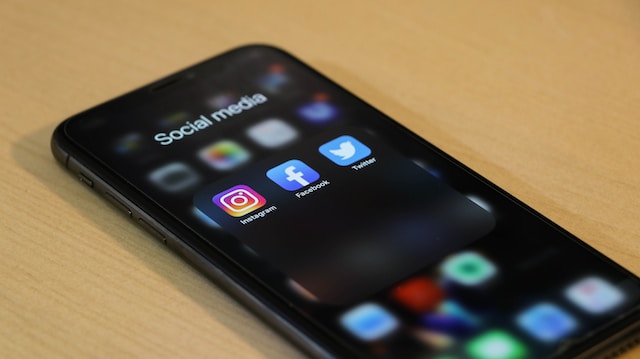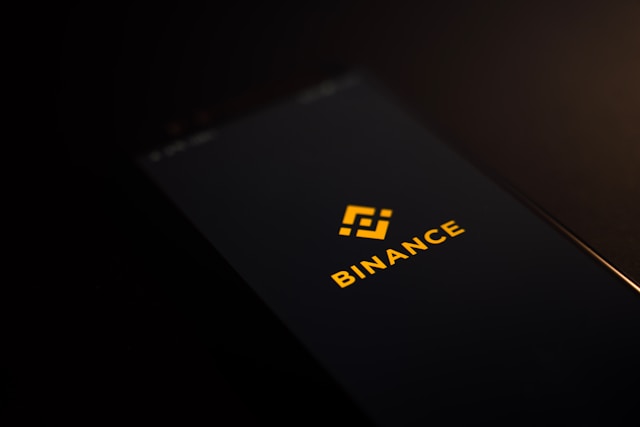Twitter, now X, may seem like the perfect place for adults. However, about 10% of its users are kids between 13 and 17 years old. Social media platforms are not exactly safe for kids, with all the negativity and toxicity on them. Thus, there is a need for Twitter parental controls to protect and monitor kids on the platform.
Parental controls are everything parents and guidance need to reduce the impact of social media on their children. You can set up an internet barrier between them and the toxic part of the world. But how do you activate this feature on Twitter? Read this article to find solutions to protect your children.

Does Twitter Have Parental Controls?
No, Twitter does not have parental controls, but there are various safety settings to protect children. Several account adjustments allow parents and guidance to control the contents their children consume. They can utilize the parental controls Twitter settings allow to protect children from external threats and influences.
Typically, the platform requires its users to be 13 or older. However, some countries require parental or guardian consent from users between 13 and the legal age of consent. The platform can lock the account if the user doesn’t meet the age requirement.
The user must reactivate the account through parental consent. A parent or guardian must approve by filling out a parental consent form.

Why You Need Parental Control on Twitter
Anyone can make mistakes when operating a social media account. Therefore, it is essential to be extra careful when a child creates an X, aka Twitter account. Compared to other social media companies, X has a high tolerance for adult content. Despite this, users can only post certain content levels on the platform.
However, you can’t entirely depend on the X rules to protect children from inappropriate content. So, you must report users who violate the X media policy to reduce their influence on younger persons. You must also take extra precautions by activating online safety features to protect your children.
The social platform prioritizes healthy public conversation between its users, so activating parental controls should be easy.

How To Turn on Twitter Parental Controls
As mentioned, Twitter, aka X, does not have default parental control settings. You can only make certain account adjustments to protect your children from harmful content. This section explains the steps to help you create a safe Twitter account.
1. Limit Sensitive Content
Twitter’s sensitive content settings allow you to restrict harmful content from the user’s timeline.
Here’s how to do it in five steps:
- Log into your X account on the X website or mobile app.
- Click More on the left sidebar on the desktop interface. Tap the Profile icon on the top-left corner of the mobile app, then select Settings and Support.
- Select the Settings and Privacy option, then Privacy and Safety.
- Choose Content You See on the privacy settings page.
- Click the box beside the Display media that may contain sensitive contents option to uncheck it. The box will turn white when you deactivate the option.
Once you select this option, the system will remove media that contain explicit content from your child’s timeline.
2. Turn on Twitter safe search
The Twitter safe search feature filters inappropriate content from search results. It also hides explicit content from the comments and timelines.
This is achievable in four easy steps:
- Go to the Privacy and Safety settings page on the X website or mobile app.
- Select the Content You See option.
- Choose Search Settings to access two options.
- Click the box beside Hide Sensitive Content to activate the safe search option. The box will turn blue once you select the option.
You can also select the checkbox to Remove blocked and muted accounts from search results. This will remove posts from these accounts from the results.
3. Turn off Direct Messages
Sometimes, people may abuse the direct message feature and send problematic content to young users. In this case, turning off the direct message option is best.
Here’s how to do it in three steps:
- Go to the Privacy and Safety settings page on the X account.
- Select the Direct Messages option.
Under the Allow Message Requests From tab, select the checkbox beside No One. You can also adjust other options according to your preference.

4. Set Account To Private
Adjusting the account’s privacy is the best way to protect a child’s posts. This setting helps them to avoid people targeting their posts.
Here’s how it works in three steps:
- Go to the Privacy and Safety settings page.
- Select the Audience and Tagging option.
- Click the box beside Protect Your Posts to allow only the Twitter account followers to view them. The box will turn blue once you select this option.
5. Disable Photo Tagging
You can also control account tagging to prevent people from Tagging the Twitter user in the wrong piece of content.
You can do this in three steps:
- Go to the Audience and Tagging page.
- Select Photo Tagging to see a pop-up menu.
- Choose the Off or Only people you follow can tag you option to control the photo tagging access.
6. Mute and Block Unwanted Accounts
You can also mute or block accounts you don’t want. The Twitter block feature will restrict them from following you in the future.
Here’s how to do it in five steps:
- Click Profile on the left sidebar on the X desktop interface. Select the Profile icon in the top-left corner of the mobile version.
- Select the Following or Follower count under the profile information.
- Locate and select the account you want to mute or block.
- Select the three-dot icon at the top-right side of the user’s profile.
Choose the Mute or Block option according to your preference.

How To Turn off Parental Controls on Twitter
The steps explaining how to turn off parental controls on Twitter are straightforward. You only need to identify all the safety settings you activated and retrace your steps. Once you confirm that you activated any of the above settings, deactivate it using the same steps.
For instance, to turn off safe search:
- Head to the Privacy and Safety settings on the X or Twitter website.
- Choose Content You See and go to your Search Settings.
- Uncheck the box beside the option to Hide Sensitive Content.
The app will immediately implement this setting. In the same way, you can follow the other parental control settings to turn them off individually.
How To Change Age Restrictions on Twitter
As mentioned, Twitter locks out users who don’t meet the age requirement. However, the platform creates a window for account recovery when they reach the permitted age. However, it would be best to learn how to change age restrictions on Twitter after attaining the appropriate age.
You can do this in seven steps:
- Go to the Twitter account access page on a web browser.
- Click the drop-down arrow under How can we help with your account?
- Select the Appeal a locked or suspended account option.
- Fill your basic account details in the form that appears.
- Describe the problem you’re having in the form. State that your account suspension was due to the age requirements and that you’ve attained the minimum age requirement.
- Click Continue and upload an image of a government-issued identity verification indicating your birthday.
- Click Submit and wait for a response.
After the system confirms your age, you have 30 days to restore your Twitter account. After recovery, the system will erase your old posts, direct messages, likes, and moments.
While using Twitter parental controls to protect your children, creating a safe space for other users is also crucial. Removing harmful content you may have posted at some point is essential. TweetEraser can help you achieve this with a straightforward web application that deletes multiple posts simultaneously.
This app filters and deletes unwanted and harmful posts from your account archive. It creates a fresh profile for you to begin a positive journey. Start filtering and cleaning your X timeline today!