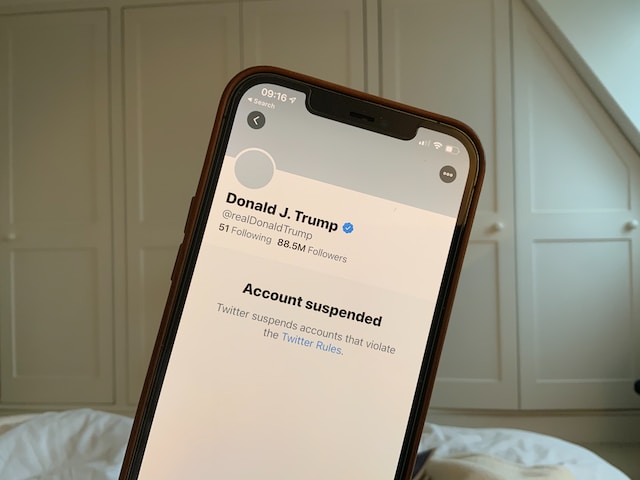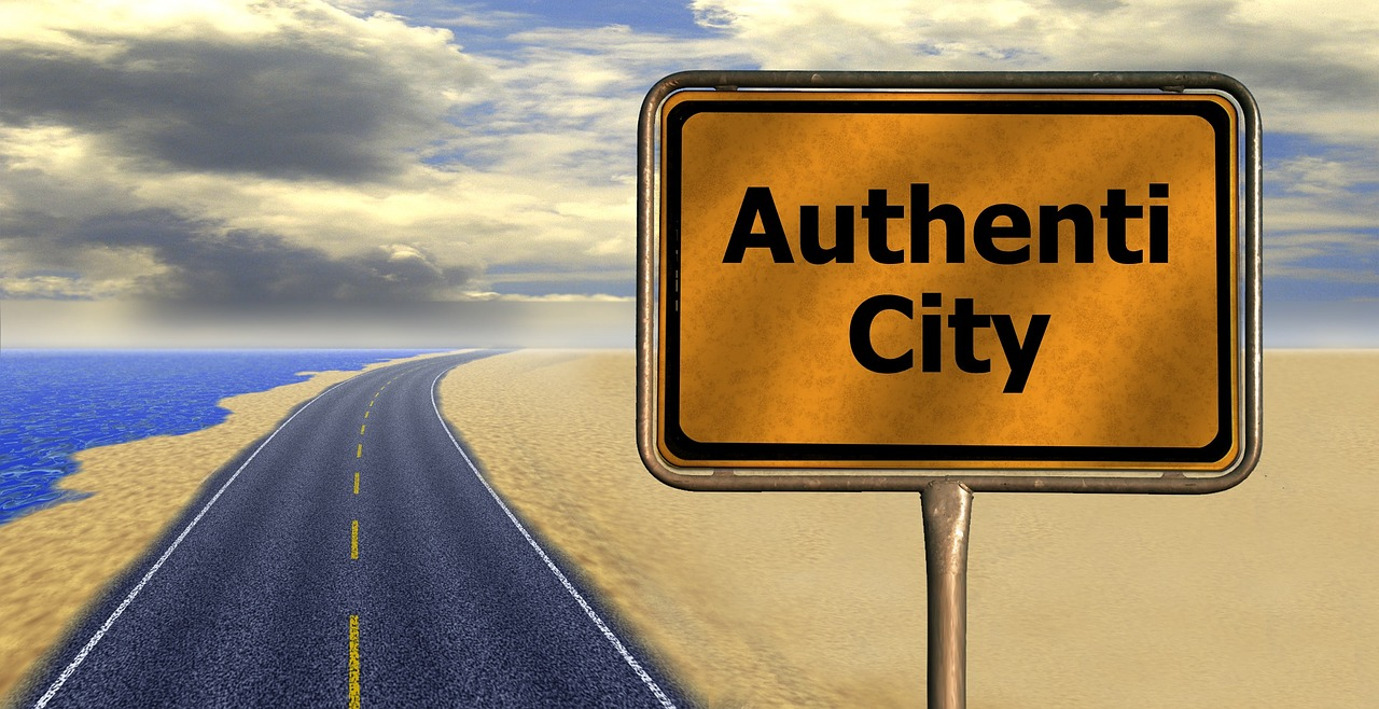Reposting a tweet on X, formerly Twitter, is a simple way to promote tweets. However, if you do this often, you’ll find retweets clogging your timeline since they count as tweets on your profile. So, removing retweets after serving their purpose on your timeline is good practice. This guide shows how to delete a repost on X to decongest your timeline.
The process for deleting a repost differs from that of deleting a regular tweet. However, it is a simple procedure anyone can follow. Here, you’ll learn how to delete retweets, even on other timelines. You’ll also learn how to block reposts and prevent others from reposting your tweets. First, though, how do you repost a tweet?

How To Repost on X or Twitter
Many expert guides for growth on Twitter suggest using retweets to promote posts, which is a practical recommendation. Reposting a tweet helps you earn more impressions, engagement, and even conversions.
Reposting your tweets raises them to the top of your timeline and resends them to your subscribers’ feeds. This way, you’ll earn more impressions and engagement, especially from new followers and for evergreen tweets.
Similarly, retweeting another person’s post exposes the post to a wider audience. When you retweet another author’s post, X will share it with your subscribers, extending the reach of the original tweet.
Therefore, reposting is a good way to share new and exciting content with your audience and reshare older ones. It also helps you avoid a Twitter DMCA for plagiarizing an author’s content.
If you want to explore this feature, follow these five steps below to repost a tweet:
- Open the X navigation menu by tapping your profile icon in the top left corner of your homepage.
- Select Profile or tap your profile image above to reveal your profile page.
- Navigate your Tweets tab to find the tweet you want to repost.
- Click the retweet button (the two-squared-arrows icon) below the tweet.
- Choose Retweet from the submenu that appears.
Twitter will immediately publish the post on your timeline as a retweet. These five easy steps show how to repost on X. You can also use steps three to five to repost other authors’ tweets from their timelines.
How To Delete a Repost on X in 4 Simple Steps
If you use the repost feature to promote tweets on X, you must know how to delete a retweet. That’ll help you manage your account effectively, erasing irrelevant and redundant posts from your Twitter profile.
However, you can’t delete a repost from the tweet menu like a regular tweet. Doing that on your post will delete the original post instead. Fortunately, this section outlines the correct way to remove a repost. Tweeps also call this undoing a retweet.
Below are the four steps to delete a repost on X:
- Slide your X homepage from left to right to reveal the navigation menu.
- Click your profile avatar at the top or tap Profile to open your navigation menu.
- Scroll down the Tweets tab to find the retweet you want to delete. It will appear with the retweet icon highlighted in green.
- Tap the green retweet icon to delete the reposted tweet.
This process deletes your retweets and removes them from your timeline. However, the original post, whether yours or others, remains unaffected. The post will retain all impressions and engagements earned through your repost.
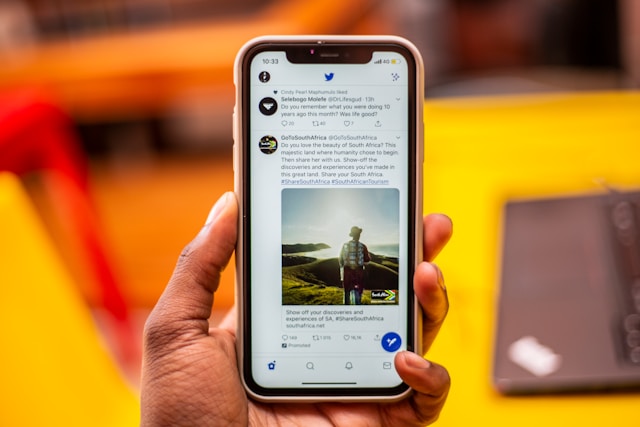
How To Unrepost a Quote Tweet
A quote tweet is a retweet carrying an added comment from the user retweeting the post. You quote a tweet to publicly reply to the tweet or share your opinion on an idea. Quote tweet appears as the second option when you tap the retweet icon on a post. When you select this option, Twitter allows you to add a comment before reposting.
Unlike regular retweets, however, you can’t delete a quote tweet by simply undoing the retweet. In fact, the process for deleting a quote tweet is more similar to that of deleting a regular tweet. Fortunately, this section provides a step-by-step guide showing how to unrepost a quote tweet.
Find the six steps for deleting a quote tweet in the list below:
- Tap the navigation menu icon at the top left corner of your X homepage to reveal the navigation menu.
- Open your profile page by tapping Profile or your profile image at the top.
- Navigate your Tweets list to find the quote tweet.
- Click the overflow icon in the top left corner of the post to reveal a drop-down menu.
- Select Delete Tweet in the sub-menu.
- Confirm your choice from the pop-up menu that appears to erase the quote tweet.
H2: How To Mass Delete Retweets With Circleboom
Twitter allows you to delete a retweet by undoing the retweet. However, like regular tweets, you can only delete retweets individually on the X app. Thus, many tweeps wonder how to mass delete retweets.
You can use third-party mass tweet deletion apps for bulk tweets deletion. Many of these web-applications are available online, some even for free. Unfortunately, not all delete-all-tweet apps can mass delete retweets.
Since the tweet and retweet deletion process differs, only a few intermediary X apps combine these services. One of these is Circleboom, a popular Twitter management app. With Circleboom, you can mass-delete all your retweets or selectively bulk-delete some retweets.
Fortunately, this section describes the whole process. However, you must download your Twitter archive before beginning the process.
Below are the six steps to mass delete tweets with Circleboom:
- Open Circleboom on a web browser and log in with your credentials.
- Click MyTweets from the Circleboom dashboard and select Delete Old Tweets.
- The next page will request you to upload your archive. Upload your previously downloaded archive on this page.
- Circleboom then asks which tweets you want to delete. Check only the box beside the Delete my retweets option.
- Tap Delete My Archive below in the red highlight.
- Click Approve on the dialogue box that appears to confirm your action and mass-delete your retweets.
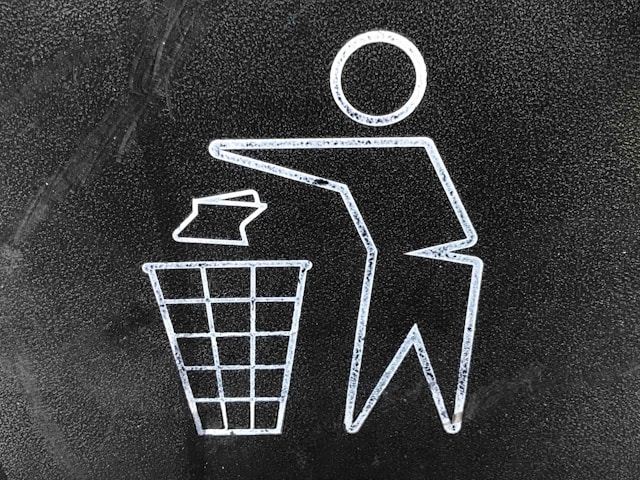
How To Delete a Repost of Your Tweet
It’s usually exciting to see people repost and even quote your tweet. Repost counts toward your tweet’s engagement and helps it gain a wider reach. However, you may not always like it when someone reposts your tweet.
That is especially true when they quote the tweet and add overly critical and unreasonable comments. Other times, you may simply not want your tweet shared by a particular X author. So, what can you do?
The simple solution is to delete the repost. However, deleting a repost of your tweets is not a straightforward action. That is because you’re not the author of the retweet or quote tweet. And X only allows authors to modify their tweets.
Nevertheless, there are some workarounds you can explore to remove unwanted reposts of our tweets from X. This section discusses two methods to delete a repost of your tweets from an author’s timeline.
1. Remove Reposts by Deleting the Original Tweet
Retweets and quote tweets exist only for as long as the original tweets exist. When you remove the original tweets, all of its retweets disappear on X without notice. This method is the easiest way to erase a repost of your tweet from your account.
While this method is very effective, it is quite expensive. It is expensive because removing the repost from an unwanted timeline costs your entire post. You, too, will lose the post for the undesired author to lose it.
However, you can use this method to delete retweets of posts that have served their purposes on X. It is simple and effective and will give you your desired result in seconds!
Here are the six simple steps to delete a tweet to clear all its reposts:
- Open the X navigation menu by tapping your profile picture in the top left corner of your homepage.
- Click Profile or your display image at the top to open your profile page.
- Navigate through your Tweets to find the tweet you want to delete.
- Once found, tap the overflow icon at the top right corner of the tweet to open a sub-menu.
- Select Delete post from the sub-menu.
- Confirm your action by tapping Delete from the dialogue box that appears.
This action will automatically erase the post and all reposts and quotes to it on the X platform. Twitter will not even notify the retweet and quote authors of your action. Their retweets and quotes will simply disappear from X.
2. Delete Reposts Through Twitter Support
Although Twitter does not allow you to modify authors’ tweets on X, it doesn’t necessarily give authors free rein. X administrators reserve the right to delete any tweet that is abusive or violates the platform rules and policies. ‘
So, if a quote of your tweet falls under any of these categories, you can have Twitter support remove it. You only need to report the tweet to X support and allow them to remove the repost. This is another effective way to remove undesired reposts of your tweets.
Below are the five steps to report a quote tweet to X support for deletion:
- Navigate through the author’s timeline to find the quote tweet.
- Once found, click the overflow icon at the top to reveal a sub-menu.
- Choose Report Tweet from the menu.
- Complete your report with the form provided.
- Tap Next to submit your report after completion.
Upon submission, Twitter will review your report and, if valid, will delete the repost. However, this review may take some time, so you must exercise patience. Additionally, Twitter will only remove the repost if it violates the platform’s policies, not simply because you want them to.
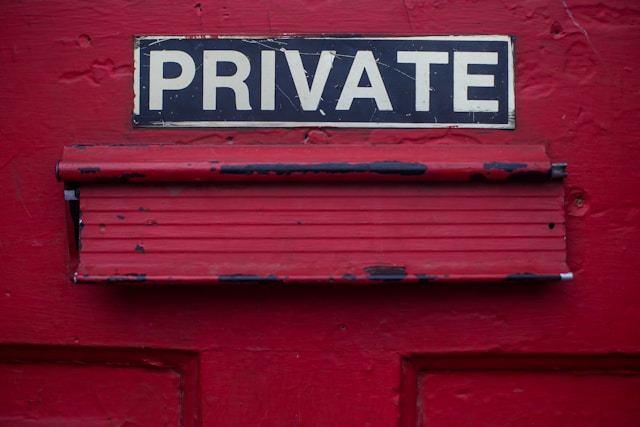
How To Stop People From Reposting Your Tweets
Twitter, now X assigns you a public account by default when you register on the social media platform. With a public account, anyone can view and engage your tweets, including retweeting and quoting them, even without following you.
A public account has many benefits, such as expanding your reach and increasing your X engagements. However, you must forgo these benefits to stop people from reposting your tweets.
The only way to stop reposts is to make your Twitter account private. On a private X account, only your followers can see your tweets and this limited group cannot repost your tweets.
If you want to make your account private, follow these four steps below:
- Slide your X homepage from left to right to reveal the navigation menu.
- Tap Settings and Support and click Settings and privacy.
- Open Privacy and safety and select Audience and tagging.
- Toggle the switch beside the Protect your post feature to turn it on.
After privatizing your Twitter account, you won’t worry about how to delete a repost on X. Moreover, the people who can see your tweets are those you choose. Still, you can erase your tweets and retweets to unclog your Twitter history and profile of previous tweets and retweets.
Use TweetEraser to bulk-delete tweets and likes from your X account. This Twitter management tool can mass-delete tweets from your account with a single click. It also supports scheduling for automating tweet deletion to keep your profile clean and fresh. So, start filtering and cleaning your Twitter timeline today with TweetEraser!