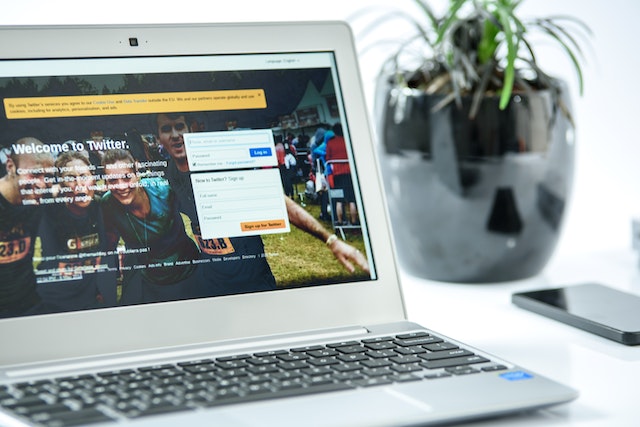Have you ever seen a post and lost track of it when your feed refreshed? If you can recall when the poster created the tweet, you can find it using the advanced X search. Interestingly, the Twitter search date range feature also allows users to locate tweets with keywords and the author’s username.
Hence, this is an exciting functionality. However, some people aren’t aware of this feature, and others can’t use it. That’s because the feature isn’t available on the app version that most people use. So, to access this advanced search feature, you need proper guidance. Keep reading for a deep dive into this exciting Twitter feature!

An Overview of the Search Date Range Twitter Feature
You may need to find old content for reference or to collate information. But the older a post is, the harder it is to find. That’s because Twitter is a buzzing platform with active users who publish about 6000 posts every second.
In one minute, the platform records 360,000 tweets, amounting to millions of tweets every day. But scrolling back through so many posts to find one is challenging. So, you must rely on the search date range Twitter feature.
This feature is like a search engine for locating old posts. It allows users to tailor the results with search filters, and they can look for Tweets by date if they want to. However, you must access this function via the advanced search bar.
So, you’ll have to log into your X account from the website and then open the advanced Twitter search page. It’s as simple as that.
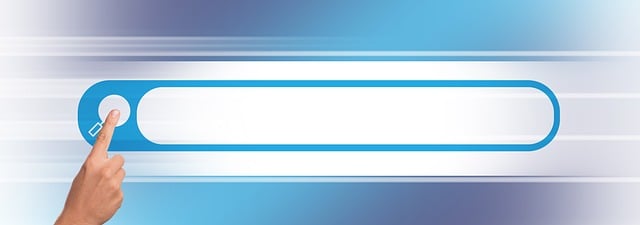
How Do I Search Twitter for a Date Range?
Log into your account from any mobile browser to perform a date range search on X. People often attempt this procedure with the app and ask, “How do I search Twitter for a date range?”
So, here are the nine steps explaining how to search for older tweets by their date:
- Visit a mobile or desktop browser and log into your X account with your username and password.
- In another tab, open Twitter’s advanced search page. You’ll see an advanced search form with optional filters.
- Scroll down to the final section to input the search dates. There are two boxes for indicating the dates you want the search to begin and end.
- Use the keyword search bars to find exact phrases and words. There’s also a search box that indicates words you want to omit from your search.
- Input the username of the account that sent the tweet. If the tweet you want to see is a reply, indicate the username in the To these accounts box.
- Turn on the appropriate toggle to include posts, replies, or both in your search results. You can also indicate engagement rate metrics if you remember the amount of interaction the post got.
- Tap the search button and wait for your results to load.
Note that the date format varies according to location. Also, the optional search queries help provide sufficient information for the search engine to work with. For example, if you don’t provide a username, X will display all tweets from the dates indicated. So, for a seamless process, use at least one or more search filters besides the date.
How To Search Twitter Date Range and Sort Tweets
Despite advanced search options being unavailable on the app, you can use the regular search icon to locate tweets. You can sort tweets from one user’s account or posts with keywords from various accounts according to your preference.
After running a search, you can alter the result display by toggling the order of hierarchy from newest to oldest. When viewing the results, tap Latest at the top of your screen to switch tabs. Under the latest tab, you’ll see your search results in the order of the most recent tweets.
That’s how to search the Twitter date range and sort the results. Unfortunately, you can only arrange the most recent results. So, if you’re looking for an old post, you can’t command Twitter’s algorithm to display it first.
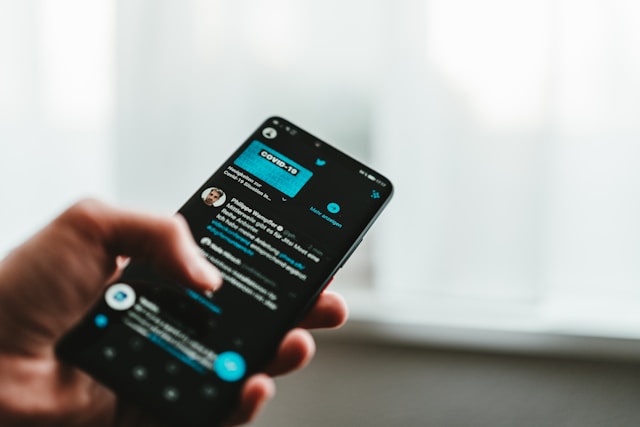
How To Use Date Range Twitter Search Operators
Though it’s impossible to access the X advanced search page from your mobile app, there’s a trick you can apply. This trick is handy when you can’t remember your Twitter login details to access the website.
You need only to issue commands using search operators, and the algorithm will carry out the date range Twitter search. The search operators relay your requests to the algorithm.
So, when finding a tweet published between December 1st, 2023, and January 1st, 2024, here’s the appropriate search format, “From: Username since: 2023-12-01 until 2024- 01- 01.”
The search operators are “from, since, and until.” “From” indicates the user, “since” indicates the start date, and “until” indicates the end date. If you want to filter results using keywords, use the search operators “and/ or.”
Using “and” indicates that the results must contain all specified keywords. Contrarily, “or” indicates that the results can contain any keywords. So, if you can’t access your Twitter account from the website, don’t worry. Try this method instead.
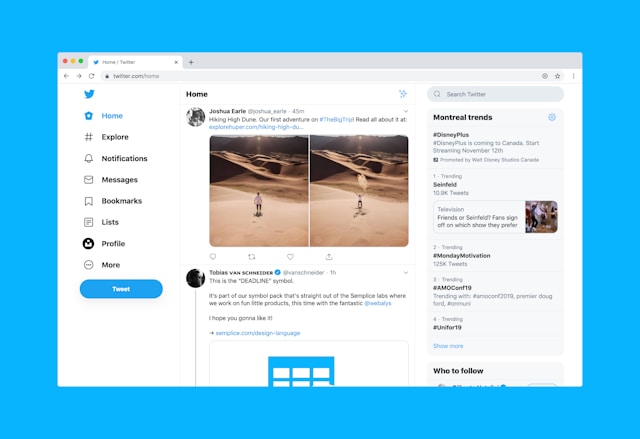
The Importance of Twitter’s Search Date Range Feature
By now, you must know that Twitter’s advanced search is essential because it helps you find posts. But mostly, people use it to search through other users’ timelines for various purposes. It may be to snoop around and collect information, to send a referral, or for any other reason.
You can also use the search feature to perform analysis. For example, you can identify a brand’s top-performing posts for Twitter benchmarking. But beyond trailing other users’ timelines, you may wonder if the Twitter advanced search benefits you explicitly. Well, it does. You can use the advanced search feature to filter your old posts that no longer align with your present values.
Assuming you’ve made controversial posts, locating them through the Twitter search date range mechanism is simple. After singling them out, you can delete them so they don’t affect your reputation.
However, to delete all offensive tweets, you’ll need a third-party tool like TweetEraser to clear your timeline without traces. This tool makes bulk deletion of tweets seamless and easy. You only need to authorize our TweetEraser tool and use our filters to locate, select, and delete multiple tweets simultaneously. Try our tool today and filter and clean your Twitter timeline once and for all!
FAQs
Filters are what differentiate both search methods on Twitter. The regular search doesn’t allow users to specify parameters for results. However, using the advanced search, you can use several filters, including a range of dates, usernames, and engagements.
Yes, Twitter’s advanced search allows you to find any post with its date, including yours. Type your username in the “From account” field to search words on your timeline and locate tweets. The same applies if you’re using the search operator method.
You can protect your posts if you don’t want random Twitter users to see your tweets. Doing this alters your account’s settings, changing it to Private. Hence, your posts will no longer appear in public searches unless those which your followers perform.