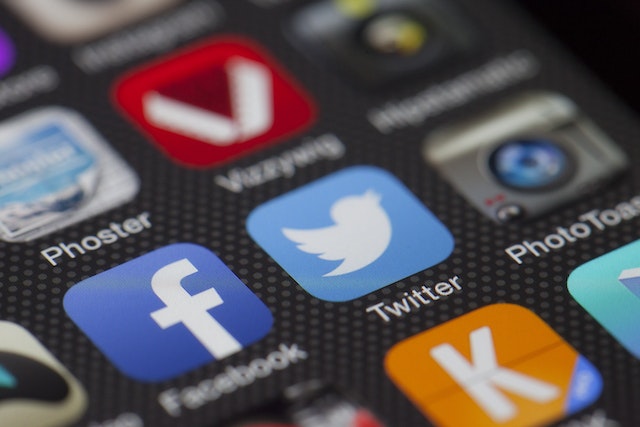Understanding how to personalize your experience on X, formerly Twitter, will enhance your user experience. So, the first step in this process can be learning how to make tweets private. Keeping your tweets private greatly helps control the inflow of attention your account gets on X. If you like to keep your affairs private, you should try it.
Learning how to make your tweets private on Twitter is equally important when you want to rebrand. However, whatever your reason for wanting this, this blog post has you covered.
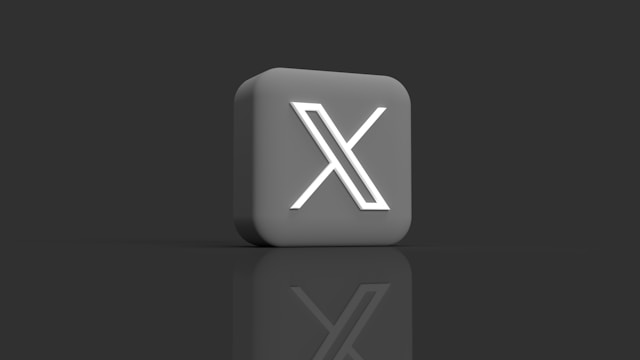
How To Hide Tweets From Public View
Twitter is a great platform to explore and share your thoughts. However, the attention can become overwhelming, and in that case, you may want to switch to private Twitter.
You can hide your tweets from the public by privatizing your account and locking out everyone except your current followers. That way, anyone who doesn’t follow you on X cannot access your tweets.
New followers will have to send a follower request before they can follow your Twitter account. When they try to follow you, you will receive a notification. If you accept the request, they will be able to see the protected tweets; if you don’t, they won’t be able to see what you have posted.
Below are simple steps on how to hide your tweets from public view:
- Log into your Twitter account.
- Click on More on the desktop, and select on your profile photo on the mobile app.
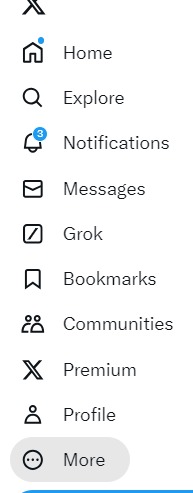
- Choose Settings and Privacy.
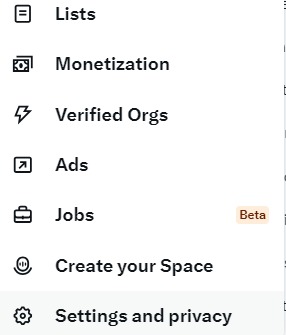
- Proceed to select Privacy and Safety.
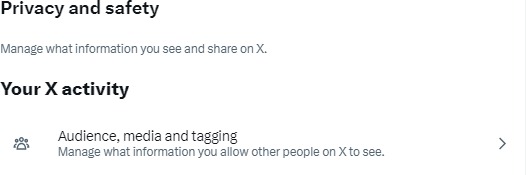
- In Audience, media, and tagging, there’s a box with the prompt Protect your posts. Check the box to hide your tweets.
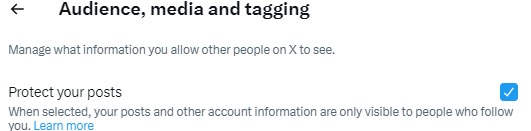
This is how to make tweets private and stop others, apart from your followers, from viewing them.
When you are ready to switch back to letting the public see your posts, follow the same method. Only this time, you click the box to uncheck it.
Understanding the Privacy Settings on Twitter
Understanding the privacy settings on Twitter will help you make the most of your X experience. In addition to learning how to make tweets private, there are other privacy options to explore as a user.
Below are some of the privacy settings on Twitter that you should familiarize yourself with and how they can be useful.
1. Soft-Blocking
Soft blocking a person on X is taking a break from them without permanently blocking them. It entails removing them from your followers list and yourself from theirs.
Going about this process is simple. Just follow the four steps below:
- Log into your account from your desktop on the website.
- At the right-hand side of your screen, click on profile.
- After reaching your profile, click on Followers beneath your profile icon.
- A list of all your followers will appear; select the three dots beside their names to unveil a pop-up menu.
- Select Remove Follower.
There are some things to keep in mind about soft blocking, however. If you soft block a person, you remove them from your followers list and yourself from theirs. Moreover, the user can still send you messages.
In addition, their tweets will not pop up on your timeline, but you can still tag and see each other in public tweets.
2. Direct Messaging
In the direct messaging settings, you can control who can send you direct messages on X. You can adjust your settings to allow only certain people to send you messages.
You get the following options in the direct messaging settings:
- Stop everyone from sending you a message.
- Let only verified users send you a message.
- Enable and disable video and audio calling.
- View read receipts.
- Filter and hide low-quality messages like spam.
- Manage encrypted devices.
- Allow and reject audio calls from everyone, or from verified users only, or from people in your address book, or from users you follow.
These direct messaging privacy settings help reduce the number of spam and solicited messages you receive daily.
3. Discoverability
Your discoverability settings on X allow people to find your Twitter account. They are easy to tweak and control and give you options like:
- Allow you to sync your address book contacts
- Let or stop others from finding you on X with your phone number.
- Allow and prevent other users from finding your X by email.
- Let you remove any contacts you uploaded on X previously, and turn off syncing.
4. Mute and Block
The mute and block settings on X allow you to control who has access to your account and tweets. The settings allow room for certain actions, such as:
- You can view accounts you blocked previously.
- You can see the accounts you muted and mute even more accounts.
- You have the ability to mute certain words. This feature is great for controlling what you see on your timeline and the posts you can view.
These five steps below are how you can access the settings on both the Twitter app and website:
- Log into your X account.
- Go to Settings and Support.
- In the drop-down menu, select Settings and Privacy.
- Click on Privacy Settings to unveil the menu with all the settings options.
You can also make Twitter likes private and keep the information away from the public.
FAQs
How can you make your liked tweets private?
Initially, Twitter allowed people to see the tweets you liked. However, the social media app has removed that feature. This means that people can no longer see your liked tweets. So, you do not need to make them private.
Does Twitter show who likes your tweets?
Normally, Twitter sends a notification when a person or a few people like, quote, or retweet your tweets. You can see everyone who reacts to your tweets from your notifications.
Can you hide your posts on Twitter?
You can hide your posts on Twitter if you make them private. This way, only your followers can view your posts.
Instead of Learning How To Make Tweets Private, Try TweetEraser
Apart from learning how to make tweets private, you can also bulk delete your tweets on X. Deleting your tweets means no one can access them anymore, and they’ll be removed from your feed. This method is a safe way to ensure you protect your privacy on Twitter.
To do this, however, you need a third-party tool like TweetEraser to help you mass-delete your tweets. Deleting tweets one by one can be tedious, so TweetEraser is designed to give you flexibility and save time. Start cleaning your Twitter timeline today!