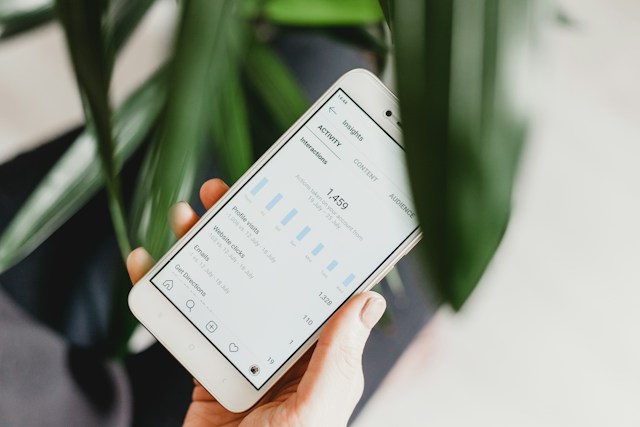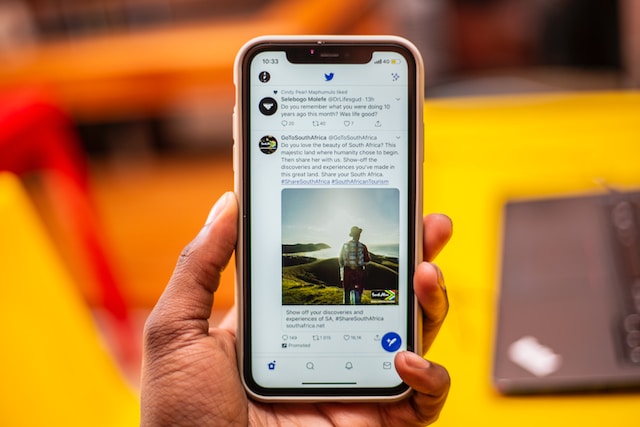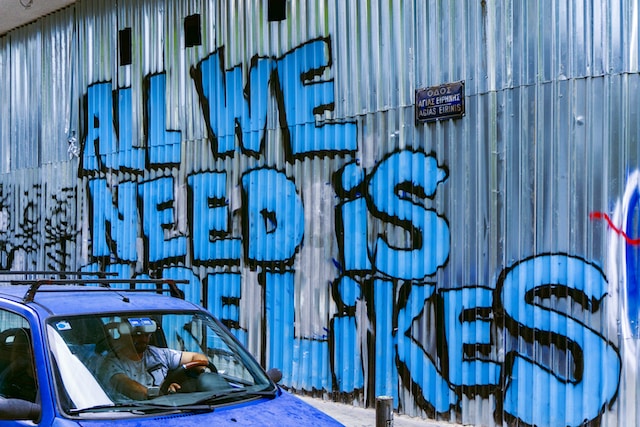To navigate Twitter, now X effectively, you must be familiar with the app. Advanced features are easy to find and understand for many social media platforms. However, this isn’t always the case with X. One feature X users struggle with is the X sort posts by date function.
Users barely explore the advanced search features on Twitter. While some are unaware that these features exist, others don’t feel they are necessary. This blog post will explore advanced Twitter searches, why you need them, and how to navigate them.
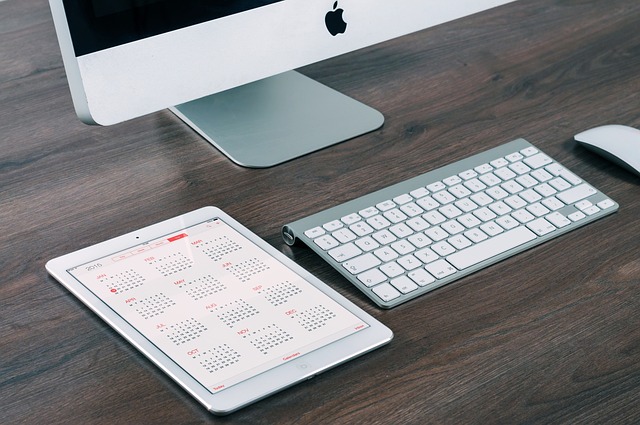
Can You Carry Out an X Search by Date?
Yes, you can carry out an X search by date. Typically, the average X user is more familiar with other search methods, like searching tweets by keywords and hashtags. However, a more advanced way to use the search feature on Twitter is by exploring the advanced search options.
Searching according to the dates the authors made the posts is a suitable way to track tweets. Often, where keywords and hashtags provide vague responses to search queries, searching by date will be more accurate.
According to Big Data statistics, users share an average of 6,000 tweets per second. Therefore, around 350,000 tweets go out by the minute, and around 500 million tweets go on X daily. Seeing how many millions of tweets go out daily on X, it is almost impossible to filter what you need. In moments like these, the search field carries out its duty.
Using advanced searches reduces the noise and allows you to filter through content from the app’s favorite creators.
Now, you understand how important it is to navigate around the advanced search features on X. So, let’s move on to see how you can use these features and improve the quality of your navigations.

How To Navigate Twitter X Date Searches
Twitter is one of the biggest social media networks currently. With its popularity and unique features, it keeps rising above others daily. However, more users means more people who do not fully comprehend how the app works.
When searching for content, it is normal to see tweets seeking to stand out from the crowd. At this point, the use of advanced search features becomes vital.
The Twitter advanced search is a function that contains different search methods that aid users in narrowing down their favorite content.
This feature contains different search methods depending on which one you need. The most used options in Twitter’s advanced search queries include:
- By the authors or users
- By links and replies
- By specific engagement levels
- By the use of advanced operators and search commands
- By using a particular search term or keyword phrase
- By dates
These are all great methods for filtering out and searching posts on X. Regardless, our focus is on how to search X by date.
There is one important thing to note about navigating Twitter X date searches before proceeding. You must first know how to locate the advanced search feature on X before you can search tweets.
1. How To Find X Advanced Search Page on Desktop
The advanced search page on X is a separate function page. As such, some people might need help locating it.
Below are five easy steps that’ll take you to the advanced search page on a desktop:
- Log into your X account.
- Go to the search box and input your query.
- The response page has three dots at the top right-hand corner. Click on them.
- Select Advanced search.
- The advanced search page is also available from the search filters option on the result page of the imputed query.
The advanced search page should appear on the screen at the end of the fifth step.
2. How To Find X Advanced Search Page on Mobile
Unfortunately, accessing the advanced search page on your mobile app is impossible. However, this does not mean your mobile phone cannot get you to the feature. You can access Twitter’s advanced search page with a mobile browser if you do not have a desktop nearby.
Here is how to do this in four straightforward steps:
- Visit the X website on your preferred web browser and log into your account.
- Locate the regular search button, type your search query into the box, and enter it.
- Three dots are aligned vertically at the top right corner of the search result page. Click on the three dots, and a menu will appear.
- Choose Advanced Search, and the advanced search page will appear on the screen.
3. X Sort Posts by Date Feature in the Advanced Search Page
Whether you go through a desktop or a mobile phone, the steps are the same moving forward.
So, in three steps, let’s look at how to sort X posts with the search period as the primary query:
- Upon arriving at the advanced search page, you are greeted with options for different search tags.
- Scroll down to the part that highlights Dates.
- You can input a start and stop date for how far back you want. Tweets will appear in the order in which the author(s) posted them.
It’s as simple as that: You have successfully used the X sort posts by date function. The Twitter search date range can be weeks, months, or even days. It is up to you to decide the best option for the type of tweets you’re after.
It is important to note that this is not a keyword search. Thus, the results won’t come in order of popular posts first. If you need to see a popular tweet, you can use the Engagement search box to search.
X Posts Not in Order: What To Do
Sometimes, you come online and start scrolling until you notice the post details and see they aren’t in order. It is a valid concern because some people would rather view tweets according to the times they come up.
If your X posts are not in order, you can easily change that. Changing your tweet feed to show posts according to when they are posted is pretty straightforward.
Use these steps:
- Log into your Twitter account.
- Go to your home page, where all tweets are.
- At the top, there are two options: For you and Following.
- Switch from the For You tab to the Following tab. Now, the tweets will appear according to the time they came up.
Before switching between these tabs, consider a few things. The most important is knowing that:
- Staying on the Following tab will allow you to enjoy original posts from those you follow. So, you can consider it filtered content.
- The For you tab contains a broader scope of information cutting across all ends of X.

Use the X Sort Posts by Date Function and TweetEraser To Optimize Your Timeline
After searching and sorting posts by date on X, you can decide which ones you don’t want. Do not panic if there are many of them; instead, employ the aid of a third-party tool. While X does not allow bulk tweet deletion, you can use a third-party tool like TweetEraser.
TweetEraser allows you to remove unwanted tweets from your X account in bulk. Thus, saving you time and cutting down your workload if you want to use the X sort posts by date feature.
Use TweetEraser to clean up your X timeline and enhance your presence on the platform!
FAQ
Yes, you can sort tweets by date on X. All you need to do is access the advanced search page and navigate to the Date section. After inputting a start and stop date, the list of tweets from that period will appear.
Switching tabs from For You to Following will switch posts on your feed to a chronological view.
If X posts are not in order on your feed, you are in the algorithmic feed. You can easily switch tabs to get tweets according to when users post them.