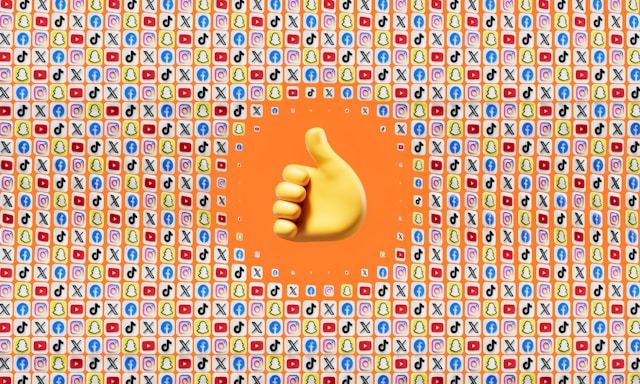With so much video content available on Twitter, finding videos you want as quickly as possible is knowledge worth having. It will save you many frustrating hours of endlessly scrolling through Twitter’s feed. That is why this article provides a thorough guide on how to search for videos on Twitter.
Furthermore, you will learn advanced methods on how to effectively search for videos, as well as how to save them. In most cases, the procedures differ depending on your device. Hence, in this blog post, we will cover the correct steps to follow on desktop and mobile devices. Read on to find out more.

How Do I Search for Videos on Twitter: 5 Easy Ways
Finding a specific video on Twitter doesn’t have to feel like searching for a needle in a haystack. Below are various methods that simplify the process and make it easier and more effective.
1. Use the Twitter Search Bar
The easiest way to search for videos is by using the search bar at the top of your Twitter homepage. All you have to do is type relevant keywords, phrases, or hashtags related to the video you’re looking for. Twitter will show you different tweets containing those keywords, including video content.
2. Use Search Filters
After entering your keywords, click the Filters icon (the three horizontal lines) near the search bar. It will open advanced search options where you can refine your results. To find only video content, select Videos from the filters.
3. Utilize Hashtags
Trending hashtags are incredibly helpful when searching for popular or trending videos. To find specific video-related content, add a hashtag symbol (#) before your search terms (e.g., #catvideos).
4. Search for Videos From Specific Accounts
If you want to find videos by a particular user, use Twitter’s advanced search feature. Enter the account’s handle in the From these accounts field, then select the Videos filter. Doing this will narrow down your search.
5. Use Twitter’s Explore FeatureTwitter’s
Explore tab is another great place to find trending videos. Here, you can see what’s popular or use the search bar within Explore to filter results down to video content. You can easily save tweets from the Explore page through their URL links.
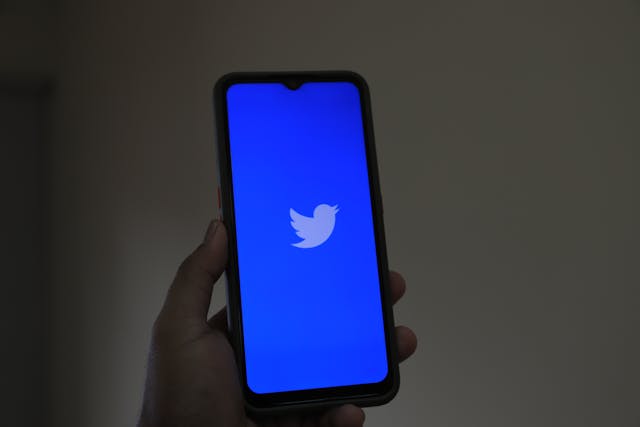
Which Filters Can I Use for Video Searches on Twitter?
Twitter provides filters that can help you refine your video searches. Twitter’s search function doesn’t have dedicated options just for videos. However, you can use a combination of search operators and the Advanced Search feature to narrow down your results. Here’s how to go about it.
1. Search Operators
You can use the keyword filter:videos to find tweets that contain videos. For example, if you’re searching for videos about climate change, type: climate change filter: videos. Similarly, you can combine this method with other operators like hashtags and mentions in the following format:
- From a specific account: from:@username filter:videos
- Hashtags: #hashtag filter:videos
- Mentions: @username filter:videos
2. Advanced Search
Using the Advanced Search feature is an alternative method you can follow to achieve the same goal. Here’s how to go about it:
- Log into Twitter.
- Click on the three dots (More options) beside the search bar and select Advanced Search.
- Add whatever keywords, phrases, accounts, or date ranges you want to narrow down your search.
- Include filter:videos in the keyword section to ensure you get tweets with videos.
Can I Search for Videos by Hashtags?
Yes, you can search for videos on Twitter using hashtags. It’s a straightforward way to find videos related to specific topics or trends. Combining hashtags with the filter:videos operator is a great way to narrow your search even further.
Including filter:videos alongside your hashtag will return tweets that contain both the hashtag and corresponding videos. For instance, if you’re looking for videos with the hashtag #TravelTips, search: #TravelTips filter:videos.
This method lets you focus your search on videos on specific topics or trends. It’s very efficient because it filters out irrelevant content, so you can find only the videos related to your hashtag.

Is There a Specific Tab for Videos on Twitter?
No, Twitter does not have a dedicated tab specifically for videos like some other social media platforms. However, this is where using the search function combined with the video filter on Twitter can come in handy.
While there isn’t a specific video tab, the Explore section features trending videos under the Trending and For You tabs. It is a great place to find Twitter videos related to current events and popular topics.
But, if you want a specific video, use the filter:videos operator for best results. You can also see videos in your timeline from followers or people you follow if they post a recent video.

What Types of Videos Can I Find on Twitter?
Twitter offers various videos on different categories, niches, and types, including news, entertainment, reviews, and highlights. Below are nine types of videos you can expect to find on the platform:
- News and current events: Many news organizations and journalists post video updates, live reports, or snippets from interviews on Twitter. Twitter is a great source for breaking news and real-time information about global and local events.
- Entertainment and pop culture: On Twitter, you’ll find videos related to movies, music, celebrity interviews, award shows, concerts, etc. Fans often post reactions, clips, and trailers from TV shows or trending content.
- Tutorials and how-to videos: Users can share instructional videos on various topics like cooking, fitness, DIY projects, and technology tutorials. These resources can offer valuable guidance on specific skills.
- Product reviews: Users and influencers post reviews of products such as gadgets, fashion, beauty items, and other consumer goods. These reviews provide insights that can be very useful before buying products.
- Sports highlights: Sports teams, leagues, and fans share videos of game highlights, live coverage, and interviews with players on Twitter. You’ll get to watch important moments from matches or tournaments all within the platform.
- Promotional and advertising content: Brands use Twitter to post promotional content. So, get ready to see promotional videos, advertisements, and campaign materials from various organizations or individuals. These offerings can include product launches, commercials, or behind-the-scenes footage.
- Live streaming: Twitter also supports live video broadcasts, often for live events such as press conferences, concerts, or sports games. Some users or organizations use live video to engage with their audience in real time.
- Educational content: There are videos by educators, organizations, and institutions that focus on topics like science, history, technology, or health. The videos provide quick lessons and informational content that can come in very helpful.
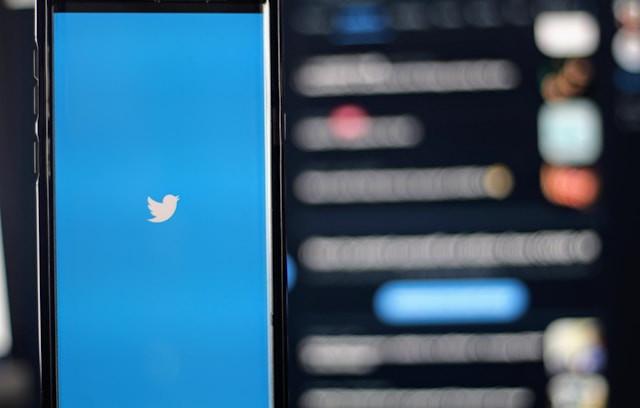
What Is the Easiest Way To Search for Specific Videos?
The easiest ways to search for specific videos on Twitter include searching by keywords, using filters, hashtags, etc. Using keywords related to the video you want and adding terms like video will return more accurate results.
You can also opt for hashtags relevant to the video’s topic, such as #funnyvideo or #sportsvideo. Advanced search is another powerful tool that is easy to access through the three dots next to the search bar.
Also, if you know which account posted the video, you can search within their profile by typing from:@accountname video. Doing this will give you access to all the users’ video tweets; from there, you can pick anyone you want.
Furthermore, you can use the Videos tab under media filters to streamline your search and display only video results. If you want to download a video from your DMs, you can do so directly without using the Search tab.
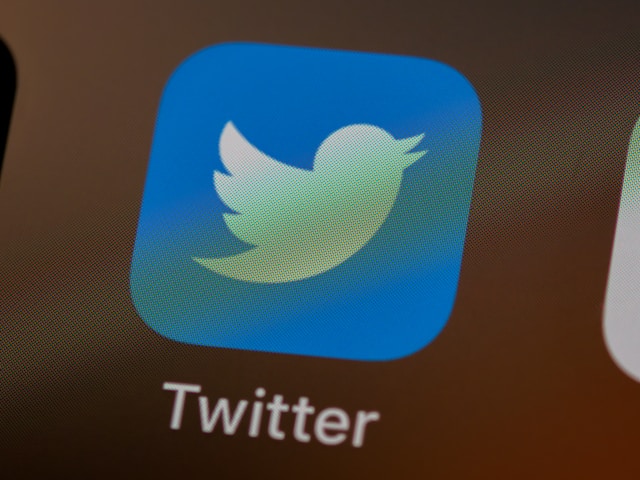
How To Search for Copies of a Video on Twitter
To do this, you’ll need to employ several techniques since Twitter doesn’t offer a direct tool for finding video copies. You can try manually searching using specific keywords, metadata analysis, and third-party tools. Here’s a step-by-step guide to help you find copies of a video on Twitter.
1. Use Twitter’s Search Bar With Specific Keywords
Start by using Twitter’s search bar and enter specific keywords that are unique to the video. It can be any of the following:
- Video title or description.
- Specific phrases or dialogue spoken in the video.
- Names of persons, places, or objects visible in the video.
Also, add terms like video to your search to narrow your results down to tweets containing just videos. Twitter’s algorithm will do its job by showing you tweets containing videos that match your keywords.
2. Do a Hashtag Search
The great thing about a hashtag is it groups similar content together, so your search results will be broad. If the video is part of a trending topic or event, fellow users might share it under specific hashtags.
Doing this makes it easier for people on the platform to locate videos around that trending topic. You may find copies or reposts of the same video by browsing through posts under these hashtags.
3. Reverse Search With Video Screenshots
Another way to track down copies is by using reverse image search tools like Google Reverse Image Search or TinEye. These tools allow you to search for videos using screenshots or photos of the video in question. Here is how to go using reverse search with video screenshots:
- Play the video and take a clear screenshot.
- Upload the screenshot to a reverse image search engine (Google Images, for example).
- The search results might show you where similar frames from the video are posted online, including Twitter or other platforms.
4. Look for Metadata or Watermarks
Most videos online usually include certain metadata, watermarks, or branding from the original uploader. Look for things like:
- Watermarks, logos, or credits in the video.
- Specific captions or descriptions that others who copy or share the video might use.
You might try searching Twitter’s search bar for the exact text on the watermarks or other markers. This route might bring up other tweets from people sharing the video.
5. Use Third-Party Tools and Platforms
There are some third-party tools you can use to track copies of videos online. However, Twitter’s API limitations limit how certain third-party tools can access video content. But, services like BuzzSumo and other social media analytics platforms can track videos and their reposts across apps like Twitter.
If the video is on YouTube or Instagram and then reposted to Twitter, there is an alternative solution. Try using a tool like YouTube DataViewer to extract metadata from the video and then search for it on Twitter.
There are also some great third-party Twitter video download apps you can use to save the copied videos.
6. Check Retweets and Replies
When a video goes viral, other users share copies through retweets, replies, or quote tweets. To find these, follow the steps below:
- On your desktop or mobile device, search for the original video you want.
- Look at the retweet count and click to see all the accounts within it.
- Similarly, check the replies and quote tweets of the original video. People often save videos and reupload them, sometimes in reply to the original or separate tweets.
Tracking the conversation around the original post can sometimes lead to copies or reposts.
7. Monitor Twitter Lists or Accounts
If the video is from a popular account, you can monitor Twitter lists that group users with specific content. You may find copies of the video by searching lists that focus on specific video types.
8. Consider Time-Related Trends
For viral videos, time-related searches are effective. By narrowing your search to a specific date range, you can focus on when a user posted the video. Then, use Advanced Search to filter tweets by that date and search for reposts within that time frame.
Streamline Your Video Content with TweetEraser
TweetEraser enables you to search for videos on Twitter within your profile that you want to delete using keywords. Instead of manually scrolling and deleting these tweets yourself, you can use this tool to bulk-delete them automatically. Doing this will save you time and energy while freeing up space for new content.
Our other services include unliking X posts and deleting tweets from archives. We are proud of the numerous testimonials from our satisfied users worldwide.
Ready to give TweetEraser a try? Simply sign in with your X account, set up your account, and begin deleting tweets. Start cleaning up your Twitter timeline today!
FAQ
How do I save a video I find on Twitter?
To save a video from Twitter, copy the tweet’s URL and paste it into a Twitter video downloader to save it. You have to follow this process since Twitter doesn’t offer a built-in download option.
What keywords work best for finding videos?
Use specific keywords like video, clip, or footage, along with relevant hashtags like #viralvideo. You can search trending phrases, event names, or usernames of frequent video posters.
Also, remember to add filters like filter:videos to help refine your results. You can combine it with keywords like filter:videos “event name.”
Are all Twitter videos searchable?
Not all Twitter videos are searchable. Videos from private accounts won’t appear in searches, and content users share in direct messages is also not searchable. Moreover, location can also affect visibility.
Public videos from verified or popular accounts are generally easier to find using relevant keywords or hashtags.