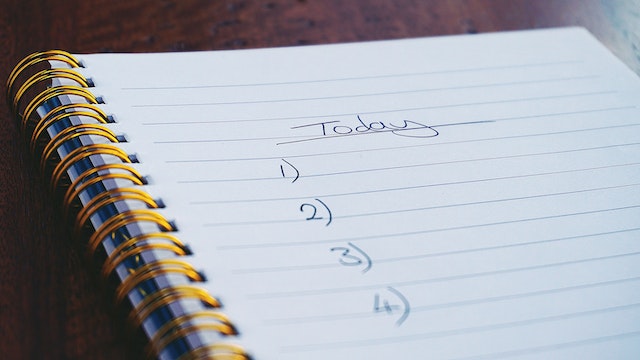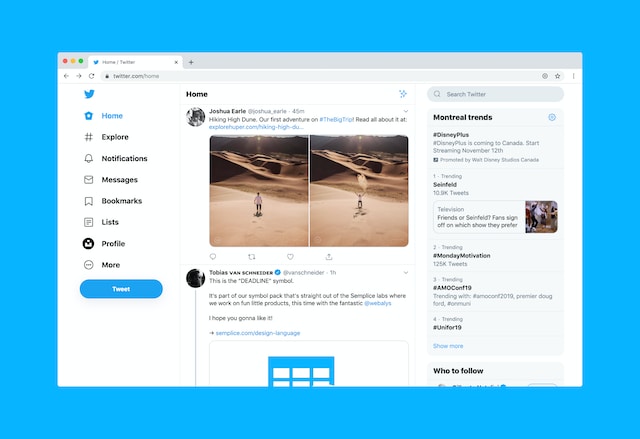Location on Twitter isn’t just about where you are; it shapes your interaction with people and content on the platform. But how does all this work? How can a location for Twitter shape and improve your experience?
If you’re curious about the company’s physical locations, do you wonder what impact they have on users like yourself? This article covers the latest information about Twitter’s headquarters and global offices. Also, you will learn how to search for people by location and optimize query search by location.
Read more to understand better.
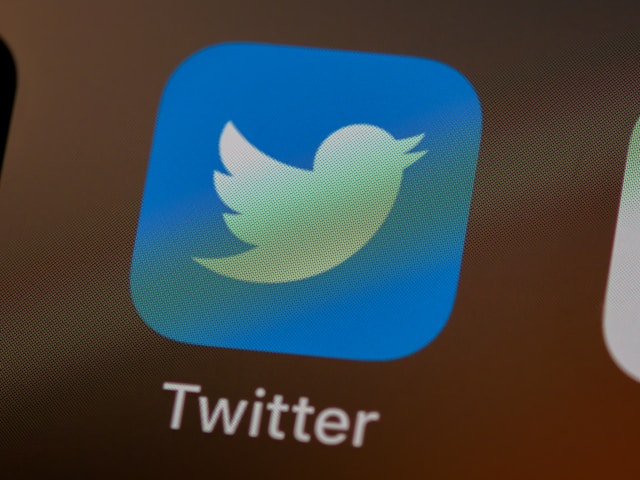
Where Is Twitter Headquarters?
Twitter’s headquarters is currently in Bastrop, Texas, under the new umbrella of X Corp. Formerly, it was in San Francisco. The move aligns with Elon Musk’s plans to shift several businesses to Texas, including operations for Tesla and SpaceX.
The decision reflects a growing trend among tech companies seeking more favorable business environments and regulatory conditions outside California. The relocation allows for potential cost savings and access to a different talent pool.
This transition means a significant change in the tech landscape as Musk continues to reshape X Corp.’s direction and offerings. The new headquarters proves Musk’s commitment to revolutionizing the platform and adapting to the evolving tech environment.
At the same time, ensuring that the company remains competitive in the fast-paced social media tech industry.
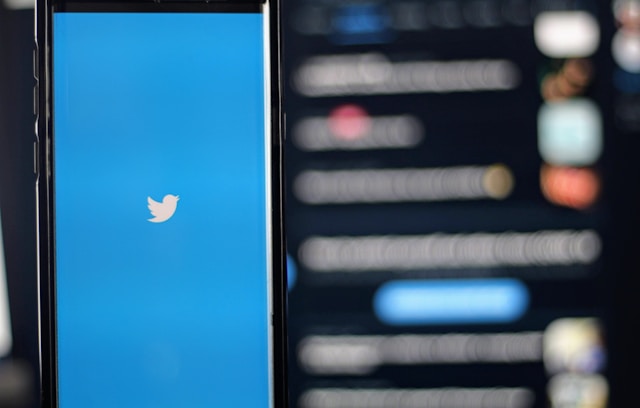
How To Search for a Person on Twitter by Location
Searching for people by location is a powerful method to find events, discussions, or influencers that interest you specifically. Twitter doesn’t directly allow users to search for people by location. However, there are several effective methods you can try to achieve this, and we have outlined some of them below.
1. Use the Twitter Search Bar
Follow these detailed steps below to effectively use Twitter’s search bar in searching for people by location:
- Go to the Twitter website and locate the search bar in the top right corner.
- Type near:{location name} (e.g., near:New York) to see tweets from that area.
- Specify a street name or a zip code for more precise results.
- Refine your search by using the within operator. For example, near London within:10mi, displays tweets from within a 10-mile radius of London.
2. Filter by Location on Twitter’s Mobile App
Here are the steps on how to filter by location on Twitter’s mobile app:
- Open the Twitter app and tap the magnifying glass icon to access the Explore tab.
- Type your keyword or hashtag in the search bar.
- After viewing the results, tap on the settings icon.
- Choose Search settings and select Near You to find tweets from nearby locations.
3. Search for Nearby Tweets
After a search, you can filter results to show tweets sent from nearby users on Twitter’s web and mobile versions. Below are the steps on how to go about achieving this in both web and mobile versions:
- On the Twitter website, access your Twitter profile.
- Use the search bar to enter a keyword or hashtag (e.g., “music festival”).
- Click on the Latest tab to see recent tweets.
- Add near:Houston to your search query to find tweets from users within Houston.
- On your mobile device, launch the Twitter app and log in.
- Tap the magnifying glass icon to access the Explore page.
- Enter your keyword or hashtag in the search bar.
- Select the Latest tab for recent tweets and look for location filters.
4. Use Advanced Search
Twitter offers an advanced search option that allows you to filter tweets by location. You’ll find this option under the search settings, where you can define the specific location you want. Below are the steps on how to proceed with this:
- Log onto your Twitter account on the website or app.
- Enter a keyword or hashtag in the search bar and press Enter.
- Click on the three-dot menu or Search filters option, then select Advanced Search.
- In the Advanced Search menu, locate the Places section.
- Enter the location you’re filtering by (e.g., Dallas).
- Click the Search button to view results.
5. Third-Party Tools
You can use a third-party tool like Circleboom, which provides advanced filtering options for searching local tweets, users, and accounts. Third-party tools can help streamline your search process and improve your entire Twitter experience. The downside is you have to use them outside the Twitter app.

How To Query Twitter for Trends by Location
There are several tools and methods you can try out to query what’s trending on Twitter by location. Twitter’s platform itself provides a direct way to view location-based trends. Here are a few ways you can explore to query Twitter for trends by location.
1. Twitter’s Explore Tab
On both mobile and web versions, the Explore tab allows you to view and narrow down trends by place. All this happens under the Trends section within the Explore tab, where you can easily adjust the location.
In the Trends section, you should see a dropdown menu or a gear icon. Click on it. This action will open a menu where you can set the location where you want to search for trends.
2. Twitter Advanced Search
You can use advanced search filters to specify location-based queries. After performing a search, use the Near Me/Place field to focus the search on tweets from a particular area. This method will provide you with deeper insights into local conversations and trends.
3. Third-Party Tools
Tools like Tweeplers offer real-time hashtag maps, allowing you to track trending Twitter hashtags by location. You can explore live trends from different locations globally and filter by city and country.
However, most third-party tools may not be fully effective or functional. This might be due to the tool’s developer or certain geo-restrictions in place to respect users’ privacy.
4. Twitter APIs
Twitter’s API offers a more technical way to pull trends by location using WOEIDs (Where On Earth Identifiers). You can programmatically query Twitter’s API to fetch trending topics for specific areas. This approach is suitable for developers or users who are comfortable and familiar with coding.
How To Update and Personalize Your Location for Twitter Bio
Customizing your Twitter bio location helps you engage more meaningfully with your audience. Whether you want to show your actual location, rep your country, or promote your brand, updating this section has benefits. Here’s how to update and personalize your location on Twitter effectively:
- Open Twitter (web or app) and click your profile picture.
- Click Edit Profile at the top of your profile page.
- In edit mode, find the Location box.
- Enter your location (actual place or something symbolic/fun).
You can try out real or humorous locations (e.g., “The Moon”) or catchy inspirational phrases like: “Dreaming in New York.” It’s good practice to update your location to align with events or activities you’re currently engaging in to increase visibility.
Use location-based keywords as well to improve the chances of others discovering you in location-specific searches. However, this may not be as effective for non-specific searches.

Tips for Crafting Funny Locations for Twitter Bio
If you follow these tips, you’ll easily craft funny and creative location bios that will make your profile stand out:
1. Be Relatable
When crafting a funny location, choose something your audience can connect with. It can be a pop culture reference like Hogwarts or a common experience like Stuck in Traffic. Either way, your location should be relatable to most of your followers.
Think of what your audience enjoys or some experiences you all have in common. A good, relatable joke is always a great icebreaker.
2. Keep It Light
Your location should be playful. The funniest bios don’t take themselves too seriously, so don’t be afraid to be a little goofy or quirky. Avoid overcomplicating it; simplicity and wit are key to making people smile.
3. Match Your Personality
Your Twitter bio is an extension of you, so let your personality shine through. Are you sarcastic? Try something along that line. Are you a tech geek? Opt for something tech-ish.
Whatever reflects your personal style will create a connection with followers who share your interests. The goal is to ensure that your bio feels authentically you while keeping it funny.
4. Keep It Short
Twitter bios have character limits, so your location bio should be short but carry a punch. Aim for concise locations, but deliver the humor you want to convey. Short bios help keep the joke clear and direct, which usually makes it funny in the first place.
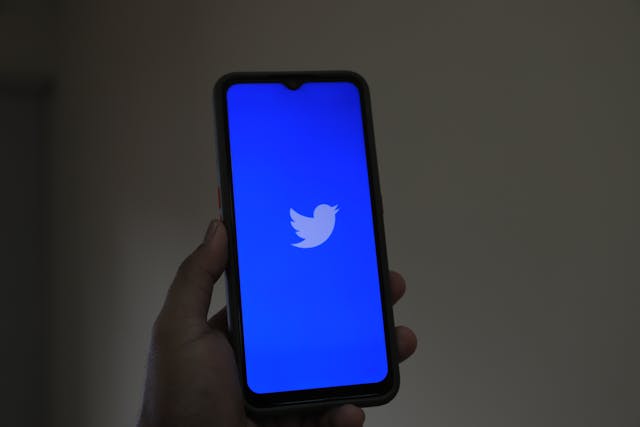
Tips for Crafting Funny Location Names for Twitter
Experimenting with funny location names for Twitter is another fun way to make an impression on your profile. Crafting location names that make people smile takes a bit of creativity. Here are some tips that can help while brainstorming for your Twitter bio:
- Pop culture references: Think Hogwarts Library for Harry Potter fans or something along that line. Using a famous reference can give your bio a playful twist and connection with fans of that content.
- Everyday situations with a twist: Play around with relatable, everyday locations, but give them a fun slant. Tap into common experiences but twist them for comedic effect.
- Wordplay and puns: A clever pun or wordplay can make a location extra funny. Wordplay adds a layer of creativity that people will appreciate.
- Food and drinks: Food-related humor works well, especially when it is based on absurd locations. Try something like “In a Taco Truck” or “Swimming in Coffee.” They suggest you’re in something delicious or refreshing, which is very funny and relatable.

4 Cool Locations for Twitter
For cool locations to mention in your Twitter bio, choose places that are popular for trending news, pop culture, etc. Here are four noteworthy locations.
1. New York City, USA
New York City is a vibrant backdrop for Twitter discussions. With its iconic skyline, cultural diversity, and bustling streets, NYC is a hub for trends, news, and events. When major news breaks, Twitter users flock to discuss it on the platform, making NYC a popular location.
Events like the Met Gala or New Year’s Eve in Times Square generate huge online buzz. Using NYC in your Twitter bio will connect you with a cool place that represents energy and influence.
2. Tokyo, Japan
Tokyo’s blend of tradition and modernity ranks it high as a trending location on Twitter. The city’s vibrant nightlife and unique cultural heritage, from cherry blossom festivals to anime conventions, captivate Twitter users worldwide.
There are many trending events, like the Tokyo Game Show or various festivals, where fans meet up and have fun. Including Tokyo in your bio can show your appreciation for culture and travel. This hint can resonate with fellow enthusiasts who share an interest in Japan’s culture.
3. Los Angeles, USA
“The City of Angels” is a big deal on Twitter, particularly in the entertainment industry. It’s home to Hollywood, making it an attraction for discussions surrounding movie premieres, celebrity news, and award shows. The city’s lifestyle, beaches, and cultural landmarks, like Venice Beach and Beverly Hills, make it a hot topic online.
4. Paris, France
Paris, the City of Light, is synonymous with romance, art, and history, making it an evergreen favorite on Twitter. Whether it’s the latest fashion week events or discussions about world-renowned art exhibitions at the Louvre, Paris always generates buzz.
Paris usually trends during major events, like Bastille Day, when users mostly share their celebrations online.
Refine Your Location-Based Content With TweetEraser
To refine your location-based content on Twitter using TweetEraser, start by analyzing your tweets tagged with location for Twitter. If some tweets don’t align with your brand message or tone, this tool lets you delete those posts easily.
Our other services include unliking X posts and deleting tweets from archives. We are proud of the numerous testimonials from our satisfied users worldwide. Ready to give it a try? Simply sign in with your X account, set up your account, and begin deleting tweets. Start cleaning up your Twitter timeline today!
FAQ
Why are certain tweets not showing my correct location?
Some tweets may not show your correct location if your device’s location setting is off. The problem might also be due to network issues or GPS inaccuracies.
What does “location” mean in Twitter context?
In the context of Twitter, “location” is like your digital address. It tells Twitter where you are, so it can show you tweets and trends around you. Twitter can figure out your location using your phone’s GPS, or you can tell it directly. This functionality enables you to see relevant Twitter content.
Why can’t I see my location on Twitter?
Your app or device’s location settings may be off. Make sure to enable location services for Twitter from your device settings. Twitter also allows users to turn off location settings in the app, so check that out as well.
Does Twitter track my location automatically?
Twitter does not track your location automatically without your permission. You need to enable location services on your device and within the Twitter app for it to access your location. Even after enabling those settings, you can choose whether to add location information to individual tweets or not.