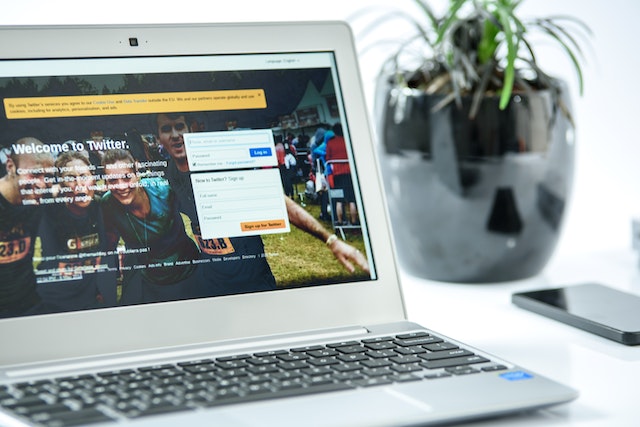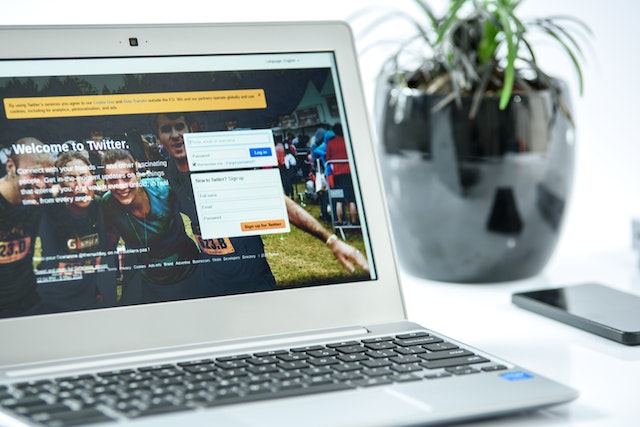As millions of people share their thoughts on Twitter, you will come across a tweet you agree with. Or, you disagree with the post and want to share your take on the topic. If you were to put a tweet out simply, it wouldn’t make sense due to the lack of context. Your followers won’t understand why you posted something different. Rather than going this route, you can learn how to quote tweets. It allows you to share posts from other users and add context to your tweet.
Can you quote tweets without having to use the retweet feature? What’s the difference between quoting tweets and retweets? There’s much to understand about this type of tweet, so let’s start right away.
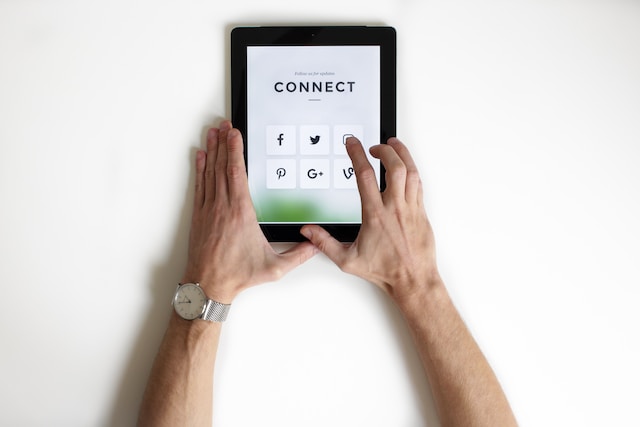
Explaining the Meaning of How to Quote Tweet
Twitter is a place where conversations happen all the time. Knowing how to quote tweets allows you to engage with users and create a place to exchange ideas. Simply put, it is a way of sharing your or another account’s tweets. But you get to add your insights, giving the post a touch of your personality. Think of it as a way of citing your source of inspiration on the platform.
If you have something interesting or exciting to add, it can get the attention of the tweet’s author. This is helpful when trying to grow your follower count and audience. If the author has a larger following, quoting tweets is an excellent way to reach out to them.
There are no limitations to how many times you can quote a tweet. But Twitter considers this type of post as a tweet. So, every time you quote a tweet, it counts toward your daily tweet limit. In other words, you can only use the quote tweet feature 2,400 times daily.
Quoting tweets isn’t the same as retweeting. The latter is for sharing posts as is or without any commentary. On the other hand, quoting tweets allows you to add your ideas to the post. Also, when you quote a tweet, you can attach a video, a gif or up to four images.

How To Quote Tweet: When Should You Use This Feature?

Once you learn how to quote tweets, there are different ways to use it. But why should you do it in the first place? Wouldn’t it be better to share original thoughts and concepts?
Let’s say you come across an interesting post you want to share with your followers. By quoting the post, you can start a conversation with your followers. A common misconception when you use this feature is that you support the author’s take. You can quote tweets and show a different perspective with your viewpoints.
But it would be best to practice caution when disagreeing with another user on Twitter. Always make sure your thoughts on the subject are respectful and tasteful. Otherwise, you may break Twitter’s rules, which can result in the platform taking action against your account.
Another reason to use the quote tweet feature is to re-share your posts. You tweeted a year ago on an exciting topic. When you opened Twitter today, you see people discussing the same subject. By citing your tweet, you can bring it back to the surface as it has relevant talking points.
Quoting posts is an excellent way to join Twitter trends. This feature helps connect with other users to grow your follower count or find collaboration opportunities. It allows you to amplify ideas you resonate with or bring attention to specific topics. You can also use it as a reference and start a discussion with your followers and other users.
How to Quote Tweet: Step-By-Step Guide To Share Posts
Let’s tackle learning how to quote tweets from your posts or another user. When looking for a tweet to cite, make sure it’s good enough on its own. In other words, it is still useful even if you don’t add any commentary. This way, your followers will find the post interesting. Follow this guide to quote tweets and share your opinions on any device.
How To Quote Tweets on Desktop?
When you quote tweets, you don’t have to worry about the original post eating up your character count. The social media network allows you to add up to 280 characters on top of the post you cite. Here’s how to quote tweets on a desktop browser:
- Look for the tweet you want to share. You can use Twitter’s advanced search feature if you can’t find the original post.
- Below the post, you’ll see the retweet button. Click the icon, and a new menu appears.
- You’ll see two options – Retweet and Quote Tweet. Select Quote Tweet.
You can now add your comments and media to the post. Like a regular tweet, you can decide who can see it. Is it only your followers, any Twitter user or people from communities you follow? Similarly, you can choose who can reply to your tweet. One thing to note is that you can’t add polls to this type of tweet.
How To Quote Tweets on Android or iOS?
The official app for Android and iOS allows you to quote tweets. It is easy and will only take a few minutes to share your thoughts. Here’s how to quote tweet on an Android or iOS device:
- Open the tweet you want to quote. Unfortunately, you can’t use the advanced search on the mobile app. But you can use your browser for this feature if you cannot find the post.
- Below the post, you’ll see the retweet icon. Tap it and select Quote Tweet from the new menu that appears.
- Once you draft your tweet, select the Retweet button to post it on the platform.
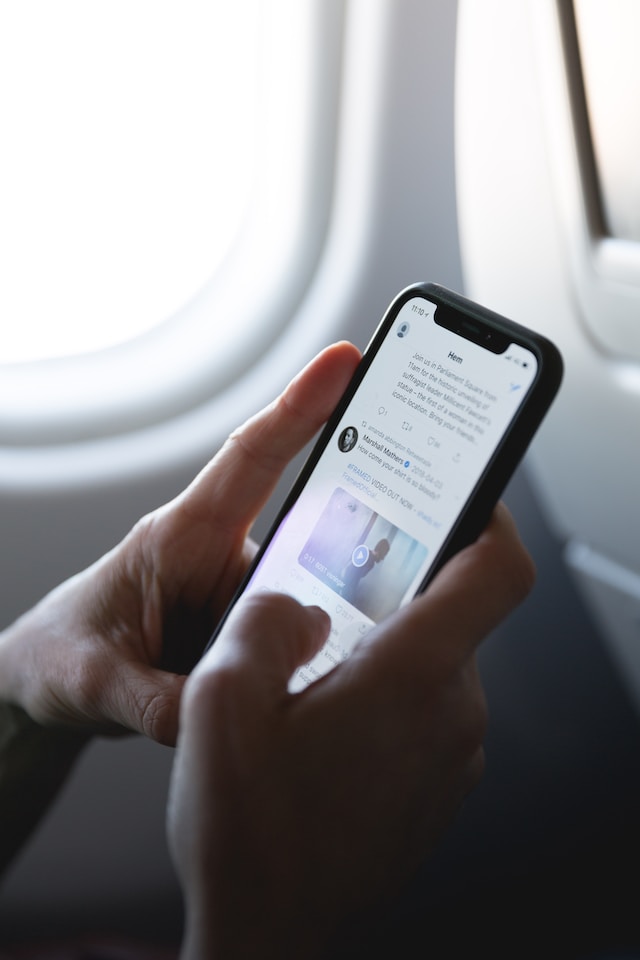
How To Quote Tweet in a Reply?
Do you want to use the quote tweet feature to reply to a post? Although you can leave a reply to the original tweet, it loses visibility in the conversation. Also, your followers won’t see your responses. Instead, follow this guide to learn how to quote a tweet in a reply, which is visible to everyone:
- Open Twitter and search for the tweet you find quotable.
- Select the Share icon for desktop and Android users to open the menu. Here, click Copy Link to get the tweet’s URL.
If you are using an iPhone, long-press the Share button. Select Copy Link, which creates a post with the tweet’s link.
- For Android and iOS users, select the + icon and tap on Tweet. If you use Twitter on the desktop browser, click Tweet on the left sidebar.
- In the draft, paste the Tweet Link. Remove parts of the link after the question mark, including the question mark.
- Add your opinions about the tweet and share it on the platform.
You can call this quoting a tweet without using the retweet feature. As a result, you can also have a poll to understand what your followers think.
How To Quote a Tweet With Video Without Retweeting?
When you quote a tweet, it contains the author’s opinions. What if you want to share only the video without the author’s thoughts? Here’s how to quote a tweet with a video without using the retweet function:
- Go to the tweet with the video you want to share with your followers.
- Select the Share button if you use the Android app or desktop browser.
- iOS users can long-press the Share icon. In the new menu, select Tweet Video and move to step 8.
- Select Copy Link to Tweet.
- Now draft a new tweet and paste the link.
- In the link, there’s a question mark. Remove it and everything after it.
- Add “\video\1” to the tweet link.
- Below the link, you can add your thoughts on the video.
When you post this tweet, it only contains the author’s video and your opinions. Your followers can still see where you got the footage from, a win-win for everyone. Also, it gives the post a clean look.

How To Quote Tweet: Can You Share Protected Posts?
Can you use how to quote tweets for posts that have the black lock icon? Twitter doesn’t allow you to quote protected tweets. What if you follow the account and have their permission? Well, you still can’t do it on the social media network. However, you can take a screenshot of the tweet and share it. But, the original author may not like it if you do this. You can quote your posts, even if you protect your tweets. Only your followers can see them.
How To Delete Tweets You Quote?
Is there a way to reverse your action if you follow the guide on how to quote tweet? Let’s say you no longer feel the same about the original post. Yes, Twitter allows you to delete quote tweets. Here’s what you need to do on any device:
- Go to your profile and find the quote tweet you want to delete. You may need to use the search function if it’s an old post.
- Next to the tweet, you’ll see a three-dot button towards the top right corner. Tap it, and you’ll see a new menu.
- Select Delete from this menu.
- Confirm your action to delete the quote tweet.
What if you can no longer see the quote tweet? In this case, the author deleted the original post. Or the author deleted their account or received a suspension.

Enhancing the Conversation by Quoting Tweets
How to quote tweets make it easy to start conversations with Twitter users. By sharing your insights, you can discuss a specific topic. Several ways exist to add to the conversation when you use this feature.
- A quote tweet can enhance the discussion if you see a long tweet or a post with multiple threads. For starters, you can write a summary of the tweets and share it with your followers. If the author likes your work, they’ll happily retweet your post. As a result, more people will see your tweet, increasing your account’s visibility.
- When you’re quoting your tweets, don’t just add your insights. If there is an opportunity to include a call-to-action (CTA), do it. For example, you’re hosting a podcast via Twitter Spaces this weekend. A year ago, you tweeted about how you wanted to start a podcast. With the quote tweet feature, you can show how you finally achieved your goal.
- If you see a potential to improve the original tweet’s hook, you should quote it. This way, you can showcase your creative skills and get the author’s attention. Why? Doing this generates curiosity, which will increase the original tweet’s engagement.
What if you quoted hundreds of tweets, but they no longer resonate with you? It can be quite a task to delete all these posts. Why? Twitter only allows users to remove one post at a time. Otherwise, the platform recommends you create a new account. But what if you put a lot of effort into building your Twitter following? With TweetEraser, you can delete posts you don’t like from your profile. Its advanced filter ensures you find all the posts you want to remove. Make sure your Twitter account reflects who you are today!