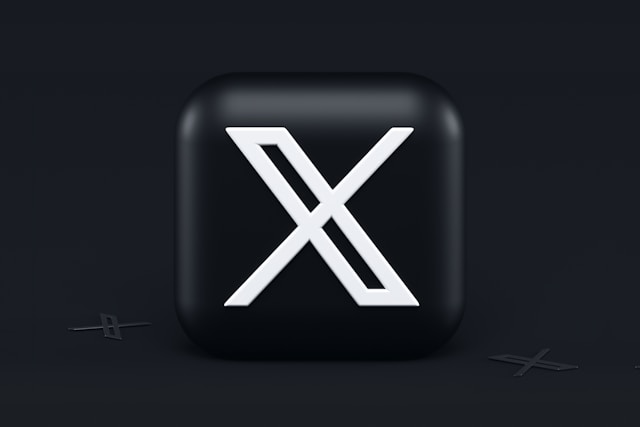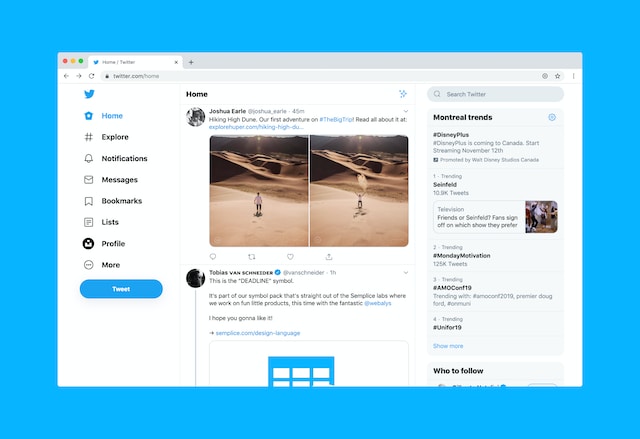In the past, Twitter had many users confused about how its algorithm operated. The platform depended on a functional algorithm to work perfectly. Most users couldn’t grasp how to use it to their advantage. However, the systems changed recently, and they can now adjust to their preference. Nonetheless, some people are still confused about how to reset Twitter algorithm.
Twitter uses algorithms to determine engagements and content like other social media platforms. However, one major difference is that its users can decide on what appears in their feeds. Anyone who wants to flourish on the platform must understand how it works. So, if you want to know how to reset Twitter algorithm, here is how.
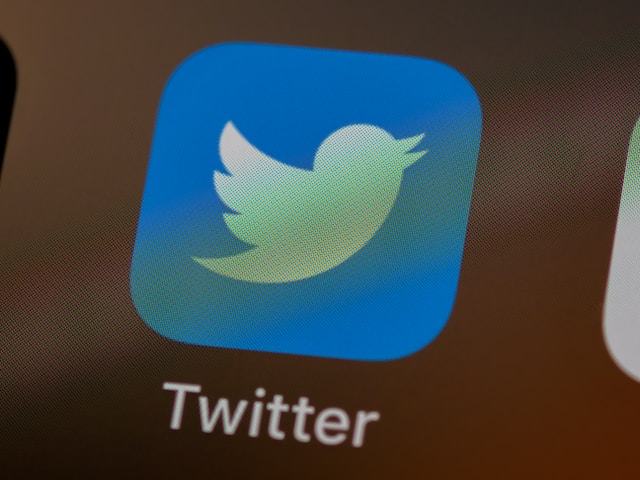
How To Fix Twitter Algorithm: Adjusting Your Feeds To Fit Your Preferences
Twitter timelines used to be less complicated. The feeds used to be in an easy-to-understand chronological order. However, implementing an algorithm has changed your feed and the way it personalizes suggestions for you. In recent times, Twitter has made its algorithm public for every user to adjust. So, if you don’t like what you see, you must know how to fix the Twitter algorithm. After this, you can focus on understanding how to reset Twitter algorithm to get your preferred feeds.
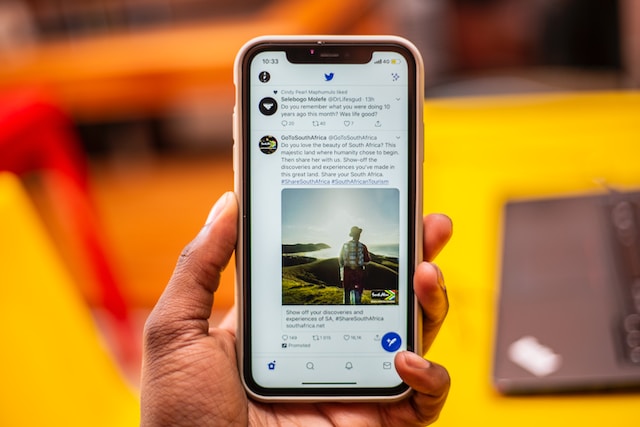
How To Fix the Twitter Algorithm by Turning on the Chronological Timeline

The Twitter algorithm can confuse you if you don’t know how to navigate your timeline. The best way to have more organized feeds is to switch to a chronological timeline. The platform features an option allowing you to see tweets according to the posted time. This action only arranges tweets in chronological order.
You will still see other features like promoted tweets, conversation threads, liked tweets, and “In case you missed it.” This process is straightforward and doesn’t require any special skill. Fortunately, you can do it on your desktop and mobile phone.
Here is how to do it in four simple steps:
- Open a desktop web browser and go to the Twitter login page. For a mobile device, launch the Twitter App.
- Log into your account with your credentials. You will automatically see your Home timeline.
- Click on the sparkly icon that looks like three stars at the top right corner of the desktop screen. For the mobile screen, the icon will be at the top.
- Next, click “See Latest Tweets Instead” or tap “Switch to Latest Tweets” from the menu that appears. The system will automatically switch to the chronological timeline.
Your feeds header will immediately change to ‘Latest Tweets,’ and the most recent ones will come first. However, you would see the option to switch to Home if you are already using a chronological timeline. This is an effective method that explains how to fix the Twitter algorithm. Now, let’s go through the other method before proceeding with how to reset Twitter algorithm.
How To Fix Twitter Algorithm by Decluttering Your Feed
While the first method brings you a step closer to fixing the algorithm, you must declutter your feed to make it clearer. This involves removing recommended, liked and promoted tweets by using Twitter lists. The lists are collections of accounts you can manually remove or add whenever you want. Every tweet from the accounts you added will appear in chronological order without additional features.
This is achievable in six simple steps:
- On a desktop web browser, click lists on the sidebar on the left side of your feed. You should swipe right for mobile devices to access the sidebar menu.
- Choose the “Create” icon, which looks like a piece of paper with a plus sign.
- Enter the name and description of your new list. You can decide to make it private.
- Select “Create” when you finish.
- Next, choose accounts to add from the given suggestions or click on the search bar to enter a preferred username.
- Select “Done” to save the new list.
A page showing Tweets from saved accounts will show on the next page. You can always edit the list and set the tweets in chronological order. This completes the guide on how to fix the Twitter algorithm. Now let’s go to how to reset Twitter algorithm.

How To Reset Twitter Algorithm by Customizing Your Timeline: Steps To Take Control
Resetting your Twitter algorithm may not be as easy as you think. There are no direct ways or steps to do it. Since the system picks up on your interests, likes, and tweets to create an algorithmic timeline, you must adjust them. Adjusting these features will reset the algorithm to your preference. So, if you want to know how to reset Twitter algorithm, here are the different methods to achieve it.
How To Reset Twitter Algorithm by Resetting Your Topics
The first step to resetting your algorithmic timeline is to change the topics you follow on Twitter. This process will make the system focus on your topics of interest and set your timeline accordingly. You can do this on mobile devices and desktop web browsers.
To change your topics on a mobile device in six steps:
- Launch the Twitter mobile App and log into your account.
- Tap on the profile icon. Then, select “Topics” from the menu.
- You will see a list of topics you are following. Locate anyone you wish to unfollow and tap on the “Following” button on the right.
- Select “Unfollow” to finalize.
- Next, scroll down to “Suggested Topics” or tap “More Topics” underneath it.
- Tap on the plus button next to any topic you want to follow.
The Twitter algorithm will display your feeds according to your content preferences. Everything you see will be according to what you like.
To achieve this on a desktop in six simple steps:
- Log into your account on a desktop web browser.
- Click “More” in the sidebar on the left side of the display screen.
- Click “Topics” from the option.
- Click the “Following” button on any topic you want to unfollow.
- Click “Unfollow” to finalize your action.
- Repeat the steps to follow new topics.
Your timeline will automatically begin to feature topics you like. However, they will remain in non-chronological order unless you change the settings. You can also click on the “X” icon before suggested topics to add them to the “Not Interested” list. This will prevent the system from suggesting them on your timeline. This is one effective guide on how to reset Twitter algorithm. Now, let’s proceed to the next.
How To Reset Twitter Algorithm by Changing Your Engagements
Another way to achieve this is to change the users you engage with. Your Twitter engagements, such as comments and likes, influence the algorithm. So, if you want to reset what appears on your timeline, you must engage different users. However, this engagement should include people with similar interests and content like you.
Another way to reset your engagements is to unfollow certain users and follow new ones. Just select their usernames from your feeds and select the follow or unfollow button. Then, check their contents and engage yourself in those that interest you. The algorithm will begin to focus your feeds on these engagements.
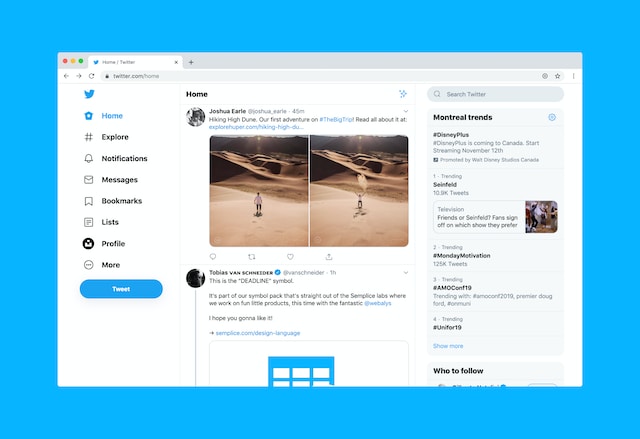
How To Reset Twitter Algorithm by Changing Your Contents
Changing your content is another way to alter your algorithm. You can do this by focusing your tweets on certain topics. The algorithm will notice the kind of tweets you post and set your timeline accordingly. This includes your opinions, media, and interest in specific topics. So, consider this option if you are looking at how to reset Twitter algorithm.
This method also relates to your engagements with certain tweets. Retweeting about these topics will influence the system. Don’t be surprised when your timeline includes suggestions based on retweets. It will also impact your account suggestion to other users.
How To Reset Twitter Algorithm by Finding New Interests
The system creates a list of items that might interest you. It uses these interests to create your feeds and ads. However, you can adjust them to show your desired content. Thankfully, this process is straightforward.
To reset your interests in six simple steps:
- Log into your account on the Twitter mobile App or a desktop web browser.
- Click “More” on the left side of the desktop screen or tap the “Profile” icon on a mobile device.
- Choose “Settings and Privacy,” then select “Privacy and Safety.”
- Find and choose “Content You See.” Then, select “Interests to see a list of your assumed interests.
- Unmark any item that you don’t want on your feed.
- Next, return to the home timeline and click on the Explore tab or search icon to find new interests.
You can also select new interests from Topics. The algorithm will set your suggestions, ads, and feeds according to your interests. With this method, you are closer to finally achieving how to reset Twitter algorithm. Resetting your algorithm doesn’t affect your followers. It only applies to your account to give you a controlled algorithm.
How To Reset Twitter Algorithm by Muting Certain Words
One final way to reset the algorithm is to mute specific words. However, you must first list keywords, handles, and hashtags you don’t want. Muting words will permanently reset your timeline to your preference until you reverse the action.
You can achieve this in six steps:
- Navigate to “Settings and Privacy.” Then, select “Notifications.”
- Select “Filters” on the notifications tab. Then, select “Muted Words.”
- Click on the plus icon to add words or hashtags you want to mute.
- Next, select Home Timeline, notifications, or both. Also, select “From Anyone” to get effective results.
- The default timing for this action is forever, but you can adjust it.
- Scroll to the top of the screen and select “Save” to finalize.
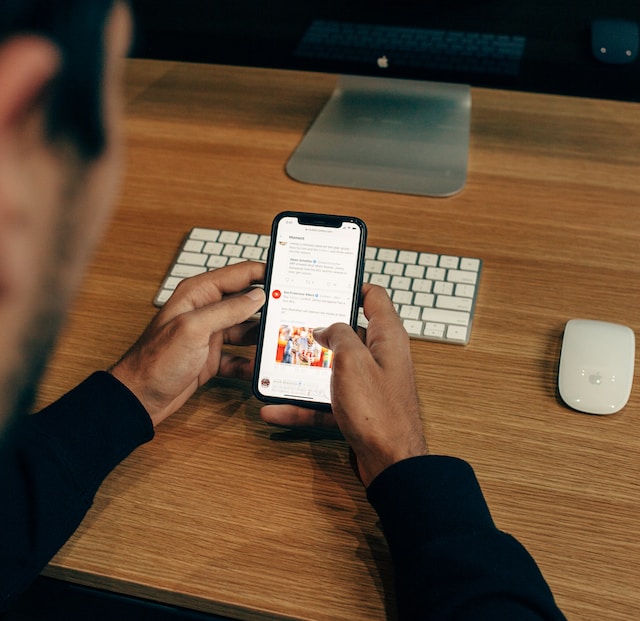
How To Beat the Twitter Algorithm: Hacks to Prioritize Your Content
Now that we understand how to reset the algorithm, it’s time to discuss leveraging it. Out of the numerous content on the platform, the system allows users to see the relevant ones. As a result, business accounts and content creators can get their content to the target audience with the algorithm. To do this, you must understand how to beat the Twitter algorithm. Once you know how to reset Twitter algorithm accordingly, you can take some steps to beat it.
This is achievable in 11 different steps:
- Retweet relevant and popular tweets to get more visibility and engagement.
- Include hashtags in your tweets to increase the audience. Such tweets will show up in hashtags search results.
- Write shorter tweets in your posts and ensure they are straight to the point.
- Make use of threads to post multiple tweets on the same subject. The system will likely treat them as a single tweet and increase engagement.
- Follow niche-specific accounts to make more users see your interactions on their timelines.
- Get your account verified by getting the Twitter blue verification badge. Verified accounts get prioritized above unverified ones.
- Post content when your audience is more likely to see them.
- Tweet multiple times daily to attract adequate exposure and engagement.
- Create a detailed brand description in your profile to give your audience adequate information.
- Use Twitter lists to organize accounts you want to follow. It helps you identify and interact with the right people.
- Create Twitter polls to attract and invite more users to participate. Make sure to ask the right questions to attract the right audience. It is best to post polls two to three times weekly.

How to Clear Twitter Algorithm: Getting a Clean Timeline
Anytime you enter your Twitter feed, it renews the content based on the most recent or available tweets from accounts you follow. The feed displays tweets from accounts you follow, including their retweets, replies, and ads. However, if you want to empty your feed, you must learn how to clear the Twitter algorithm.
After clearing the system, you can make new choices to set a new timeline. Clearing your feed is one step towards knowing how to reset the Twitter algorithm. The first way out is to unfollow all the accounts you are currently following. Tap on your profile icon, then select the tag displaying the number of accounts you follow. You can select each account on the list to unfollow them.
Another way to clear it is to delete your tweets. You can delete each of them manually from your profile. However, this can be stressful and time-consuming. So, you will need a quicker alternative to delete them at once. Well, you don’t have to look far.
At TweetEraser, we have designed an easy-to-use web-based tool that helps to filter and delete bulk tweets. This tool allows you to load, import, and delete tweets and archives effortlessly. TweetEraser web tool doesn’t fill your Twitter timeline with promotional content. So, start filtering and cleaning your timeline today!