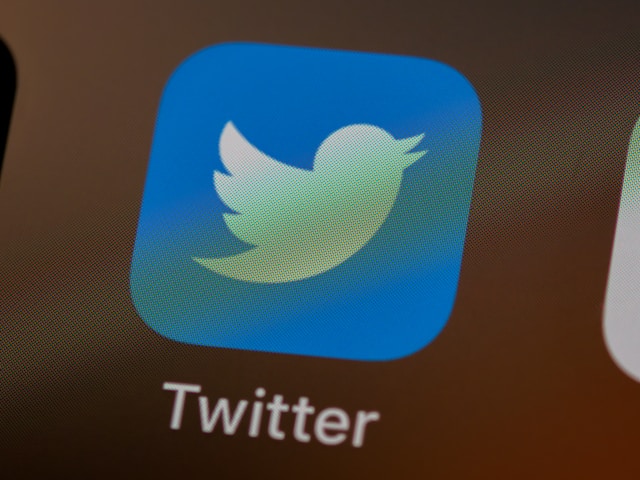There are millions of users on X. Many of these are creators competing for attention from the same audience. Therefore, you must explore creative ways to make your account stand out if you’re also a creator. One way you can achieve this is to change font in Twitter.
You can attract followers with an appealing font on your Twitter name or profile. Most tweeps use the default Twitter font on their profile. Thus, applying a different font will make you stand out and attract attention. Let’s learn how to change the font, font size, and color on X.

How To Change Font in Twitter Name: Step-by-Step
According to Statista, Twitter, now X, has about 360 million active users monthly. So, it is worth changing the font in your Twitter name to get more attention. Changing the font to a dynamic type in your Twitter display name is sufficient to impress and attract X audiences. Your display name is the most widely displayed feature on X. It is the first introduction to your Twitter account.
You can easily change your display name font because Twitter has no character limitation for display names except their length. But how do you achieve this? Let’s learn how to change font in a Twitter name.
Unfortunately, Twitter does not have in-app font options. The social media platform uses a default font. However, you can still change the font on your display name. You only need to write your name using a Twitter font generator and import it into your X account.
Here are five steps to guide you through the process:
- Write and copy your desired display name in a Twitter font generator (you’ll find some options in the next section).
- Go to Twitter and open your profile page.
- Tap the Edit profile button on the right below your Twitter header.
- Paste the name you copied in Step 1 into the Name field at the top of the profile edit page.
- Click Save in the top right corner of the edit page.
Your Twitter name will immediately change to the font you generated it with. Everyone whose device supports your selected font can see your new, stylish Twitter name font.
However, users whose devices do not support your selected font will see generic squares and incomprehensible characters.
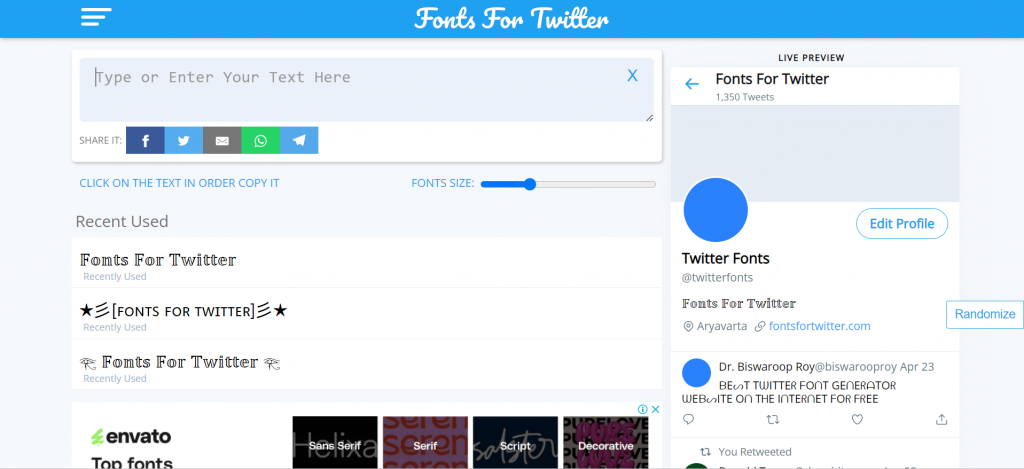
Top 10 Twitter Font Generators for You
As earlier stated, Twitter does not have font options in the app, not even on the web application. You must generate the font externally and import it into Twitter. Twitter font generators are simple web applications that help you do this.
You type your name into these third-party websites, which generate it with various font styles, typography, and designs. Many Twitter font generators are available online, and most are free.
Below are the top 10 Twitter font generators to explore:
- Fonts for Twitter.
- Fancy Fonts Generator.
- Unicode Text Generator.
- Fsymbol.
- Made In Text.
- Meta Tags.
- Fancy Fonts.
- Cool Symbols and Fonts.
- MessLetters
- Bigbangram
How To Change Font Size in Twitter App
Although Twitter, now X, only provides a standard font without options, you can modify the font size. Depending on your preference, you can increase or decrease your font size on X. With this feature, people with low vision don’t have to squint at their screen when browsing Twitter.
Similarly, if you love doom-scrolling, you can decrease the font size to improve your Twitter reading experience. Twitter allows you to change font size on the X mobile and web applications. Thus, let’s see how to change font size in the Twitter app.
Follow these nine steps below to change your font size on mobile devices:
- Click your profile avatar in the top left corner of the homepage to open the navigation menu.
- Open Settings and Support.
- Tap Settings and Privacy.
- Choose Accessibility, display, and languages.
- Select Display and Sound.
- Under Display, move the big white dot on the line to change the font size.
- Move it to the right to increase the font size and towards the left to reduce it.
- As you move the dot, use the preview text above the line to determine your desired font size.
- Exit the page once done to save your changes.
This action will change your font size throughout the app.
How To Change Font Color in Twitter
Besides changing your font size on Twitter, you can also change its color. The font color on X is also the theme color. That is because this color is not necessarily the color of the platform texts.
Texts on the X platform maintain the standard black color. However, you can change the theme color, which also changes the color of hashtags and URL links on the platform.
Twitter’s default theme color is blue. However, the platform provides five other colors in the Twitter settings for changing your theme color. Thus, this section shows how to change font color in Twitter.
Here are the X steps for changing the theme color on the X web app:
- Open x.com on a web browser and log in with your X credentials.
- Tap the more icon in the left navigation menu.
- Click Settings and Privacy.
- Open Accessibility, display, and languages.
- Select Display.
- Choose your desired color from the circular options under Color.
- Your X account will immediately reflect the change when you select a new color.
You’ll see your new theme on icons, URL links, hashtags, and X notification badges.

Why Change Font in Twitter? Learn the Benefits
There are many benefits of changing your font on the X platform. Using different fonts on your profile, Twitter bio, or tweet attracts new and active Twitter followers to your X account. Your engagement and popularity grow on the platform as you gain more active followers.
Also, if you’re in tech-related Twitter communities, using a variety of fonts helps establish your authority as an expert. You’ll fascinate many people with your skill of manipulating the platform to use attractive fonts. You can further leverage this attention to become a Twitter influencer.
Changing your font size and color also improves your user experience on Twitter. You’ll enjoy the platform better when the text size improves your Twitter reading experience.
Improve Your Twitter Profile With TweetEraser
When it’s time to revamp your X profile, you can change font in Twitter for a unique impression. You can also clean your profile for a fresh and attractive look. TweetEraser is an effective Twitter management tool that helps you maintain your X profile.
It can bulk-delete tweets and erase data from your Twitter profile. The app’s algorithm is simple and efficient. It is easy to use, affordable, and secure. Choose TweetEraser to start filtering and cleaning your Twitter timeline today!
FAQs
You can’t change the font on Twitter because Twitter does not provide font options. X has only one standard font. You can only change text fonts by importing the text from an external source.
There is no specific app for changing fonts on Twitter. However, you can use Twitter font generators to create texts in your desired font and paste them into Twitter. That is the easiest way to use external apps to change fonts on Twitter.
Yes, you can use custom fonts in your tweets. Most font generators customize texts in Unicode characters. That means you can reuse them in any message. However, these messages may appear as generic squares or incoherent characters.