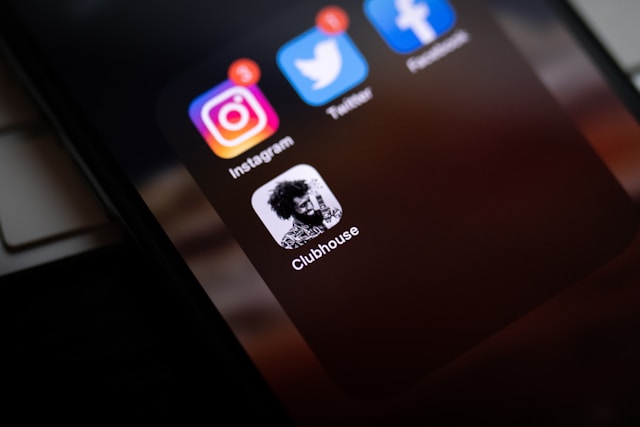Many X or Twitter users set up automatic options to access their accounts. This has helped many people retain the same password for years. However, this may compromise your account if someone accesses these options. Hence, it is crucial to change password on Twitter to lock hackers out.
In addition, it is possible to have lost access to where you saved your X password. Accessing your account may be challenging in this case. But don’t worry; you can perform a password change on twitter from outside your account. Read this article to discover various methods to update your X password.
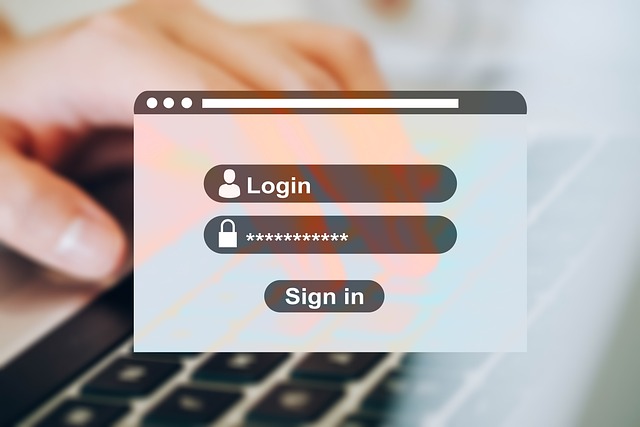
How To Change Twitter Password Within Your Account
Changing your Twitter, aka X, password is one of the most straightforward procedures on the platform. You can make this change from any device if you can access your account. However, you should note that it’ll sign you out on previously logged-in devices.
So, let’s explore how to change Twitter passwords on various devices.
How To Change Your Password on Your Desktop Browser
Due to the X website’s wide range of options on a desktop, many users prefer accessing their account through it. Although the desktop version of Twitter mainly contains similar features as other versions, it’s crucial to learn its navigation.
So, if you want to change your X password on your desktop, just follow the steps below.
- Go to the X website on a desktop browser.
- Log in with your current password.
- Click More on the left sidebar.
- Choose Settings and Privacy, then select Your Account on the settings page.
- Click Change Your Password.
- Enter your Current Password in the provided box.
- Enter your New Password in the appropriate box.
- Enter the New Password again in the Confirm Password text box.
- Click Save to update changes.
How To Change Twitter Password on iPhone and Android X App
The X mobile app is a top choice among its users due to its faster service and easy-to-use interface. Fortunately, the steps to changing your password on the app are similar to the website’s.
This is how to change Twitter passwords on iPhone and Android X apps:
- Open the X app on your smartphone.
- Log in with your current credentials.
- Tap your Profile Picture at the top-left corner.
- Scroll down and tap Settings and Support, then select Settings and Privacy.
- Tap Your Account at the top of the settings page.
- Tap Change Your Password.
- Enter your Current Password once and the New Password twice in the appropriate text boxes.
- Tap Done at the top-right corner to save your new password.
How To Change Your Password on the X Mobile Website
The steps to changing your account password on the X mobile website are a bit different than the ones mentioned above. The view and navigation will differ when you use the website on a smartphone.
We’ve highlighted the steps to help you complete the process.
- Open your default mobile web browser and go to the X website.
- Log into your account with your current credentials.
- Tap the Profile Image at the upper-left corner.
- Select Settings and Privacy, then tap Your Account.
- Select Change Your Password.
- Enter your Current Password once and the New Password twice.
- Tap Save to update changes.
Whenever you update your login details, use a strong password for security reasons. At the same time, use a password manager to encrypt and save your new password.

How To Change Password on Twitter From Outside Your Account
Sometimes, you may not have access to your X account. This is especially common if you forgot your password or someone hacked your account. Luckily, the platform allows you to reset your Twitter password from outside your account. We’ve explained these options in this section.
How To Reset Your Twitter Password With Your Email Address
You must access your registered phone number or email address to perform an X password reset. Twitter recognizes your registered details as your account identifier. One of these options will allow you to receive the required code to change your password.
Unfortunately, you may reset for the wrong account if you registered the same phone number for different accounts. Thus, using your email address is best if you have multiple accounts registered to the same phone number.
Here’s how to use your email to reset your Twitter password in six steps:
- Open the X mobile app or go to the website.
- From the sign-in page, select Forgot Password.
- Enter your registered email address, phone number, or Twitter account handle.
- Choose an email address to receive the password reset email. You’ll receive a reset code, which is valid for 60 minutes. The platform will also take you to a password reset page.
- Enter the Code into the provided field and select the Submit button.
- Follow the prompts to create a new password for your account.
How To Reset Your Twitter Password With Your Phone Number
If you have added and verified your phone number to your account, it’ll help you change your X password. This method is handy for phone numbers registered to one account. It allows you to reset via SMS without accessing your email.
Here’s how to change your password on Twitter in five steps:
- Select Forgot Password on the X sign-in page.
- Enter your registered phone number and select Search. You’ll see the message “Text a code to my phone number ending in [xx].”
- Press the Continue button to get a reset code. You’ll receive a code valid for 60 minutes.
- Type this Code in the text field on the reset page and select Submit.
- Follow the prompts to set a new password.
You can now log into your account with the new credentials. Additionally, you can add more security to your account to avoid future hacks. To add an extra protection layer for security reasons, you only need to set up two-factor authentication. This will make every login attempt require your X password and an additional security option.
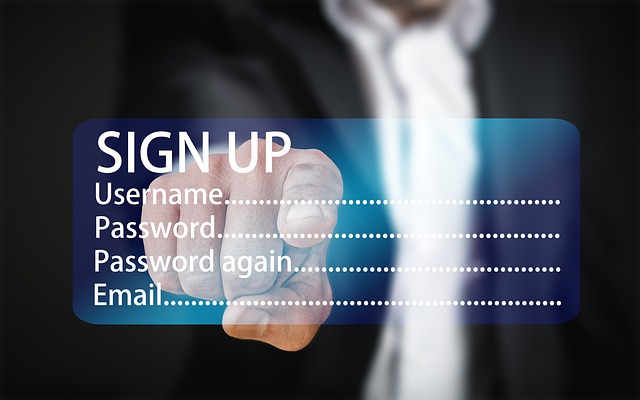
How To Make Twitter Change Passwords Without Registered Details
Sometimes, you may lose access to your registered details, which can prevent you from accessing your X account. Fortunately, you can get the platform to change your password with your username.
Here’s how this works in nine steps:
- Go to the account access help page on a browser.
- Select the Drop-down Arrow under “How can we help you with your account?”
- Choose the I need to regain access to my X account option.
- Click the Drop-down Arrow under “Please tell us more.”
- Select I forgot my password. The system will ask you to choose a login method.
- Select your Phone Number or Email Address.
- Scroll down and fill out the access form. Type your X Username and a New Email to help the platform to locate your account.
- Explain that you can’t access your registered email or phone number in the last field.
- Submit the form and wait for customer support to contact you through the new email.
Keep checking your inbox and other folders to get the Regain Access message. This is the only way to change login details for forgotten Twitter passwords without the registered details.
Also consider that if you need to change password on Twitter, you may also need to give your account a new appearance. This may entail deleting some of your Twitter posts.
TweeEraser has created a web-based app that deletes multiple posts at once. This tool uploads and accesses your X archive to delete unwanted posts from your account. This way, you can change your brand appearance without losing your account. So, start filtering and cleaning your X timeline today!