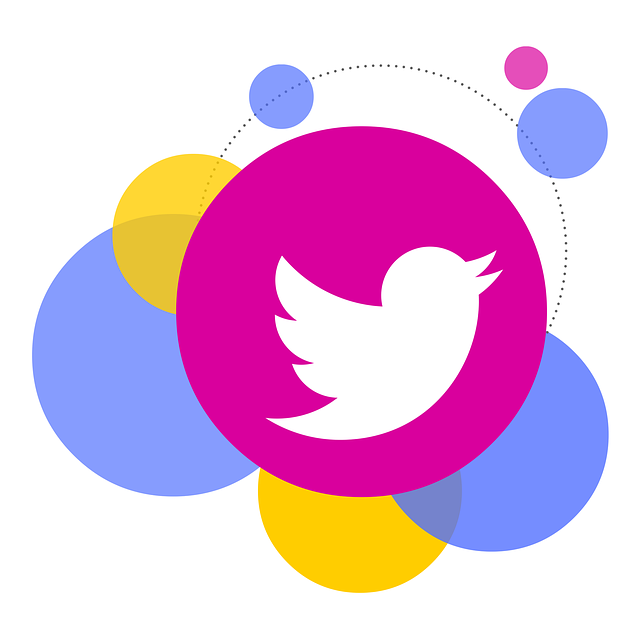Sometimes, sharing one’s opinion can trigger others or lead to an uncomfortable situation. Like physical conversations, Twitter or X posts can cause tense situations. This is why a common question has been, “How can I delete all my tweets?”
Deleting your Twitter posts is the best solution to repair your reputation on the platform. Purging your account allows you to create a clean slate and begin a better Twitter journey. If this is your goal, then this article is for you. Read on for solutions to delete all of my tweets on the social platform.
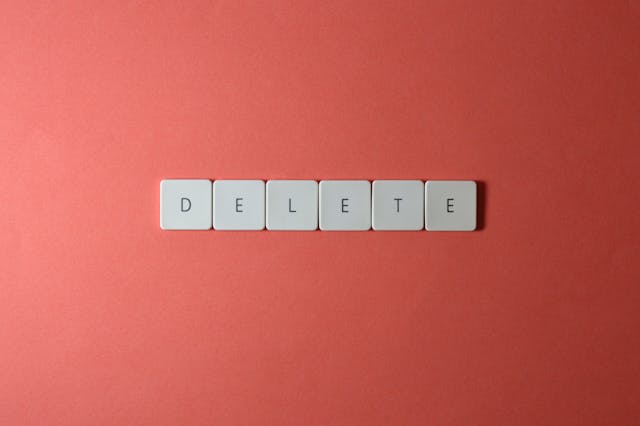
Why People Delete All Their Tweets
There are several reasons to delete your tweets from Twitter, aka X. People have often decided to create a clean slate due to embarrassing or controversial posts. These posts have either affected the user or put them in uncomfortable situations.
The tweets may have affected everyone’s perception of the user’s character and damaged their image. Hence, the user has no choice but to remove all their posts. Users often clear their posts to prevent people from digging into their past.
Sometimes, someone seeking a new job needs to delete their posts to hide their past. This is because an interviewer may review the applicant’s social media profile and Twitter posts. They do this because a person’s profile and posts determine their personality and interests.
It is a better opportunity for them to know more about the potential employee. Similarly, people who want to create a solid social presence may need to keep a positive profile. This is to create a positive impression when other users or potential clients browse their Twitter profiles.
Deleting all tweets on X for these reasons and more is best. This is why many people ask, “How can I delete all my tweets on Twitter?” If you are also in this dilemma, don’t worry; there are easy solutions.

Can I Delete All My Tweets?
Yes, you can delete all your tweets from Twitter or X and create a clean slate. Users can clear their post history from the platform whenever they want. So, you shouldn’t let the question, “Can I delete all my tweets?” bother you too much. You only need to access your account by clicking the quick delete button.
Unfortunately, this button only allows you to delete each post one after the other to clear them all. So, you may be at it for quite a long time, especially if you have thousands of tweets. Although it sounds challenging, some people use this method to clear their Twitter profile.
However, there are better ways to delete all your posts without using the default delete button. Several third-party tools have effective delete functions to mass delete tweets at once. Luckily, you have come to the right page because this article explains all these methods in the following sections.

How To Delete All My Tweets Free With Different Methods
Although several third-party tools exist to delete all your tweets, most are not free. Fortunately, there are free ways to make Twitter delete all my tweets. We have identified some free options to let everyone enjoy this benefit. Let’s explore how you can delete all your tweets with free methods.
Delete Your Tweets for Free With the In-Built Feature
The default X delete button is straightforward and accessible from any device. As mentioned earlier, it doesn’t mass delete tweets. But it does the job effectively if you can repeatedly use it. The best part is that this method is 100% free.
Here’s how to use it in seven simple steps:
- Log into your X account on the website or mobile app.
- Tap your profile picture at the top-left corner of the mobile app interface and select the Profile option. Click Profile on the left side menu of the desktop version to access your profile information and content.
- Scroll down to see a collection of your previous posts and reposts.
- Select the Ellipsis (three vertical dots) icon at the top-right corner of the first post or repost.
- Select Delete Post from the pop-up menu. A pop-up message asking you to confirm your choice will appear.
- Select Delete from the confirmation message to complete the process. The system will automatically erase the post from your profile and other user’s timeline.
- Select other posts and repeat the steps to delete them.
Once you delete these posts, everything about them will no longer exist on the platform. This includes its likes, reposts, and replies. However, you may see this post if someone previously took screenshots of it. Your Twitter post may also exist on search engines like Google and Bing until they update their systems.
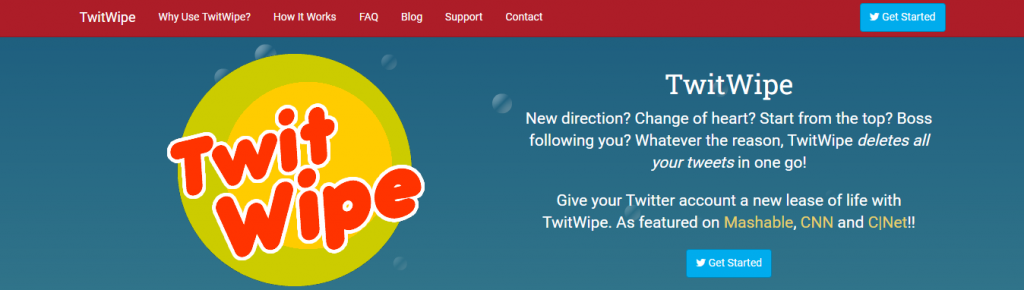
Delete Your Tweets for Free With Twitwipe
TwitWipe is a free and highly effective bulk tweet deletion tool. Unlike the in-built feature, this tool performs the entire deletion process for you. Unfortunately, its services are slow and may take a while to complete. This is due to the traffic from many people using its free services.
So, you must wait for it to clear all your posts from your account. Additionally, TwitWipe may suddenly stop working while deleting your posts. You have to rerun the delete feature to continue the process. Fortunately, it picks up from where it stopped. Apart from these drawbacks, this tool is useful for the mission.
This is how it works in four easy steps:
- Go to TwitWipe’s website on a browser.
- Sign in with your Twitter login credentials. This process requires you to authenticate the app’s permission to your account.
- Click the TwitWipe this account button on the screen. A confirmation message will appear on the screen.
- Confirm the action and wait for the app to delete posts.
You will get a notification once it has completely deleted all your X posts. In addition, you don’t need to sign in again whenever you want to use the tool.
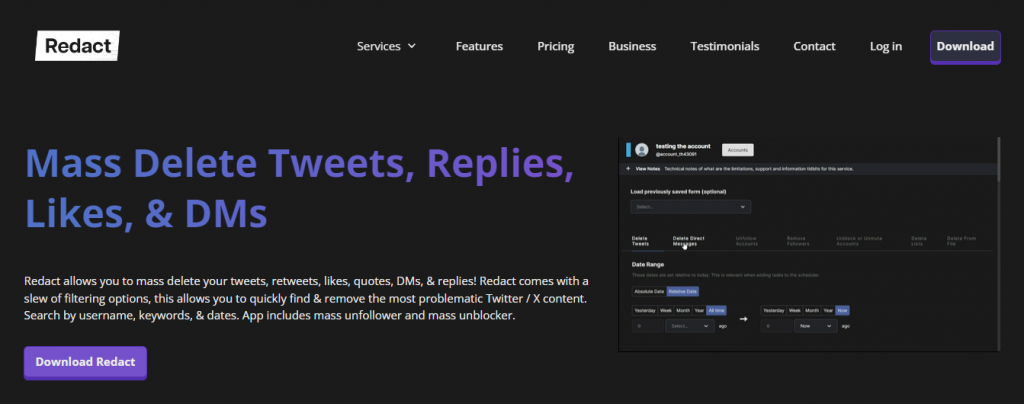
Delete Your Tweets for Free With Redact
Redact is an effective, user-friendly third-party application for deleting tweets in bulk. Unlike TwitWipe, Redact provides social media management services for various social media platforms. However, its tweet-deleting feature functions for retweets, tweets, quotes, likes, DMs, and replies.
The tool deletes tweets that are up to 30 days on your account. It also offers various filter options to find and remove problematic posts. You can search posts by keywords, usernames, dates, and hashtags. Redact gives you control of the deletion process to control what you remove.
You can also schedule an auto-delete function to remove your future tweets. However, you must subscribe to paid plans to use these advanced features. Besides this, it is an effective tool for deleting all posts from your Twitter profile for free. In addition, you can download Redact on Linux, Windows, and macOS.
Here’s how to use this app in seven easy steps:
- Go to Redact’s website on a browser.
- Locate and click the Download button on the homepage.
- Download and install it on your device.
- Launch the app and choose the + Services option to select a social platform.
- Choose X from the list of platform options.
- Enter your Twitter login details to access your account.
- Choose the tweets you want to remove and complete the deletion process.
Redact will automatically remove all the tweets from your X account.

How To Delete All My Tweets With Paid Options
The Twitter API only allows up to 3,200 posts. So, free options may not delete all of my tweets. In this case, seeking alternatives that can delete more posts is best. However, most of these alternatives require paying to use their services. This section explains how to delete all your tweets with these options.
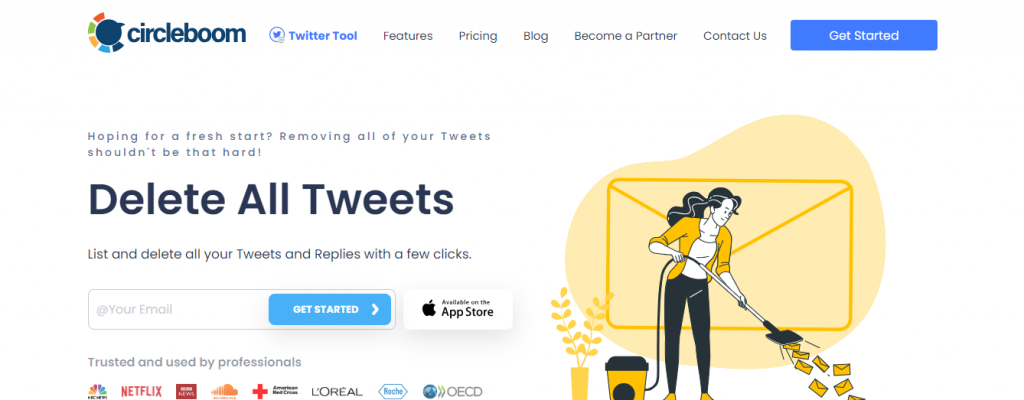
How To Delete All Your Posts With Circleboom
Circleboom Twitter is a powerful tool for managing your Twitter or X account. This tool helps delete all your posts, reposts, mentions, likes, replies, and media. It is also useful for deleting your Twitter archive in one easy click. Circleboom offers four paid plans ranging from $9.99 to $29.99
Here’s how it works in six steps:
- Go to Circleboom Twitter’s website on a browser.
- Click Start Now to sign in with your Twitter account.
- Authorize the tool to give it access to your account.
- Select My Tweets from the left-side navigation menu to see a drop-down menu.
- Click Delete Tweets to initiate the process.
- Click Delete all selected tweets to confirm your action.
Circleboom Twitter will delete all your posts. However, this action may not work effectively for more than 3,200 tweets. You must upload your tweet archive to remove over 3,200 posts with the history eraser.
Here’s how it works in eight steps:
- Download your Twitter archive and unzip the archive file.
- Sign in to your Circleboom account with your Twitter login credentials.
- Authorize the app to give it access to your account.
- Select My Tweets from the left-side menu.
- Click Delete Twitter Archive to go to a dashboard.
- Upload tweets.js from the archive file. The system will delete your tweet archive within a few minutes.
- Select Delete My Tweets on the Delete Twitter history dashboard.
- Click Delete My Archive to finish the process.
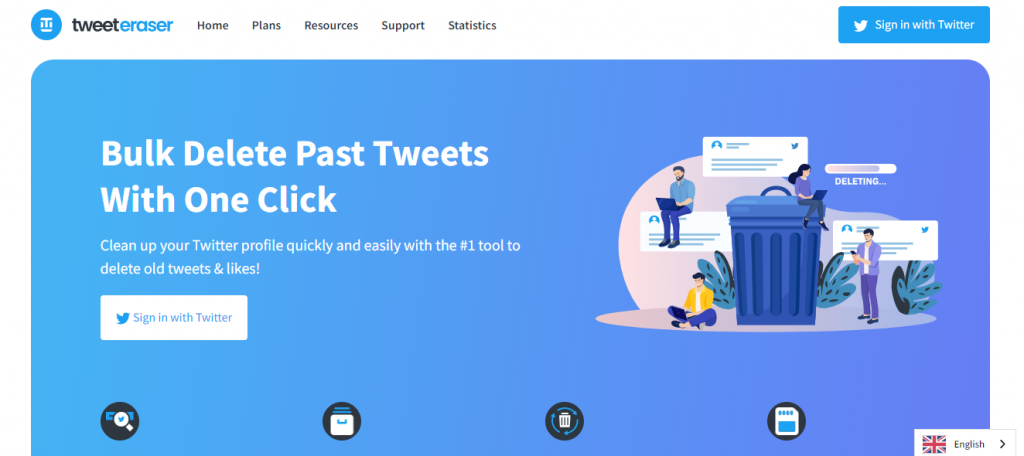
How To Delete All Your Posts With TweetEraser
TweetEraser is an easy-to-use third-party app for deleting multiple tweets at once. This tool allows you to remove unwanted tweets with just a few simple clicks. In addition, it offers filter options to select posts you want to delete. It has an auto-delete function to delete future tweets.
TweetEraser also features a Twitter archive eraser to delete your post history. You can access these features by subscribing to a paid plan. The tool offers three options: Beginner, Expert, or Advanced plan. However, the Expert plan is the only one that deletes all your tweets for $3.66.
Here are six steps to use this tool:
- Go to TweetEraser’s website on a browser.
- Click Sign-in with Twitter to create an account with your credentials. This will take you to an authentication page.
- Click Authorize App to give the tool access to your account. This will take you to the pricing page.
- Choose and subscribe to a package to access the delete feature.
- Return to your TweetEraser’s dashboard and select Tweets at the top.
- Upload your X archive, and begin the deletion process.
Wait for the app to complete the deletion process. You’ll get a notification once it has completely deleted your posts.

How To Download Your Twitter Archive
Your Twitter or X archive contains all your account data from the day of creation. It contains your posts, reposts, likes, and replies. Some third-party tools require you to upload your archive to access your tweet history. Typically, these tools can delete your posts without accessing your archive.
However, the Twitter API only allows them to access your most recent 3,200 posts. This is why developers have created a solution to access more than this number. This solution is only possible by uploading your archive. Fortunately, X allows you to download your archive effortlessly.
Here’s how to download it in eleven steps:
- Go to your X account on the mobile app or website.
- Tap the profile picture at the top-left corner of the mobile app and select the Settings and Support option. Click More on the left sidebar of the desktop version.
- Select Settings and Privacy on the menu.
- Choose the Your Account option to access its options.
- Select Download an archive of your data. The system will ask you to verify your account password.
- Enter your X password to proceed.
- Select the Request Archive option.
- You’ll receive a notification in your email and X app when your archive is ready.
- Click the Download Link in the email message.
- Confirm your password again to begin the download.
- Your archive will download as a ZIP file. You can open it with an archive viewer or your default web browser.
Although many tweet deletion options exist, TweetEraser offers outstanding services. You only have to sit back and let the tool perform its magic. TweetEraser doesn’t only provide an answer to the delete all my tweets question; it helps you manage your account. So, start filtering and cleaning your X timeline today!