Imagine browsing X, formerly Twitter, and someone refers to your old embarrassing tweet. Also, imagine an employer or client judging your personality with these tweets. It could trigger emotions and controversies that you’d rather avoid. Well, you can delete all tweets on X to avoid these situations.
Deleting all your posts can help you repair your reputation and create a better online presence. You can create a clean slate to make your future tweets more positive. But how can you achieve this? What do you need to make the process easier? Read this detailed article to get answers.

Can I Delete All My Tweets on X?
You can delete all your tweets on X anytime with the right tools and steps. The social platform provides a delete button for removing unwanted tweets. Every user can access this button to let X delete tweets from their account at no cost. Unfortunately, this function only works for single tweets.
If you have hundreds or thousands of tweets in your account, deleting them will be challenging. You’ll have to use the delete button repeatedly to remove them. This process is extremely time-consuming and stressful. Fortunately, several third-party tools exist with bulk tweet deletion functions.
These tools will delete all your tweets and retweets at once. Some also have advanced features to help auto-delete your future tweets. Third-party tweet deletion tools are the best option to delete all your posts effortlessly. However, this doesn’t mean the in-built function on X doesn’t work perfectly.
We’ll explore all the different methods in this piece to help you choose the most preferred one.

How To Delete All Tweets on X With the In-Built Function
As mentioned, you can use the built-in delete button if you have a few unwanted tweets on X. This option allows you to identify and select each post one at a time. Similarly, you can use this method to delete all your previous posts if they aren’t too many.
Here’s how it works in seven easy steps:
- Log into your account using the X mobile app or website.
- Tap the profile icon at the top-left corner and select the Profile option on the mobile app interface. Click Profile on the left sidebar of the desktop version.
- Scroll down the page to see a list of your previous posts and reposts.
- Select the three-dot icon at the top-right corner of the first post on the list.
- Select Delete Post from the pop-up menu. A pop-up message asking you to confirm your action will appear.
- To complete the process, select Delete from the pop-up message. The post will then automatically leave your account.
- Select other posts and repeat the steps to delete them.
There’s no limit to the number of posts you can delete with this method. You can clear your entire account if you can repeat the steps.
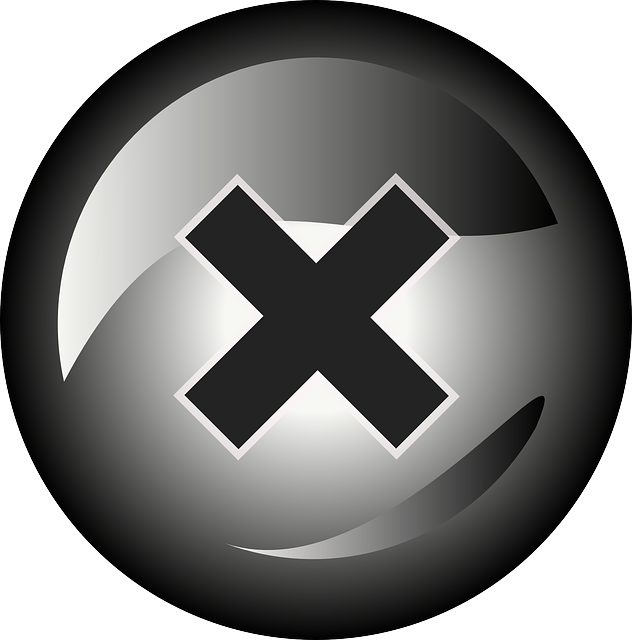
3 Steps To Get Your X Tweet Deleted Completely
Making X delete tweets in large numbers with the default feature is impossible. However, several third-party tools can achieve this effortlessly. These tools can clear an entire tweet history at once. However, preparing the foundation for them to function would be best. We’ve outlined the steps to get your X tweet deleted at once.
Step 1: Download Your X Archive
The first step to deleting your posts at once is to request your X, aka Twitter archive. Your archive file contains all your account data from the first day you created your account. The platform allows every user to download their X archive whenever they want. You can use it to view your entire tweet history or for other purposes.
Your archive allows you to back up your old X posts to serve as your record. However, you can’t use it to restore deleted posts. Alternatively, you can upload it to the tweet deletion tool to delete tweets in bulk. Uploading your archive will give the tool access to your older posts in one place.
Step 2: Choose a Third-Party Tool
Several third-party services can wipe all your old tweets from your account. You only need to identify the one you think is best for your mission. Some popular options include:
- TweetDelete
- TweetDeleter
- Redact
- TweetEraser
Some bulk tweet deletion applications are free, while others will charge a subscription fee. Unfortunately, the Twitter API limits its function to the most recent 3,200 tweets. This means they can only delete up to that amount of posts from your account.
Having more than this number is impossible unless you are an active or old X user. If you do, don’t worry; most apps have a way around it. You can upload your archive file to delete posts you published before those 3,200.
This would let you delete everything at once. Alternatively, you can rerun the deletion process to clear thousands more tweets.
Step 3: Confirm the Result
After choosing a deletion tool and initiating the process, you must wait for the tool to operate. Depending on the number of posts to delete, this could take a few minutes or hours. Once the tool completes the process, go to your X profile to confirm the results.
The social platform may take a while to respond and update your profile. Wait for a while for the action to take effect. The system will update your profile accordingly within a few minutes or hours.
Let’s carefully analyze each step to help you complete the process.

How To Download Your X Archive To Delete Multiple Tweets
As mentioned, you can download your X archive whenever you want. The straightforward steps and easy navigation make it easier. All you need is your account and the proper steps.
Here’s how to download the file in nine steps:
- Go to your X account on the mobile app or website.
- Tap the profile icon at the top-left corner and select the Settings and Support option on the mobile app. Click More on the left sidebar of the desktop version.
- Select Settings and Privacy on both interfaces.
- Choose the Your Account option to open its menu.
- Select Download an archive of your data. The system will ask you to verify your account password.
- Enter your password, then select the Request Archive button.
- When the archive is ready, you will receive a notification in your registered email address. You’ll also get an in-app notification if you are using the X mobile app. However, you should note that the system may take a while to prepare the archive file.
- Click the Download Link in the email message once your X, aka Twitter archive, is ready.
- Confirm your password again to begin the download.
Your archive will download as a ZIP file. You can open it with an archive viewer or your default web browser.

How to Mass Delete Tweets on X With Third-Party Tools
Now that you have downloaded a copy of your archive, the next step is to delete unwanted tweets. Since making X delete all tweets is impossible, you must use the perfect third-party app. In this section, we’ve explained how to mass delete tweets on X with various apps.
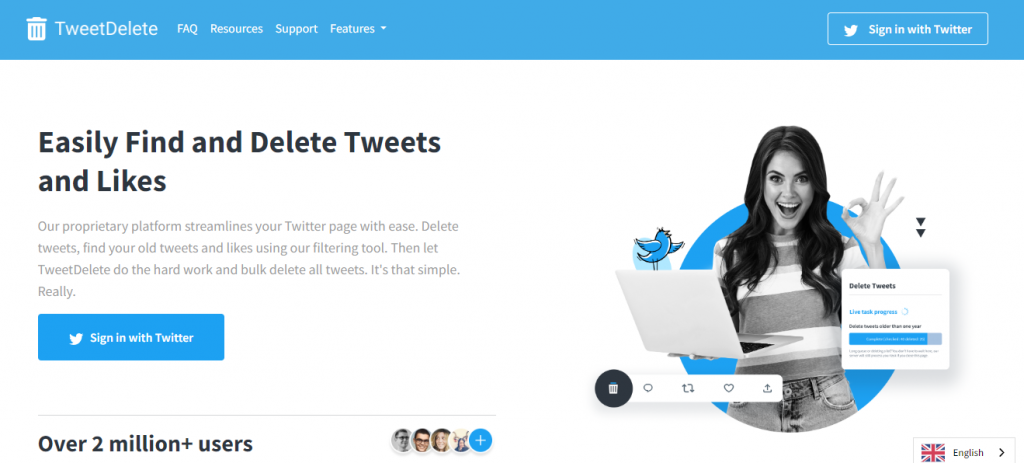
How to Mass Delete Your Posts on X With TweetDelete
TweetDelete is a third-party mass tweet deletion app that allows you to clear your Xprofile in one go. This web-based app offers three premium plans to delete various amounts of tweets. Each plan also offers a different range of advanced features. Whatever plan you choose will depend on the task you want to perform.
Here’s how to use this tool in seven steps:
- Go to TweetDelete’s website on a web browser.
- Click Sign in with Twitter on the homepage to register with your credentials. This would take you to an authentication page.
- Authorize the app to give it access to operate. After authorization, the app will prompt you to subscribe to a plan. TweetDelete’s Starter plan deletes 100 tweets monthly for $2.91. The Pro plan deletes 500 tweets for $3.33, while the Premium plan clears unlimited tweets for $3.66.
- Choose a suitable plan to begin the tweet deletion process.
- Return to your dashboard after this and select the Tweets tab at the top.
- Set the parameter for the process. You can set the age of tweets to delete or select those with similar keywords.
- Go through the terms and conditions for the process, then select the Delete My Tweets button.
TweetDelete will automatically delete all your posts at once.
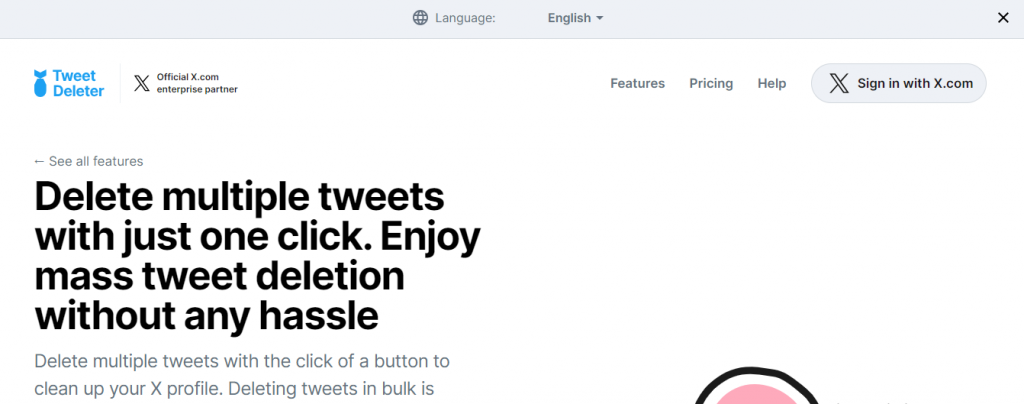
How to Mass Delete Your Posts on X With TweetDeleter
TweetDeleter is another dependable option to mass delete posts. This third-party service provider allows you to filter and remove posts based on various metrics. Like the previous tool, you must subscribe to paid plans to access TweetDeleter’s features. The available packages start at $3.99 and end at $5.99 monthly.
Here’s how it works in seven steps:
- Go to TweetDeleter’s website on a web browser.
- Click Sign in with X.com and log in with your X credentials.
- Provide authorization to the app to go to your dashboard.
- Navigate to the Pricing page to purchase your preferred plan. TweetDeleter’s Standard plan can delete up to 100 monthly tweets for $3.99. Meanwhile, the Advanced plan allows you to delete up to 3000 tweets monthly for $4.99.
- Return to your dashboard after selecting a plan and upload your X archive.
- Search for unwanted tweets and filter them by date, time, week, and tweet type.
- Click the Delete button to initiate the process.
TweetDeleter will remove all the posts you select at once. You can also use a profanity filter to remove tweets with profanity.
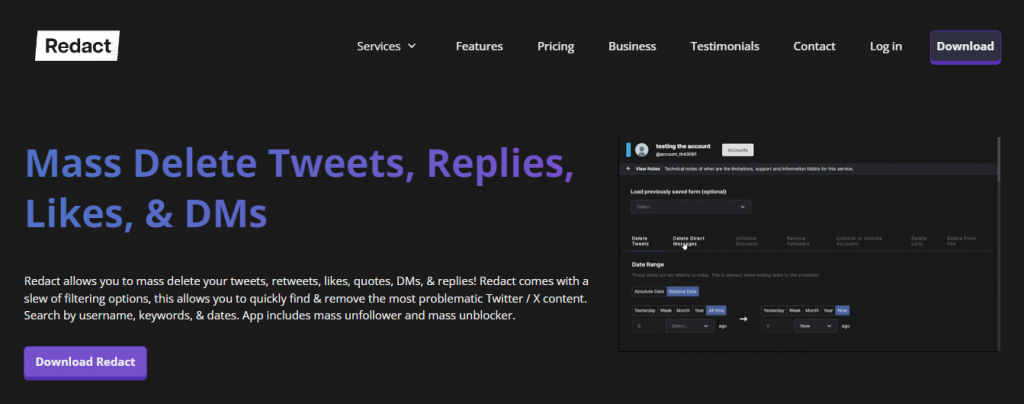
How to Mass Delete Your Posts on X With Redact
Redact is a third-party app with an effective mass tweet deletion function. Its delete function covers various social media platforms. With its free version, you can delete unlimited tweets no older than 30 days on your X account.
The best part is that you can download Redact on Linux, Windows, and macOS. Additionally, it allows you to filter and remove tweets by date range, hashtags, keywords, replies, and direct messages. You can also schedule automatic bulk tweet deletion for future tweets and remove posts older than 30 days.
However, you must subscribe to a paid plan to access these advanced features. You can access more features for $7.99 monthly and $95.88 yearly.
Here’s how to use this app in six easy steps:
- Go to Redact’s website on a browser.
- Download and install it on a compatible device.
- Launch the app and choose the +Services option.
- Choose X from the list of services offered.
- Enter your login details to access your account.
- Choose the tweets you want to remove and complete the deletion process.
Redact will automatically remove all the elected tweets from your X account.
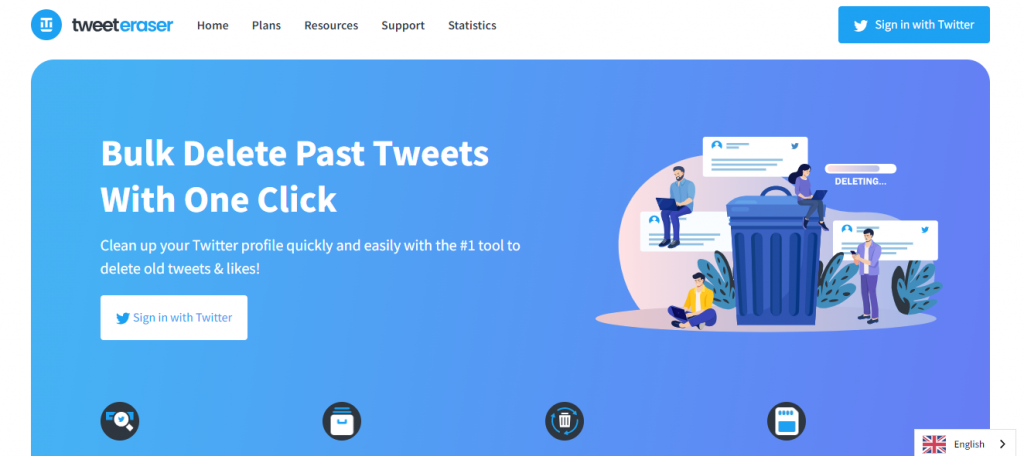
Your Posts on X With TweetEraser
TweetEraser is a user-friendly third-party bulk post-deletion tool. While many tools offer various mass tweet deletion options, TweetEraser stands out with its simplicity and efficiency. TweetEraser provides a better opportunity to clear your profile and manage your online presence.
Like other tools, TweetEraser requires you to subscribe to paid plans to access various features. Some of its advanced features include a filter option, auto-delete function, and Twitter archive eraser.
Here are six steps to use this tool:
- Go to TweetEraser’s website on a web browser.
- Select the Sign-in with Twitter option and log in with your credentials. You’ll see a prompt to authenticate your account.
- Authorize the app to give it access to your X account. This will take you to the pricing page.
- To proceed, select a Subscription plan. You can select either the Beginner, Expert, or Advanced plan. However, only the Expert plan deletes all your tweets completely for $3.66.
- Return to your dashboard and select the Tweets option.
- Upload your X archive and initiate the deletion process.
TweetEraser will complete the process within a short period. In addition to deleting multiple posts, you can use this tool to clear your likes and replies. This makes it the perfect app to delete all tweets on X and clear every other trace.With TweetEraser, you can create a clean slate to restart your social media journey. It also helps you load and import your X archive effortlessly. Start filtering and cleaning your X timeline today!





