After some time on Twitter, now X, your older tweets disappear from your timeline as you add newer ones. Therefore, you may wonder, “Does Twitter delete old tweets? And if not, where do they go?
Some people assume that Twitter deletes old posts to save storage space on the platform. But why do these tweets disappear from your timeline? And what can you do to preserve your old tweets? This article answers these questions and more. Keep reading to find the answers!

Does Twitter Automatically Delete Old Tweets?
No, Twitter does not automatically delete old tweets from your timeline; it only archives them. Twitter keeps only the most recent 3200 tweets on all users’ timelines; it automatically archives the rest.
Twitter will only archive your old tweets when you have over 3200 tweets on your timeline. So, if your tweet count falls below this threshold, X will not archive your tweets. Only serial tweeters with many tweets experience automatic archiving on X.
Nevertheless, you can always find these old tweets in your Twitter archive. Other tweeps can even search and see them on Twitter.
Why Does Twitter Delete My Old Tweets?
Twitter archives your old tweets to decongest the platform and ensure its smooth running and efficiency. Remember, Twitter does not delete your old tweets; it only archives them when you have over 3200 tweets.
Twitter does this because overwhelming the platform with too many tweets would negatively impact its functionality.
Additionally, X archives your old tweets to maintain the relevance of your timeline. This way, your Twitter profile visitors only see and enjoy your most recent tweets, not old and irrelevant content.So, if you’re wondering, “Why does Twitter delete my old tweets?” it does not. X just tucks them away your Tweets safely.

Does Twitter Delete Old Tweets Permanently?
Twitter does not delete your old tweets, neither temporarily or permanently. It only transfers your older tweets into your archive, as mentioned above.
Unfortunately, once Twitter archives your old tweets, they disappear permanently from your timeline. You cannot restore an old tweet to your X timeline when this happens.
However, you can always find the tweet on the platform using Twitter’s search tools. You can also find all your old tweets in your Twitter archive.
Based on the above, you no longer have to ask, “Does Twitter delete your old tweets permanently?” as the answer is no.

How To Find Old Tweets on X
Losing your old tweet from your timeline is not a permanent loss. You can always find your old tweets, even after Twitter removes them. Also, you can search for other user’s old tweets unavailable on their timeline. Consequently, this section shows two simple ways to find old tweets.
1. Find Your Old Tweets From Your X Archive
All your old tweets are available on your Twitter archive. You only need to know how to access and navigate your X archive to find these old tweets. Luckily, this section provides a detailed guide to help you.
The first step is to access your archive, which you can only do by downloading it. However, for a smoother experience, it helps to confirm your email address on X before attempting to download your archive.
Below are the six steps to download your Twitter archive to access your X data:
- Open the X navigation menu from your profile avatar in the top left corner of your homepage.
- Select Settings and Support, then Settings and Privacy.
- Tap Your account and open Account information.
- Click Download an archive of your data.
- Twitter will then request that you confirm your identity. Re-enter your password and the confirmation code X provides to verify your identity.
- Tap Request archive to complete the process.
Twitter will then prepare and send a copy of your archive to your email once it is ready. However, as some tweeps report, this may take up to 24 hours. Once ready, you’ll receive an email and a push notification with a link to download your X archive.
After downloading your archive, follow these four steps to find your old tweets from the archive:
- Extract the zip archive file.
- From the extracted folder, open the index.html file on a web browser.
- Navigate to the Tweets tab to see all your tweets.
- Your tweets appear in reverse chronological order. So, scroll downwards to see your old tweets.
2. Search Old Tweets on X Using the Twitter Advanced Search
Your archive only preserves your old tweets, not those of others. So, you’ll need another method to find old tweets from other users’ accounts. Luckily, Twitter provides the Advanced Search feature that allows you to find old tweets from any public account.
Twitter’s Advanced Search is an effective search feature with an extensive reach that helps you find old and deleted tweets. This tool also has many exciting filters that help you specify a search for improved accuracy. Unfortunately, you can only use this tool from the X web version. Advanced search is unavailable on the X mobile app.
Here are the six steps to use X Advanced Search from Twitter’s web version:
- Open The Twitter website on your desktop browser and log in with your username and password.
- Tap the Search icon from the navigation menu to open the search page.
- Type any keyword into the search box for keyword searches and click Enter.
- When the search result returns, tap Advanced Search from the right side of the page.
- The advanced search box will appear with several search filters and fields. Fill the boxes appropriately and select the date range.
- Click Search in the top right corner to find the old tweet.
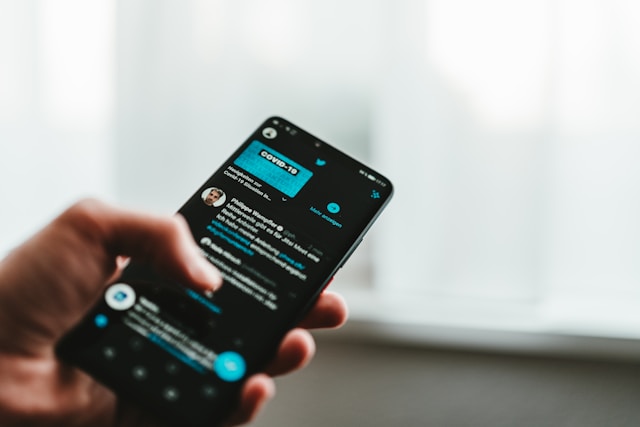
How To Delete Old Tweets From Your X Timeline
With time, your old tweets slowly disappear from your timeline as Twitter gradually transfers them into your archive. However, this is not an effective way to erase old tweets from your account. That is because the tweets remain available and searchable on the platform.
The best way to remove old tweets permanently from your account is to delete them. This section shows you how you can delete single tweets and even tweets in bulk.
1. How To Delete an Old Tweet on X
Twitter allows users to modify their tweets, including removing them when necessary. So, you can delete your old tweets; however, you must do this before X transfers the tweet into your archive.
Below are the six steps to delete an old tweet from your X timeline:
- Slide your X homepage from left to right to reveal the navigation menu.
- Click Profile or your profile image at the top to open your profile page.
- Navigate through your Tweets tab to find the old tweet you want to delete.
- Once found, tap the overflow icon in the top right corner of the tweet.
- Choose Delete Tweet from the sub-menu that appears.
- Click Delete from the dialogue box that appears next to confirm your choice.
2. Bulk Delete Old Tweets With Third-Party Apps
Although Twitter allows you to delete old tweets from your timeline, you can only remove them one at a time, which can be a slow and painful process. The X social network does not allow you to delete multiple tweets simultaneously.
Luckily, many third-party apps allow you to bulk-delete thousands of tweets from your account seamlessly. You can use these to remove old tweets from your timeline. TweetEraser is the best among these apps, boasting a smooth and effective bulk tweet deletion process.
Here are the five steps to bulk-delete old tweets using TweetEraser:
- Open TweetEraser on a desktop tab and sign in with your Twitter login.
- Authorize TweetEraser to access your X account.
- You’ll receive an authentication code for logging in. Input this code in the field provided and tap Login.
- Go to the Tweets tab and upload your tweet archive.
- Click Delete Tweets and confirm your choice to erase your old tweets.
TweetEraser’s free plan only allows the deletion of a limited number of tweets. However, with the Advanced plan you can delete a higher number, while with the Premium plan, you can erase an unlimited number of tweets.
Access Old Tweets and Clean Up Your X Account
So, does Twitter delete old tweets? Based on what we discovered above, the answer is no. Twitter will start storing old tweets in your archive once you go over 3200 tweets on your timeline. However, you may want to do a spring clean on your X feed anyway.
If you want to do that, consider using TweetEraser for bulk-tweet deletion on your X account. The tool is effective, safe, and easy to use. You can also use it to schedule tweet deletion for future tweets, not just old tweets.
You’ll really enjoy using this affordable and ads-free tool to clear your account and restart on a clean slate. So, start filtering and cleaning your Twitter timeline today!





