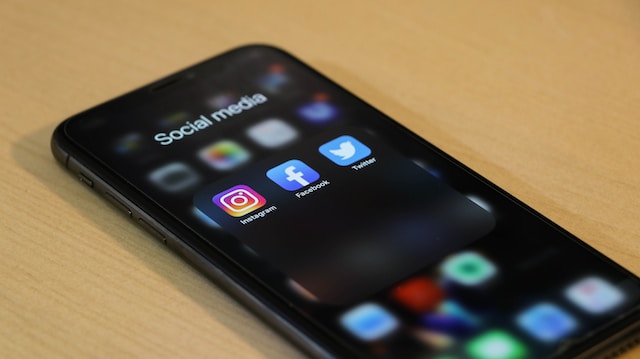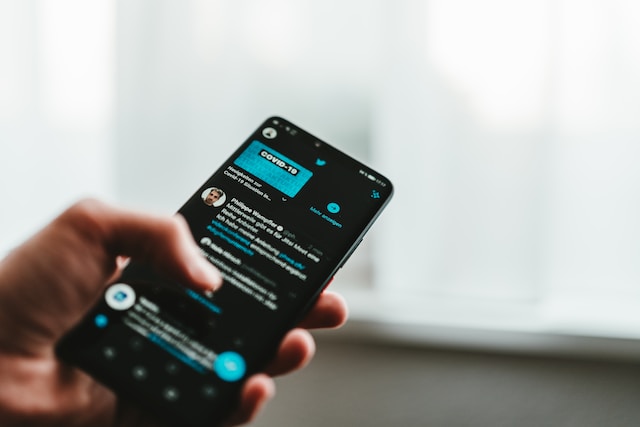Twitter, now X, has become a popular platform for sharing opinions, interests, and moments. You’d have encountered posts with content you want to keep or reshare at some point. Unfortunately, you didn’t know how to keep them. The best solution to this problem is to download Twitter posts on your device. But how do you achieve this feat?
This article provides a comprehensive guide to help you download anything you want from Twitter. Whether you want to keep a copy of your posts or someone else’s, we’ve got you covered. So, read to the end to get the key to explore a world of unlimited downloads.
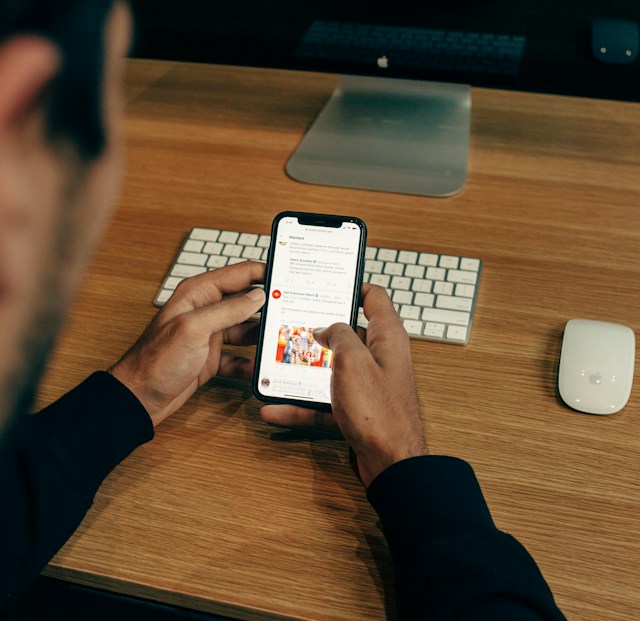
Can You Download a Twitter Post?
Yes, you can download posts from Twitter. You can download content from your account without any problem. However, downloading other people’s posts will require using third-party services. Twitter, aka X platform, allows everyone to download an archive containing their data.
Your Twitter archive contains information like your previous posts, including photos. Downloading a user’s archive is only possible with their login credentials. You can’t access another user’s archive without their account password and registered email address.
Nonetheless, third-party tools allow you to download posts from other user’s accounts. These tools provide an accurate and high-quality copy of media content in posts. In addition, you can’t download media content from private accounts without becoming a follower. You must follow the original content owner to access links to download media.
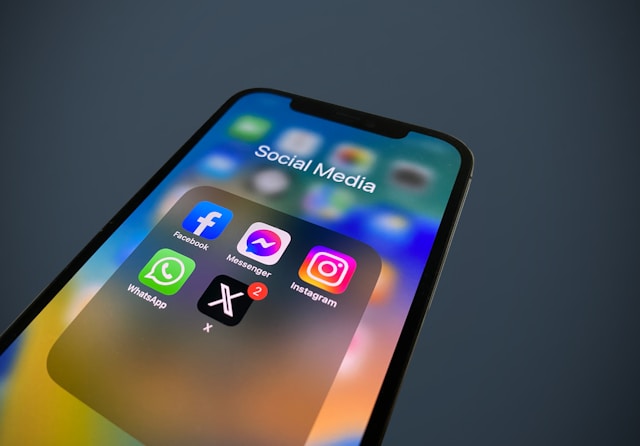
How To Download From Twitter
Everyone has reasons for downloading from Twitter now X. Most people like downloading their Twitter archive to get information about previous posts. Other reasons may be to upload the archive on third-party sites to delete posts in bulk. Whatever reason you may have, knowing how to download from Twitter is easy with the right steps.
Here is how it works in twelve steps:
- Log into your account on the X mobile app or website.
- Tap the Profile icon at the top-left corner, then Settings and Support on the mobile app interface. Click More on the left sidebar menu on the website.
- Select Settings and Privacy on the next page.
- Choose the Your Account option from the menu.
- Next, select Download an archive of your data.
- Enter your account password on the pop-up page, then click Confirm.
- Click Send code to receive a verification code in your registered email address or phone number. The action will redirect you to the Account Information page if you do not have registered information on the system.
- Enter the code sent to your email address and phone number.
- After the verification process, press the Request data button. The system will take a few hours or days to prepare your data. When your download is ready, you’ll receive an email or a push notification on the app.
- Go back to the settings and navigate to the Download section.
- Select the Download data option.
- Press the Download button to download a ZIP file of your X archive.
Once you have downloaded the file, you can open it with an archive viewer or web browser. The file’s contents will look like the Twitter website with easy navigation.
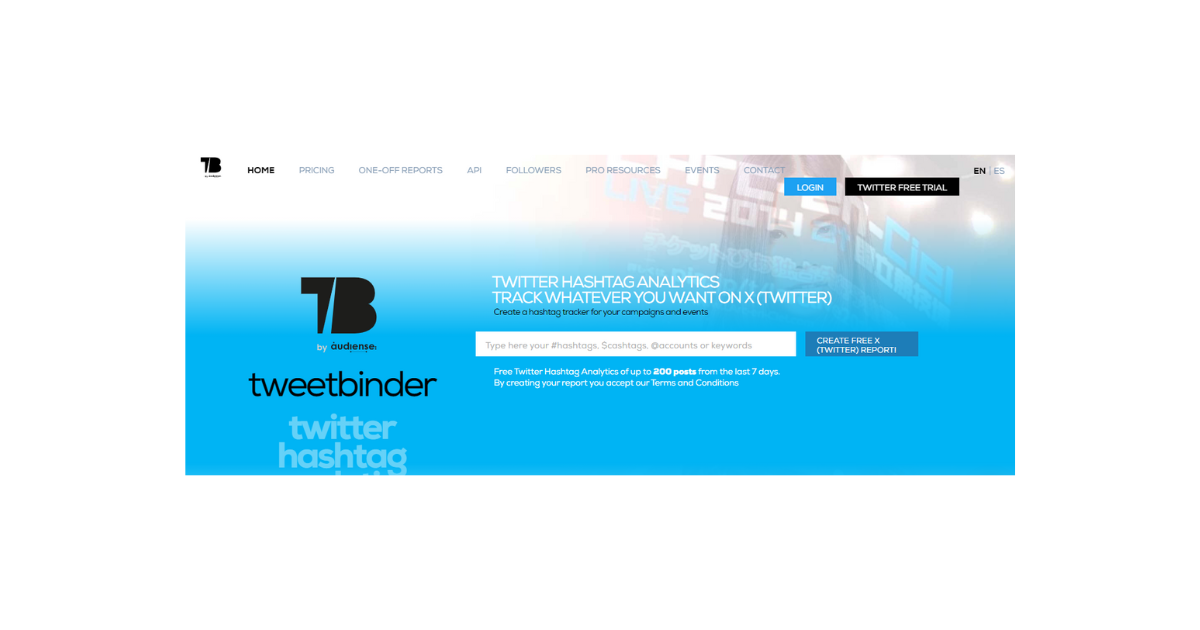
How To Download Someone Else’s Posts With Tweet Binder
As mentioned, you need help from a third-party tool to download other users’ posts. Tweet Binder is a powerful tool that lets you get historical data about Twitter accounts. It is a Twitter hashtag analytics tool that allows you to get reports and trace mentions, hashtags, keywords, and profiles.
This site also offers a paid plan that allows you to download posts from other users.
This is how it works in six steps:
- Go to Tweet Binder’s website and click Login at the top-right corner.
- Click Sign in with Twitter on the pop-up page to register with your account.
- Click the Search bar on your dashboard to enter the target username.
- Type your search term in this format: from:@username.
- Run the search query and evaluate the result.
- Click Download to export posts to Excel or PDF format.
The exported report will include all the user’s posts, images, links in posts, the number of likes, and more.
Is It Possible To Download All Media From Twitter Account?
Yes, it is possible to download all media from Twitter accounts. In a large world of memes, videos, GIFs, and images, it is normal to covet a trending media. Downloading from Twitter feels more fun, with unlimited access to a copy of interesting graphic content.
Thankfully, the internet offers various options to help you get the media you want on your device. At the same time, the Twitter platform has a default download button that allows users to download media. However, the process isn’t straightforward for downloading videos.
Only users with the Twitter blue checkmark can directly download videos from the platform. But don’t worry; there is always a solution for unverified users to get the video.
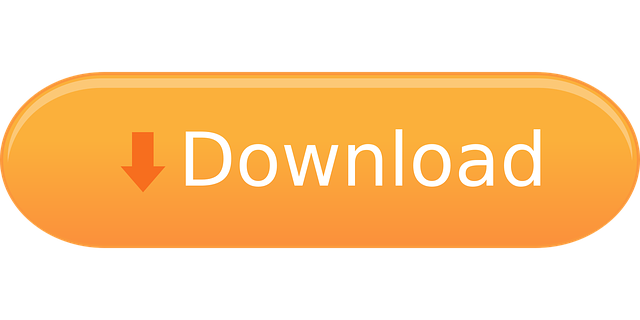
How To Download Twitter Photos
The download process for Twitter, aka X photos, is different from posts. There is an option to download photos directly from the platform. Several third-party services also allow you to download Twitter photos effortlessly. Whichever method you prefer, downloading from Twitter is straightforward. Now, let’s explore the steps you need.
How To Download Photos From Twitter With a Built-in Button
The easiest way to download images from Twitter, aka X, is using the built-in save button. This feature directly downloads the photo to your device. You can access the downloaded photo on your device’s gallery or download folder. The best part is that this method lets you download photos from your and other users’ posts.
Here is how it works in four steps:
- Log into your account and navigate to the photo you want to download.
- Click or tap the photo to see it on full screen.
- Right-click on the image on the website interface and select Save Image As to save it on your device. Tap the three-dot icon at the top-right corner of the app interface and select Save.
- Go to your device’s default download folder or gallery to view the downloaded photo. You can edit or post the photo from there.
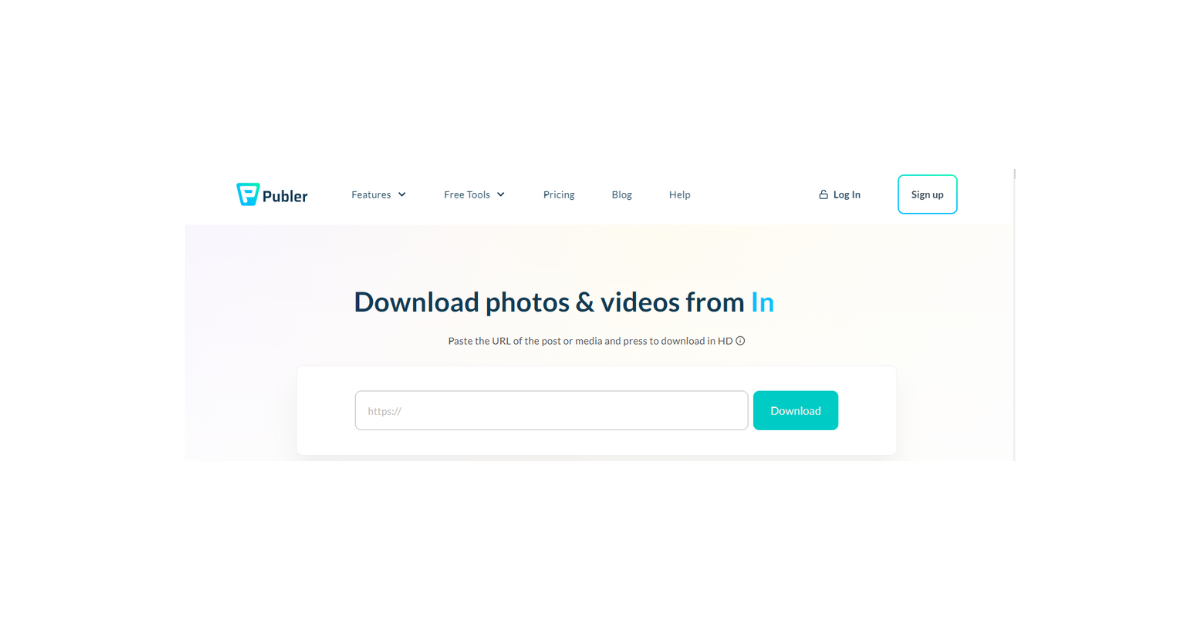
How To Download Photos From Twitter With Publer
Publer is a social media management tool that offers an effective download service. This tool downloads photos and videos from social media platforms like Twitter, aka X. It also allows users to schedule and preview social media posts. The download service is free, so you don’t need to register an account to use the tool.
Here is how it works in four steps:
- Go to the photo you want to download on Twitter.
- Click the Share icon at the bottom-right corner and select Copy Link.
- Go to Publer’s website and paste the copied link in the input field.
- Press the Download button and wait for the site to load the photo.
- Once the image loads, select the Download to your device option to save it.
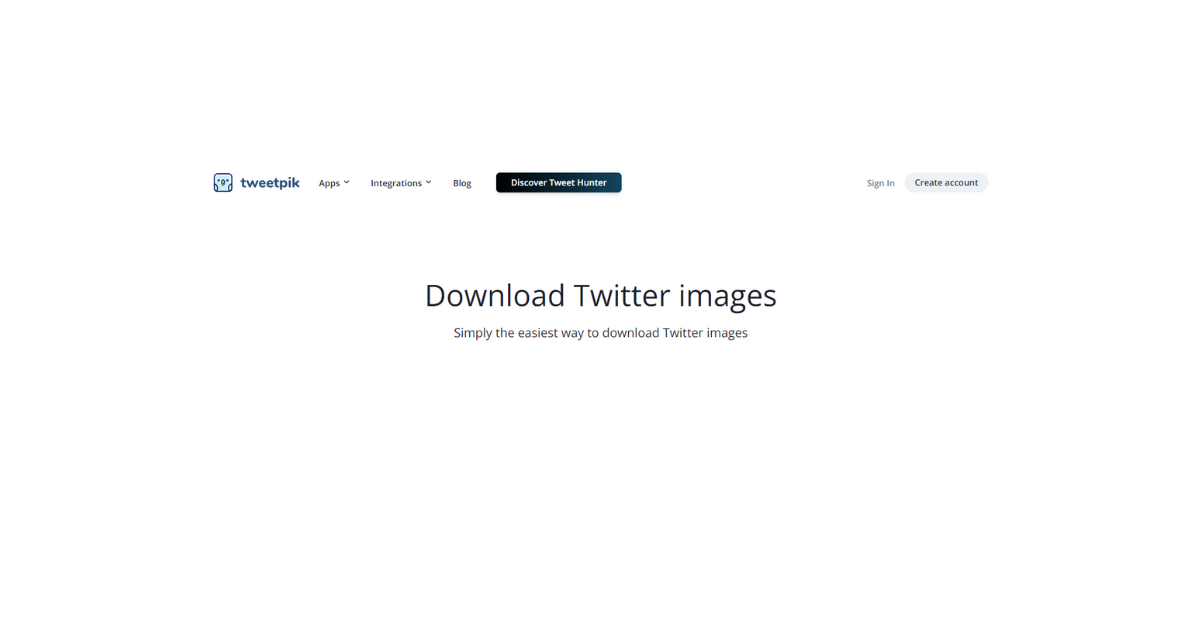
How To Download Photos From Twitter With Tweetpik
Tweetpik is a free and easy-to-use tool allowing users to save Twitter images. It also works for taking screenshots of posts and editing them. Tweetpik allows you to customize the screenshot by changing the theme and adjusting elements like text width. However, you must subscribe to a paid plan to access these advanced features. Notwithstanding, it is an effective photo download tool.
This is how it works in four steps:
- Copy the URL link of the photo you want to download.
- Go to Tweetpik’s website and paste the link in the search field.
- Press Enter and wait for the photo(s) to load.
- Select the Download button beside the image to save it on your device.
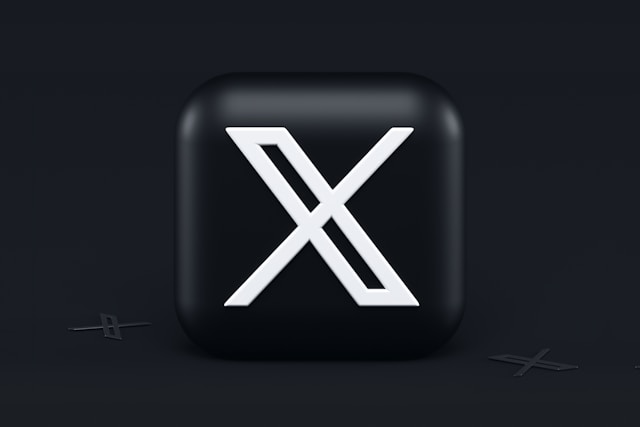
How To Download Twitter Videos
Downloading videos from the social platform is equally straightforward. Blue tick users can save the video directly from the platform. However, unverified users will need a Twitter video download application. Like the photo download, you need a URL link to save a video with a third-party service. Although it may seem stressful, you’ll eventually discover how easy it can be.
How To Download Twitter Videos as a Verified User
If you have found your desired video, you can use your perks as a blue tick user to download it.
Here is how it works in three steps:
- Click the video to see its controls.
- Select the Full-screen icon at the bottom-right corner.
- Next, click the three-dots icon at the top-right corner and select Download Video.
The video will automatically download to your device’s folder, where you can watch it.
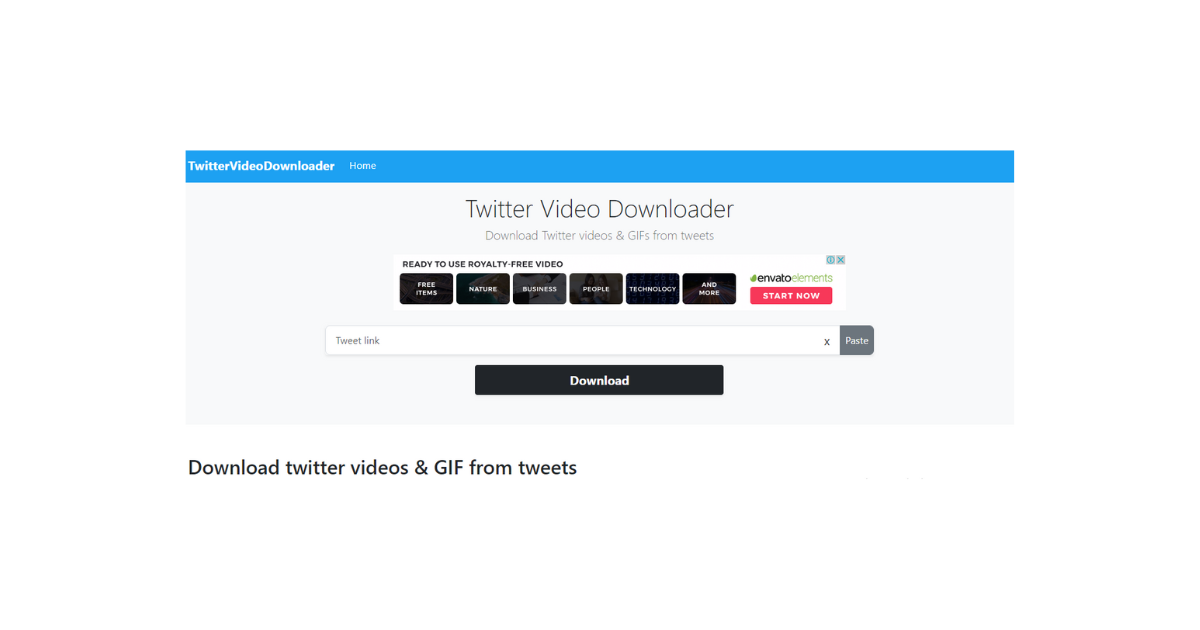
How To Download Videos With Twitter Video Downloader
Twitter video downloader is a web-based app with an incredibly user-friendly service that downloads videos and GIFs. This tool uses the post’s URL link to find and download the media to your computer or mobile device. More than this, the downloader doesn’t reduce the video quality. So you don’t need to worry about the result.
Here is how it works in six steps:
- Log into your account and locate the post containing the video you want to download.
- Click the Share button at the bottom right.
- Select Copy Link from the list of options.
- Go to the Twitter Video Downloader’s website and paste the copied link in the input field.
- Next, click Download. The app will load different resolution quality options.
- Select an option to download the video.
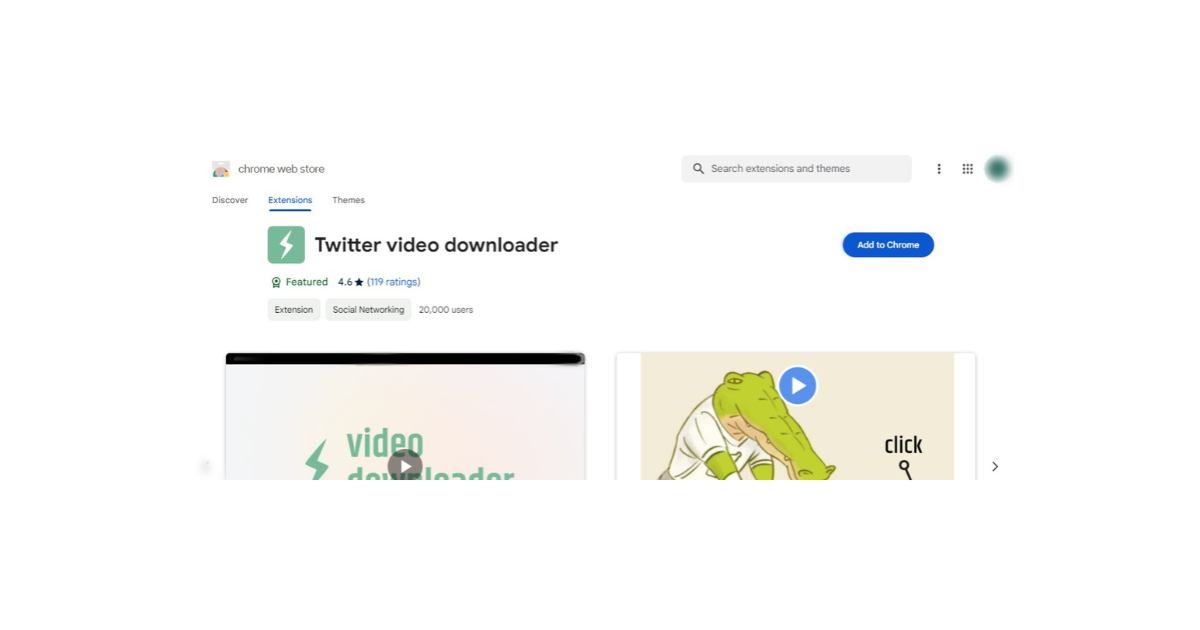
How To Download Videos With Twitter Video Downloader Extension
The Twitter video downloader extension for Chrome is a convenient option compared to other downloader tools. This extension lets you download videos once you sign into your X account on the Chrome browser.
This is achievable in four steps:
- Install the Twitter Video Downloader extension.
- Next, go to the post with the video you want to download on X.
- Open the post to see a download icon.
- Click the download icon to initiate the process.
The video will be saved to your default browser folder.
By now, you must have realized anyone can download Twitter posts for other purposes. Keeping negative content on your account exposes you to others getting evidence against you in controversial situations. But you can easily rectify that by deleting these posts. It may seem too stressful to locate and delete thousands of unwanted posts.
No worries; TweetEraser has created a user-friendly web application that deletes bulk tweets. This highly efficient app uploads your Twitter archive to clear posts in a few easy steps. It also doesn’t disturb you with promotional content. So, start filtering and cleaning your Twitter timeline today!