Twitter, now X, sees the influx and exit of millions of posts every day. Each content has the sole objective of engaging its target audience. However, many users only get to see a particular post once and lose it. Some consistent content creators can’t even keep tabs on their posts. Luckily, the system allows everyone to find Twitter posts by date.
Locating any content on the platform becomes easier with this method. All you need is to have a particular time frame in mind. You can also explore the internet for effective solutions you can’t find on Twitter or X. This way, you will always find a way to locate tweets by date. This guide discusses all the techniques involved in this activity.
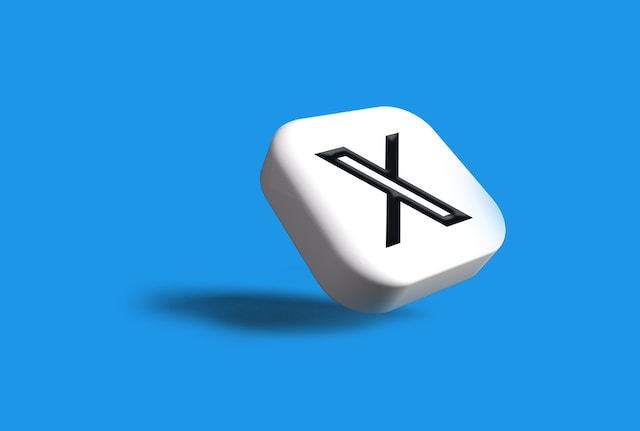
How To Find Posts by Date With Twitter Advanced Search: Away From the Basic
Advanced search is one of the easiest ways to locate any post on the X or Twitter platform. It helps users to find tweets from any date, account, and level of engagement. Unlike the basic search function, Twitter’s advanced search has various search operators to narrow searches. This helps you and other users to tailor your search results without going through much hassle. Using the advanced search feature to find tweets by date requires these search operators. Therefore, it is essential to go through a step-by-step guide.
1. Access the Advanced Twitter Search Page
The advanced Twitter (X) search page isn’t someplace you can access from a direct navigation bar. Interestingly, the basic Twitter search function helps you access the advanced page. Alternatively, you can directly go to the page on a web browser. As easy as accessing the page seems, the only downside is its limitation to web browsers. The Twitter or X mobile app can’t access the function. Nonetheless, signing into your account on a web browser lets you navigate the platform easily.
Here is how to access the page in three easy steps:
- Click the search box at the top right corner of your X or Twitter homepage.
- Enter a search term to run a query. The search results will appear on the screen.
- Select the advanced search option from the upper-right side of the screen. Alternatively, you can use the direct option.
The advanced search form will appear on the screen. Now, you must use the search filters to locate posts by date.

2. Enter the Search Terms in the Words Section

The words section is the first filter on the advanced Twitter or X search page. Each search operator has a unique function to help you in case you are in a tight corner. Sometimes, you may not remember the exact phrase or words you want to find. But, the words section provides a solution to that.
Here is how to use the section in six simple ways:
- All of these words: Here, you can enter as many words as you can remember to get results for posts containing them.
- This exact phrase: Your search results will match whatever phrase or words you enter in this tab.
- Any of these words: Like the name implies, you get results of any keywords you enter in the tab.
- None of these words: Any words you enter in this tab will not appear in your search result.
- These hashtags: Running a query for specific hashtags should help you narrow down your search. Luckily, you don’t necessarily have to put the hashtag symbol (#) before the words.
- Language: Click here to select the language you want to get your search results. Twitter or X offers 43 language options (as of the time of writing this article) you can choose.
3. Enter the Search Terms in the Accounts Section
Apart from searching for words, you can locate tweets from certain accounts. The objective is to locate tweets within a specific period from these accounts.
Here is how to use it in three ways:
- From these accounts: Enter the account username for who sent the tweets.
- To these accounts: This filter helps to locate tweets directed as a reply to any account username you enter here.
- Mentioning these accounts: You can enter account usernames to search for tweets mentioning them.
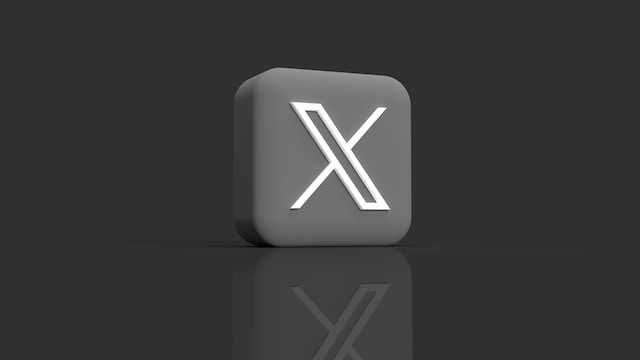
4. Adjust the Filter and Engagement Section
After entering the words and accounts, you have to decide the kind of posts you want to locate. The filters section lets you locate tweets, including replies and original posts. You can also access only replies to tweets from your previous selections. In addition, your objective may be to find tweets containing links. The filters section allows you to include them in the result or base your search on this.
So you don’t have too many options, the engagement section allows you to choose the level of engagement. You can enter the minimum number of replies, likes, and retweets you want in the result.
5. Select the Time Frame for the Search Query
Our main objective is to use the previous parameters to locate posts within a specific period. Hence, you need to set the time frame you want. The “Dates” section allows you to select from a certain date to another. Once you set the time frame, click the search button at the top-right corner.
You will automatically get results for each term you entered in the operators within your selected period.

How To Find Posts by Date in Your Twitter Archive: The Power of X Records
Your X or Twitter archive contains all your account details from the first day. Every action you ever performed on your account is in your archive. Fortunately, you can download the Twitter archive and search through it to find Twitter posts by date.
Here is how to do it in nine steps:
- Access your account on the Twitter (X) mobile app or web browser.
- Navigate to the settings menu and select “Your Account.”
- Select “Download an archive of your data” on the account page. This will prompt you to enter your password and select a verification method.
- Select “Request Archive” and wait for the system to prepare your archive file. This could take a few hours or days, depending on the size.
- You will get a push and email notification once your archive is ready. Click the notification or return to the “Your Account” page to begin downloading.
- Select “Download Archive” to get a ZIP file containing all your previous activities.
- Open the “Your archive.html” file on a desktop with an archive viewer or your default browser. This will launch a page that looks like your account homepage on a desktop screen.
- You will see a list of your previous posts in reverse chronological order. Select the dates search filter on the right side of the screen.
- Enter the desired time frame from a certain date to another. You will get results for posts within this period.
You can also use other filter options to narrow down your search. Clicking a link on any archived tweet will take you to the live version of the platform.

How To Find Twitter Posts by Date With Third-Party Tools: Use External Aids
Apart from the above methods, you can employ external tools to find tweets. Several tools on the internet help you complete the process effortlessly. Some of these tools can find tweets from any user from long ago. Some others can find deleted tweets from any account. Whichever way, these tools are effective at what they do.
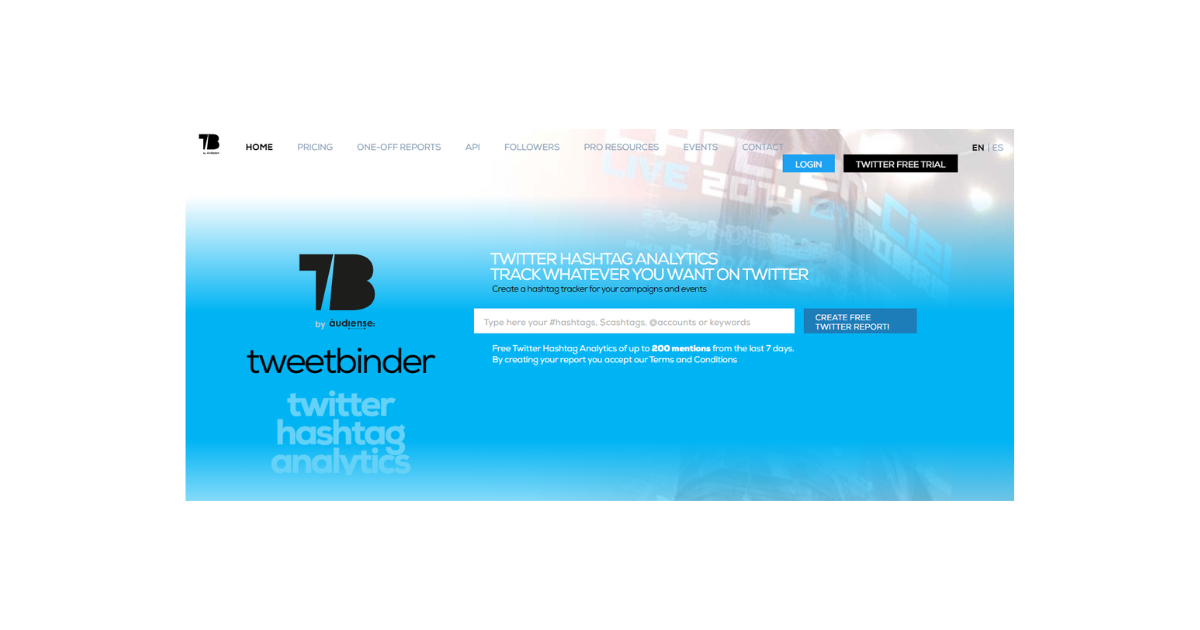
How To Find Twitter Posts by Date With Tweet Binder
Tweet Binder is a powerful tool for searching old tweets. It also serves as a bulk tweet-deleting tool. You can easily use this tool to search your old posts and monitor your past activity. It also helps to monitor other Twitter users’ activities and their tweets. Tweet Binder’s 7-day free trial allows you to get up to 500 tweets. You will have to pay a subscription fee to access the advanced feature. That notwithstanding, Tweet Binder is straightforward to navigate for everyone.
Here is how to use it in four steps:
- Go to Tweet Binder’s website on a browser.
- Click the login option at the top-right corner and sign in with your X or Twitter account credentials. This will take you to your reports dashboard.
- Click the search bar at the top of the page to enter a hashtag, account, or keyword. The tool will run a check and provide reports about the search term.
- A list of old tweets will appear on the screen. Select any of them to see the full report details.
You can also click the “Filter By” option at the top-right side to filter your reports list. The filter options allow you to filter results by seven days, 30 days, or a year. The result will fall within this time frame.
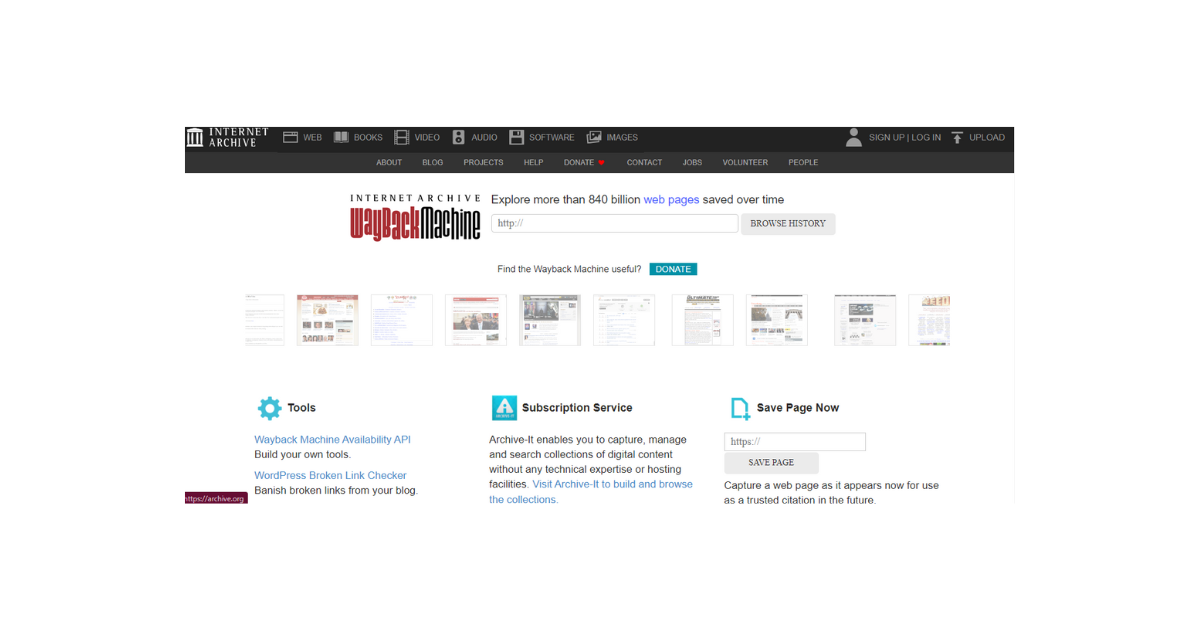
How To Find a Twitter Post by Date With the Wayback Machine
Like your Twitter archive, the Wayback Machine is the internet archive. It keeps records of pages from different websites. There are billions of archived web pages on the Wayback machine. In addition, it is a powerful tool that offers search results within a range of dates. However, the Wayback Machine only archives popular Twitter accounts. So, it is best to locate tweets from influential pages.
Here is how to use it in six steps:
- Go to the Wayback Machine website on a web browser.
- Click the search box at the top of the page.
- Enter the URL link for the account whose tweets you want to find. The URL will be in this format: http://twitter.com/(account username)
- Click “Browse History” to run the search query. Every screenshot of the account’s tweets on the machine will appear on the screen.
- Adjust the timeline at the top of the page to your desired year. Posts within this period will appear on the screen.
- Click a date bubble on the page to go to the exact date. You will see screenshots of the user’s tweets for that date.
Although it seems easy, the Wayback Machine may only give you the first 20 tweets for that day. You may be unable to access older posts.

How To Search Dates on Twitter: The Direct Secondary Search
Most people assume that Twitter, aka X search feature, can only locate simple keywords. However, its function allows you to search for tweets within a specific period. You only need to learn how to search for dates on Twitter to access this function.
Here is how to do it in three steps:
- Click the search bar.
- Enter the search term (from: account username since: year-month-date until: year-month-date).
For example, from: Tweeteraser since: 2023-05-22 until: 2023-09-22. - Run the search query and get results for tweets from this account within this period.
Searching for old tweets is essential, especially if you need to locate and delete implicating ones. Many people can find Twitter posts by date using the above methods. So, it is essential to delete those little secrets before others see them. Fortunately, we can help you delete many unwanted tweets at once.
TweetEraser has designed a powerful web-based tool for filtering and deleting bulk tweets. This web application imports and loads your archive to delete unwanted posts. Interestingly, our tool doesn’t disturb you with promotional content. So, start cleaning your X or Twitter timeline today!





