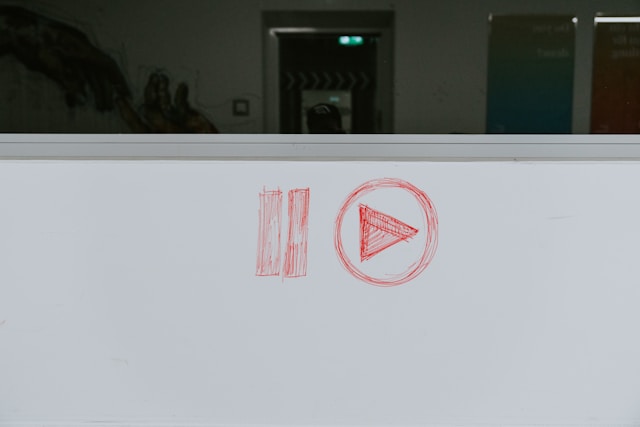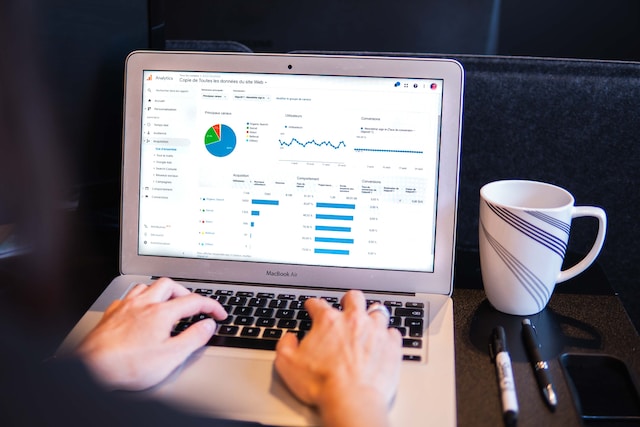It is common practice to keep your Twitter, now X, account logged into your daily driver. That allows you to keep tabs on activities on the platform through notifications. It also helps you to access the platform faster without needing to log in with your password each time. But after enjoying this for some time, you may forget your password. Usually, people realize the case of a forgotten Twitter password when trying to log into another device.
Unsurprisingly, this occurrence is common among tweeps. Moreover, X administrators understand that this can happen and provide help for users with their Twitter password forgotten. So, you don’t need to fret when you forget your account’s password. This article provides a detailed guide for account recovery when you forget your X password. Read on to learn the steps involved.

How To Reset Forgotten Twitter Password: 2 Methods To Explore
With everyone operating multiple social media accounts on the internet, it’s easy to forget the credentials for one. However, when you cannot access your X account due to a forgotten password, Twitter allows you to reset your password. You can do this via email or a text from your registered mobile number.
Before learning how to reset a forgotten Twitter password, it’s important to highlight the things you’ll need. You’ll need a valid and accessible email and phone number linked to the account. You don’t need both at once; either information is sufficient to reset your X password. Now, let’s consider the two methods for resetting your forgotten X password based on the information you have.
Forgotten Twitter Password and Email Address Reset
You can easily forget your Twitter password after a while without using it. However, you can recover it if you can still access your email inbox, even if you’ve forgotten the password. Twitter recognizes your email as one of your account’s unique identifiers. Thus, they’ll allow you to reset your password from the email, confident of its safety. Therefore, it’s best to keep your registered email private and not log in on another user’s device.
If you have an accessible email address, follow these six steps below to reset your X password:
- Open the X sign-in page on the Twitter app or web version and tap “Forgot password” at the bottom.
- Enter your account identifier in the first field of the “Find your account” page. That could be your email address, Twitter handle, or phone number.
- Select an email address to receive the password reset link.
- Twitter will email a reset code while a new password reset page opens.
- Type the code into the field on the next page before it expires and click “Submit.” The code usually expires after 60 minutes.
- Finally, follow the prompt to create a new password and use it to log into your X account.
When using the forgotten Twitter password and email address method, always use the email address to identify your account. That is especially important when you use the registered phone number on that account for other X accounts. This way, Twitter will swiftly recognize your account and prepare it for a password reset.
How To Reset a Forgotten X Password Using Your Registered Phone Number

Twitter allows you to register an account requesting your phone number. This is why it is a good practice to add and verify your phone number on your X account. It may come in handy for password reset, especially when you cannot access your email. The number allows users to reset via SMS. If you’ve added it to your account, you can use it for a password reset by following these six steps:
- Go to the Twitter sign-up page and click “Forgot password.”
- Type the account’s registered phone number on the “Find your account” page and tap “Search.”
- Click “Text a code to my phone ending in [xx]” to continue.
- You’ll receive a password reset code via text while a new password reset page opens.
- Input the code in the field provided and tap “Submit.” Ensure to input the code within 60 minutes of reception to prevent expiry.
- Then, follow the prompts to set a new password for your account.
These simple steps will help you reset your password and restore your X account. However, you can only use this method if you add and verify your phone number with X. You can add your phone number to your X account from the account settings. Navigate to “Account Information” and open “Phone,” then follow the steps closely to complete the process.
Nevertheless, if you enrolled your account in login verification, Twitter will not reset your password through this method. You can only reset passwords for such accounts using the account’s email.
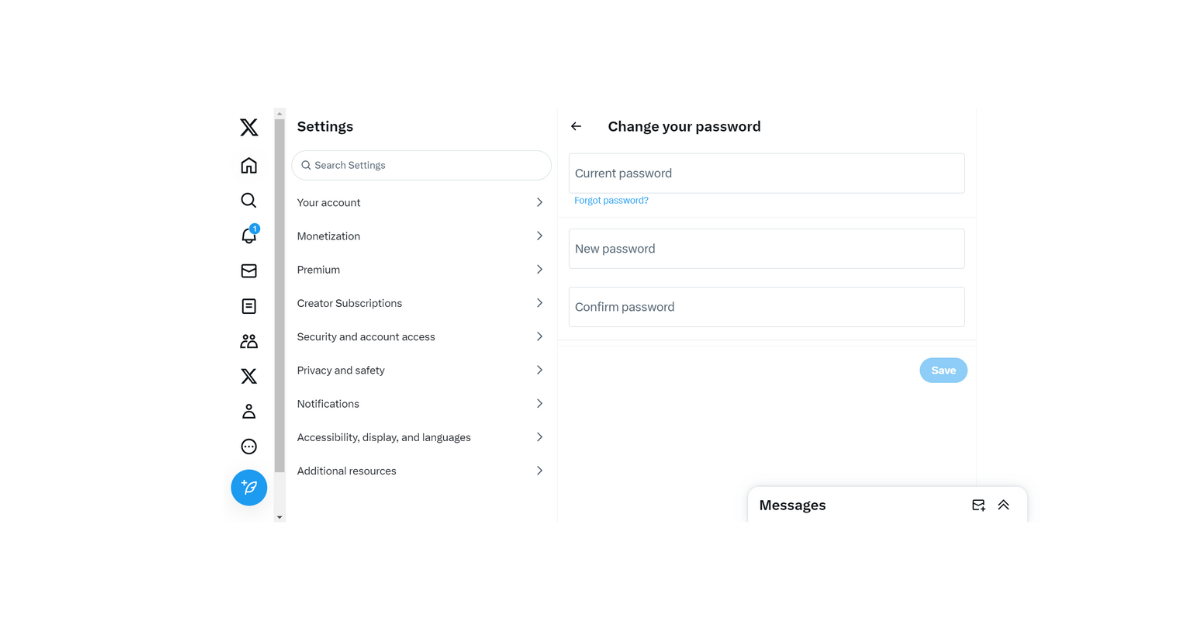
How To Reset Your Twitter Password While Logged Into Your Account
You don’t always need a new mobile device to remind you of a forgotten X password. Sometimes, it occurs to you that you’ve forgotten your X password, even when logged into the account. It is a good idea to reset your password to one you can easily remember frequently. Some users reset their X password out of security consciousness to prevent breaches in their accounts. That is good practice after logging into your account with another person’s device.
Your Twitter, now X account settings allow you to reset and change your account’s password in four steps. Below are the steps to guide you:
- Open your X navigation menu by sliding the homepage screen from left to right.
- Click “Settings and Support” and tap “Settings and Privacy.”
- Select “Your account” and click “Change your password.”
- Fill out the fields provided with your current and new passwords and tap “Update password,” highlighted in blue.
That will immediately reset your account’s password. To use this method, though, you must remember your current password. However, if you don’t remember it, click “Forgot password” at the page’s bottom in step four. Then, follow the prompts provided to reset your forgotten password. The process will require sending a code to your email or phone number, so prepare adequately.
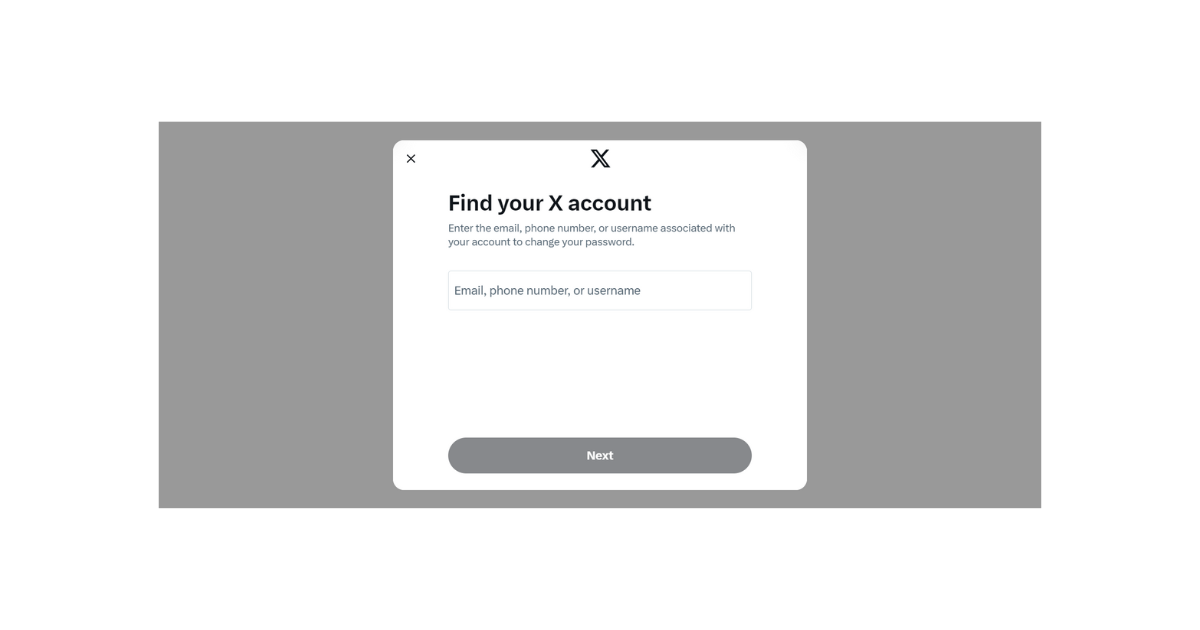
How To Recover a Twitter Account With a Forgotten Username
Your X username is the same as your Twitter handle. You may vividly recall when you selected your first X handle. The character restrictions and limits may have overwhelmed you until you settled for anything Twitter accepted. If this is your story, it is little wonder that you forgot your username.
The X username is an important account credential. It helps you log into your account and helps other users find you on the platform. So, this section will show how to find your X username when logged in. It’ll also describe how to recover your account with a forgotten Twitter handle.
When logged in, you can find your username on your profile page. It appears below your display name, under your Twitter header and profile picture. Your Twitter handle also accompanies all your X activities, like posts, comments, and replies. So, you can also find your handle by navigating through your X activities.
Your username is important for logging into your account. However, you don’t need to fret when you forget it. Provided you remember your password, you can still log in. Simply replace your handle with your registered email or phone number in the username field to log in. Even when you forget your password, you can use your email or mobile number to reset your account’s password. Then, you can find your username once logged into your account.

How To Reset Forgotten X Password Without Email or Phone Number
What if you cannot access the registered email and do not add your mobile number to the account? What can you do to reset a forgotten password? Does this mean you’ll lose your account? Not necessarily. You can still recover your account without these credentials.
Twitter allows you to provide an alternative email for receiving the reset code when you cannot access the registered one. Below are the five steps to recover your account with this method:
- On Twitter’s “Forget Password” page, type your email or mobile number.
- The next page will request a mode of verification. Click “I do not have access to this information.”
- Select “I forgot my password” from the menu requesting further information.
- Input your X handle and a new email address. Then, briefly describe your login problems and click “Submit.”
- Twitter will then send you a password reset email instructing you to reset your password and re-access your account.
It’d help to apply good account management practices to prevent such situations. These practices include updating your email, verifying your phone number, and even changing your password periodically. When you do this, you’ll eliminate any case of forgotten Twitter password on your account. Another management practice is clearing your X data.
You can employ TweetEraser for this. It is a bulk tweet deletion tool and X management software. This web application can erase your timeline or import it into your archive seamlessly with a single click. The algorithm ensures detailed task delivery, which allows you to preserve desired data when bulk deleting. You can rest assured of cost and time efficiency when using this tool. So, start filtering and cleaning your Twitter timeline today with TweetEraser!