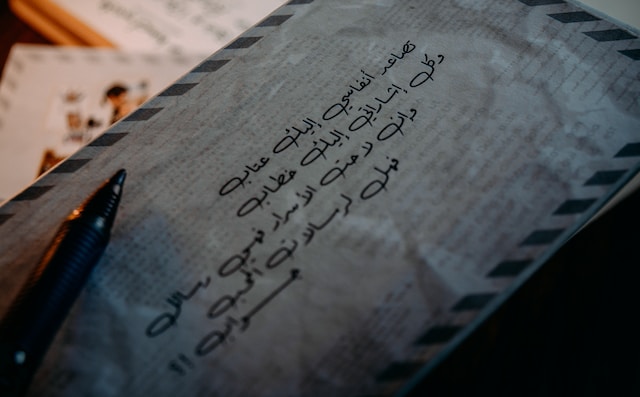Twitter analytics is a great tool for monitoring engagement on your X account. However, it’s limited to the Twitter app. If you’re looking for a more comprehensive solution to track how well your posts are doing on X, you need another tool. In this case, Google Analytics for Twitter is the way to go.
You can do so many things with Google Analytics (GA), like see how your X marketing campaigns are doing. Let’s take a deep dive and learn more about this tool and how it can help you boost your Twitter presence.
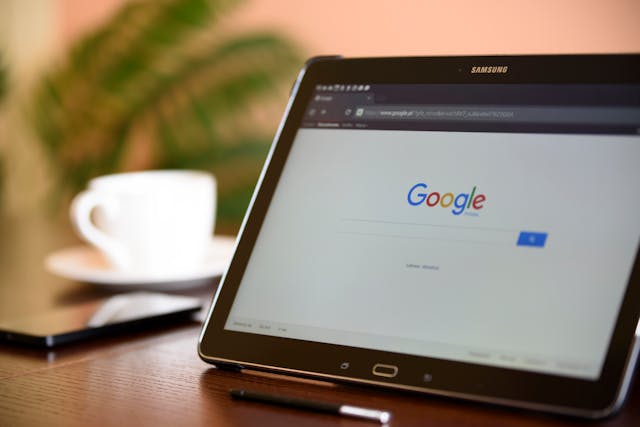
Can Google Analytics Improve Twitter Engagement?
An improved version of the Google Analytics tool, like Google Analytics 4 (GA4), can carry out more complex tasks. Knowing this will make anyone wonder if GA can help with better Twitter engagement.
Google Analytics can give you an indication of when your posts have more traction on social media platforms. However, you cannot use this service to determine what people are doing on X. So, while Google’s Analytics cannot track X engagement, X analytics can.
Ultimately, the hack is that X analytics shows you the operations and activities on your Twitter profile and tweets. On the other hand, GA shows you the activities users carry out after clicking your link and visiting your website.
Aside from all these, there are several other ways you can improve Twitter engagement without needing a tool.
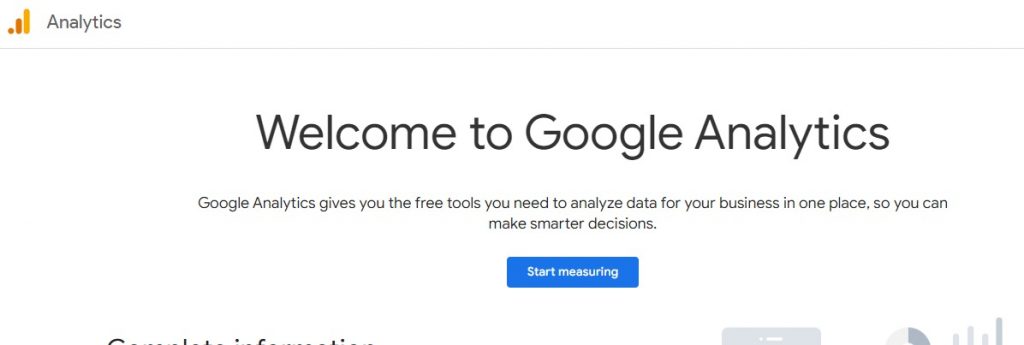
How To Use Google Analytics for Twitter
Wondering how to use Google Analytics for Twitter? We explain the process step-by-step below.
1. Create a Google Analytics Account
Setting up a GA account is essential; you cannot do any activities without one.
If you do not have one yet, follow the six steps below to create it quickly:
- Visit the Google Analytics website.
- Go to Admin and click Create.
- Tap on Select Account.
- Provide a name for the account.
- In the settings, configure the data-sharing. This will control the data you give to Google.
- Now, tap on Next. This will add your first property to the account.
2. Link Your Website to Google Tags
If you want to get the best out of the analytics tool, adding Google tags is next after making an account. A Google tag refers to a little code you add to your website. Google will use this little code to track your website’s activities. A typical example is that it can record how much time someone spends on a page.
The six steps below highlight setting up and connecting Google tags to your website.
- Go to Google Tags and create a new account. While doing this, you’ll also need to do a Container Setup. This container holds all GA needs for a successful data collection. Ensure to pick the Web option in this section.
- To proceed seamlessly, accept the Terms and Conditions.
- You will receive two codes from Google Tags Manager. Follow the prompt to fix them in your website’s code. Then click Submit or left-click on your mouse.
- Go to the Tag Configuration settings and click Add a new Tag.
- Click All Pages on the Triggering page. This feature monitors and collects user website activity data and displays it on your dashboard.
- Click Save. At this stage, you have successfully set up a Google Tag that’ll send data to your Analytics account.
3. Set Goals via the Events Page
This section provides step-by-step instructions on how to set goals with Google’s service. Goals is a term that describes the steps you set to achieve with GA. But with the coming of GA4, this term is now called Events.
Regardless of the terminology, the feature still serves the same purpose, and here are four easy steps for using it:
- Visit the settings Panel on the left and click Admin.
- Search for Events and click it.
- Choose Create Events and click Create.
- At this stage, you can create and input the goals you want to set for the website. When you’re done, click on Create.
You have successfully set goals for the tool to work with and monitor on your account.
4. Analyze the Reports To Learn More About Your X Followers
The final way you can use Google Analytics for Twitter is by analyzing your gathered reports. These reports will give you a better understanding of how users interact with your website.
You can use this information to learn more about your followers and learn to make more interesting posts. It’ll also help you determine which of your products sell best.
The nine steps below highlight how to download this analysis report on the analytics tool:
- In the quick navigation of your Google Analytics page, click Reports.
- Select Acquisition to bring up the dropdown menu.
- Click Customize Report. (This button has a pencil icon).
- Click Metrics on the right side of your screen.
- Choose all the activities you want to add to your report.
- Click Apply.
- Select Save so the tool can keep track of all the changes you have made.
- Return to the previous page and click Session Primary Channel Group.
- Next to it is a downward arrow. Click on it and choose Session Source.
Afterward, you should be able to get a record of all the traffic your website gets. This result will include all the traffic from various sources, including X. So if you want to check the results for Twitter alone, check the page for any ticker that represents X. You are to look out for X.com, Twitter.com, or t.co.

Google Analytics for Twitter Profile: Why Should I Use This Tool?
After going through this article, you may wonder if you need Google Analytics for your Twitter profile. Let’s examine some advantages of using the GA tool on your X profile.
First and foremost, the analytics tool on Google keeps track of the activities on your website. Without this tool, you have no sure way of finding out whether or not your followers are clicking your links.
However, this tool allows you to monitor website activities, including visits and time spent. This information is necessary if you’re looking to restrategize your ad-running method.
GA also helps you keep track of what you should put into consideration in the case of restrategizing, such as:
- How many people are visiting from desktops and mobile devices?
- Do these users indulge in your blog posts?
- What pages do they find more interesting?
- What do people do on each page?
A custom report will answer these questions if you use the GA for your Twitter profile.
Another benefit of using GA for your X profile that you shouldn’t overlook is using it to measure value.
Running ads and creating new content on X daily to push your website is difficult. As such, it is necessary to see if these efforts are effective.
Using Google Analytics helps you see the exact amount of traffic from X. If the conversions from X are low compared to other services like Google Ads, you know how to redirect attention.
Ultimately, GA lets you know which platforms to continue pushing your focus to.
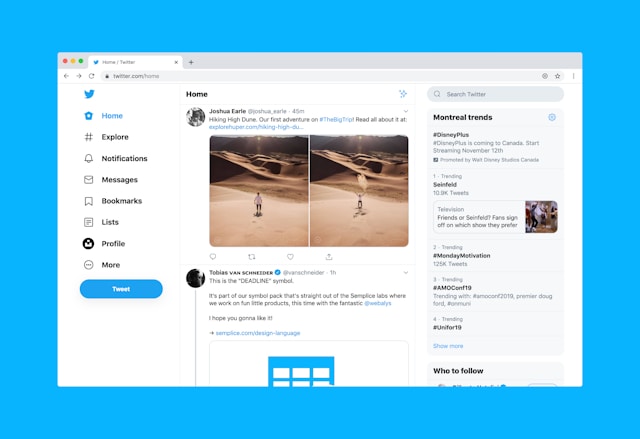
Is There an Alternative To Using Google Analytics for Twitter?
Apart from using Google Analytics for Twitter, there are other tools you can use to study Twitter campaigns. When your Twitter ads convert, studying them and seeing how much traffic they gain is important. However, since Universal Analytics’ global mourning, many have wondered what can replace the GA4 experience.
Here are nine other tools Twitter users can try out:
- Fathom Analytics
- Hotjar
- Heap
- Plausible Analytics
- Piwik Pro
- Woopra.
- Adobe Analytics
- Clicky
- Matomo Analytics
Remember that graphs and numbers alone are insufficient to understand what is happening on your website. So, looking for a tool offering features like user feedback and surveys is best. This way, you can make the best decisions regarding adjusting your social media strategy.
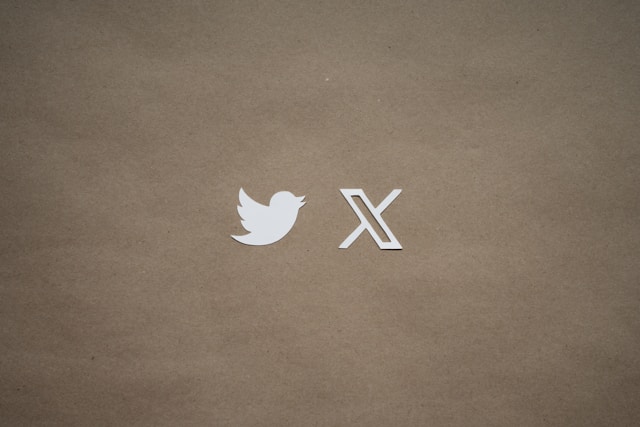
Boost Your Presence on Twitter With Google Analytics and a Clean Profile
While using Google Analytics for Twitter reports on your website, don’t hesitate to remove posts that are not doing well. If you find some posts that can improve, you can bulk-delete these tweets and repost them after you have edited them.
TweetEraser is the best tool for bulk tweet elimination. The web application is free, reliable, and fast. Removing poorly performing posts allows you to repost them with better content. Deleting and remaking the post with better keywords and hashtags allows it to reach more Twitter followers. So join TweetEraser today and give your Twitter timeline a fresh look!
FAQs
You can use Google Analytics to monitor and understand your website’s lead conversions. However, you cannot use it to conduct direct activities on X.
The standard version of Google Analytics is free. However, premium plans and packages require a fee to access certain features.
Google Analytics 4 provides free and paid services. Clarify the version you use to fully understand the features of the package you’re on.