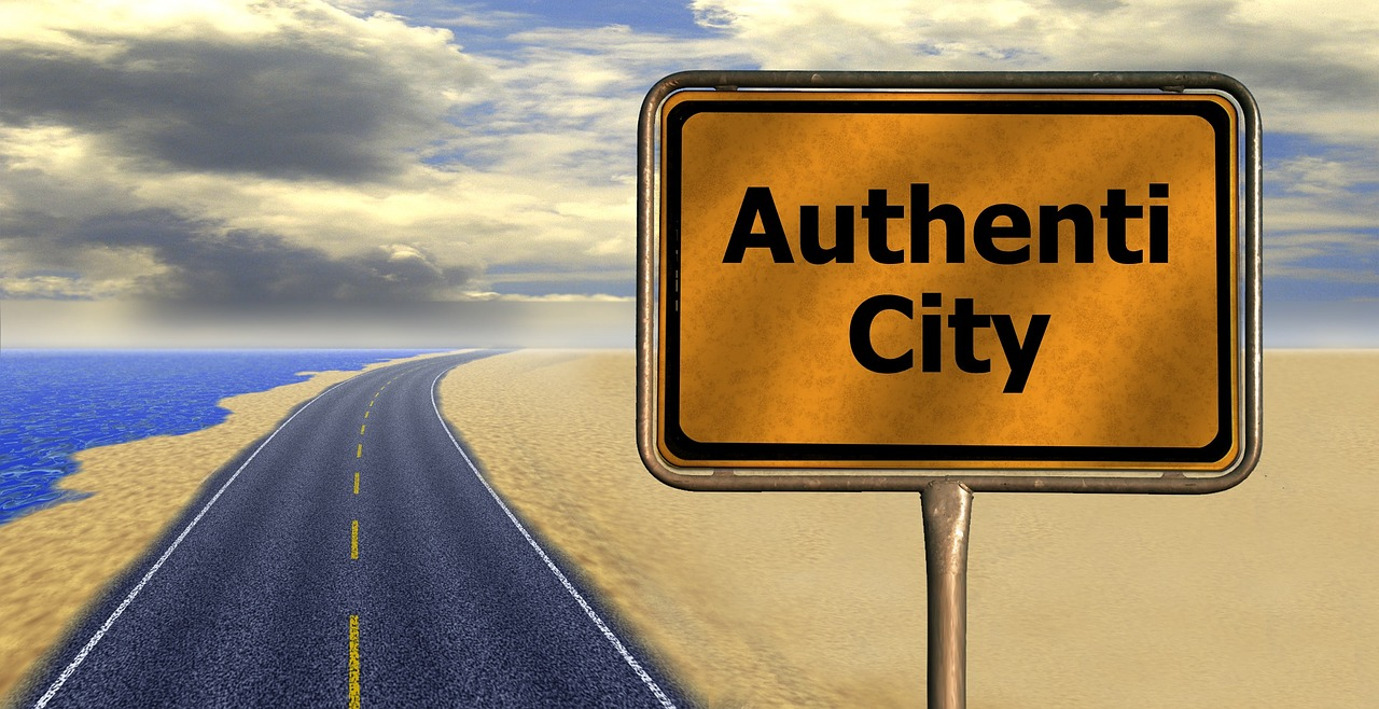With its fast-moving ecosystem, Twitter, now X, is more than just a social network for casual conversations. Sharing links has made the platform a powerful tool for boosting engagement, driving traffic, and increasing visibility. However, its nature and limits have made it essential to learn how to add a link on Twitter for maximum impact.
This is why we have provided a detailed guide on how to share links in your tweets. Stay with us through each step to get all the information you need.
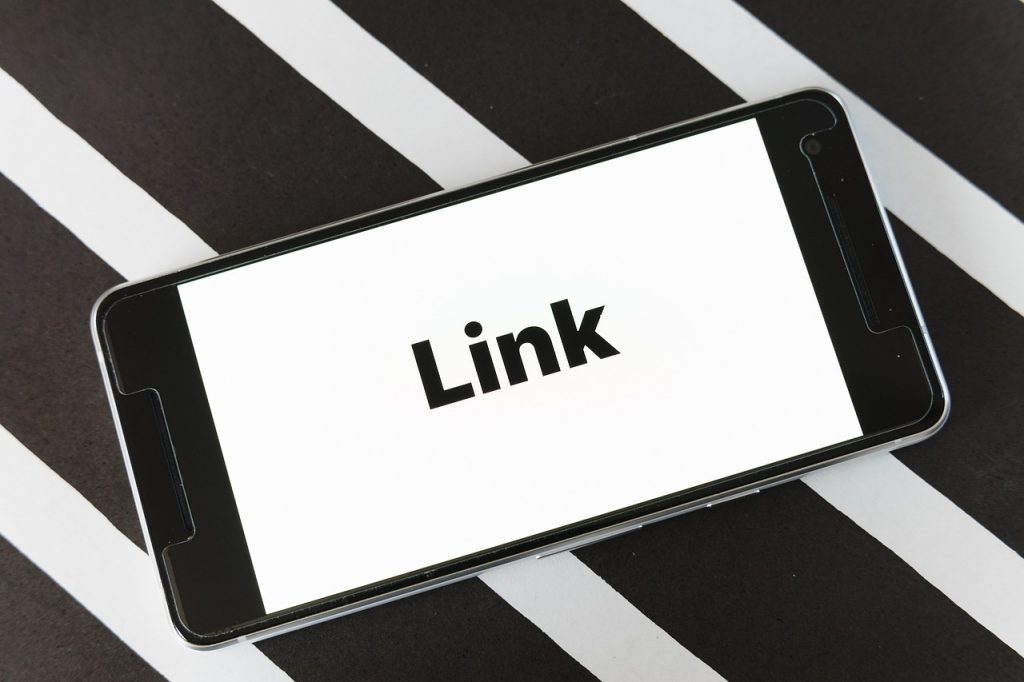
How To Shorten URL Links for Twitter
Twitter allows users to write posts with only 280 characters. This Twitter character limit makes it difficult to add complete links to posts. Adding long URLs can take up valuable space and make your post look cluttered. Thus, it is best to shorten your links before adding them to posts.
This would take up less space and still achieve a similar objective. You can use free link shorteners like Bitly or TinyURL to keep your URL concise. These tools also offer customization options to create branded links. Let’s use Bitly to explain how to shorten your link in twelve steps:
- Go to the webpage you want to share.
- Click the Address Bar at the top of the page.
- Press CTRL+C to copy the URL link.
- Go to Bitly’s website.
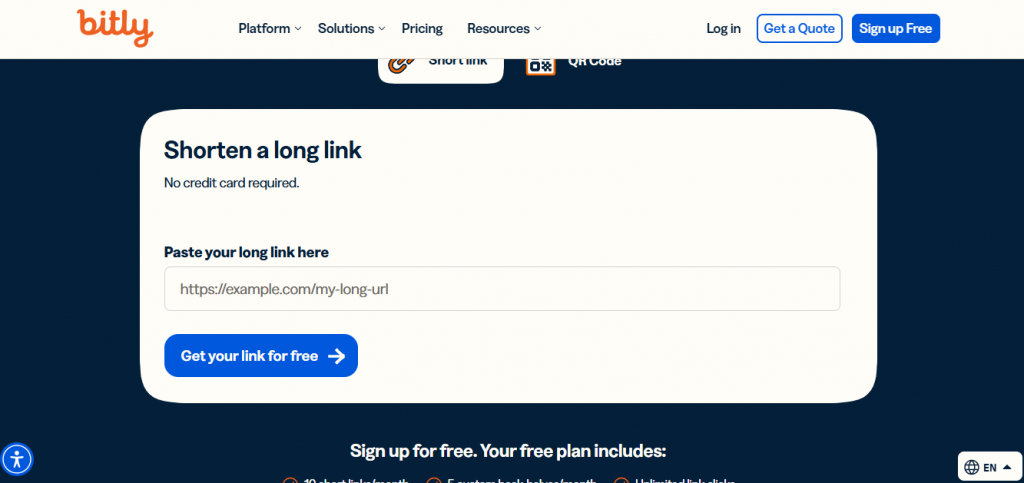
- Click Sign Up Free at the top-right corner to create a free account.
- Create an account with your email address and verify it.
- Click the Create New at the top of your Bitly dashboard.
- Select the Link option.
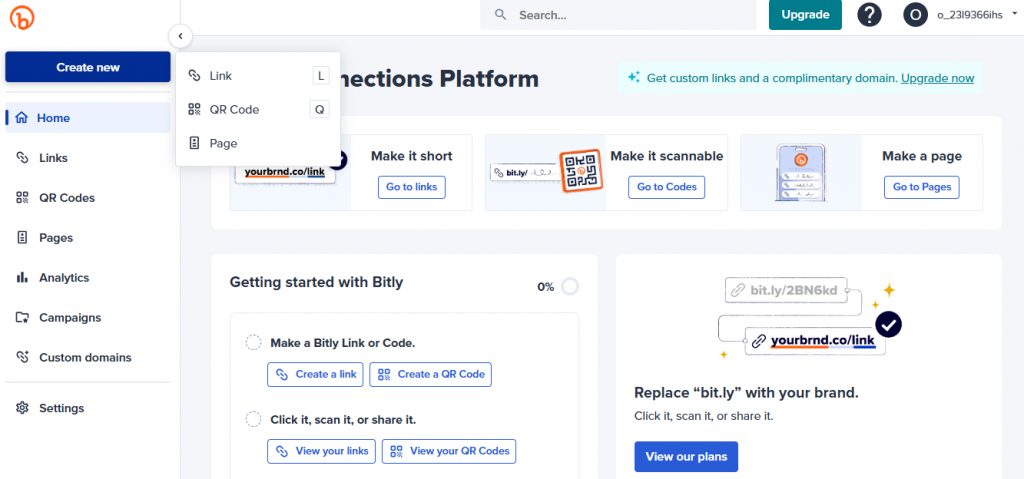
- Press CTRL+V to paste the copied link in the destination tab.
- Adjust the other options below.
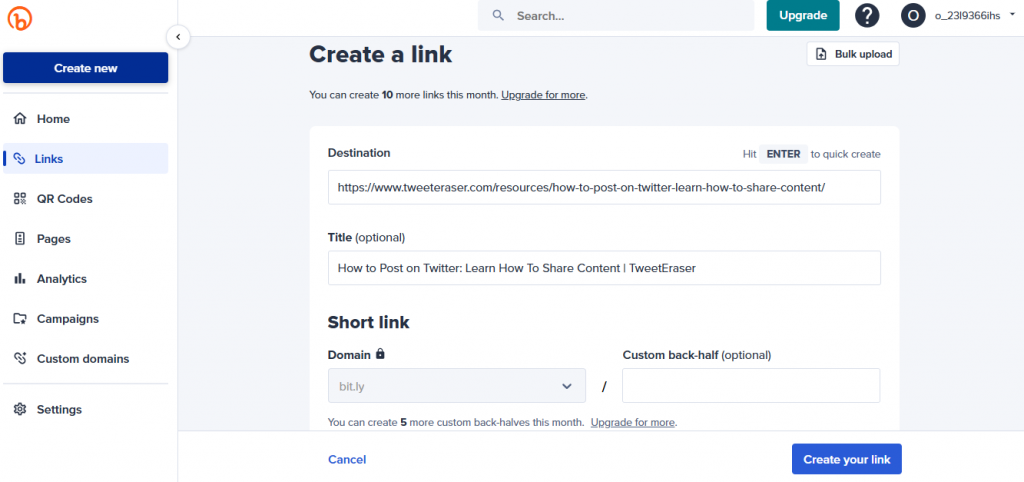
- Click Create Your Link to complete the process. You will see a shortened version of the link in this format: bit.ly/5fOc8b.
- Click Copy Link to copy the new URL.
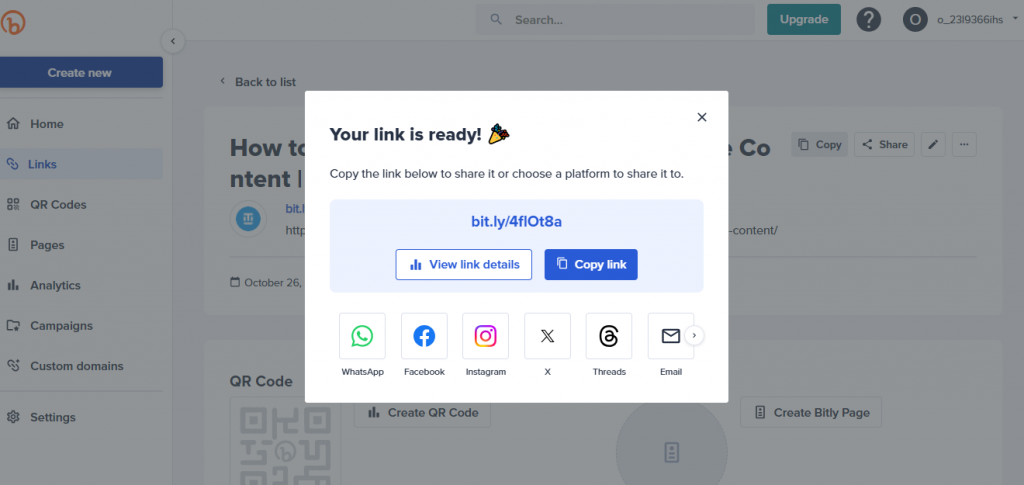
How To Add a Link on a Twitter Post
Adding a link to a post is easy; you only need to avoid leaving out any information. This is because any error could make the link invalid. Hence, you must pay close attention to completing the process on desktop and mobile devices. Here’s how to add the link in six steps:
- Enter the Twitter URL in your preferred desktop browser or open the mobile app.
- Log in with your account details.
- On the desktop version, click What is Happening?! at the top of the timeline. Tap the Plus icon at the bottom-right corner of the mobile app version and select Post.
- Type your tweet in the tweet compost box.
- Press CTRL+V to paste the copied link.
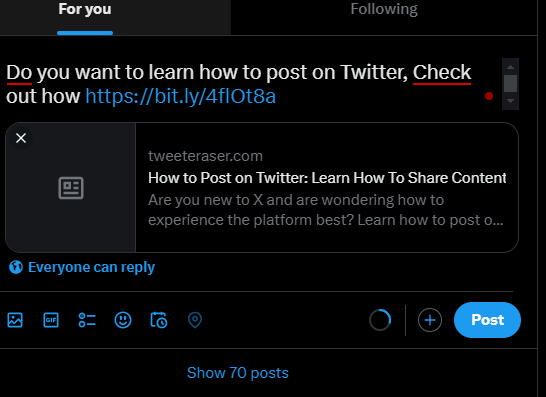
- Click Post at the top-right corner to publish the tweet containing the link.
That’s it! You’ve successfully shared a link in your tweet.
How To Add a Clickable Link on Twitter Bio
Your profile is the first contact point for anyone wanting to learn more about you. This makes it a valuable feature for introducing your blog, business, or other social account to Twitter profile viewers.
You can add your URL link to your Twitter bio to redirect your audience to your webpage. This link acts as a business card to introduce your content or product to your followers. Here’s how to add a Twitter profile link in five steps:
- Tap on your Profile icon in the upper-left corner of the X app and select Profile. Click Profile on the left sidebar on the X web version.
- Select Edit Profile on the page.
- Click the Website tab to add the link.
- Paste your preferred URL link.
- Click Save to finalize the process.
The saved Twitter link will appear as a clickable text below your bio. Add a call-to-action (CTA) in your bio to draw attention to this link. For example, click the link in the bio to check our latest projects.
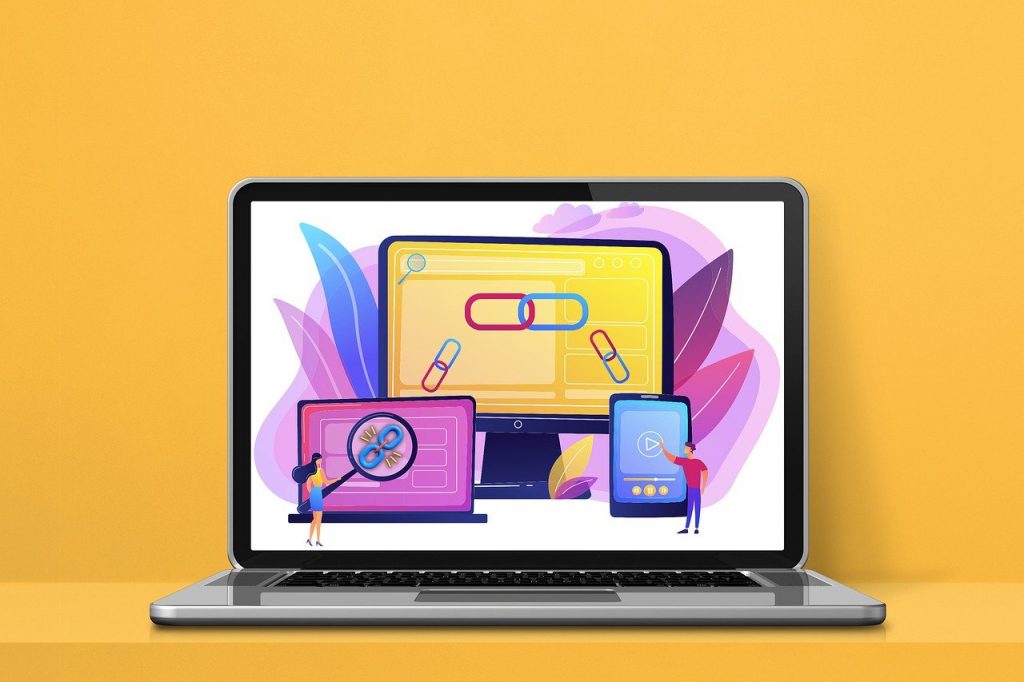
How To Add a Link to an Image on Twitter
Like many social media platforms, Twitter doesn’t support adding clickable links directly on images. However, there are a few creative ways to work around it. Let’s explore how to add a link on Twitter images using these methods.
1. Adding the Link in a Tweet Text
This method involves pasting the link in the body of the tweet above the image. This makes it easy for Twitter users to see and click the link without losing focus on the image. To do this, you only need to compose a tweet containing the link and add the image to the post.
2. Using Visual Cues
Another method is to add a text overlay or icon pointing to the relevant link in the tweet. You can refer to your audience using an arrow or index-pointing-up emoji. You can also put a CTA on the image with messages like “Click the link above for details!”
3. Utilizing Twitter Cards
Twitter Cards summarize visual content to optimize how they appear in tweets. This works by adding a “Card” to tweets for your followers to see shared links. This added card can include rich videos, images, and other media. You can use this feature if your link is to a website or blog that supports Twitter Cards.
The platform will automatically generate a clickable link preview containing the added URL’s title, image, and description. For this method, you can use a WordPress plugin or add a few lines of code to your website.
To use Twitter Cards just follow these four steps:
- Choose the type of card you want to use.
- Add the correct meta tags to the webpage.
- Test the URL on the Twitter Card Validator.
- Tweet the URL to view the card below the published post.
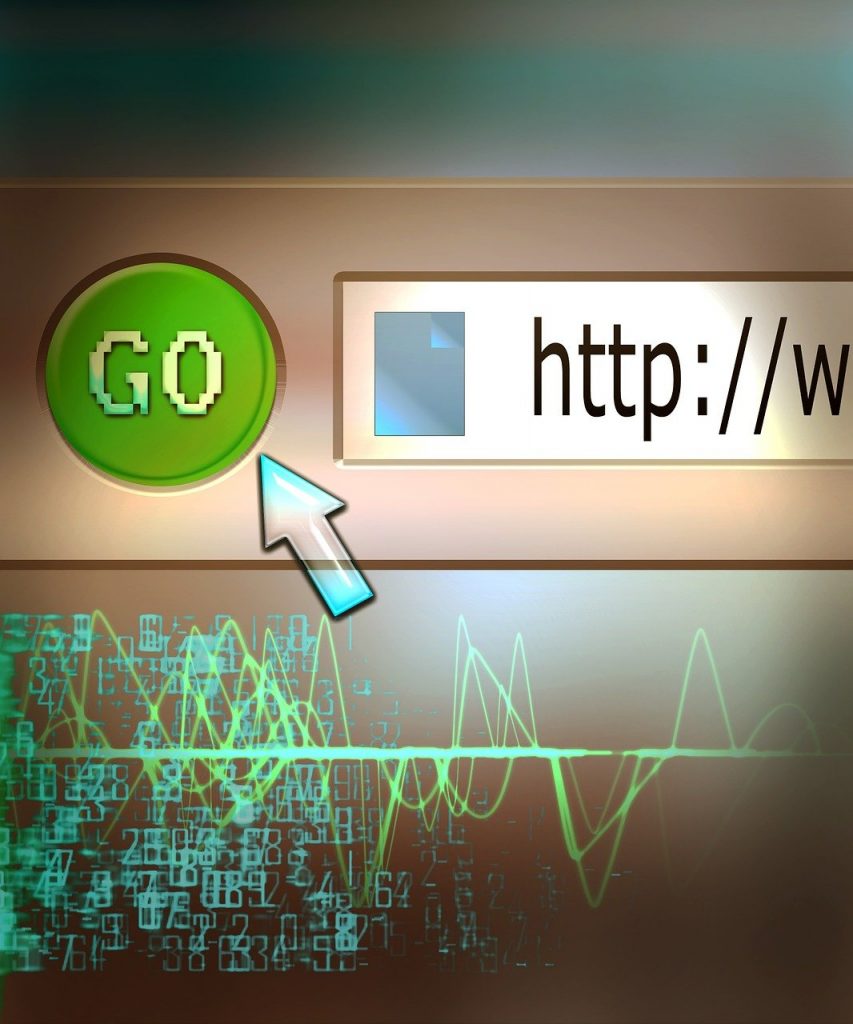
Maximize Your Link Impact Using TweetEraser
Sharing links on Twitter can drive your Twitter engagement rate to the top when done correctly. By sharing the link to your Twitter profile and posts, you can direct your followers to the right places. However, you should remember to use link shorteners, engaging images, and relevant links to maximize your impact.
In addition, you should delete posts that may affect your impact. With TweetEraser’s highly efficient web tool, you can filter and delete such posts in bulk. This tool will use your archive to find and remove anything that compromises the purpose of your link.
Furthermore, TweetEraser can delete posts containing invalid or unwanted URLs at once. You only need to use our guide explaining how to add a link on Twitter to include the right URLs. Start filtering and cleaning your timeline today!
FAQ
Why is my link not clickable in my Tweet?
Your link may not be clickable in your tweet if the format is incorrect. It is possible if Twitter automatically detects the link as a non-URL text. This means the link is invalid and can’t lead to an active webpage.
Additionally, Twitter may not recognize your link if your tweet exceeds the character limit or contains specific special characters. In this case, the tweet may contain an incomplete link.
What should I do to make my link clickable?
Ensure that the link is in the correct format and starts with “http://” or “https://.” You should also avoid using special characters or adding unnecessary spaces in your link. It would help to use a URL shortener to make links more manageable and easy to recognize.
Can I add multiple links in one tweet?
Yes, you can add multiple links in one tweet. However, regardless of the URL length, each link counts as 23 characters against your 280-character limit. Hence, the total length of your tweet (including links, text, and media) must stay within the tweet character limit.