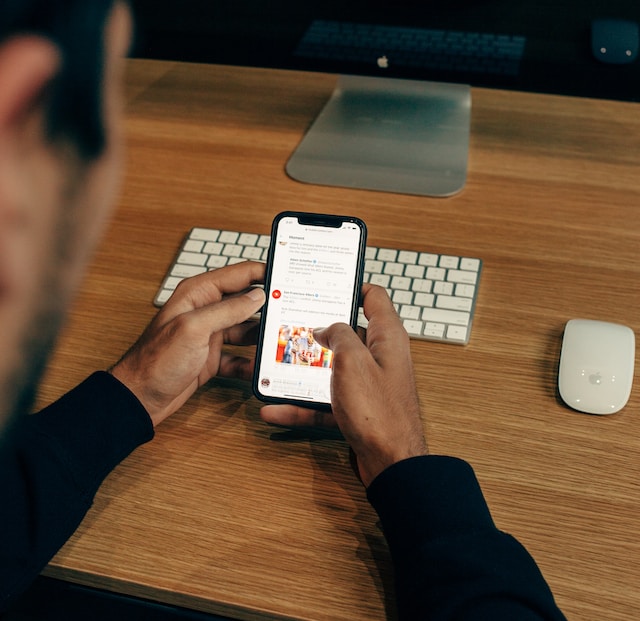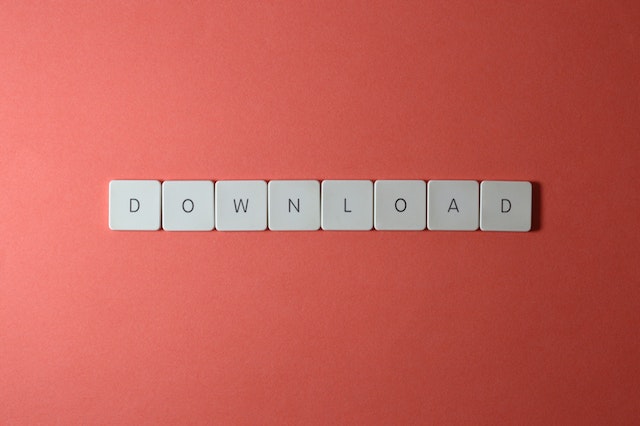There’s always uncertainty when it comes to social media networks. You never know when a platform can go down, especially due to government regulations.
A good example is TikTok, which the Montana government banned in April 2023. Another reason for going down is due to poor financial performance over time. Since Elon Musk’s takeover of Twitter, he made significant changes to reduce operating costs. It’s fair to assume that there may be a day when you can’t access the platform.
Luckily, there are ways to preserve your activity on the social media network. For instance, you can learn how to archive Twitter posts. With this technique, you won’t lose your tweets, even if something happens to the website or your account.
In this article, let’s break down how to safeguard your posts. Learn how to preserve them by uploading the tweets on various sites. Find out if you can archive the tweets of other users. Also, it shows you how to hide your old posts on the platform.

How to Archive Twitter Posts: Should You Do It?
Why should you learn how to archive Twitter posts? In November 2022, Elon Musk, the former CEO of Twitter, posted a worrying tweet. According to Musk, the platform loses $4 million every day. Reading this can be concerning as it’s hard for any business to stay afloat in this state.
Musk laid off a huge portion of the workforce to bring down costs. At the same time, he introduced Twitter Blue. Despite providing various features for users, the subscription only has 246,000 subscribers from the U.S. 3 months after relaunching the subscription; the social media network generated only $11 million.
Perhaps Twitter can steady the ship and sail for calmer seas in the future. Is this the only reason you should figure out how to archive your tweets?
What if you want to deactivate your account for a while? Did you know that you lose access to your account forever if you don’t log in within 30 days? In this instance, it’s always better to have a backup of your Twitter posts.
Another reason to figure out archiving your posts is to save all your tweets. If you’ve been a long-time user, you know you don’t use the platform the same way. Some posts that were funny a decade ago may not be palatable to users today. Or you tweeted something personal a while ago while going through a difficult time. You’d want to keep a copy of these posts before you delete them.
How to Archive Twitter Posts: Requesting Your Copy

Now, let’s learn how to archive Twitter posts. The first step is obtaining the social media network archive file. It comes in a .zip file format, so you can open it on Windows and macOS.
However, the platform takes at least 24 hours to prepare the archive file. Depending on your Twitter activity, it can take a few days. Here’s how to download the file as part of the archiving your tweets:
- Open Twitter’s homepage, either on your laptop or smartphone. If you’re using a computer, click More from the left sidebar. For smartphone users, tap on your profile photo. Or swipe left to right, which opens the sidebar.
- Select Settings and Support, and another menu drops down.
- Click on Settings and Privacy.
- Select Your Account from this Settings page and Download An Archive Of Your Data.
- Verify you’re the owner of the account by reentering your Twitter password. You must also provide the platform’s verification code from your email address.
- Tap on the button with Request Data.
Twitter will send an email notification to let you know the archive file is ready to download. You can also see it under the Notifications tab if you use the official app.
Once you have the file, you have to unzip the contents. In other words, you need to extract it to another folder. There are several files in the archive. For instance, archive.html contains an overview of your Twitter activity. You can search for your tweets in this file. Also, it includes an ID, which helps find specific posts. In the Data folder, the tweets.js file has all your tweets.

How to Archive: Saving Your Tweets Forever
The next step in how to archive Twitter posts is to save the file. While you can keep it on your device, there’s always the chance you may lose it. What if you get a new laptop as the old one no longer works? Or, you have to change your smartphone, but the new one doesn’t have a slot for SD cards?
How to Archive Your Tweets With Google Drive?
Having an online backup of your archive file ensures it is always safe. Let’s show you how to do this on Google Drive, a popular online storage service. The free plan offers 15 GB of storage. Here’s how to archive your tweets on Google Drive:
Browser
- Open the Google Drive website on your laptop.
- Click on the “+New” button. It is towards the left side of your screen.
- From the popup menu, select File Upload.
- Navigate to the folder location where you’ve downloaded the Twitter archive file and select it.
App
- Open the official Google Drive app on your smartphone.
- Tap on the ‘+’ icon and select Upload.
- Find the Twitter archive file and upload it.
When you follow these instructional steps on how to archive Twitter posts , it is only available to you. If you want other people to access this file, share the link with them. The process is the same for other cloud storage services like Dropbox, iCloud, Mega and OneDrive.

How to Archive Old Tweets via Wayback Machine?
Internet Archive’s Wayback Machine is an excellent way to save your tweets publicly. As long as this site exists, you can always access your posts. The best part is that it stores a snapshot of your tweets. However, the process for how to archive old tweets with the wayback machine means everyone can see your posts. Here’s how to archive Twitter posts publicly:
- Create an account on the Internet Archive. Don’t worry; it’s free.
- Open the following page – https://archive.org/services/wayback-gsheets/options.
- Sign in to your Google account. Internet Archive needs access to your Google account to use Google Sheets.
- Click on Archive All Your Tweets With The Wayback Machine.
- Enter your Twitter handle and upload your twitter.js from the archive file.
- The website will create tweets.csv for you. It contains all your tweets.
- Open a new Google Sheet. Select File>Import and upload the tweets.csv file.
- Now go back to https://archive.org/services/wayback-gsheets/options and select Archive URLs.
- Copy and paste the Google Sheets with tweets.csv.
- Select Archive to start the process.
The process to archive your Twitter posts can take hours, depending on the number of tweets. Once it is complete, you’ll receive an email from the Internet Archive.
How to Archive Twitter Posts: Can You Hide Old Tweets?
After you follow the instructions on how to archive your Twitter posts, you may want to conceal your old tweets. Fortunately, there is an easy method to achieve this. You may know this as protecting your tweets. When you enable this option, non-followers won’t be able to see your posts. They have to send a request to be your follower. But, if users have been your followers before you enabled tweet protection, this method won’t work.
By protecting your tweets, your posts won’t appear on search engines, even if people look for your Twitter account online. The same applies to your replies and retweets. Sometimes, you may see that your old posts are visible. If anyone opens the link, they’ll see only an error page. Generally, it takes some time for the search engines to update their database.
Something may be wrong if you continue to see your tweets in the search results. It can happen even if you protected your tweets from day one. This is usually because of a third-party app accessing your Twitter account. Review all the apps and remove anything that looks or feels unreliable. Another solution is to change your Twitter password. When you do this, no third-party app can access your account.
Do you still see your old posts despite following the above step? There’s one more solution to try before contacting Twitter’s customer support. Reach out to any search engine and ask them to remove the search result.
In this situation, you must file a report with Twitter. You’ll need to provide the following information:
- The first time you saw the issue
- The search engine where you can still see the old post
- All third-party apps with account access

Can You Archive Twitter Posts of Other Accounts?
Twitter doesn’t allow you to view the archive file of other users. As highlighted earlier, in how to archive Twitter posts, you need to know their password. Also, you have to provide the verification code, which Twitter sends to their registered email address.
But, you can still see if there’s something on the internet. A simple Google search with the user’s handle may show results. Remember that you won’t get accurate results if the person protects their tweets.
Another option is to use the Internet Archive. Enter this in the search bar – https://www.twitter.com/(username). You must replace (username) with the actual username of the user. If the website captures any Twitter data, you’ll see it on the page’s calendar.
When you want to hide hundreds of old posts, a better solution is to delete them. After all, you can’t take the risk of these tweets appearing on any search result. With TweetEraser, you can find these posts and remove them permanently. Or, upload the archive file to delete all tweets and likes in less than five minutes. Leave nothing to chance, automate removing posts and keep your profile clean today!