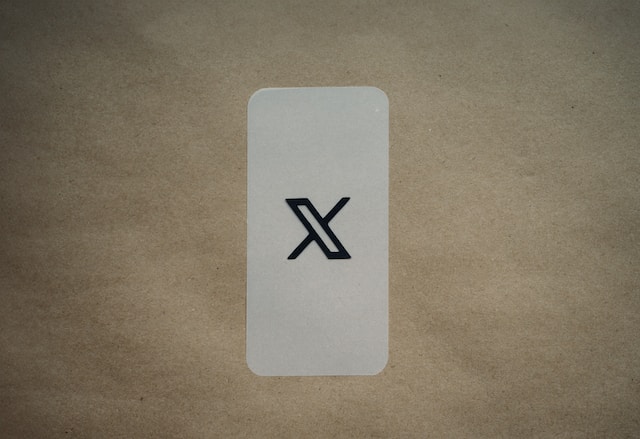People can learn much about you from your Twitter or X profile. And not only from your bio but also from your posts and likes. Remember—Twitter keeps a Likes tab on your profile that lists all tweets you liked on the platform. So, if you don’t want this publicly displayed, you must learn how to block likes on Twitter.
Concerns about Likes privacy prevent many people from liking tweets. They worry about the impression it makes to viewers on the profile. But why worry about who sees your likes when you can hide them? Although not popular, this feature is an excellent way to make your Likes private on X. So, let’s learn how to block your likes on Twitter and ditch your concerns.
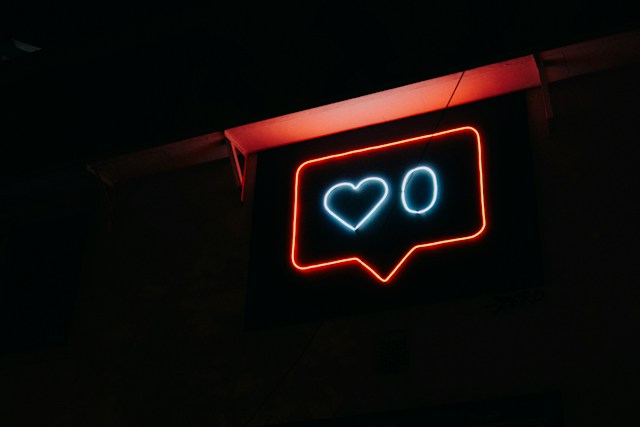
How to Block People From Seeing Your Likes on Twitter
If you’re exploring how to block people from seeing your likes on Twitter, consider hiding your Likes. You can hide the Likes tab on your Twitter profile to prevent profile visitors from seeing your likes. Unfortunately, only Twitter Blue Subscribers can enjoy this feature.
That is why many users don’t know about hiding likes; it is not a feature you find on Twitter settings. However, it is the best way to block your Likes to prevent others from seeing them. This option does not require deleting your likes. Your likes will remain active, albeit invisible, on your profile page.
So, if you have a Premium Twitter account, follow these five steps to block people from seeing your likes:
- Open the X navigation menu by tapping your profile icon in the top left corner of your homepage.
- Select “Premium” from the list of menu options. The premium page will open with a list of options.
- Click “Preferences” from the list and choose “Early access to select new features.”
- Select “Profile customization” to open more options.
- Then, move the slider beside the “Hide Likes tab” option to hide your Twitter Likes.
This exclusive feature that allows you to hide Twitter likes excites many users. It helps many to reduce their social media footprint on X. With no Likes on your profile, people will only see what you want them to see—your tweets. So, if you want to enjoy this feature, get the Twitter Blue Check today!
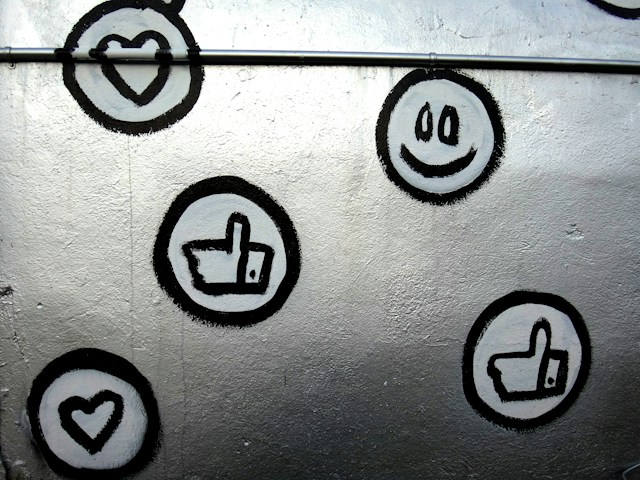
How to Block Likes on Twitter From a Regular X Account
It’s easier to block likes on a Twitter Blue Subscriber. Twitter allows you to hide your Likes tab from your profile, a privilege reserved only for premium subscribers. But does this mean that regular users can’t block likes on their accounts?
Not necessarily. Although you cannot hide your Likes tab on a regular X account, you can explore other methods. These may require changing your privacy settings or even deleting your Likes. This section discusses two ways to block likes on Twitter accounts.
1. Block Twitter Likes by Deleting Them From Your Account
When you like a Twitter post, you share your love and approval for that content. However, liking tweets is not just a passive function. After liking a tweet, it curates on your profile under the Likes tab.
From here, anybody can explore your likes, stacked in reserve chronological order. However, you can block these likes by deleting them from your profile. Deleting likes does not mean deleting the tweet: you can’t even modify tweets you didn’t author. Rather, deleting Liked posts simply means unliking them to remove them from your profile.
You can un-like posts by tapping the same like button, which now appears in pink. When you un-like a post, it immediately disappears from your Likes tab and profile. When blocking likes, it’s best to do so from your profile page to ensure thorough action.
Unfortunately, Twitter does not allow you to delete multiple likes simultaneously. So, to block your Likes, you must delete them individually. Nevertheless, you can employ third-party tools to help bulk delete your Likes seamlessly. Below are four reliable options you can explore:
- TweetEraser
- TweetDelete
- Circleboom
- Twitonomy
2. Make Your Account Private to Block Your Likes From Non-Followers
If you, like many users, dislike the idea of unliking Liked posts to hide them, there’s another option to explore. You can make your X account private to hide your entire profile and its content. With a private Twitter account, only your followers can view your profile and Likes tweets. Moreover, with a private account, only those you approve will follow you.
So, while your Likes do not disappear, privatizing your account gives them limited visibility on the X platform. You’ll enjoy many other benefits from privatizing your account. For instance, you get to choose your followers, and no one can retweet your posts.
If you prefer this option, follow these five steps to make your X account private:
- Click your profile avatar on the top left of the homepage to open the navigation menu.
- Tap “Settings and Support” then “Settings and Privacy.”
- Select “Privacy and Safety.”
- Choose “Audience and tagging” on the next page.
- Then, toggle the switch beside the “Protect your posts” option.
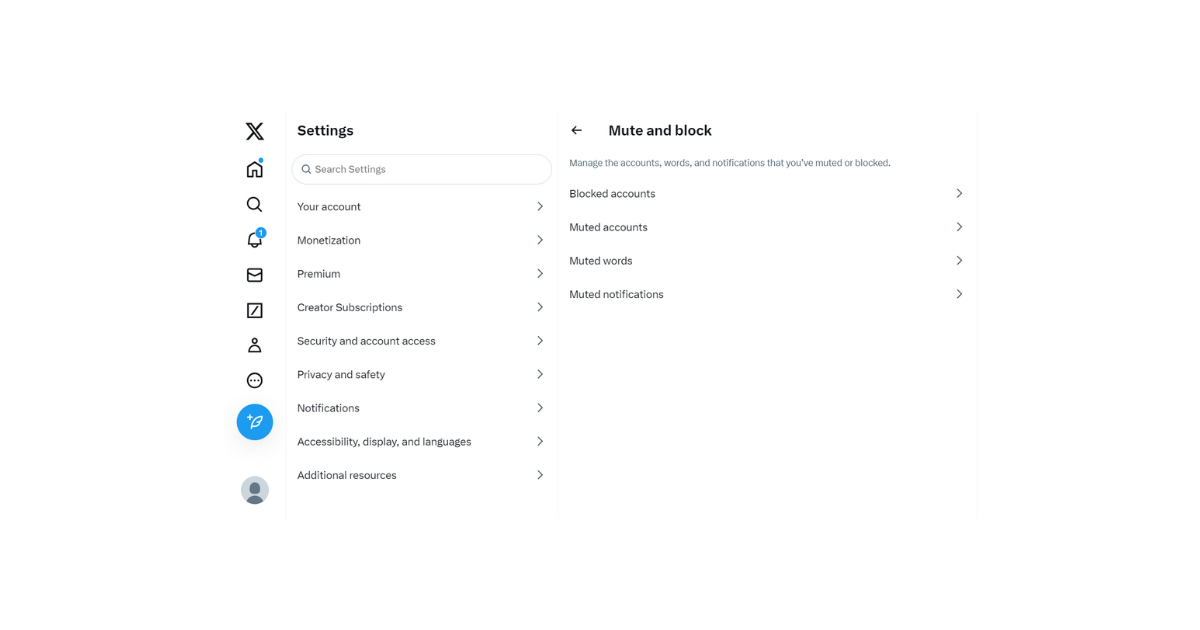
How to Block a Specific User’s Likes on Twitter
Interconnectivity makes interactions on any social media platform exciting. Social media algorithms try to improve your experience by suggesting content your contacts like. For example, Twitter uses the “For You” timeline to suggest content your contacts liked on the platform. However, this may expose you to undesired content, some of which you don’t enjoy.
At such times, it is reasonable to find how to block a specific user’s Likes on Twitter to prevent this. One way to achieve this is by muting the user on your account. Interestingly, muting a user does not block them. Instead, it blocks their content while allowing you to interact with them on the platform.
You can follow these three steps to block the user’s likes and content on X:
- Find a tweet from the specific user on your timeline.
- Click the overflow icon in the top right corner of the tweet to open an options menu.
- Select “Mute @user’s handle” to mute the person.
Alternatively, you can mute a person from their profile page with these three steps:
- Click the user’s profile picture to open their profile page.
- Tap the overflow icon in the top right corner of the profile page.
- Then, choose “Mute” from the sub-menu that appears.
Although this method is effective, muting an account blocks all content, including likes and posts. However, you can mute a specific word or phrase for topic-bound posts to block them from your timeline. This option will remove all undesired content from your email notifications and the notifications tab on mobile.
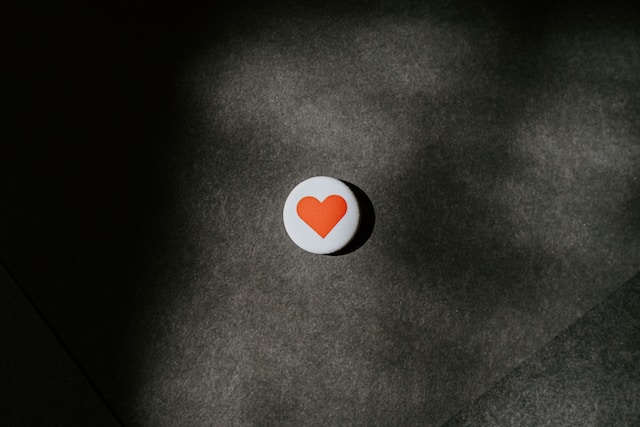
How to Block You Might Like on Twitter
Your default Twitter homepage is the “For you” tab that suggests posts you might like. Unlike your “Following” tab, it suggests posts from Twitter users you don’t follow. Twitter’s algorithm analyzes your interests and suggests related tweets to expand your experience on the platform.
Thus, this may expose you to tweets you don’t like. However, most users prefer to confine themselves to content from the accounts they subscribe to. Therefore, many wonder how to block “You Might Like” on Twitter.
Unfortunately, you cannot delete the “For you” tab on Twitter. You cannot even change it from your default homepage. Similarly, you cannot entirely dictate the content that appears on this tab. Nevertheless, you can work around some settings to influence the content on this tab to personalize and improve your feed. This section discusses two tips that can help you.
1. Improve Twitter “For You” Suggestions by Choosing Topics
When setting up your X account for the first time, Twitter required you to choose some topics to follow. The X algorithm used these topics to discern your interest and suggest tweets on your “For your” timeline. Therefore, you can delist some topics to prevent Twitter from suggesting content on the topic for your timeline.
Although that doesn’t block the tab on your account, it’ll block undesired topics and related content from appearing. However, you can only add/delist topics on your account from the X app for iOS or the web version.
The seven steps below detail how to remove a topic from your account on the X web version:
- Open twitter.com on a tab on your desktop.
- Click the “More” icon on the X navigation menu on the homepage.
- Select “Settings and Support” from the sub-menu and click “Settings and Privacy.”
- Tap “Privacy and safety” and open “Content you see.”
- Select “Topics” to open the list of X topics you follow.
- Click the “Following” button beside any topic you wish to unfollow.
- A confirmation menu will appear on the screen. Tap “Unfollow” in the black highlight to confirm your action.
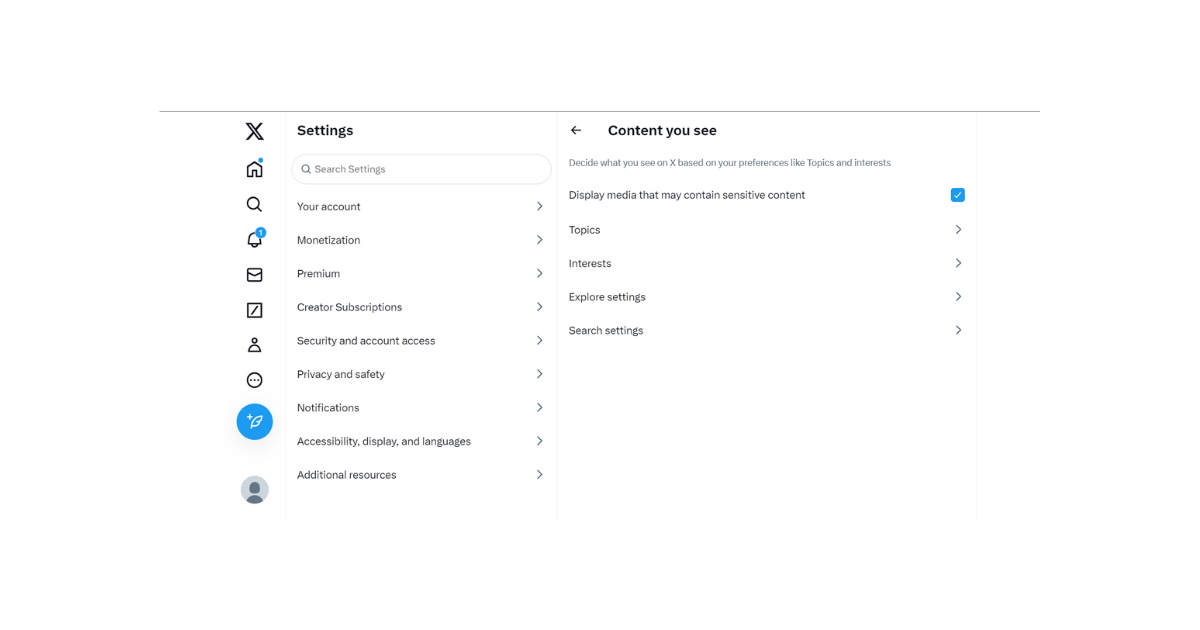
2. Modify Twitter “You Might Like” Content by Selecting Your Interest
Besides the topic you follow on X, Twitter also uses your interests to suggest tweets for your home timeline. Twitter’s algorithm discerns and curates these interests from your activities and interactions on the platform.
Nevertheless, you can find and modify your list of interests on the platform from your Twiter, aka X, settings. The settings allow you to add and remove recorded interests on your account. When you remove an interest, Twitter will stop suggesting and recommending posts from that topic on your timeline.
Like your Twitter topics, you can only modify interests from Twitter’s web version or the iOS app on mobile devices. The following five steps exemplify how to remove an interest in the web version:
- Open Twitter’s official website on a desktop and click the “More” icon on the navigation menu.
- Tap“Settings and Support” and select “Settings and Privacy.”
- Open “Privacy and safety” and click “Content you see.”
- Choose “Interests” to see your list of interests based on your X activities.
- Navigate the interest list and uncheck the box beside any you wish to remove.
Twitter curates your interests and, by extension, your suggested posts from your previous activities. So, you can also clear your Twitter data to erase your recorded interests and restart your journey. As a previous section showed, it is another excellent solution for users seeking how to block Likes on Twitter.
You can use TweetEraser to clear your X data seamlessly with a few clicks. This Twitter management tool supports bulk tweet deletion to keep your profile fresh and attractive. It provides ads-free service through an excellent web application that is easy to use. Start filtering and cleaning your Twitter timeline today to improve your X experience!