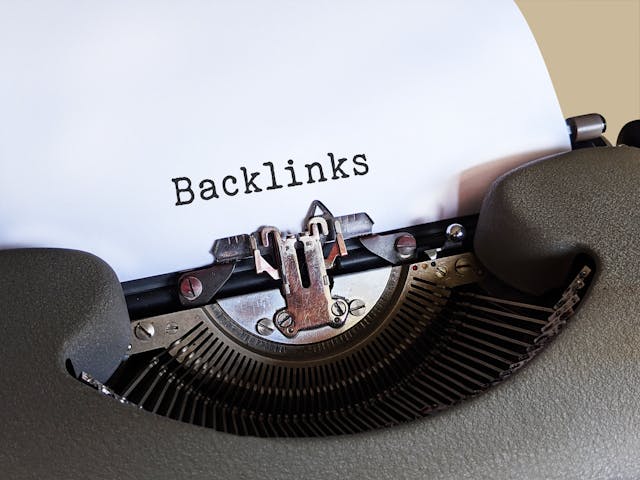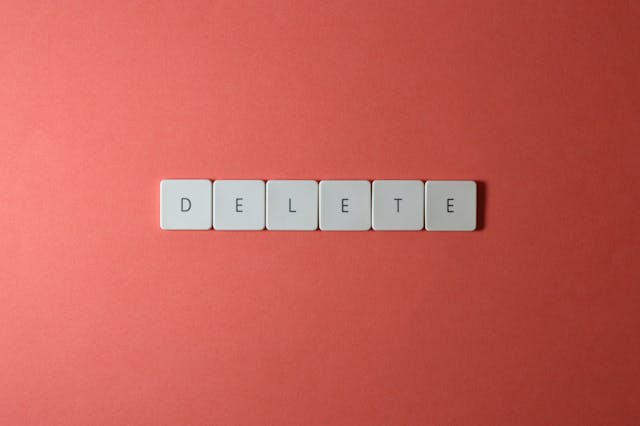Most users were familiar with Twitter’s little blue bird logo. Then, Elon Musk bought and rebranded the app, changing the application’s icon to a large, black X. As a result, people desire to know how to change the Twitter app icon.
Over time, some people complained about the new official X logo. Luckily, those who dislike it can replace it. Keep reading to discover how to customize the appearance of the X app on your device’s home screen.
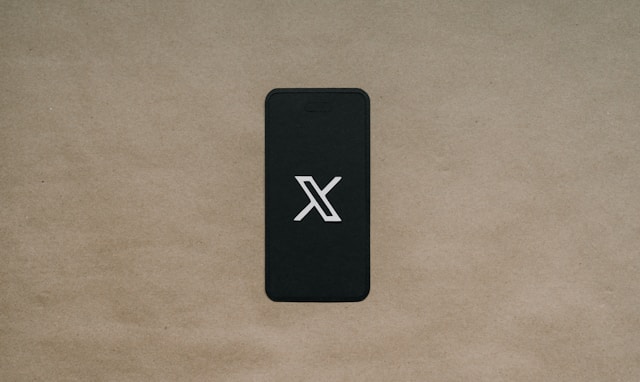
Changing the X Icon on a Personal Computer
Some people operate Twitter accounts on desktops or laptops. You can change the X or Twitter logo if you fall into this category. But first, you must create a desktop shortcut application for Twitter for Windows. After creating the Twitter shortcut, navigate to your home screen and right-click on it.
From the options, select properties and tap on the option “Change icon.” A list grid of icons may appear, from which you can select. Alternatively, you can browse downloaded icons.
If you haven’t downloaded any previously, minimize the tab and visit a free icon website to download some. You can now return to the browse tab, open your selected icon, and apply it.
How To Change the App Icon Twitter Feature on iOS
You don’t have to download any app to change the Twitter app icon on an iOS device. The shortcut application comes preinstalled on all iOS devices. Find here 10 steps for using the shortcut app to alter the X app icon on your iOS device.
- Search your App Library for the shortcut app and open it.
- Click on the shortcuts tab in the lower left corner, then tap the plus icon on the upper right.
- This action will open a new tab in which you’ll select Add Action.
- In the search bar that appears, type Open App.
- Navigate to the scripting section and click Open App.
- Next, tap on the word App and select X. Doing this will create a new shortcut.
- Click the three dots on the new shortcut, and tap the “i” symbol.
- Navigate to the Add to Home Screen section and press the icon beside Open App.
- Select the Choose photo option and select your replacement image.
- You can edit the name, then click Add, and that’s all.
Learning how to change the app icon on Twitter is as easy as uploading a new profile picture on Twitter. You don’t have to stress to do it. Just follow the guide.

How To Change the Twitter App Icon on Android
If you want to get a feel for the old Twitter, there isn’t much you can do to get it back. However, you can change the app icon. Seeing the blue bird logo back on your screen can bring some excitement.
But if you’re not specific about the bluebird, you can experiment with other icons. Hence, keep reading as we show you how to change the Twitter app icon Android. You’ll need a third-party app to change your X icon on an Android phone.
Therefore, you must download an icon-changing app from your device’s Google Play Store. Below are six steps for replacing your X icon with an icon-changing app.
- Download or install your preferred icon changer app and open it.
- Select the Twitter mobile app.
- Choose a new logo from the icon packs in the app.
- Select an image from your gallery to serve as the new icon.
- Tap on the pencil icon to edit the name of the X app to Twitter or whatever you prefer.
- Click Done, close the app, and return to the home screen to see your changes.
Note that these are general steps, and each icon-changing app may have unique features and other steps to apply.
How To Change the Twitter App Icon Color
After changing the X app icon, you may want its color to match the scheme of your background. Whatever your reason, rest assured that you can learn how to change the Twitter app icon color quickly.
If you have a launcher app, you can use it to change your home screen’s theme and background color. This change will also affect the color of your app icon. Another option is to download an app icon image in your preferred color.
If this doesn’t work, save any image you like. You can even save a picture from X, which is as easy as downloading a Twitter video. When you have an image, edit its color with a photo editor.
Then, when using the shortcuts app on your iPhone, replace the logo with this new download using the steps above. You can also use an icon-changing app on your Android device to do this.
Are There Other Ways To Change the Twitter Icon?
Each device has different methods for changing icons and customizing the home screen. Moreover, some devices, such as Android mobile phones, have multiple methods you can try.
Apart from using icon-changing apps, Android users can also install new launchers. An app launcher is a software application that manages and controls your device’s interface. Thus, its functions include changing application icons.
Most app launchers have a feature for downloading icon packs. But you can also search the Play Store to find free icon packs. However, you’ll have to pay before downloading some.
But when you have your launcher and icon packs, long-press the X icon and select the option to change it. Alternatively, you can long-press a free space on the home screen and select the themes or customization option. After doing this, tap on the icon and follow the prompts.
Revamp Your X Timeline With TweetEraser
A new icon can be your gateway to a clean slate. As you learn how to change the Twitter app icon, consider revamping your profile and evaluating your posts. As you change your icon, you can also clean up your Twitter history by deleting inappropriate and offensive content.
This way, you can maintain your timeline to attract your target audience and grow your account. If you’re wondering how to clear your timeline, it’s simple. TweetEraser is the tool to use! Get TweetEraser and rebrand your timeline, too!
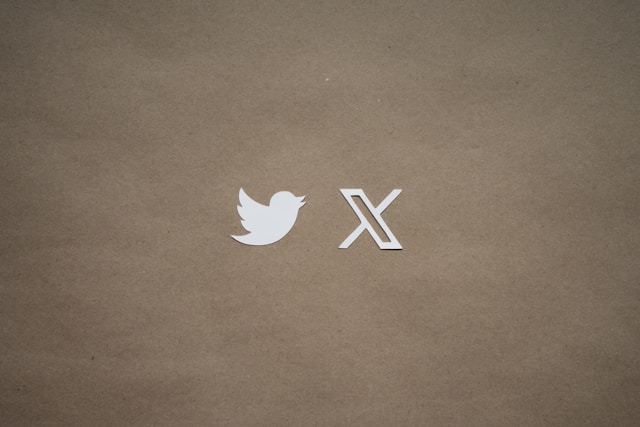
FAQ
No, you can’t change Twitter’s icon within the app. Before Elon Musk transitioned Twitter to X, one could edit the appearance of the blue bird logo within the app. But now, you need an external tool that enables app customization.
To change Twitter’s icon, you’ll need a third-party tool if you’re using an Android device. However, iOS users can use the preinstalled shortcut app to achieve this. Finally, regardless of your mobile device, you need a picture of the new icon you intend to use.
No, customizing the outlook of your X app doesn’t change your content or the application’s functionality. It’s a personal tweak that only affects the icon design on your device. Therefore, there’s no need to worry, as your content will remain intact.