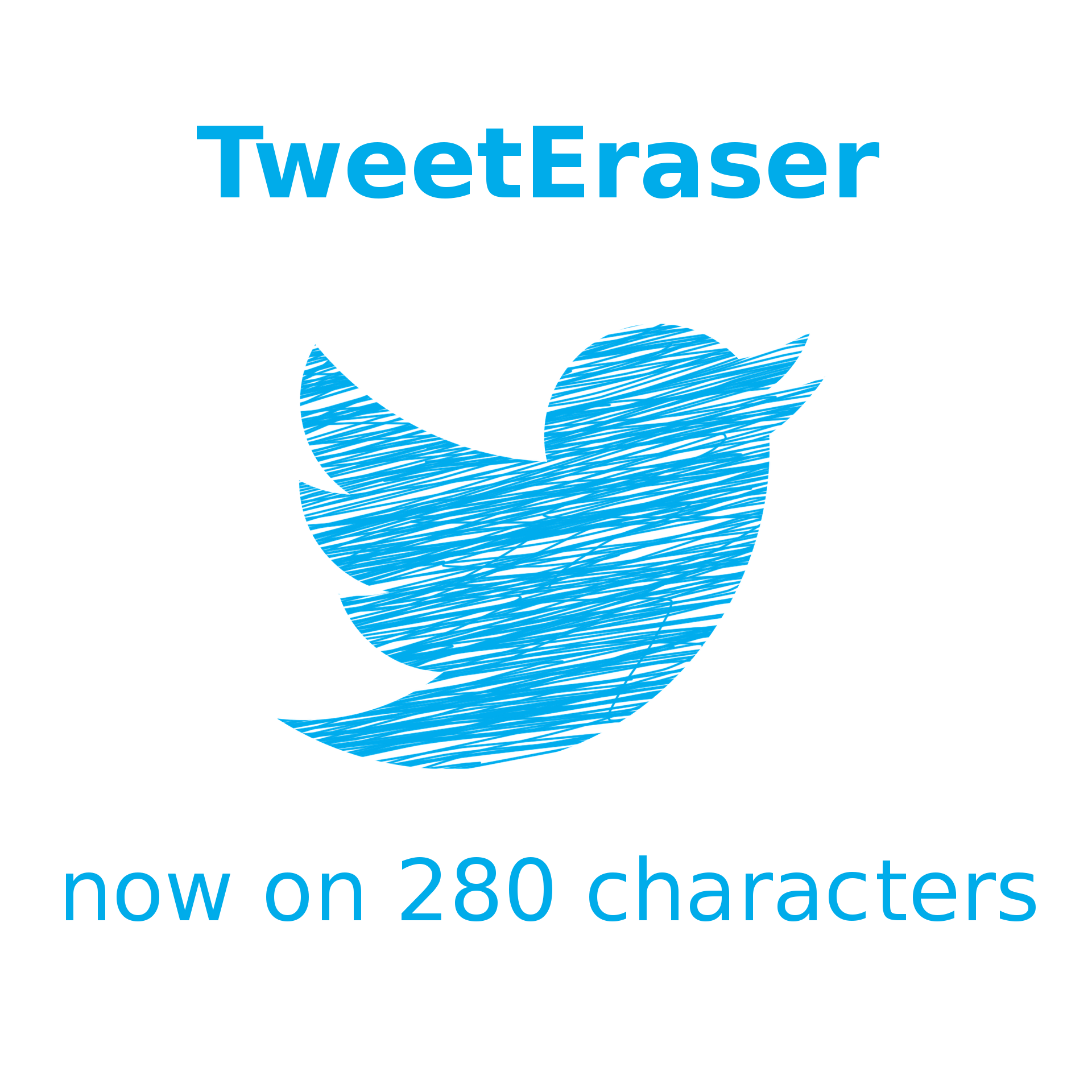Changing Twitter handles can be quite confusing for some users. Users often try to change their handle because they want to rebrand their identity. They may change it other times because they want a more interesting title. Whatever the reason, it has brought up questions about how to change Twitter handles.
Well, this task is achievable with the click of a few buttons. The platform makes it easy for tweeps to switch between identities whenever they want. They also get to choose unique identities freely. So, if you want to know how to change Twitter handle, here is how.

How To Change Twitter Handle Without Affecting the Display Name: How To Identify Their Differences
People often interchangeably use Twitter handles and display names. Confusing the two terms is easy because they indicate a profile identity. Although they both appear on your profile, each plays different roles. So, you need to be able to differentiate between your handle and name to avoid changing the wrong one.
A Twitter handle, or username, is a distinct identifier attached to your account. Handles act as a unique identity for every account, making them stand out among the numerous tweeps. Usernames are useful for including mentions in tweets. They are also essential for sending and receiving direct messages on the platform.
Their uniqueness prevents two accounts from having the same username. So, a search query using the username will always bring up the particular account. In addition, usernames don’t include spaces, dashes, or periods and an @ sign usually precedes them. For example, the proper way to write the Twitter handle for the username “Next Door Neighbor” will be “@NextDoorNeighbor.”
On the other hand, a Twitter display name is a title that serves as a personal identifier. Display names aren’t unique like usernames; therefore, several profiles can have similar names. Display names can be up to 50 characters long. The purpose of your display name is to help other users find your account by typing it in the search bar.
However, handles and display names can’t contain words like “Admin” and “Twitter.” These words only belong to official Twitter accounts. Now that you can identify your handle and display name, the next thing is to know how to change Twitter handle.

Essential Rules on How To Change Twitter Handle: Tips To Guide You

Unlike other social media platforms, Twitter sets no limit on the number of times you can change your handle. You can update your username multiple times within a short period. However, you must follow some basic rules to avoid errors. These rules help you complete the process effortlessly. That said, let’s check five rules guiding Twitter handle change:
- The new handle must be between four to 15 characters long.
- Your Twitter username can’t contain special characters even though an @ sign precedes it. However, restrictions on special characters don’t include underscores.
- It can only include alphanumeric characters like letters 0 to 9 and alphabets A to Z.
- You must avoid using words that may violate Twitter rules and policies. This includes words like Twitter and admin, designated for official Twitter accounts.
- Changing your handles makes the previous one available to other users. After another user uses the username, you can no longer claim it unless they let it go.
The reason for the character limits on usernames is to allow tweeps to tag other users in their tweets without exceeding 280 characters. This way, tagging someone in a tweet won’t take up a lot of space. Also, there will be adequate space to add more characters. So, apart from knowing how to change Twitter handles, you must be sure about your decision. Overall, you may not have to change one if you’ve previously understood how to pick a good Twitter handle.
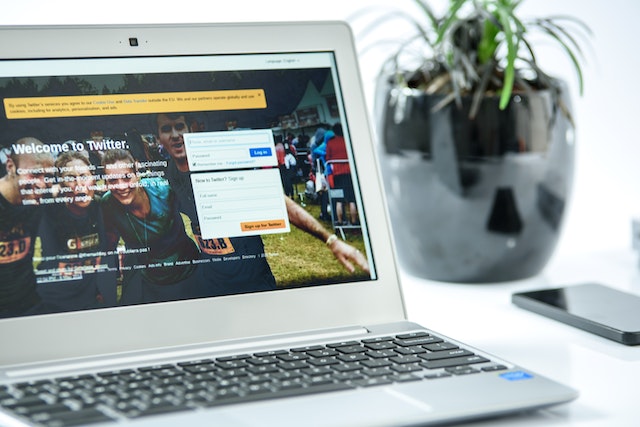
How To Change Twitter Handle on Desktop: Changing Your Identity on a Desktop Web Browser
You can access Twitter through a desktop web browser or a mobile phone. Desktops offer a more detailed screen display. If you are a desktop person or you prefer a larger screen, this method is best for you. Fortunately, this method is straightforward and requires less time. So, if you are confused about how to change Twitter handle on your desktop.
Here are the steps to complete the action:
- Open your desktop web browser and go to the Twitter login page. Enter your login details.
- Place your mouse cursor on the left-hand side menu, then click on “More” to reveal additional options.
- Click on “Settings and Privacy” to access its options. Next, click on “Your Account” on the menu.
- Proceed to click on “Account Information” on the displayed page. The action will prompt you to enter and confirm your account password.
- Click on the username tab to open the box where you’ll enter your new handle.
- Type your new username into the box. Then, click on “Save” to finalize the process.
Twitter will prompt you to change the new handle if it belongs to another user. Instead, you will get various suggestions of available usernames. You can either pick one of the options or clear the box and type a different one. The above steps guide you on how to change Twitter handle desktop. However, you must understand the alternative methods for how to change Twitter handles.

How To Change Twitter Handle on Mobile: Complete Guide To Using iOS and Android Devices
Most Twitter users prefer accessing the platform on mobile devices due to the user-friendly App. Twitter Apps for mobile devices put changing a username on another level. The App features easy-to-use buttons that allow anyone to complete the process. Everything on the phone screen simplifies the platform. So, to proceed on how to change Twitter handle on mobile devices, you must first install the App.
How To Change the Twitter Handle on iPhone
The iOS version of the Twitter App allows you to access and navigate Twitter on your iPhone easily. The application offers user-friendly options to help you change your handle. The phone display often seems different and complicated because it contains fewer details. Therefore, most people have questions concerning how to change Twitter handle on iPhone.
Thankfully, this is achievable with a few easy steps.
- First, install the Twitter App from the iOS App Store. Then, launch the application.
- Enter your login credentials to access your account.
- Locate the profile picture on the phone screen’s top-left and tap on it.
- Next, tap on the “Settings and Privacy” option.
- Select the option to adjust your “Account” settings on the displayed menu.
- Locate “Username” among the next display options and tap on it. You will see the “Update Username” option as the last step.
- An empty box to type in your new username will appear on this page. Enter your new username in the box.
- Tap on “Done” to complete the process.
When you reach the last step, you will get suggestions to help you choose the available usernames. A red prompt will appear on the phone screen to indicate the username you entered isn’t available. You may type a new username or choose one of the suggested options. Completing this process brings you closer to fully understanding how to change Twitter handle.
How To Change the Twitter Handle on Android
Like their iOS counterparts, Twitter App for Android phones is also efficient and user-friendly. We all have preferences; hence, some users prefer Android devices over others. Whichever device you use, you still need a guide to help you know how to change Twitter handle on Android. The action is easily achievable with straightforward steps.
Here is how to do it:
- Install the Twitter App for Android devices from the Google Play Store and launch it.
- Enter your login credentials to access your account.
- Check the top left corner of the homepage for the profile picture and tap on it. A menu will appear in the sidebar on the display screen.
- Scroll down to “Settings and Support” and tap on it. Then, tap on “Settings and Privacy.”
- Tap on “Your Account” on the next page. Then, select “Account Information.”
- Tap on “Username” to go to the page where you will change your handle.
- Enter a new username into the provided text box.
- Tap “Done” to finalize the process.
As before, you will get suggestions to pick an option if your choice isn’t available. Twitter handles are unavailable because another user has already taken them. You can choose one of the suggested options or type another if you have an alternative in mind. Once you complete the process on how to change Twitter handle, your new username will appear on your profile.

How To Change Twitter Handle Without Losing Your Current Username: Protect Your Identity
This process is an alternate option to help you keep your handle from other users. It is a more complex option that Twitter doesn’t approve of. However, it is helpful to help prevent another user from using your unique identity to contact your followers.
Here is how to do it:
- Use any username to create a new Twitter account.
- Log out of the account and sign into your existing account.
- Navigate to the section where you will change your handle.
- Change your username to whatever you want, then log out.
- Sign in back into the new account.
- Next, change its username to the previous one you removed from the other account.
Your previous handle will become unavailable for impersonators, and you will get to use your new username. This process solves the puzzle of how to change Twitter handles while keeping your previous one safe.
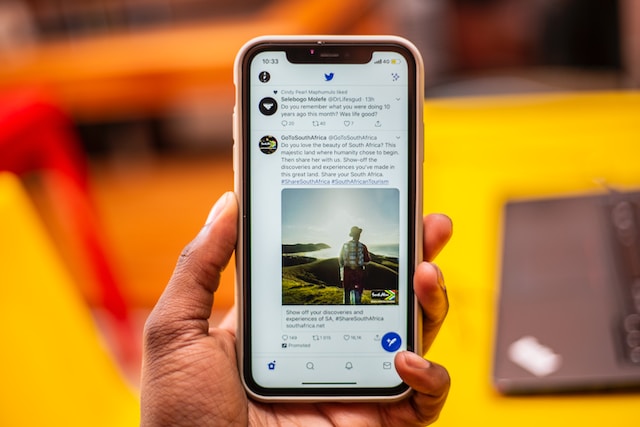
How To Change Twitter Handle Without Losing Information: Staying Connected to Your Content
One major fear among Twitter users is losing their content after changing their handle. The good news is that this process doesn’t affect your posts or list of followers. However, changing your handle will remove your verification status if you have a verified account. You will need to reapply for the verification.
Nonetheless, you may lose content if your followers are not of your username change. To avoid this, you must notify them before changing it. This will help them direct messages, replies, and mention in tweets to your new handle. Also, if you are using a business account, you must update your new handle everywhere.
This includes your business cards, website, social media platforms, and email signature. Doing this helps you stay connected to your content. So, while going about how to change Twitter handle, you must keep your audience updated.
How To Change Twitter Handle Using the Right Username: The Perfect Identity
Twitter has many users, so finding the perfect handle can be challenging. The perfect username is essential to your brand and identity. Therefore, you need to note some points when selecting a new handle.
They are as follows:
- Avoid using symbols or numbers so people can remember your username.
- The username should be relevant to your brand and the same across social media platforms.
- Keep your handle short, making it readable during mentions.
- Refrain from using keywords so your profile doesn’t seem like a spam account. Instead, include them in your Twitter bio.
After completing the steps on how to change Twitter handle, you get a new identity. However, it doesn’t erase your old tweets. So, if you want to dissociate your profile from harmful content, you must delete them. This process can be time-consuming, especially if you have numerous tweets. This is why at TweetEraser, we have designed a highly efficient, user-friendly web application for filtering and deleting mass tweets. This easy-to-use application allows users to load and delete tweets and archives effortlessly. Also, this web application doesn’t block your Twitter timeline with promotions. So, start filtering and cleaning your timeline today!