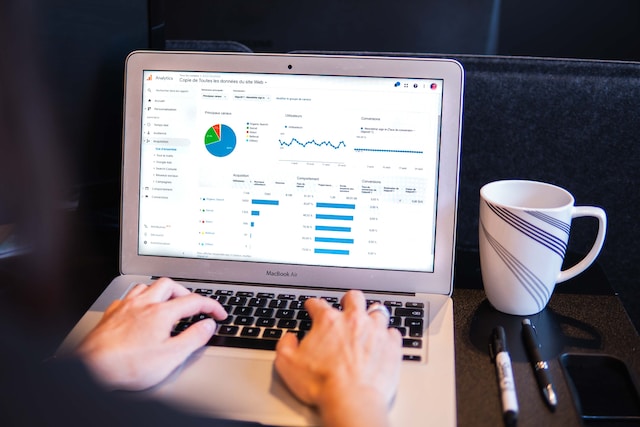Twitter, now X, offers its users the opportunity to create content in several ways. At some point, you will notice some posts looking like a continuation of each other. These posts are fantastic because they help you to keep tabs on a complete story. Twitter refers to such tweets as threads. If you admire such creativity, you can also learn how to create a thread on Twitter.
Threads are not only possible for certain users. Everyone can utilize this opportunity to explain a very lengthy message. If you are a content creator, this feature will help you hook the right audience. Unfortunately, you can’t fully understand the potential of this fascinating storytelling feature until you try it. This article explains the basics and steps to write a Twitter thread.
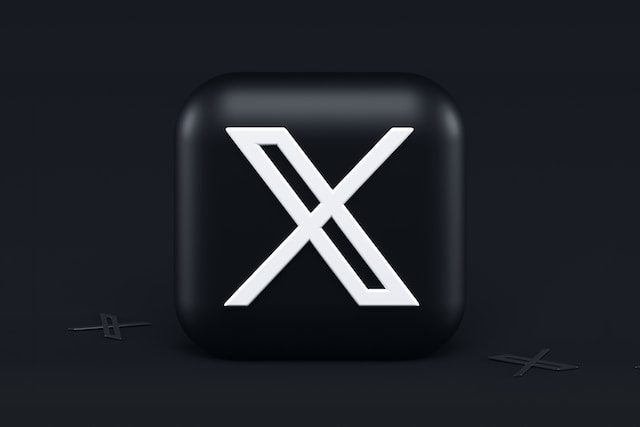
What Is a Twitter Thread? Understanding a Series of Messages
A Twitter thread is a connected sequence of posts published by one person. Threads are useful for telling a story or sharing information with several related tweets. This method helps Twitter users publish posts outside the 280-character limit. Their long extension allows for breaking down messages and content into understandable formats. An audience will see the message “Show this thread” under each tweet in the sequence until the last one. Users without Twitter verification may need threads to pass across long messages.

Tips for Creating a Thread on Twitter: Making the Perfect Sequence of Posts

Creating threads on Twitter is not as difficult as it seems. You only need to understand and carefully craft the message you want to pass across. At the same time, you must understand each tweet is a single body that creates a plot for others. Notwithstanding, these posts should create an interesting connection whenever your audience reads them together. Hence, you must know the tips for creating an entire thread without losing the connection.
1. Capture Attention With Your First Tweet
Everyone knows the beginning of every story aims to capture the reader’s attention. Well, this also applies to Twitter threads. The first post in the sequence must capture your audience’s attention. People are likely to see your first tweet in their feeds and retweet. Therefore, it must be a combination of your headline and awakening sentence. This way, you can get the reader’s attention and tell them what to expect from reading the entire thread.
People easily lose interest in long stories, so you must make your first post irresistible. Since you must work with Twitter’s 280-character limit, it is essential to note some points when writing threads.
Here are three points to help you:
- Keep some information hidden at the beginning. Let your audience have a reason to read the thread to the end.
- Let your readers know this is a batch of content; there is more to see. Add the message “A thread” or the thread emoji to indicate this is the first post in the batch.
- Attract curious readers without sounding spammy with clickbait messages. Avoid texts like “You’ll never believe what happened next!” or “Click the thread link to read the chilling story.”
Once you apply these points, you will get more engagement than expected. However, creating a shareable thread doesn’t end with an amazing first post. The whole thread must contain a fascinating story worth reading and sharing.
2. Make the Main Points Informative
The main points of Twitter threads are the messages between hook and call-to-action. You need to create a line of single tweets containing this information. There are some points you must follow to do this. This will help you stay in line while creating a fully-formed story.
Here are the points you must note:
- Use spaces to break up content with heavy text to attract Twitter users to your thread. You can also include emojis and bullet points for adequate text breaks.
- Each post in your thread doesn’t have to be lengthy and detailed. Identify the points and make them the main body of your thread. However, ensure you are as clear as possible so your readers don’t miss the entire point.
- Use graphics, GIFs, and emojis to help your tone and voice so readers know your intent.
Although threads are powerful tools for informative posts, you should use them in moderation. Using the same thread format for multiple posts makes them boring, so avoid converting every tweet into a thread. You can still express yourself with regular single tweets.
3. Add a Tweet Summary
While your thread may be informative, some readers won’t read each tweet. Some people don’t enjoy reading long content on social platforms. So, you should give a summary of the content in your thread. You can add the message “Too long didn’t read” at the beginning of the summary. If this will take up too much space in the character count, use the abbreviation “TL;DR.” Readers should understand everything the thread covers whenever they go through the summary.
4. Add a Call-To-Action
The call-to-action (CTA) helps direct your readers to take more action. After putting some information in your thread, you need their engagement on your other content. This action may require them to use a handy link for landing pages like your website. It could also direct them to more of your Twitter (X) content. Some CTAs direct readers to lead capture pages to get an email. It is advisable to always give your readers something to do after your thread. In some cases, it could help them to discover previous content.

How To Make Threads on Twitter: Steps To Creating Informative Related Posts
After going through the previously outlined tips, you must have an idea of creating threads. While everything may seem complicated, making a thread is a straightforward process. You can use this opportunity to share extra notes, explain topics, give updates, and explain steps to a process. However, you must note that the platform only allows users to include 20 posts in a single thread. So, having all your points ready to utilize this opportunity is essential.
Here are five steps to help you through the process:
- Log into your Twitter, aka X account.
- To compose a new post, click the “Tweet” option or the plus icon.
- Compose the first tweet, then select the plus icon or “Add another tweet” option in the bottom-right corner. This will make a new tweet composing window pop up on the screen.
- Type the next tweet in the series and press the plus icon to add more posts.
- Once you have completed the thread, select the “Tweet” button at the bottom-right corner. This will automatically publish all the tweets as a single thread.
It is nice to hook readers by posting one tweet at a time. But things might become confusing if other people’s tweets interrupt your thread. Your readers will lose the storyline and forget the point of the post. Hence, it is best to publish the whole thread simultaneously with the “Tweet All” button. The plus icon after each tweet will also achieve this feat. But the “Tweet All” button is faster.
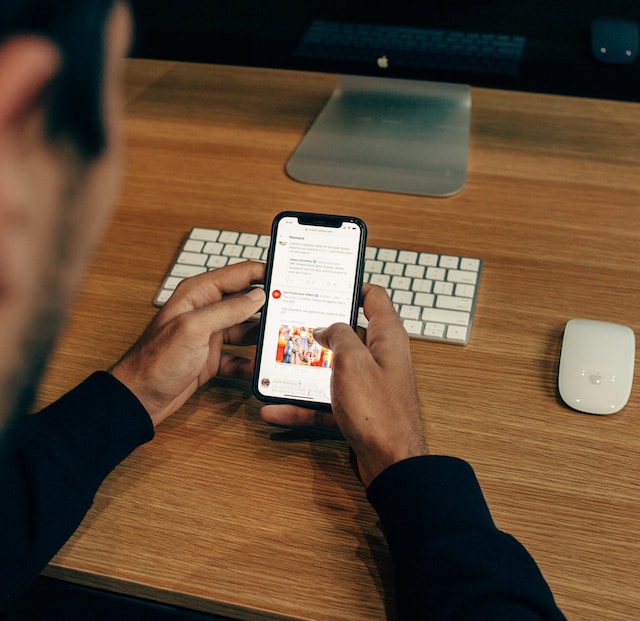
How To Create a Thread on Twitter Reply: Making a Sequence to Tweet Response
A Twitter thread doesn’t end with normal posts; you can also use them in replies. Like regular posts, they allow you to create a connection between your replies to a post. This works if you have extensive information to put in your response. Naturally, the character count limit will affect your replies. So, you must break them down into multiple replies with one message. Knowing how to create a thread on Twitter reply saves you a lot of trouble.
How To Make a Thread on Twitter Reply With Multiple Replies
The easiest way to create a thread of replies is to keep replying to your responses. This means you will reply to the tweet and the previous reply. This circle will continue until you get to the end of your message.
Here is how to do it in four steps:
- Locate the tweet you want to reply to.
- Select the reply button at the bottom of the tweet and type your response.
- Publish your reply and go back to it again.
- Select the reply button again and type the continuation of the previous response.
Keep doing this until you come to the end of your message. This method will help you create a thread of replies. However, the chain will break if someone interrupts while you’re typing the next message.
How To Make a Thread on Twitter Reply by Quoting Your Reply
Another trick to create a thread on a reply is to quote your tweet reply. This allows you to prevent someone else from breaking the chain. In addition, it allows you to continue the chain even after some time. It will also help readers to navigate to the previous replies easily.
Here is how to do it in five steps:
- Locate the tweet you want to reply to.
- Select the retweet icon at the bottom of the post and select “Quote.”
- Type the message you want to add in the dialog box that appears and select “Post” to publish.
- Next, locate your reply under the tweet and select the “Retweet” option under your reply.
- Type the continuation of the previous reply and post.
Repeat the process under each new reply until you come to the end of the thread.
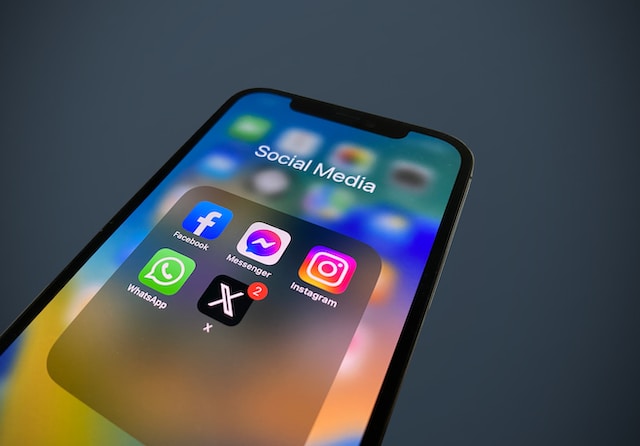
How To Save Threads on Twitter: Creating a Storage of Related Posts
Sometimes, you may come across a thread that seems too long to read to the end. Other times, you may be too busy to complete this task. You don’t have to worry about losing the Twitter thread in a sea of posts. You can learn how to save threads on Twitter or X for this purpose. This action also allows you to repost the posts in the same order.
How To Save X Threads With Bookmarks
The Twitter, aka X bookmark feature, is the easiest way to save posts on the platform. Bookmarking a tweet is the default save option on the platform. It makes a good collection of posts so you can keep tabs. You can also remove posts from the bookmark whenever you want.
Here is how to do it in five steps:
- Locate the thread you want to save.
- Select the bookmark icon at the bottom of the first tweet to save the post.
- Next, select more from the left sidebar on a desktop. Tap the profile icon at the top-left corner using the app.
- Select “Bookmarks” on both interfaces to see a list of your saved posts.
- Select the thread you saved, and the system will redirect you to the main post.
Here, you can view and reply to all posts under the thread. You can also select the repost option to share the posts.
How To Save X Threads With the Thread Reader App
The Thread Reader app is a famous third-party service that serves the purpose of saving Twitter threads. You can save all your important posts with its services. In addition, this web-based app makes it possible to read threads like blog posts. The Thread Reader app works like a bot on the platform to allow users access to its features.
Here is how to use it in two easy steps:
- Locate the thread you want to save.
- Click the reply icon and type “@threadreaderapp unroll.” This will help you save the tweet URL for later.
Alternatively, you can go to the Thread Reader’s website and paste the thread’s URL link in the search box. Then, click “Find Unroll” to save the post. You can also create a Thread Reader account to save and manage all your previous thread unrolls. The app lets users with accounts save posts as PDFs.
Learning how to create a thread on Twitter may help you pass across long messages. But it doesn’t reduce the influence of negative tweets on your account. Hence, it is best to scrutinize content before publishing them. However, you can easily delete all your posts at once if you make mistakes.
TweetEraser has designed an effective web-based application that filters and deletes multiple tweets. Our app loads and imports your Twitter archive to clear unwanted posts effortlessly. It also operates without bothering you with promotional content. Start filtering and cleaning your Twitter timeline today!