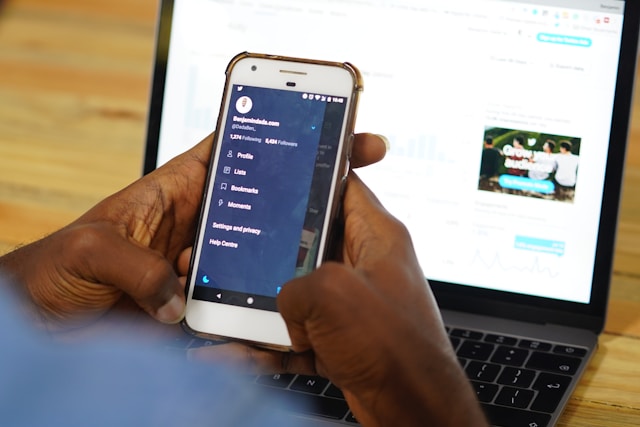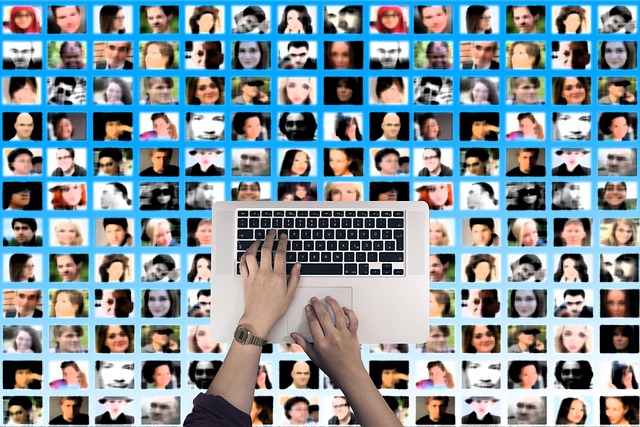It’s helpful when someone mentions you in their posts on X. That is usually good for your visibility. But when the conversation drags on, the endless notifications may begin to tire you. That is when some users start finding how to delete mentions on Twitter to exit the conversation.
Fortunately, you can exit a Twitter conversation and stop receiving notifications regarding that post. Twitter lets you do this using the unmention feature. With this feature, you can untag yourself and leave any conversation. If it interests you, this article shows you how to delete all mentions on Twitter using this feature.
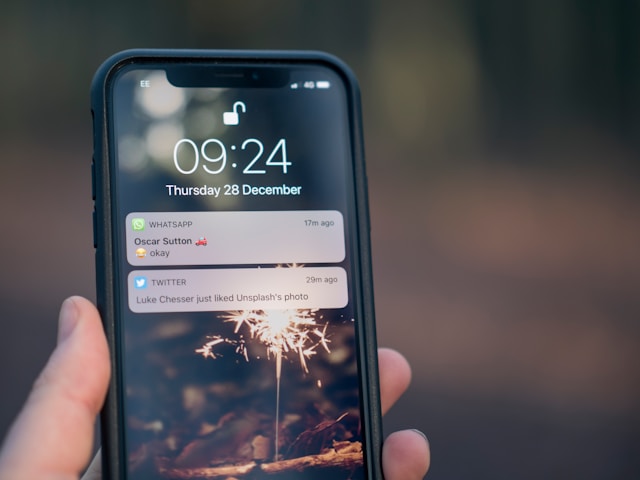
What Are Twitter Mentions, and What Do They Do?
A Twitter mention is a post containing another X user’s handle. People on Twitter use the mention feature to tag users on X when posting on their timelines. When a person mentions you on X, your username appears on the post with a hyperlink to your profile. As a result, the Twitter handle mentioned appears in blue, indicating that it carries a profile link.
After learning what Twitter mentions are, it’s also thrilling to learn that you can mention multiple users in a post. You can even tag people you don’t follow! Mentioning or tagging someone in a tweet automatically makes them part of the conversation even before they engage in the post.
Thus, they’ll receive notifications regarding the post as long as it remains online. First, Twitter will notify them of the mention, allowing them to check out the post. Then, they’ll start receiving notifications as people engage with the post.
Mentioning an X user is a great way to promote another user on the platform. Sharing their handle with a direct link to their profile advertises them to others. Others can easily check out their profile with a single click on their handle.
How To Add Mentions on Twitter in 4 Simple Steps
Many Twitter users find that mentioning others is a great way to promote them on the X platform. So, it is common to find a tweet with several mentions. You can find and reach any individual mentioned in that post without searching for them on Twitter.
Additionally, others use the mention feature to attract famous people on Twitter. Remember, when you mention someone on Twitter, the system notifies them about the post. But how do you mention someone in your post? This section shows you how.
You can follow these four steps to mention anyone on X:
- Open the New Tweet Composer icon in the bottom right corner of your homepage.
- Tap the icon beside the Post option in the menu that appears.
- Type your tweet and add the username of the person you want to mention, preceded by the @ symbol.
- Click Post to share the tweet and mention it on your timeline.
The username will appear as a mention immediately after you share the post on your timeline. Once shared, it automatically carries a link to the person’s X profile page. You can also use step 3 when sharing a comment or reply to mention someone in it.
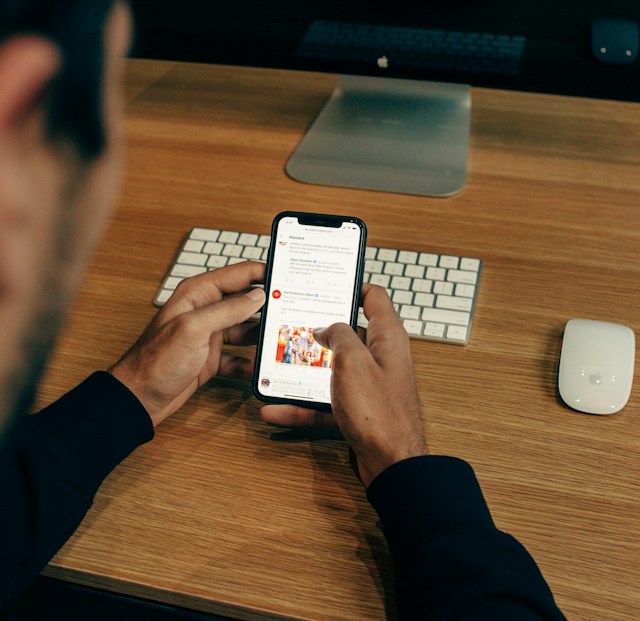
How To See Twitter Mentions From Your X Account
Like your engagements, Twitter mentions can make or marr you on this social media platform. So, it is important to monitor your mentions to ensure that your name appears only in appropriate places.
Twitter immediately notifies you each time someone mentions you on X. So, if you’re wondering how to see Twitter mentions, keep your eyes peeled for Twitter push notifications.
Besides this, there are three other ways to see your unwanted mentions on X. This section discusses these methods to guide you.
1. Explore Your Mentions From the Notification Menu
Like Twitter Likes, X diligently curates your mentions in a tab for easy accessibility. However, you’ll not find this tab on your profile page. Instead, you’ll find it in the notification menu.
Here are the three steps to see your mentions from the notification menu on Twitter:
- Open Twitter from the X app on a mobile device or log in from a web browser.
- Tap the Notifications icon at the page’s bottom or the navigation menu on the web.
- Navigate to the Mentions tab to see your mentions appearing in reverse chronological order.
2. Search Mentions on Twitter Using the X Search Features
You may find it challenging to see specific mentions when searching from the mentions tab in your notification menu. That is especially true when many people mention you frequently on Twitter.
Finding specific tweets using Twitter’s search features is easier in such cases. You can use the inline or advanced search tool on X to search mentions on Twitter.
Below are three steps to find your mentions with the inline search feature:
- Navigate to the Twitter search page by tapping the magnifying icon at the bottom.
- Type your X handle, including the @ symbol at the beginning, and click enter.
- Scroll through the hits when the search returns to see your mentions.
If you want to specify your search for more accurate results, try the Advanced search feature. Here are three steps to use Twitter’s advanced search feature to find your mentions:
- Click Advanced Search in the left corner of the result page after an inline search.
- Fill out the search box on the pop-up menu and modify the filters.
- Finally, tap Search in the top right corner of the menu. Then, navigate through the results to find the specific mention.
While you can use Twitter’s inline feature on a mobile device, advanced search is only available on the web version.
3. How To See Your Mentions From Twitter Analytics
Twitter Analytics is the X inline analytics tool that provides real-time insight into your account’s activity. Here, you’ll find accurate data, statistics, and details of all your passive and active activities, including your mentions.
To use this method, open Twitter analytics and click @mention on your activity dashboard to see your mentions. Analytics will show how many people mentioned you in the last 28 days, highlighting your top mention for the month.
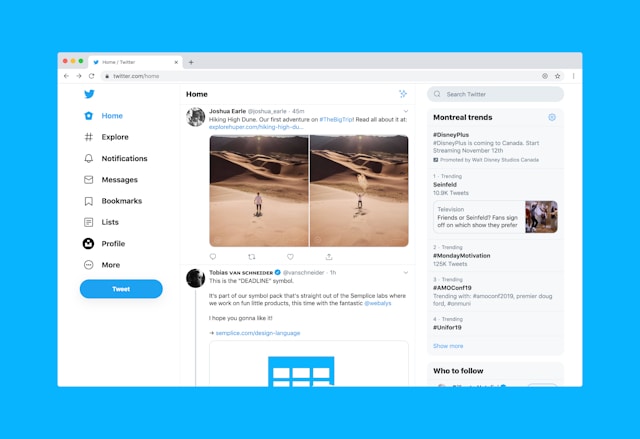
How To Delete Mentions on Twitter Accounts
Undoubtedly, you enjoy and bask in a feeling of importance when someone mentions you in a Twitter post. But that joy dissipates when you start contending with notifications from an active conversation.
Other times, someone may mistake your handle for someone else’s and mention it in posts, drawing undue attention to you. These and other reasons prompt users to untag themselves from tweets.
Unfortunately, not everyone knows how to delete old mentions on Twitter, even among veteran users. Therefore, this section outlines how to unmention yourself from a post.
Below are four steps to delete a Twitter mention and exit a conversation:
- Find the tweet mentioning your handle. You can find it in your timeline or the mentions tab in your notification menu.
- Once found, tap the three-dot menu icon in the top right corner of the tweet.
- Next, click Leave this conversation.
- Then, choose Leave from the dialogue box that appears, asking you to confirm your choice.
These steps show how to delete your mentions on Twitter. However, deleting the mention does not remove your name from the post. It only removes your profile link from the twee. Additionally, you’ll stop receiving notifications about those tweets after deleting the mention.
Can You See the Twitter Mentions of Other Users?
Unfortunately, you cannot see the mentions of other X users. Twitter does not place the mentions tab on the profile page, so others cannot see it.
It is often a good idea to check on your competitors’ progress on X, and their mentions are worth monitoring. However, you cannot see all their mentions in a single tab, as you would their Likes.
Nevertheless, you can still search for it on the platform using their handles as your search query. You can analyze the results to see how frequently people mention them on Twitter. This method will give you only an idea but not accurate data.
Alternatively, you can use social listening tools to get more accurate data and statistics about their mention. Below are five social listening tools you can try to explore this option:
- Hootsuite
- Brand24
- SproutSocial
- Hubspot
- Notifier
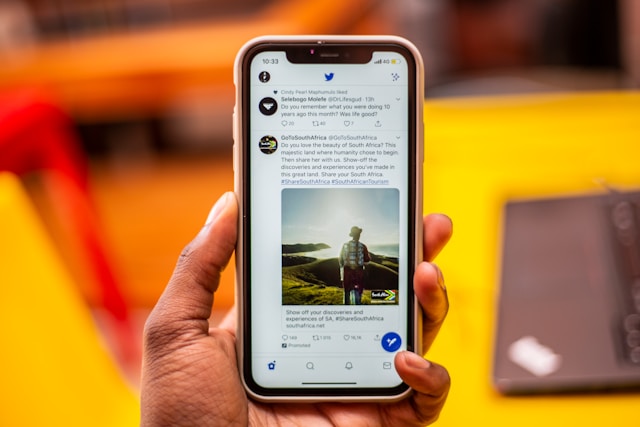
How To Check Hidden Replies on Twitter Now X
With Twitter imposing reading limits, many users have found other ways to enjoy the platform for longer. One of these is reading the replies and comments on each post. However, every author desires a positive outlook, so they may hide some replies from the public.
Fortunately, you can still see such replies because Twitter allows them to hide the reply but not delete it. All hidden replies go to a specific menu under the comments. This section will show you how to check hidden replies on Twitter.
You can follow these four steps to find and see hidden replies on any tweet:
- Navigate through your Twitter timeline to find the post.
- Open the post to reveal the comments and replies.
- Scroll to the bottom of the page to find the hidden reply icon.
- Click the icon to open the hidden reply menu and see all hidden replies.
So, hiding a reply is not the best way to protect your brand reputation on X. Anyone who is attentive enough can easily find your hidden replies. Your best option is to erase the post after serving its purpose. You can even delete multiple tweets with the right tool. Now you know how to delete mentions on Twitter, here’s how to bulk-delete tweets.
TweetEraser is an effective Twitter management tool that lets you delete multiple tweets with a single click. With this tool, you can clear outdated posts and their replies simultaneously.
This web-based tool also supports automatic tweet deletion. TweetEraser is affordable and easy to use and will improve your X experience. So, start filtering and cleaning your Twitter timeline today!