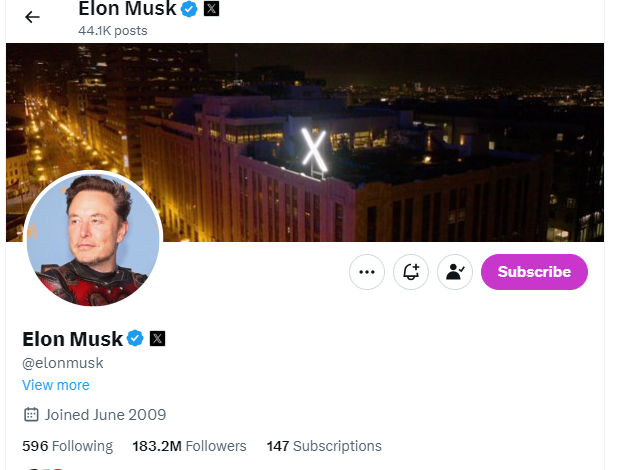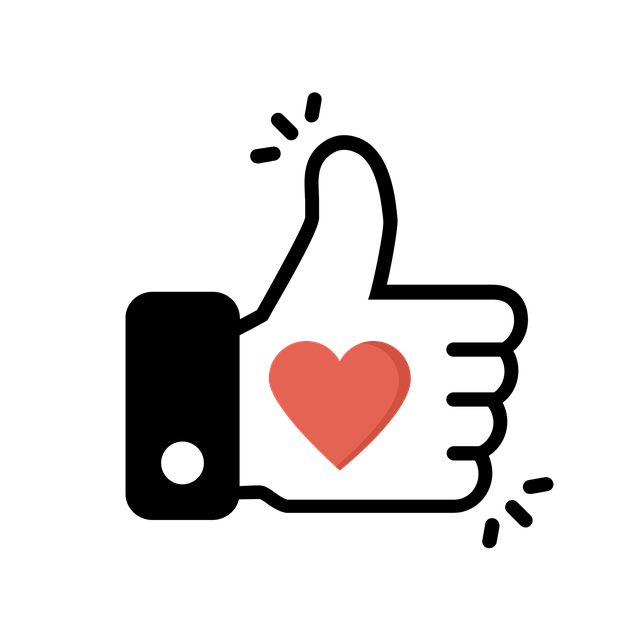Many people don’t realize how many Twitter or X posts they have until they go through their tweet history. Going through this history can also make you discover embarrassing and inappropriate tweets you’d rather hide. This is enough reason to learn how to delete old tweets.
Anyone can go through your account and see embarrassing old posts you have forgotten. Luckily, deleting your old posts lets you remove any content affecting your reputation. This brings us to answering a common question among users: “How do I delete old tweets?” Read on to find out how to do it.

How To Delete Old Tweets With the Built-in Function
Deleting old tweets on Twitter with the default option is more challenging than you’d think. This is because you must go through a long list of Twitter posts to reach the old ones. Unfortunately, this is time-consuming and stressful if your profile has thousands of tweets. Despite this, it is an effective method for deleting posts from your Twitter account.
Here’s how in seven steps:
- Log into your account on the X mobile app or website.
- Tap your Twitter profile picture at the top-left corner of the X app and select Profile. Then click the Profile option on the left sidebar of the desktop interface.
- Scroll down the page to see a list of your posts from the latest to the oldest. You’ll see 800 recent posts you have published.
- Locate the old post you want to delete towards the bottom of the page.
- Select the three-dot icon at the top-right corner.
- Choose the Delete option. A confirmation message will appear on the screen.
- Select the red Delete option again to finalize the process.
You’ve successfully deleted your old tweet from your X, aka Twitter account. Repeat the process to delete more posts. If you have more than 800 tweets on your Twitter profile, you may not see all your posts. Therefore, you need to search for older posts before tweet deletion.
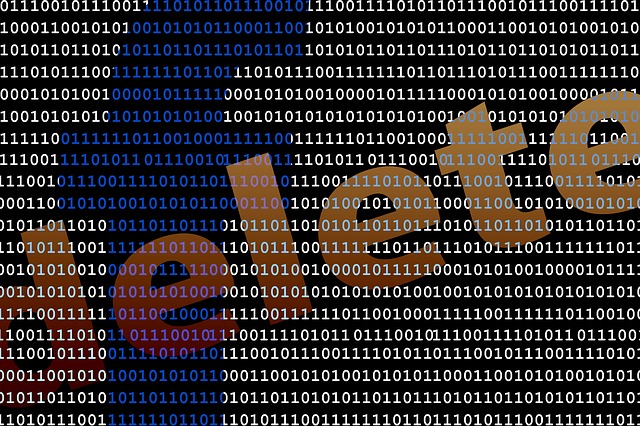
2 Methods To Search Old Tweets
Searching old tweets is a significant step in deleting them from your Twitter timeline. You can do this using different methods from Twitter, aka the X platform. Whatever method you choose will depend on the tweet’s age and how much you remember it. Let’s look at two methods to search your old tweets for deletion.
1. Search Old Tweets With Twitter’s Basic Search
The built-in search bar on the X, aka Twitter platform, is perfect for finding old tweets. You can easily find your old Twitter posts with the proper parameters and duration. Unfortunately, it only works for finding your most recent 3,200 tweets. Notwithstanding, it is a great feature to find any item on the social platform.
Here’s how it works in two steps:
- Tap the Magnifying glass icon at the bottom of the X app, then tap the Search bar at the top. Click the Search bar at the top-right corner of the desktop interface.
- Enter your search query in this format: from:[username] since:start date until:end date.
Where “from” indicates the user whose posts you want to find. In this case, you’ll include your username or your Twitter handle. “Since” and “until” will set your search query’s start and end date. Assuming you wanted to find old posts between May 22, 2012, and September 21, 2012, here’s what to search:
from:[@your username] since:2012-05-22 until:2012-09-21.
The system will bring up results for your tweets within that period. You can select each to see more about its engagement rate and perform further actions.
2. Search Old Tweets With Twitter’s Advanced Search
Twitter’s advanced search function is a step further from the basic function. It allows you to use a combination of parameters to filter search results. You can easily search old tweets by account, date, and keywords. It also allows you to search tweets beyond the 3,200 limit. However, the advanced search option only works on the X website.
Here’s how to use it in five steps:
- Go to your account on the X website.
- Enter a simple search query in the search bar and click enter.
- Select the Advanced Search option on the right-hand side when your search results appear. A dialog box containing various search parameters will appear on the screen. Alternatively, you can go directly to the advanced search page.
- Enter the search item according to each parameter on the page.
- Click Search at the top of the dialog box.
The results will automatically appear on the screen. You may not remember much about the tweet you want to find since it is old. However, you should enter a date duration and your username to help the system narrow it down. After locating your old tweets, use the default function to delete as much as you want.
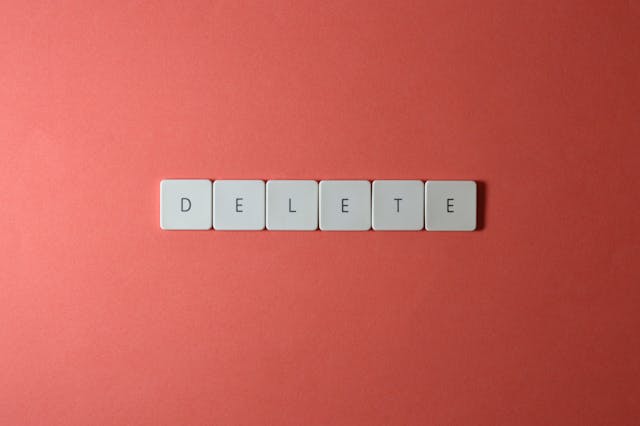
How To Delete All Old Tweets
You can repeat the tweet deletion process to remove all your old posts. However, you’ll need to create enough time to go through the process. If you have thousands of tweets, deleting each tweet will be challenging. Fortunately, we’ve highlighted how to delete all old tweets effortlessly for you.
Several third-party tools have bulk tweet deletion features to help users create a clean slate. However, third-party tools can only delete up to 3,200 tweets simultaneously due to the Twitter API restrictions. So, how can you delete old tweets if you have more than this number?
Well, you can achieve this with your Twitter archive. Your archive contains your entire Twitter history from the first day. Uploading your archive to these tools will give them access to your tweet history.
You only need to download a copy of your Twitter archive for this. This will give you an archive file containing your entire Twitter history. You can also view your old tweets in this file. However, only a third-party tool can delete items from your archive.
How To Mass Delete Old Tweets With Third-Party Tools
Users have often asked, “How do I delete my old tweets at once?” Well, it is easy to mass delete tweets with the right tools. Mass deleting old tweets is also helpful for clearing your entire Twitter timeline. We’ve explained how to mass delete old tweets with two effective tools.
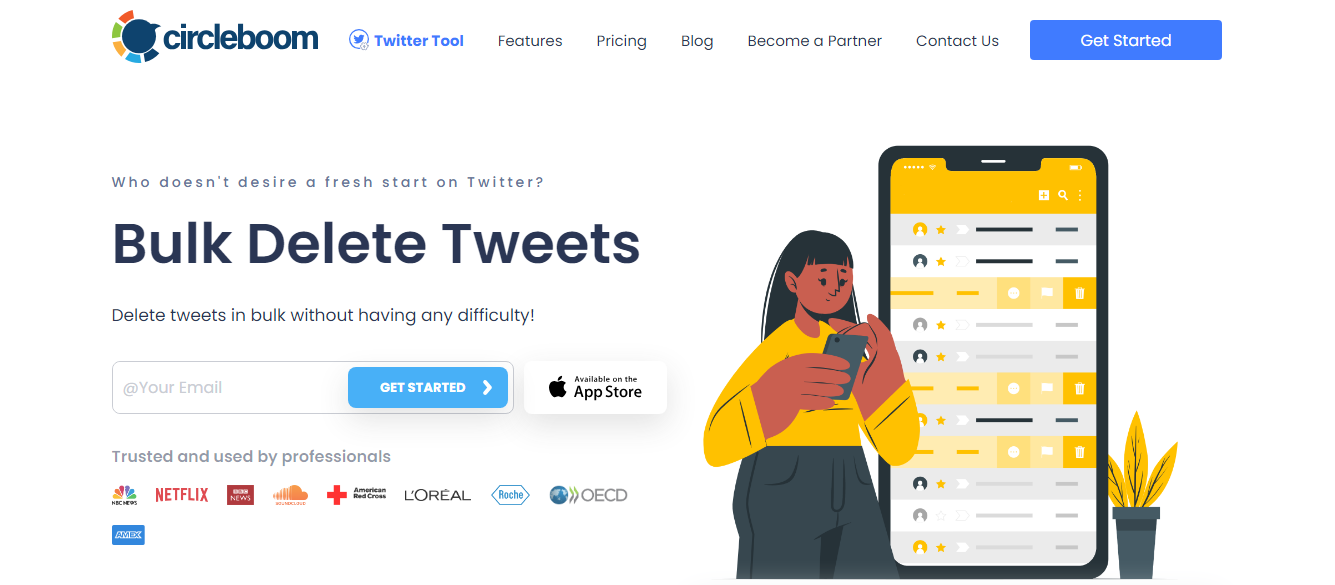
How To Mass Delete Your Old Tweets With Circleboom Twitter
Circleboom Twitter is a powerful tool for mass-deleting tweets, retweets, and likes from your account. It is also perfect for deleting all old tweets with an easy click. More than this, it has a selective tweet deletion feature to delete posts with specific keywords and timeframes.
You can easily upload your X archive on Circleboom Twitter to filter and delete all old posts. Circleboom Twitter offers four subscription plans ranging from $9.99 to $29.99
Here’s how it works in six steps:
- Go to Circleboom Twitter’s website on a browser.
- Click Start Now to sign in with your Twitter login details.
- Authorize the tool to give it access to your account.
- Select My Tweets from the left-side navigation menu to see a drop-down menu.
- Click Delete Tweets to initiate the process.
- Click Delete all selected tweets to confirm your action.
Circleboom Twitter will automatically bulk delete your old tweets from your account.
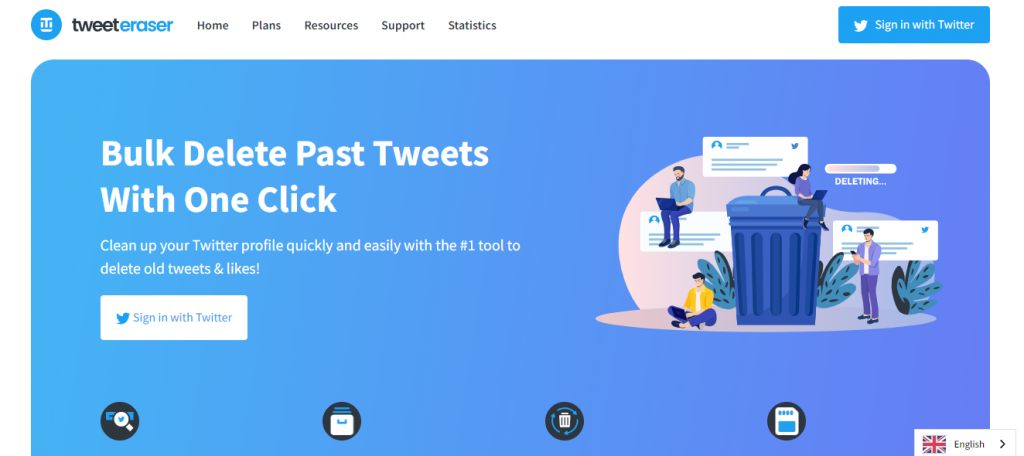
How To Mass Delete Your Old Tweets With TweetEraser
TweetEraser is a powerful and user-friendly web-based tool that filters and mass deletes tweets. It lets you load, filter, and delete your tweet history to create a clean slate. TweetEraser also offers a selective tweet deletion feature that filters and deletes old tweets by date and time.
More than this, it offers an auto-deletion feature to remove your future tweets. TweetEraser offers three paid plans to delete different amounts of tweets per month. Its Beginner and Advanced plans allow you to delete up to 500 and 3200 tweets per month, respectively.
The Expert plan, which is the premium plan, allows users to exceed this amount for $6.99. It also allows users to delete all their posts by uploading their archive.
Here’s how the app works in six steps:
- Go to TweetEraser’s website on a web browser.
- Select the Sign-in with Twitter option and register with your Twitter login. You’ll see a prompt to authenticate your account.
- Authorize the app to give it access to your X account.
- Select a subscription plan to proceed.
- Return to your dashboard and select the Tweets option.
- Upload your archive and let TweetEraser perform its magic.
TweetEraser will automatically delete your old tweets from your account. If you are looking for how to delete old tweets without all the stress, TweetEraser has you covered. The user interface is easy to navigate and straightforward. With a few clicks, you can create a clean slate for yourself. Start filtering and cleaning your Twitter timeline today!