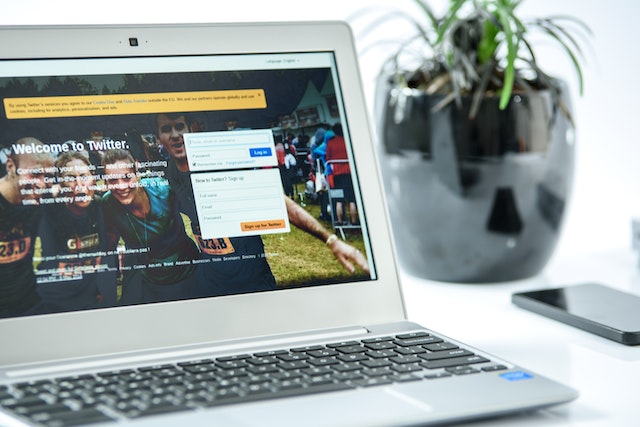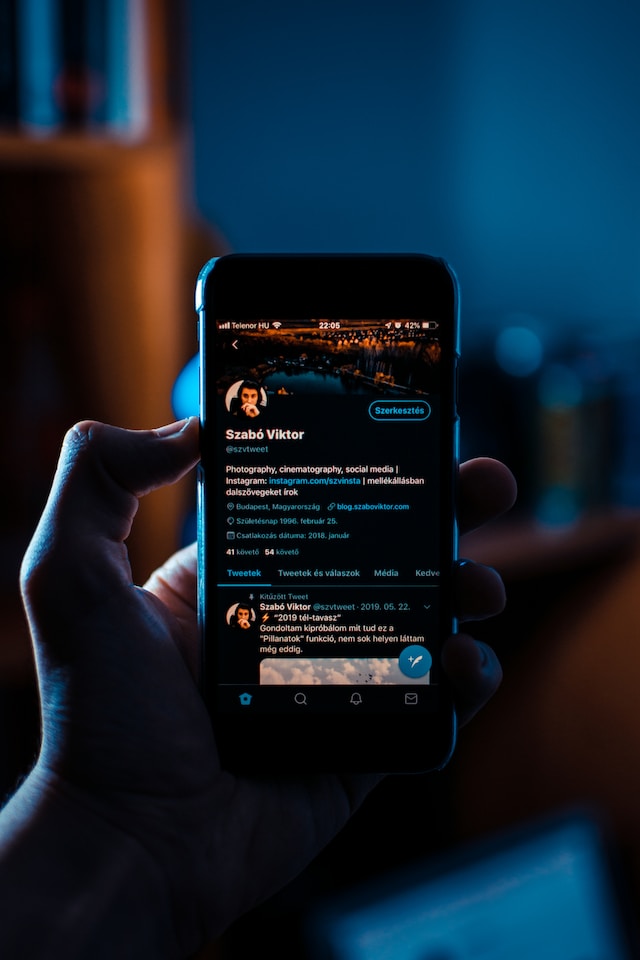Twitter is a social media space that welcomes and promotes freedom of expression. However, there are few restrictions to the kind of content allowed in this space. But since values differ among individuals, you can find really weird and troubling content on Twitter. This unwelcome content can even appear among your search suggestions! Sadly, even some veteran users do not know how to delete search suggestions and just put up with them.
It’s good practice to delete unwanted Twitter search suggestions because it blocks the suggestion from popping up at another time. Besides, deleting search suggestions is easy. You can do it from any device, whether your phone or personal computer. Do you want to learn how to delete Twitter search suggestions? First, learn why it is important.

Learning How To Delete Twitter Search Suggestions: Why Is It Important?
There are only a few important reasons why you should learn and apply how to delete Twitter search suggestions. Some may argue that they are negligible suggestions you can overlook in your search. However, a pondering and intelligent mind would discern more than this.
First, your search suggestions are a window into your search history. Twitter records and uses your search history to suggest more accurately in your subsequent search. Unfortunately, this is a double-edged sword. While accurate suggestions save you time in subsequent searches, there are only sometimes accurate. So, Twitter may suggest a really weird and uncomfortable tweet.
Moreover, others may see awkward suggestions and wrongly conclude that it is a true reflection of your previous searches. Even if these supposed weird suggestions accurately reflect your previous searches, you may not want them so easily revealed. Hence, the need to delete your Twitter search suggestions.
Deleting your Twitter search suggestions, especially the search history suggestions, is very important. That is because Twitter stores and leverages your search history to promote more endearing content on your feed. However, deleting your search suggestions is a sublime way of clearing that search history, restricting Twitter’s leverage.
These reasons undoubtedly convince you to swiftly learn how to delete Twitter search suggestions when browsing Twitter next.
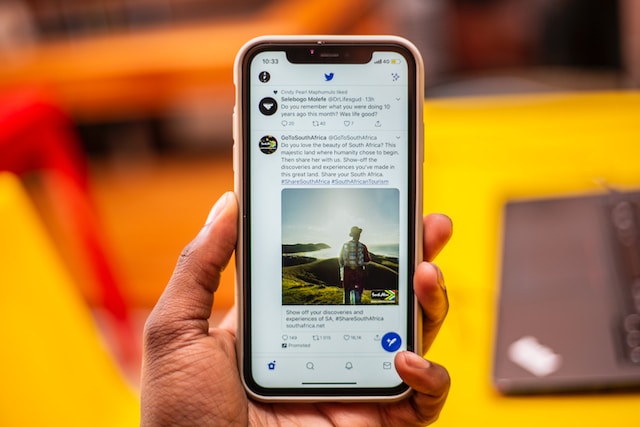
How To Delete Twitter Search Suggestions on a Mobile Device

The Twitter Mobile app on Android and iOS is a great way of browsing and interacting with the Twitter community. This app provides nearly all the features users can enjoy, eliminating the need to access Twitter from the web. Still, users have reported some app limitations, such as API issues. Nevertheless, these limitations do not affect deleting Twitter search suggestions. This section outlines how to delete Twitter search suggestions from any mobile device.
How To Delete Twitter Search Suggestions on iPhone: A Detailed Guide
The renowned speed of iOS devices is always a highlight when browsing Twitter. So, if you’re thinking of how to delete Twitter search suggestions, you’re on the right track. You can do this easily with simple steps. Moreover, you can swiftly complete your Twitter searches on iOS devices without Twitter suggestions, so why bother with the clutter? Here’s how to delete your search suggestions on Twitter on iPhone.
- Once logged in, go to the Twitter search page by tapping the “magnifying glass” icon at the bottom.
- Next, find the Twitter search bar at the top of the page and begin typing your keywords.
- When the search suggestion appears, tap and hold it until a drop menu appears.
- Select “Clear” from the two options to delete the search suggestion.
Note that this process is effective on iPhones and applies to all iOS mobile devices. That includes your iPads and iPod Touches.
How To Delete Twitter Search Suggestions on Android: Is It Allowed?
Freedom is a core principle Twitter upholds in its operation. So, they allow users to choose what suggestions to see or accept. Returning to the question, “How to delete Twitter search suggestions on Android,” these are four steps to follow;
- Tap the search icon (magnifying glass icon) on the Twitter app to open the search page.
- Click on the search bar above and start typing to reveal suggestions.
- Once located, tap and hold the suggestion to reveal two options.
- Click “Clear” to delete the suggestion.
That is how to delete Twitter search suggestions on mobile devices. The steps are similar on both operating systems and ensure you no longer encounter the same weird or unwanted suggestions.

How To Delete Twitter Search Suggestions on Your Personal Computer: 4 Simple Steps
Some features, such as notifications on the Twitter mobile app, are unavailable on a desktop. However, TwitterWeb still offers other features that make Twitter more expressive on a personal computer, enhancing speed and multitasking. If you’re searching for how to delete search suggestions on Twitter, rest assured you can do it on your PC. Below are four steps to delete your Twitter search suggestions on your desktop.
- Find the search bar on the top right of an open Twitter page.
- Click on the search bar and begin typing your keyword.
- As the suggestions appear, click and hold the suggestion you wish to delete to reveal a drop menu.
- Select “Clear” to delete the search suggestion.
How To Delete Twitter Search History Suggestions: Clearing Traces on Your Account
Like web browsers, Twitter also stores your search history to improve the speed of subsequent searches. They also highlight these search histories whenever you open the search page and activate the search bar. Unfortunately, as your searches increase, so does the history, which clutters the search page. Thus, you lose the advantage of a quick search since you must comb through a large history.
Additionally, your exposed history on Twitter search suggestions gives everyone an insight into your account’s activity. So, while considering how to delete Twitter search suggestions, let’s also consider how to delete Twitter search history suggestions. Fortunately, this task is easy—you can do it on TwitterWeb and the mobile app.
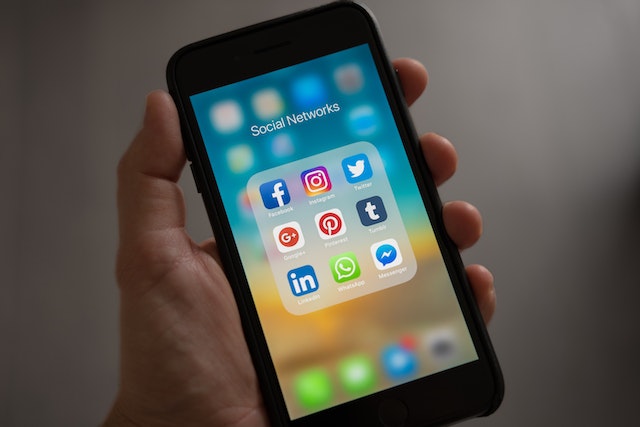
How To Delete Twitter Search Suggestions: Removing Search History Suggestions on Mobile Devices
When you open the search page on the Twitter mobile app, it greets you with a list of trendy topics. However, when you tap the search bar, the page automatically reveals a list of your previous searches. This list appears in reverse chronological order below the search bar and is your search history.
Generally, the size of this list depends on how much you’ve searched. Without any actions, your history keeps growing, as the list reflects. Some are learning how to delete Twitter search suggestions, especially search history suggestions, to control this. How, though, can you do this on a mobile device? Here are four steps to guide you.
- Open the search page by clicking the second listed icon below on the Twitter app.
- Once opened, tap on the search bar above the page.
Immediately, a list of your previous tweets will appear in reverse chronological order. - Find the search you intend to delete, then click and hold it to reveal a drop menu.
- Select “Clear” in the drop menu to delete this search history suggestion and prevent Twitter from suggesting it again.
You can repeat steps 3 and 4 until after deleting all your desired history. However, there’s an easier way to clear your entire history with just a click. Simply click the “X” icon below the search bar on the right. A drop menu will appear with two options; choose “Clear” to delete your entire search history. This action erases your entire search history, except the history of saved searches.
Deleting Twitter Search History Suggestions on TwitterWeb With Fewer Steps!
You must have noticed a smoother interface when learning how to delete Twitter search suggestions on a desktop. This interface also makes it easier to delete search history suggestions with less navigation. Below are four steps for deleting search history suggestions on TwitterWeb.
- Open any desktop browser and log into your account on TwitterWeb.
- Locate the search bar on the top right corner of the page.
- Click the search bar to reveal your search history suggestions below it.
All suggestions will appear with an “X” icon on their far right. - Click the “X” icon on any history suggestion you wish to delete.
This simple action will erase that Twitter search history suggestion, preventing it from appearing in subsequent searches. Further, you can delete as many search history suggestions with the final step.
You can delete your search history suggestions in mass with a single click and confirmation. To do this, tap “Clear all,” which appears below the search bar to the right. You’ll receive a drop menu requesting you confirm your action. Click the first option, “Clear,” to proceed. Nevertheless, even this will not clear your saved searches. You’ll need to intentionally clear saved searches to remove them from your account.

How To Erase Saved Twitter Searches From Your Account: Does This Help Prevent Monotonous Feeds?
Twitter search history and suggestions are simple attempts to guess your next search based on previous ones. However, while the suggestions are not always accurate, the history accumulates, becoming difficult to navigate. Saving your search is the easiest way to access and search the same query without typing them again.
The saved search menu is also easy to access, appearing below the Twitter search history. Unfortunately, you can only save 25 searches on your account and no more. Why, though, would you need to delete saved searches? The answer is simple. You may have saved a search to access it for a particular purpose or duration easily. When you achieve this purpose, and the duration passes, there’s no need to keep the saved search. It is always best to clear the clutter and make room for new saves.
Additionally, while discussing how to delete Twitter search suggestions, you learned that Twitter leverages your data to provide personalized feeds. Twitter also uses your searches, especially saved ones, to judge your preference and determine your feed content. As a result, you may end up with a monotonous and boring feed. Clearing your saved searches and suggestion forces Twitter’s algorithm to determine your personalized feed from other factors. Undoubtedly, this will enhance diversification and a richer Twitter experience.
So, how can you delete saved searches from your account? Let’s find out!
How To Delete Twitter Search Suggestions: Erasing Saved Twitter Searches on Your Mobile Device
Deleting saved Twitter searches on your mobile device is straightforward and seamless. It is similar to the steps highlighted under how to delete Twitter search suggestions on mobile devices. Below are five steps highlighted again to guide you.
- Go to the Twitter Search page by clicking the magnifying glass icon at the bottom of the Twitter app.
- Tap the search bar above to reveal your search history and the “saved search” menu below.
- In the saved search menu, tap the search you want to delete and allow it to open.
- On the result page, click the three-dot icon on the search bar to open a search menu.
- Select “Delete Search” from the option to erase this search from your account.
You can repeat these steps for any saved search you wish to delete from your account. However, some searches may not disappear immediately but will do so eventually. Feel free to repeat the process if it doesn’t disappear after some days. This occurrence is common with saved searches that return no result on Twitter.
Delete Your Twitter Search History Suggestions on a Desktop With a Single Click!
If you know how to delete Twitter search suggestions on a desktop interface, deleting history suggestions will be seamless. The process is much easier on TwitterWeb compared to your mobile devices. Here you can use a shortcut rather than running the search before deleting it. Here’s the complete process.
- Log into your account on TwitterWeb from any web browser.
- Once logged in, tap the search bar on the top right side of the Twitter page.
Your Twitter search history will appear below, followed by the “saved search” menu. - Each search on the saved search menu carries a trash icon on the far right. Click the trash icon on the desired search to delete it.
These simple steps will erase your saved search immediately. Sometimes, however, the trash icon will not appear on the saved search. If this happens, tap and open the search. Then, open the search menu on the right side of the search bar. Select “Delete search” to erase the saved search.
You can only have a maximum of 25 saved searches. Deleting all individually would not be too tasking. However, the case is different with Tweets and Likes; these are always numerous on an account. Still, you can erase these tweets using efficient intermediary web tools.
TweetEraser is a tool that helps users mass delete tweets and likes on their accounts. You can use this tool to automate cleanup on your account and easily restart browsing Twitter on a clean slate. This tool uses an exceptional algorithm that executes your prompts swiftly and efficiently. What’s more? It is an inexpensive tool accessible to private and public Twitter users. Start filtering and cleaning your Twitter timeline today!