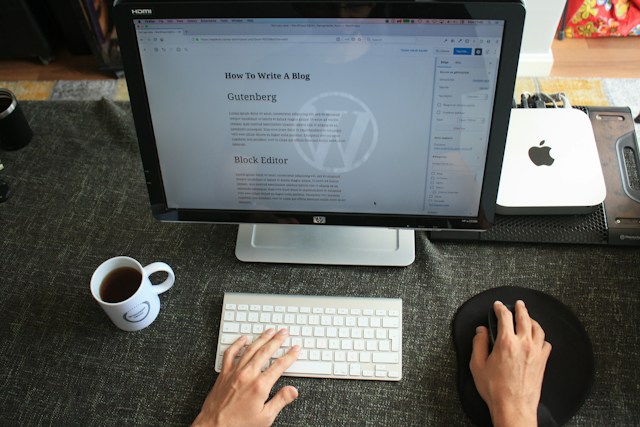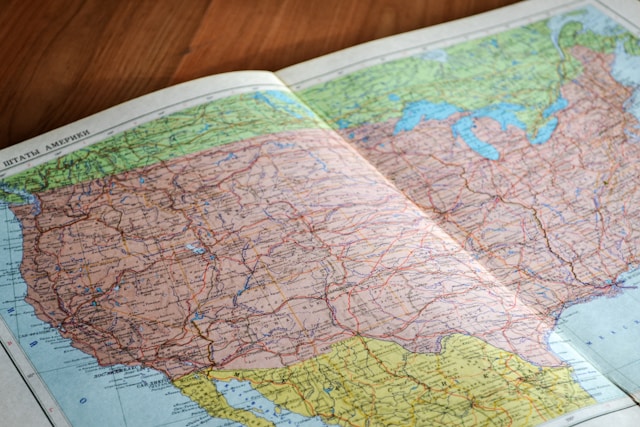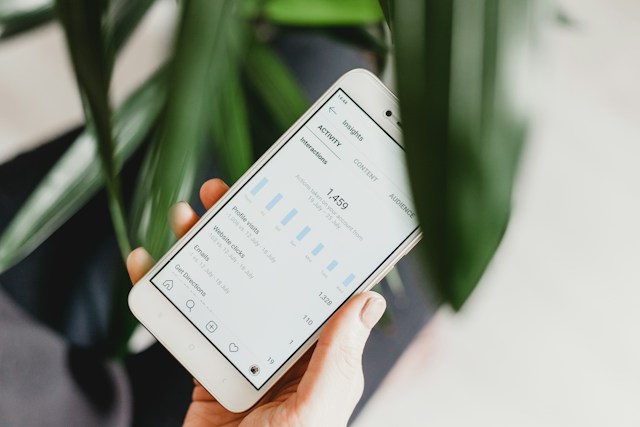X, formerly called Twitter, is an exciting social platform that everyone loves and enjoys. However, it may take too much of your time without caution. You could also post an inappropriate tweet that could threaten your image. These and many other reasons could cause you to seek out how to delete your X account to exit the platform.
Deleting your X account is one effective way to erase your digital footprint on the platform. Once you delete your account, the system erases all data associated with the account. Also, learning how to delete an old Twitter account can help you manage your online presence effectively. You can delete your X account temporarily or permanently; this article will show you how. It’ll also reveal another way to erase your posts on X. Many users often wonder, ‘Did Twitter delete my account?‘ when they encounter login issues or sudden account disappearance

How To Delete Your X Account in 5 Simple Steps
Since Elon Musk bought X, the platform has experienced overwhelming changes, and not all for the better. The platform now has reading limits restricting how many posts you can view daily. It also requires people to pay for the verification badge to enjoy premium features.
These and other changes have frustrated some users to the point of leaving the platform. Others leave X to prevent a scandal or to run from one. Whatever your reason for exiting X, it’s best to delete your account before leaving.
Deleting your account will erase your data and reduce your social media footprint. It also avails your Twitter handle to another use on the platform.
If you’ve decided to bid farewell to Elon Musk’s X, you can follow these five steps to delete your account:
- Touch your profile icon at the top of your X homepage to open a navigation menu.
- Click Settings and Support and open Settings and Privacy.
- Choose Your account and tap Deactivate account.
- That opens the account deactivation page. Click Deactivate in red at the bottom of the page.
- The system will request your password and a confirmation to deactivate the account.
Deactivating your X account also means deleting it, albeit temporarily. That means you can retrieve the account after deletion. You’ll learn about the process and conditions for reactivation in the next section.

How to Reactivate a Deleted X Account
Deleting your X account always seems the best choice when you’re running from something or frustrated by the platform. However, second thoughts always show that you sometimes have better options. Unfortunately, you usually learn this after deleting your account.
Aware of this possibility, X doesn’t allow you to delete your account in one go permanently. You can temporarily delete it, but only the administrators can remove it permanently. Fortunately, X allows a 30-day window before permanent deletion.
That means X preserves your data for 30 days after you deactivate your account before permanently deleting it. So, you can reactivate your account within 30 days after temporarily deleting it!
If you regret deleting your account and want it back, here’s how to reactivate your X account in three steps:
- Download and open the X mobile app or visit the X sign-in page on the desktop.
- Sign in with your email address and password.
- A pop-up menu will appear, asking whether you’d like to reactivate your account. Choose yes to reactivate it.
X will immediately reactivate your account and open the home timeline on your account. However, it may take a little time to restore all your data. So, all your posts and followers will return, but slowly.
How To Delete X Account Permanently
It is not always a rash decision to delete your X account. Sometimes, after thoughtful consideration, it is the best solution. For example, deleting your X account is a good decision if you want to erase your social media footprint. However, you must delete the account permanently to achieve this goal.
Thus far, you’ve learned how to delete and restore your account. That is because deleting or deactivating an X account is a temporal action. Only X administrators can permanently delete X accounts on the platform.
However, they do this automatically after deactivating your account, but only after 30 days. So, to delete your X account permanently, deactivate it and leave it there for more than 30 days.
After 30 days, X will delete your account permanently, making your unique username available to another person. Afterward, they’ll erase your data from the system’s database. You can find the steps to deactivate your X account outlined above. This solution is the best way to reduce digital footprints on social media!
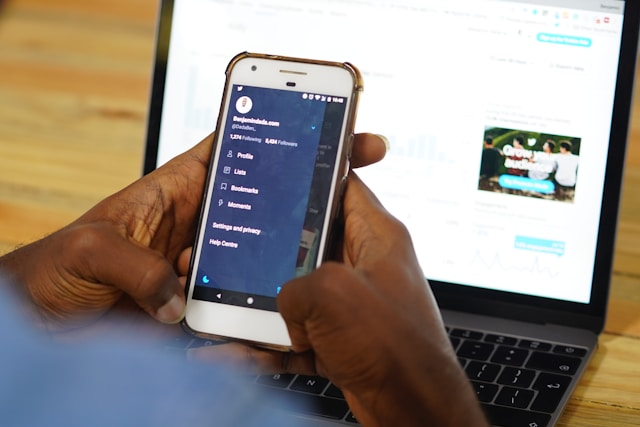
How to Log Out of X From Any Device
When changing devices, logging out of all your accounts, even social media, is good practice. That way, it prevents the new handlers of your device from accessing your social account to invade your privacy or implicate you.
However, after staying permanently logged into your account, you may find it hard to find the log-out button. Therefore, this section will show how to log out of your X account from any device.
How to Log Out of Your Account From the X Mobile App
Most users browse Twitter from their phones using the mobile app. They also leave their accounts logged in to access the platform faster and receive push notifications. Nevertheless, you can log out of your account when sharing your phone with another person to secure your privacy.
X allows you to log out of the platform directly from the app. You can find the log-out button from the X settings. These five steps below will guide you to navigate the X settings and log out of your account:
- Slide your X homepage to the right to bring up the navigation menu.
- Tap Settings and Support, then Settings and Privacy.
- Select Your account and open Account information.
- Click Log out (in red at the bottom of the list.)
- A dialogue box will appear requesting you to confirm your action. Tap Log out to complete the process.
This process will remove your account from the app on your device, allowing you to log in with another account. You can apply the steps above on Android and iOS phones for the same result.
How to Log Out of X on iOS From the Device Settings
The X app on mobile requires lots of permissions to function properly and allow you to access all its features. That shows how closely the app interacts with your device. So, it is unsurprising that you can log out of X from your device settings.
This method is an effective solution for users who can’t access the app on their device for whatever reason. Some people also consider it a more convenient process than using the app.
Below are the four steps for logging out of X on iOS from your device settings:
- Click the Settings icon on your app menu.
- Navigate your device settings and find X.
- Once found, click on X. If you have several X accounts, click the account you want to log out of.
- Finally, tap Delete Account.
How to Log Out of X From a Desktop Page
While many users enjoy browsing Twitter from a mobile device, others access the platform from a desktop. Reports show that about 20% of Twitter users access the platform through desktops and PCs.
You can also log into your account from a public computer, provided it connects to the internet. Nevertheless, it is always good practice to log out of your account after using a shared computer to access it.
If it’s you’re first time browsing X from a desktop, follow these X steps to log out after your session:
- Go to the left navigation menu on the X web page.
- Navigate to the bottom of the list and tap your profile avatar.
- Click Log out “username” to remove your account from the device.
A confirmation menu will appear on the screen. Select Log out to confirm your action.
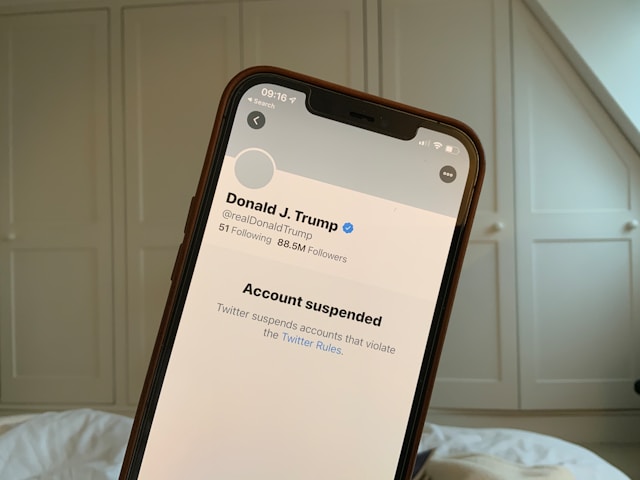
How Do You Get Your X Account Suspended?
X suspends your account when you violate the platform rules and policies. Several regulations and policies regarding data sharing and user interactions maintain order on X, and administrators work to implement them. So, when you violate any of these rules, you may find your X account suspended to call your attention to it.
More often, though, X will suspend your account when someone reports you on the platform. Any Twitter user can report you for abusive speech or privacy violations. They could also file a Twitter DMCA request when you plagiarize their work. So, maintain caution when interacting on X to prevent an account suspension.
How To Delete Posts on X With X Easy Steps
The X system has an extensive database that records all your data and activity on the platform. Most of this data appears on your for others to see. One of these is your posts.
X retains your latest 3,200 posts, and anyone on the platform can see them from your account. So, if you intend to attract followers, keep your tweet list appealing and attractive. That means getting rid of irrelevant and outdated posts on your account.
You can easily delete such posts on X to erase them from your account. Here, you’ll learn how to delete posts on X, even in bulk.
Here are the three steps to delete tweets on X:
- Find and open the tweet you wish to erase from your tweets tab.
- Tap the overflow icon to reveal a dropdown menu.
- Choose Delete Tweet to remove the tweet from your account.
Unfortunately, X does not allow you to wipe all tweets from search engines. However, you can use third-party tools to achieve this. It can also help you delete all tweets on your account. Many people prefer doing this over learning how to delete X accounts.
TweetEraser is an excellent third-party app that can help you learn how to delete all tweets with a single click. It is an affordable and effective solution to clear your tweets. This tool can seamlessly import your tweets into your archive.It can also help schedule automatic tweet deletion for your account. Check out TweetEraser to start filtering and cleaning your Twitter timeline today!