Before learning how to edit a Tweet, you should first understand how to change settings on Twitter to ensure your account is properly configured for the new feature. We might have all made some errors while making social media posts. This was frustrating on Twitter, given there was no provision to edit tweets. However, the recent takeover of the social media platform has created many changes, including the addition of a tweet edition feature. Still, unlike many other social media services, this function has some limits. Therefore, there is the question of how to edit a tweet.
To ensure you’re always seeing the most recent updates on Twitter, you can set your timeline, you should know how to set Twitter to latest tweets; similarly, if you want to make changes to a tweet you’ve already posted, you can edit it by accessing the tweet options.
Twitter lets users with the Twitter Blue subscription edit tweets within 30 minutes of sharing them. After this window, the social media platform disallows tweet editing. In addition, users cannot edit retweets, replies, and polls. Also, Twitter only allows users to edit tweets on the same device they posted them. Nonetheless, the process around how to edit a tweet is pretty straightforward; this guide talks about it all.

How To Edit a Tweet After Posting From a Mobile Device: Fixing Tweets on the Mobile Application
Remember, to manage your online presence effectively, you can use the deleted tweets archive to review and edit tweets that you have previously deleted. Mobile devices provide convenient ways of using Twitter. Most tweets people publish on the social media service come from their iOS and Android devices. Similarly, people undertake most of the tweet editions on their mobile phones. Because of these, users have asked questions about how to edit a tweet after posting from their mobile applications. Note, to edit a tweet that contains sensitive content, make sure to adjust the visibility settings or change sensitive content warnings before saving your changes.
How To Edit a Tweet on iPhone After Posting
Twitter has now included an option to edit tweets for users with a subscription to Twitter Blue. Fortunately, tweeps who access the app on their iPhones can also access this feature if they have the blue checkmark. However, tweeps can only change tweets from the same devices they published them.
That notwithstanding, here is how to edit a tweet on iPhone:
- First, launch the Twitter application on your iOS device. The app will take you to your homepage if you’ve already logged into your account.
- From the homepage, tap the profile avatar at the top left corner of your screen. A sidebar will appear immediately with several options.
- Tap the first option, “Profile,” and the app will take you to your profile, where you can see your tweets.
- Tap and open up the tweet you wish to edit.
- After the tweet opens, tap the three dots icon at the top right corner of the page.
- From the options that will appear, choose the “Edit Tweet” option with a pen icon beside it.
- The app will display a “Heads up” notice in a dialog box. Read the notice and tap “Got it” to continue after you’ve noted the terms.
- Make the changes you wish to make and tap the “Update” option to finish the process.
- The application will implement the changes and show that you edited the tweet.
Again, the process of how to edit a tweet is clear-cut. Nonetheless, you’ll have to effect the changes within 30 minutes of posting, or you’ll be unable to. Also, Twitter will include a note under the tweet indicating that you’ve edited the tweet. The note will read “Last edited,” followed by the time and date you made the changes.
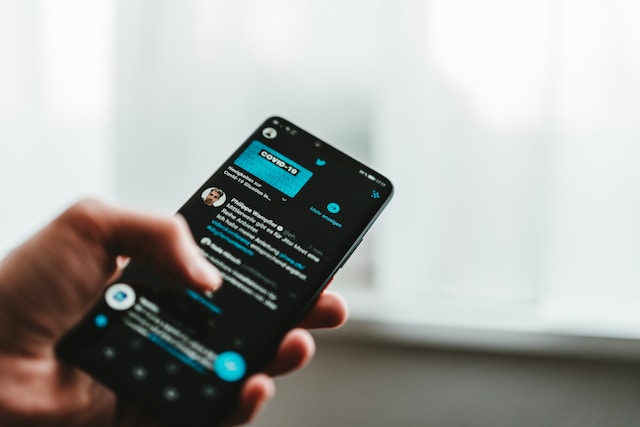
How To Edit a Tweet on Android Immediately After Sharing

Editing tweets on an Android device is similar to completing the action on your iPhone. The reason is simple: Twitter’s interface is similar on all mobile devices. Again, this action is only possible within the permitted 30-minute period. Also, they can only edit a tweet on an Android device if they made it on that device. Nonetheless, here is how to edit a tweet on Android:
- First, open the Twitter application on your Android phone and ensure you’ve logged into your account. The app will place you on your Twitter homepage.
- From your homepage, visit your profile to find the tweet of interest. You can do this by tapping the profile avatar at the top left corner of the app and hitting the “Profile” option.
- From your profile, find and open the tweet you want to edit.
- Tap the three dots at the top right corner of the page. A list will immediately appear with several options.
- Tap the “Edit Tweet” option at the bottom of the list of options.
- The mobile app will show a dialog box explaining what to expect after you’ve completed this action.
- After reading the information in the dialog box, tap “Got it.” Immediately, an interface will appear, allowing you to edit your tweet.
- After making the needed changes, tap the blue “Update” option at the bottom of the page.
- Twitter will confirm that you’ve edited your tweet.
Apart from others being able to see that you’ve edited a tweet, Twitter allows them to view the edit history. This factor means that they can view the initial versions of tweets you’ve edited. They can do this by tapping the “Last edited” note at the bottom of the tweet.
How To Edit a Tweet on Your PC: Making Changes to Twitter Posts on Personal Computers
A good number of Twitter users access this platform from their personal computers. This indicates that they browse the web version of the social media service and its desktop apps. Again, these users may need some clarification on how to edit a tweet. Like the app’s mobile versions, tweeps can only make edits when they made the tweet less than 30 minutes ago. Also, they can only make changes to tweets they sent on that device.

How To Edit a Tweet on the Twitter Website
Although desktop versions exist, most users who access Twitter from its website do so from their personal and desktop computers. Fortunately, the social media platform’s web version allows people to use all the features available on the mobile apps. So, here’s how to edit a tweet on the Twitter website:
- First, launch a new web browser, preferably the Chrome browser, on your personal computer.
- Next, open a new tab, visit the Twitter website, and ensure you’ve logged into your account. The website will automatically place you on the homepage.
- From the homepage, click the “Profile” option at the mid-left side of the screen. The website will immediately open your Twitter profile, displaying all your tweets.
- Scroll down to the tweet you wish to edit and click on it to open it.
- Click the three dots at the top right side of your tweet; several options will appear.
- Click the last option, “Edit Tweet,” and the website will open a dialog box with all the necessary information.
- Click “Got it” and make the needed changes before clicking the “Update” button.
- Twitter will show you that it has implemented the update. Immediately afterward, you’ll notice the changes to your tweet.
You can then refresh the page, and your updated tweet will appear as you’ve edited it. Nonetheless, the notice underneath the tweet indicating that you’ve edited the post will remain there.
How To Edit a Tweet on the Twitter Desktop Application
The desktop version of the Twitter application is another not-so-used app. The reason for this is simple: users prefer using the website on their browsers. Nonetheless, the user interface of both the Mac and Windows versions are extremely similar. Thus, here is how to edit a tweet on the Twitter Desktop app:
- First, launch the app on your Mac or Windows device and ensure you’ve logged into your account.
- Immediately, the app will take you to your homepage, where you can view your Twitter feeds.
- From the homepage, click the profile option on the left side of the screen. The app will take you to your profile; you can view all your tweets there.
- Find and click the tweet you want to edit, and the app will open it up.
- From the tweet, click the three dots icon at the top right side of the screen. The app will immediately display several options from there.
- Choose the last option on the list, “Edit Tweet.” The app will open a dialog box with a “Heads up” message.
- Click “Got it” after reading the message. The app will immediately open a textbox allowing you to make the changes therein.
- When you’ve made the edits, click the blue “Update” button at the bottom of the textbox.
The social media platform will immediately update the tweet with the changes everywhere. Again, the note indicating when you’ve edited the tweet will be visible. Also, other Twitter users can click that note to view the previous version of the tweet.
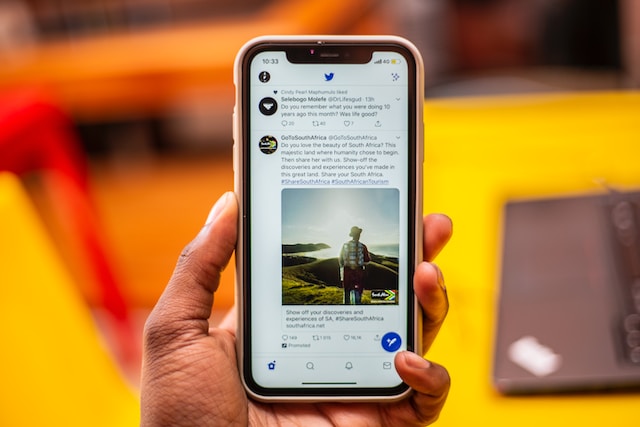
Why Can’t I Edit a Tweet? The Factors Limiting How To Edit a Tweet
To ensure your message is clear, first learn how to post on Twitter, and then you can easily edit tweets to correct any mistakes or update your content. Despite Twitter recently adding this feature to its services, some users cannot edit tweets for some reason. For some, the issue stems from the process of how to edit a tweet. On the other hand, this process isn’t just working for certain users. Well, there are several reasons why some users cannot access this feature.
Tweeps Cannot Edit Tweets Without a Twitter Blue Subscription
The Twitter Blue subscription is a major prerequisite for the tweet editing feature. Users without the blue checkmark accompanying the subscription will not find the edit button on their tweets. This is because the social media company has now offered several premium features only to verified Twitter accounts.
Thus, you may be well-versed in how to edit a tweet. Nonetheless, you may be unable to perform this action even when your subscription request is pending or the platform has suspended you. If your Twitter Blue subscription is intact and you still can’t edit tweets, other factors may be in play.
You Cannot Edit Tweets Sent on Other Devices
Twitter places a few limitations on the tweet edition feature. One of these limitations is that you can only edit tweets on the devices you used to publish them. For instance, if you publish a tweet on your computer’s browser, you cannot edit it on your mobile device. So, if you’re looking for how to edit a tweet, you should use the same device.
Twitter incorporated most of these features when it added some premium functions for its paid subscribers. Although it initially posited that some of the features were just in their testing phases, they have stayed for good. Again, the social media company has insisted that these features will continue to enjoy routine improvements.
Tweeps Cannot Edit Retweets, Replies, and Polls
Another limitation of using the tweet edition feature is that you cannot make changes to retweets or replies. Traditionally, users have always considered retweets and replies as tweets. Nonetheless, the new features of the social media platform say otherwise. Discover ways on how to remove a retweet to manage your Twitter feed effectively.
On the other hand, Twitter does not let users edit polls conducted on the platform. This is quite understandable. And it is because polls use preset metrics that users could alter if editable. These specific factors are rigid even for users who understand how to edit a tweet.

What Are the Alternatives To Editing a Tweet? What Other Options Are Available?
Some people may argue that editing a tweet is not worth it. This could be because other users can still view the previous versions of the tweet even after you’ve made the changes. Other concerns exist about a valid course of action if a user wishes to edit an older tweet. For this reason, users may inquire about the alternatives surrounding how to edit a tweet.
The major alternative to editing a Twitter post is to remove that post and publish another. Most users edit tweets to fix grammatical or typographical errors. However, if users catch errors in time to fix them, they can remove those tweets and post other ones instead. For some, this argument holds water.
Twitter allows up to 30 seconds for users to undo tweets before finally sending them. Within this window, tweeps can undo the tweets without causing real harm. Undoing these posts catches them before the social media service sends them to the public.
Several third-party applications like Covfefe and Brizzly+ are useful alternatives for editing tweets. These two apps work in the same manner. For one, they allow users to undo tweets that contain errors immediately or may be problematic. In addition, they help auto-delete tweets. This means that with these tools, users can set dates and times at which their tweets will automatically delete. Learn how to delete a tweet reply to remove unwanted responses from your Twitter thread quickly.
Third-party apps like Grizzly+ form a big part of the Twitter ecosystem. Another web app, BlogEraser, helps users to remove tweets in bulk. At TweetEraser, we’ve designed a straightforward web application for deleting tweets in large numbers. This web tool lets users load their Twitter archives and perform complex tweet deletions. Start filtering and cleaning your Twitter timeline today!





