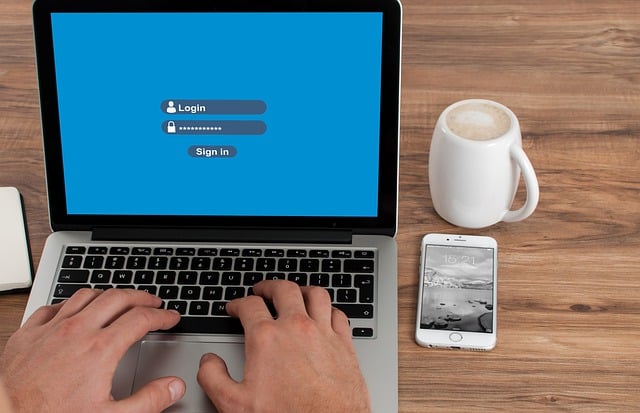The “Likes” feature on social media platforms indicates when users have found certain content interesting. Many Twitter users prefer this feature to comments. Liking tweets is a way to let the author and others know that the content interests you. It gives the public an insight into individual interests and relevant ideas. However, this feature can be a bit inconvenient because Twitter displays your liked tweets on another tab on your profile. Thus, users often wonder about how to hide likes on Twitter, now known as X.
You may choose to hide likes in order to keep your interests away from others. At the same time, others may prefer hiding their likes to protect their privacy. Whatever the reason, hiding likes helps to manage your social media presence. However, some users still don’t understand how to hide likes on Twitter or X. Therefore, this article provides a detailed guide to completing this process.
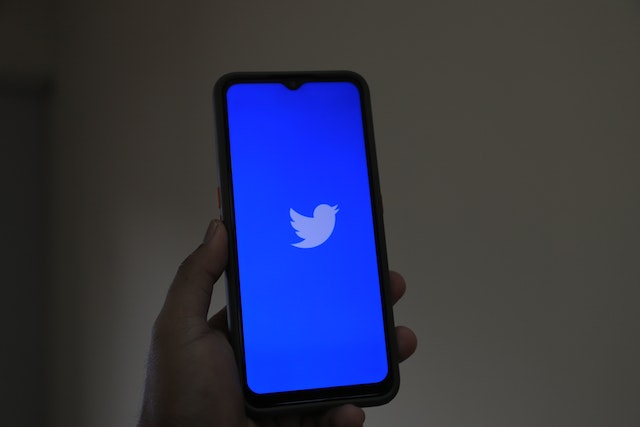
Can You Hide Your Likes on Twitter, Now X?
One common question among many people is can you hide your likes on Twitter or X? X, formally known as Twitter, doesn’t provide any built-in settings to hide likes on the platform. However, there are some alternatives to help you achieve this. These alternatives will help you conceal your likes on tweets to a certain extent. You can hide all your likes on the platform or some selected ones.
One common method is adjusting your privacy settings. That way, you can control the number of people that can see your likes. Another method is to delete your likes from all the posts you have previously liked. This method requires unlinking all these posts. You can do this manually or use third-party tools or extensions. Each method will help you understand how to hide your likes on Twitter aka X.
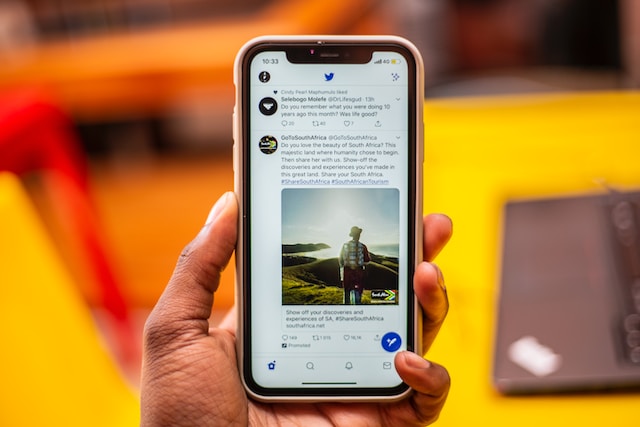
How To Make Your Twitter Account Private: Concealing Your Information From Non-Followers

Keeping a private Twitter profile helps to prevent unknown people from seeing your liked posts on their Twitter feed. Adjusting your Twitter privacy settings allows only your approved audience to see your profile. This setting also prevents third-party search engines like Google and Bing from accessing your tweets. In addition, your approved audience can’t comment on or retweet your tweets. Achieving a private Twitter profile may seem challenging. However, learning how to make a Twitter account private is quite straightforward.
How To Hide Likes by Adjusting X aka Twitter Privacy Settings on the Desktop
Navigating to the privacy settings on a desktop is quite different from a mobile app. If you are a desktop user, these steps will help you hide likes on Twitter effortlessly. Here is how to do it in nine simple steps:
- Go to the X aka Twitter website on a desktop web browser.
- Enter your credentials to log into your account and access your homepage.
- Select the “More” option on the left side of the page.
- Open a drop-down menu by clicking on the arrow beside “Settings and Support.”
- Select the “Settings and Privacy” option.
- Then, click the “Privacy and Safety” option from the list of options. You will see a section with the header ‘Your Twitter Activity’ on the next page.
- Choose “Audience and tagging” from this page. You will see a menu containing two options.
- Turn on “Protect Your Tweets” by clicking on the checkbox on the right side. A pop-up message asking you to confirm your selection will appear.
- Choose “Protect” from the pop-up message to confirm. A blue tick will appear in the box to indicate its activation. By default, the box is usually empty.
Ticking the box will make your X or Twitter account private. Your non-followers will not have access to your tweets and liked posts. They will have to send you a follow request before accessing this. Once you accept these requests, your tweets and liked posts will become visible to them.

How To Hide Likes on Twitter or X by Adjusting Privacy Settings on the Mobile App
The common way to access the platform is through mobile devices. You can easily download and install the X, formally Twitter, app from your App Store. The Android-compatible version is available on the Google Play Store. You can also get the iOS version on the iOS App Store. Once you install the app, you can adjust your privacy settings to hide likes on Twitter. Here is how to do it in nine steps
- Launch the mobile app on your smartphone.
- Log into your account with your username and password. The display will open on your homepage.
- Tap on your profile picture in the upper left-side corner. Scroll to the bottom of the profile menu.
- Click on the arrow on the right side of “Settings and Support” from the menu. A drop-down menu will appear.
- Select “Settings and Privacy” from the menu.
- Then, select “Privacy and Safety” from the next menu. You will see a section with the header ‘Your Twitter Activity.’
- Select “Audience and tagging” from this section. A menu containing two options will appear.
- Tap on the checkbox on the right side of the “Protect Your Tweets” option on the menu. You’ll need to confirm your choice from the pop-up message that appears.
- Select “Protect” from the pop-up message. A blue tick will automatically appear in the box.
After activating the privacy feature, your audience will reduce to only those following you. Another advantage is that you can decide not to add hashtags to your tweets.

How To Hide Likes From My Followers on Twitter or X: Concealing Your Interests From Everyone
Adjusting your privacy settings conceals your tweets and liked posts from the public. However, this setting only works to an extent. Your old and future followers can still see your tweets and liked posts on their Twitter feeds. It is best to completely hide likes on Twitter, now X, from everyone if you want total privacy. Learning how to set privacy on Twitter would also help. Therefore, we should explore “how to hide likes from my followers on Twitter” with different methods.
How To Hide Likes on Twitter, Now X, by Manual Deletion
Hiding likes from everyone by manual deletion is quite challenging. You have to take your time to unlike every post. This method can be time-consuming, but you’ll eventually achieve your aim. Although the tweet owners will know about this, you can leave a comment to indicate your interest. Let’s learn how to hide your likes on Twitter or X by manually deleting them. This is achievable in five simple steps:
- Access X, formally Twitter, on the mobile app or desktop web browser.
- Log into your account with your credentials if you haven’t before.
- On the app, tap on your profile photo in the upper-left corner and select the “Profile” option. The profile option is on the left-side navigation menu on the desktop interface.
- Your profile information will contain previous tweets, replies, media, highlights, and likes. Select the “Likes” tab on the extreme right side to view all your previously liked tweets from people.
- Click or tap on the pink heart icon below each liked post. This will automatically be unlike all the tweets.
These steps will successfully delete your likes on tweets from people. However, there is no option to unlike multiple tweets on the app. So, you will have to keep repeating this process
How To Hide Likes on Twitter or X With Google Chrome Console
Google Chrome console is an inbuilt developer tool of the Chrome browser. This console option can unlike multiple tweets at once. The Google Chrome console is an effective alternative to help achieve your aim. However, this tool doesn’t allow you to keep any likes on tweets you want. It completely erases everything without traces. So, you have to be sure about your actions. Here is how to use this tool in seven steps:
- Go to the X, formally Twitter, login page on the Chrome browser on your desktop.
- Enter your login details to access your account.
- Click the “Profile” option on the left navigation bar and navigate to the “Likes” tab.
- Open the console feature on your desktop by clicking the “F12” button on your keyboard.
- Select and launch the “Console” tab.
- Highlight and press “Ctrl+C” to copy the code you need to run the script. The code is “$(‘.ProfileTweet-actionButtonUndo.ProfileTweet-action–unfavorite’).click();”
- Press “Ctrl+V” to paste it in the console field. Avoid copying the quotation marks with it.
- Press the “Enter” key to begin running the script with the code. You will see the result of the number of tweets this action has unlike.
You can repeat the action if there are still leftover likes. Although this is rare, except you have over 3,200 liked tweets which is the limitation. The system API restricts external tools to access only up to 3,200 posts on any account. That said, let’s learn how to hide likes on Twitter or X with other tools.
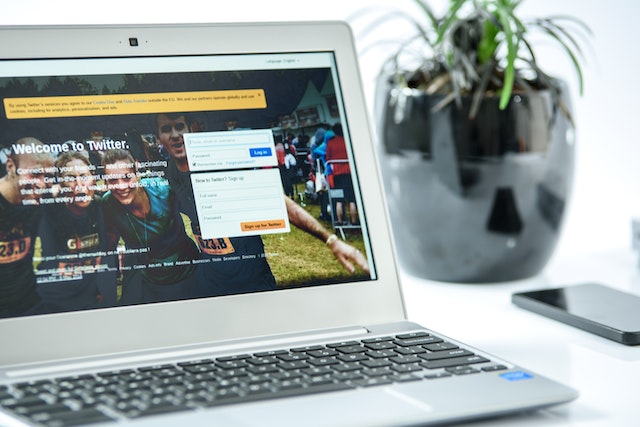
How To Hide Likes on Twitter With Circleboom
Circleboom is an effective third-party app that allows you to hide multiple likes simultaneously. The free plan of this app allows users to unlike up to 20 posts at a time. It also has a limit of a total of 200 unlikes. However, you can upgrade to the premium plan, which allows unlimited unlikes. At the same time, you can only access your most recent 3,200 likes. Let’s see how to use this app without further delays. You can use it in seven steps
- Launch your web browser and go to the Circleboom website.
- Click on “Get Started” to create an account or log into your account if you already have one.
- Click on “Authorize App” to access your account.
- Click on “Connect with Twitter” on the next page. The app will automatically sync with your account.
- Click the left-hand menu on the homepage and select “My Tweets.” A drop-down menu containing several options will appear.
- Select “Unlike” to delete your previous likes on tweets. A list of options will appear on the screen.
- Select “Unlike All” to delete everything at once. Alternatively, select a few posts you want to unlike and click “Unlike Selected” to delete them.
You have successfully used this app to hide likes on Twitter. Another benefit of the Circleboom app is that you can filter your selection. You only have to click the search box and enter keywords, usernames, or hashtags to locate items. Also, this app has a mobile version compatible with iOS devices. So, you can manage your liked posts on your mobile phone.
How To Hide Likes on Twitter With Twitter Archive Eraser
Twitter archive eraser is another third-party app that helps to hide multiple likes successfully. As the name implies, this app uses your Twitter archive to access your data. The free plan of this app can unlike up to 2,000 tweets in the past two years. You must pay for the premium plan to access unlimited tweets for up to 12 years. In addition, this app only has Windows computer-compatible and Mac OS versions. Here is how to use this app in eight steps:
- Install the app on your device and launch it.
- Log in with your account details.
- Then, click “Authorize app” to give it access to your account.
- Click the “Complementary features” on the dashboard and select the “OK” buttons.
- Click “Delete favorites.” Then, click “OK.”
- Click “Load archive” to upload your data’s zip file.
- Select the month and year to access your liked posts around that period. Then, click “Next” to proceed.
- Select a few or all of your previously liked tweets to delete them.
If you follow these steps, you can successfully hide your likes with this app. However, you must request a copy of your Twitter archive before beginning this process. Unliking posts and keeping your account private helps to hide your likes on Twitter aka X. Nonetheless, people can still view your old tweets to know your interests. So, it is best to use an effective tool to delete all these tweets.
This is why at TweetEraser, we have designed a highly efficient web application that filters and deletes bulk tweets. This user-friendly app loads, imports, and deletes tweets and archives effortlessly. TweetEraser tool operates without spreading promotional content on your timeline. So, start filtering and cleaning your X/Twitter timeline today!