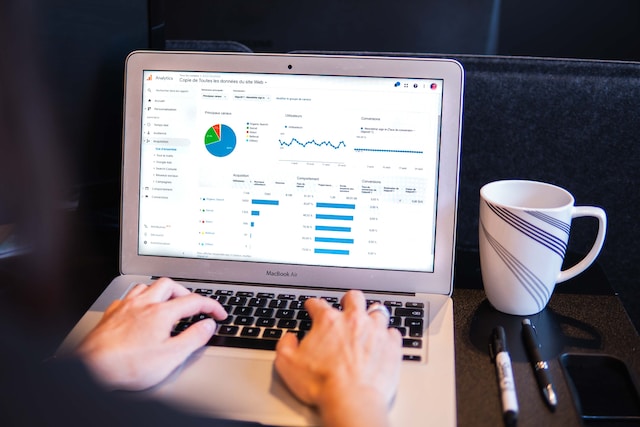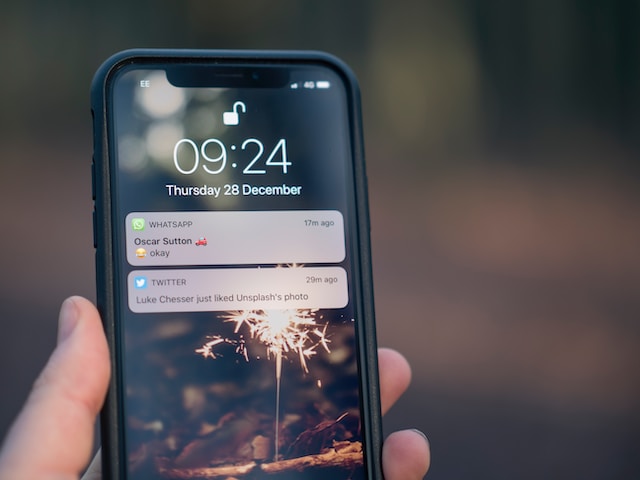Twitter, now known as X, is an amazing platform to share opinions, relay information, and gain connections. But it also contains loads of irrelevant and overwhelming content. Avoiding these contents is almost impossible, especially due to the inclusion of hashtags. Hashtags are an essential part of tweets on social media platforms. Nonetheless, there is a way to organize feeds by knowing how to mute hashtags on Twitter aka X.
Every user on the platform adds hashtags to their posts to gain a larger audience. These hashtags mostly focus on viral trends so people can see them. However, spammy, negative, and irrelevant trends can put unnecessary content on your feed. Therefore, it is essential to understand how to mute hashtags on Twitter to get a clearer timeline. Let’s explore a step-by-step guide to doing this.

Why You Should Know How To Mute Hashtags on Twitter: Reasons for This Action
Sometimes, everyone on the platform may post content with the same hashtags. This is common when everyone knows the Twitter trending hashtags. However, blocking and unfollowing everyone to keep these contents off your feed is not an option. Muting certain functions is a lenient alternative to blocking and unfollowing users. The mute feature keeps irrelevant tweets off your Twitter feed.
In addition, muting helps you avoid spoilers about viral trends off your account. For example, you might need to avoid spoilers to experience a new movie or show by yourself. Another reason you should know how to mute hashtags on Twitter/X is to protect yourself. Sometimes, certain words and phrases can expose you to sensitive content. Sometimes, certain words and phrases can expose you to sensitive content.
These words may trigger certain emotions, and you can report such sensitive content. But, it is best to shut them out for your peace of mind. Furthermore, you might want to silence trends that are not funny, interesting, or entertaining. Some people can use words or phrases that are no longer trending.
So, it is best to silence them to avoid getting irritated when you see anything about them. Finally, you might need to curate your feed for an enjoyable X aka Twitter experience. So, muting certain hashtags will help create a personalized feed. Apart from knowing the reasons for using the mute feature, it helps you understand how it works.
Rules Guiding How To Mute Hashtags on Twitter aka X: Results To Expect After the Process

Muting hashtags is one of the advanced muting options available on the platform. You can use this feature without affecting anyone or notifying the public. Additionally, you can temporarily silence any trend for a certain period. Whichever duration you decide, it will help to achieve a clutter-free experience. But before that, there are some rules you must know about how to mute hashtags on Twitter, now X.
These are the rules:
- Firstly, muted words or phrases are not case-sensitive. This means muting words in uppercase will also affect the lowercase. Both will cease to exist on your Twitter/X feed.
- Muted hashtags also include the word itself. At the same time, the muted word options eliminate the hashtag from your notifications and feed. For example, muting “Fighter” will remove both “Fighter” and “#Fighter.”
- You can mute words across the 34 languages supported on Twitter at the time of writing this article. Muted hashtags can also include punctuation within them. However, you don’t necessarily have to add any at the end.
- The muted words will not appear on your timeline and email notifications but will exist in your search results.
- The default period for muted words or phrases is forever. However, you can set a mute time frame for each word and phrase.

How To Mute Hashtags on Twitter App: Silencing Trends on Mobile Devices
Thanks to the increased function of smartphones, users can now easily navigate the X aka Twitter mobile app. The user interface on the app is quite different from that of the desktop. Both will successfully help you set your content preferences with the mute feature. Let’s explore how to mute hashtags on Twitter app without further delays.
How To Mute a Hashtag on Twitter for Android
Smartphone phone users either use an Android or iOS device. Both of these systems are amazing, but we all have different preferences. Some people prefer Android phones because of the features best known to them. However, view and screen display may differ due to their designs.
Thankfully, these views and displays don’t affect app performance. Nonetheless, some users are still confused about how to mute hashtags on Twitter for Android. Here is how to do it in twelve steps:
- Download and install the app from the Google Play Store.
- Launch the X app, aka Twitter, and log in with your credentials.
- Tap the bell icon located at the bottom right side of the screen.
- Next, tap the gear icon on the top right corner of the next page. The screen will display a list of options.
- Select the “Filters” option to view the options under this menu. You will see the muted notifications options and muted words options.
- Select the “Muted Words” option from this menu.
- Then, tap the “+” button on the bottom right corner to add a word or phrase.
- Type the entire hashtag you want to mute one after the other.
- Next, select if you want to silence these words on your timeline or notifications.
- Also, choose the accounts whose posts this setting will affect. You can choose anyone or only unfollowed accounts.
- Set a mute time between forever, 30 days, 7 days, and 24 hours.
- Tap the “Save” button on the top right corner to save the settings.
Your settings will take effect immediately after you save it. You will no longer see the muted words or hashtags on your timeline or notifications. Now, let’s proceed to understand how to mute hashtags on Twitter, aka X, on other devices.

How To Mute Hashtags on Twitter for iPhone
The X, previously Twitter, mobile app for iPhones is similar to that of Android phones. This app can also function on iPads. However, the display may differ on iOS devices due to the system’s design. The view may look complicated and discouraging. Nonetheless, knowing how to mute hashtags on Twitter for iPhone is easy. That said, let’s get into the details. Here is how to do it in twelve steps:
- Download and install the app from the iOS App Store.
- Launch the X app and log in with your details.
- Tap on the “Profile” icon on the top left corner of the screen.
- Next, tap on “Settings and privacy” from the menu. A list of options will appear on the next page.
- Select the “Privacy and safety” option from the list.
- Tap on “Mute and block,” Then select the “Muted words” option from the menu.
- Tap the “Add” button in the bottom right corner to add the hashtags you want to mute.
- Type each word one at a time.
- Next, adjust the settings for silencing these words on your timeline or notifications.
- Also, choose the accounts this setting will affect. You can choose anyone or only unfollowed accounts.
- Adjust the settings for the mute time between forever, 30 days, 7 days, and 24 hours.
- Tap “Save” in the top right corner to confirm the action.
You have successfully muted these hashtags and words on your timeline. You can undo this setting whenever you want. Both of these methods are effective solutions for how to mute hashtags on Twitter aka X. But what about users who don’t use smartphones?
How To Mute Hashtags on Twitter, aka X, for Desktops
As mentioned above, the user interface for X/Twitter on desktops is quite different. The display on the desktop is more extensive and detailed. Anyone without proper knowledge may find it challenging. However, accessing the mute feature on this device is also straightforward. This is achievable in twelve steps:
- Go to the login page on a desktop web browser.
- Log into your account with your credentials.
- Click on the left navigation menu on the screen. A list of options will appear on the screen.
- Select the “More” option from the menu.
- Next, click “Settings and privacy,” then select “Privacy and safety.”
- Locate and click on the “Muted words” option from the menu.
- Click the “Plus” icon in the top right-hand side corner of the page.
- Type each hashtag you want to add to the mute list.
- Adjust the settings to enable the settings on your notifications, timeline, or both options.
- Adjust the settings to affect everyone or users you don’t follow.
- Choose between forever, 24 hours, 7 days, or 30 days under the mute timing.
- Click on “Save” to confirm your settings.
The settings will automatically take effect immediately after you save it. Each outlined step will help you understand how to mute hashtags on Twitter/X. In addition, you can always reverse the settings to start seeing these words and hashtags on your timeline.

How to Block Hashtags From Your Twitter Settings: Making Adjustments on Your Account
Sometimes, muting words may be drastic, and you may change your mind after a while. Other times, you may want to change the settings to a more preferable choice. Thankfully, the settings aren’t permanent; you can adjust or reverse them. This function is also accessible on mobile devices and desktops.
Mute Twitter/X Hashtags by Editing Your Settings on an Android Device
The steps to edit this feature are almost similar to those to activate it. Understanding how to mute hashtags on Twitter comes in handy in this situation. In addition, you don’t necessarily have to wait for the set duration to edit the settings. You can adjust it whenever you want without compromising the feature. Here is how to do it in seven steps:
- Open the X/Twitter mobile app on your Android device.
- Select the bell icon at the bottom right-hand side of the screen.
- Select the gear icon in the top right-hand corner.
- Tap on “Filters,” Then the “Muted Words” option.
- Tap on any muted hashtag you want to edit or remove from the list.
- Edit the setting with the available options. You can change the mute timing and select users.
- If you want to unmute any hashtag, tap “Delete Word.” Then, select “Unmute”
The selected word will automatically leave the muted list. No restrictions exist on how often you can mute and unmute the same word or phrase.
Using an iPhone To Mute Hashtags From Your Twitter Settings
Although the X app, previously Twitter, operates similarly on iOS devices, some features differ. The steps to edit your settings for how to mute hashtags on X/Twitter are different. Nonetheless, achieving your goal is straightforward. This is achievable in nine easy steps:
- Open the X/Twitter app on your iPhone.
- Tap on the profile icon in the top left-side corner.
- Choose “Settings and privacy” from the menu.
- Select “Privacy and safety” on the settings menu.
- Tap on “Mute and block.”
- Then, select the “Muted words” option.
- Tap on the muted hashtag you want to edit.
- Select “Delete word” to remove it from the muted list. You can edit the settings to your preference.
- Confirm the action to finalize the settings.

Muting Twitter aka X Hashtags by Editing Your Settings on a Desktop
Like the previous steps, editing the settings on the desktop also works in reverse. You only have to retrace the steps for how to mute hashtags on X/Twitter. Here is how to do it in eight steps:
- Log into your account on a desktop web browser.
- Click on “More” from the left-side menu.
- Click “Settings and privacy” on the menu.
- Select the “Privacy and safety” option.
- Select the “Mute and block” option from the settings menu.
- Click “Muted words” to see a list of muted hashtags.
- Click on the crossed-off speaker icon to unmute any word. If you want to edit any muted word, click on it and adjust the settings.
- Save the settings.
A pop-up notification will appear at the bottom of the screen to inform you of successfully unmuting your choice. Muting hashtags is a cool way to have a clearer feed. However, posting certain tweets can still attract unwanted followers. These followers may tweet content with hashtags you don’t want in the future. The platform provides a way to report any violation. But, it would help to delete such tweets instead of muting words repeatedly.
This might be challenging if you have multiple tweets on your timeline. But at TweetEraser, we have designed an easy-to-use web-based application for filtering and deleting bulk tweets. This web tool loads, imports, and deletes tweets and archives effortlessly. TweetEraser web tool functions without spreading promotional content on your X/Twitter timeline. So, start filtering and cleaning your Twitter timeline today!