There will be things you don’t want to see on Twitter, given how diverse conversations are on the platform. One option is to block the user so you no longer see the tweets (now posts) from the account. But you’ll continue to see posts about the same topic from other users. Surely, you can’t block them all. Another option is to only engage with tweets whose content you agree with. This will take a while before your feed only contains posts according to your content preferences. What if you want a quick solution? In this case, knowing how to mute words on Twitter can solve all your issues instantly.
This article explores this feature in-depth to show you how to mute specific terms. It explains how to customize the mute feature and get complete control over your Twitter experience. Continue reading to learn how to tune out unnecessary content from your feed and notifications.

How To Mute Words on Twitter: Is It for You?
Before covering how to mute a word on Twitter, there’s always the question—why should you do it? Blocking accounts isn’t a viable option to avoid certain phrases and terms. Muting works better as it can ensure that regardless of who publishes the post, you’ll never see them. Highlighted below are three situations where it makes perfect sense to use the advanced mute feature:
- Remove Spoilers From Your Feed: You go on a vacation, and an episode from the House of the Dragon Season 2 drops the same weekend. When you return, you know your Twitter feed will be full of spoilers. Given that the For You timeline uses the algorithm to suggest tweets, you know there’s no dodging these spoilers. Fortunately, you don’t have to worry about these posts, as you can mute terms and phrases. For example, you can include House of the Dragon or the characters’ names or cast. This way, any tweet containing these words won’t appear in your feed.
- Filter Out Offensive Content: Nobody wants to start their day by going through tweets (now posts) that trigger them or cause a reaction. It can be political, social, or any other type of content that you don’t find appealing. By muting words that people use for these topics, tweets on these topics won’t appear in your feed.
- Stay Clear of Online Debates: Certain types of content can cause users to have heated arguments on the platform. Politics and sports are common topics as it tends to polarize people. When you mute common words and phrases in these fields, your feed will be clear of online debates.
How To Add Muted Words to Twitter?

When you come across hashtags, phrases, usernames, or words you want to avoid, the platform allows you to mute them. The social media network creates a list for you and ensures the content in your feed matches your content preferences. How to add muted words to Twitter depends on your device. Below are three guides on how to mute certain words on Twitter for Android, iOS and the web.
How To Mute Words on Twitter App for Android?
Muting specific words and phrases is a great way to customize your experience on the platform. As people have all sorts of conversations, this technique ensures you only see what resonates with your tastes. This guide shows you how to mute words on the Twitter app for Android:
- Open Twitter (now X) for Android and select the notifications icon from the bottom navigation bar. This button looks like a bell.
- On the notifications page, tap the settings icon. It looks like a gear. You’ll find it in the top right corner of the screen.
- On this page, there are two settings options. Tap on Filters and select Muted Words.
- At the bottom right corner of the screen, there is a plus (+) icon. Tap this button.
- You can now enter the word, phrase, hashtag or username you want to mute.
- Select the checkbox next to Home Timeline to mute the word or phrase from your feed.
- The following section controls notifications. You can mute notifications from anyone or only users you don’t follow when their posts contain the word.
- The last section determines how long you want to mute the word. The platform sets it to forever by default. You can change this to 24 hours, seven days and 30 days. After this period, the social media network will unmute the word.
- After you complete customizing your mute settings, select Save.
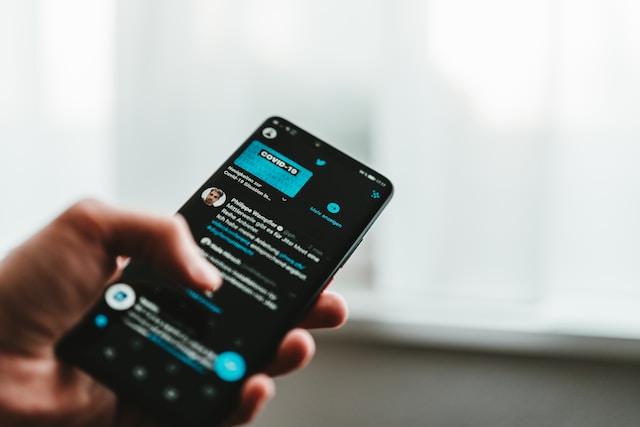
How To Mute Words on Twitter App for iOS?
Isn’t the app the same as the one on Twitter for Android? Yes, but the settings have minor differences, so you can’t mute words using the above guide. Luckily, the social media network does make this process easy for iPhone users. The steps below explain how to mute words on the Twitter app for iOS devices:
- Find the tweet that contains the word you want to mute.
- Tap it to open the expanded tweet (now post) view.
- Long press the word you want to mute. A small menu pops up above the word. Tap the right arrow (>) icon until you see Mute. Select this option.
- The app takes you to the Muted Words page, where you can customize your settings. Select where you don’t want the muted words to appear. Also, you can choose the mute time and whether you receive notifications for content with these terms.
- Tap on Save after you complete this process.
What if you don’t want to see the tweet for obvious reasons? Well, you can still mute the word or phrase on iOS by following these instructions:
- Select the circular icon with your profile photo. It’s on the top left corner of your iPhone.
- Tap on the option Settings & Support and go to Settings and Privacy.
- Select Privacy and Safety and open the Mute and Block section.
- On this page, tap Muted Words.
- At the bottom right corner, you’ll see an Add button. Tap it.
- Once you’re here, the process is the same as the previous guide. Customize your settings for the muted word or phrase and select Save.
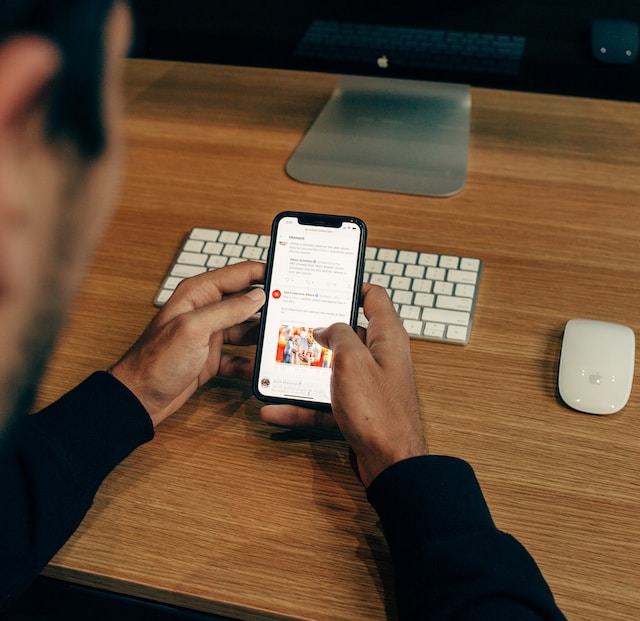
How To Mute Words on Twitter Website?
Twitter for the web also has a mute feature for words and phrases. This allows you to curate your timeline according to your content preferences and tastes. Here’s how to mute words on the Twitter website:
- Open Twitter for the web and click More. This option is available in the quick navigation settings on the left side of your screen.
- Click on Settings and Support and then pick Settings and Privacy.
- Out of all the settings, select Privacy and Safety.
- Now, go to the Mute and Block section and open Muted Words.
- A small plus (+) icon is in the top right corner. Click this icon.
- Type the word you’d like to mute on Twitter.
- Choose your preferences for notifications and whether tweets containing the word should appear in your feed. Also, select how long you want to put the word in your mute list.
- Click the Save button to complete this process.
How to Block Words on Twitter?
What if the guides on how to mute certain words on Twitter are not what you’re looking for? Instead, you want to learn how to block words on Twitter. This is because you never want to see irrelevant content on the platform. Unfortunately, there is no way to block words on the social media network.
However, you can use the Twitter block feature against other accounts. It ensures you never see the tweets of a specific user ever again. Or, you can choose to view the posts and prevent this account from engaging or interacting with you.
You must remember that muting words is significantly different from blocking accounts. For starters, users will know about the block if they visit your profile. On the other hand, muting a word or an account is discrete. There is no way anyone on the platform will know what’s on your mute list. This way, you don’t have to think about people you mute reacting negatively to your action.
How To Mute Words on Twitter: 5 Things You Must Know
You should know a few things when following the how to mute words on Twitter guides from the previous sections. This ensures you don’t run into anything surprising in your feed. Here’s what you should be aware of when using the mute feature on Twitter:
- When You Mute a Word, It Also Applies to Hashtags: Twitter doesn’t only check for words and phrases when removing them from your feed. The platform also finds and mutes hashtags if they have the same terms. For example, if you add iPhone to your mute list, the platform will also hide posts with #iPhone. If you want only to target the hashtag, include it (e.g., #iPhone) in the list.
- The Mute Feature Doesn’t Consider the Letter Case: Unlike passwords, Twitter’s mute feature doesn’t look at the letter case of the word or phrase. It treats both upper and lower case as the same. For example, if you mute “APPLE,” it will also mute “apple.”
- Muting Words Won’t Work for Twitter Search Results: The mute feature only works for your home timeline, notifications and Twitter’s Explore page. If you search for a tweet, the platform will display the post even if it has a muted word.
- When You Use the Mute Feature, the Default Duration Is Forever: If you don’t change how long you want to mute a word, the platform will assume it’s forever by default. Sometimes, you may forget about using this feature after a while. Check your mute list if you’re wondering why you no longer see specific posts.
- You Can Only Add One Word or Phrase To Mute at a Time: You can’t add multiple words or phrases and separate them with commas. You’ll need to include each one individually.
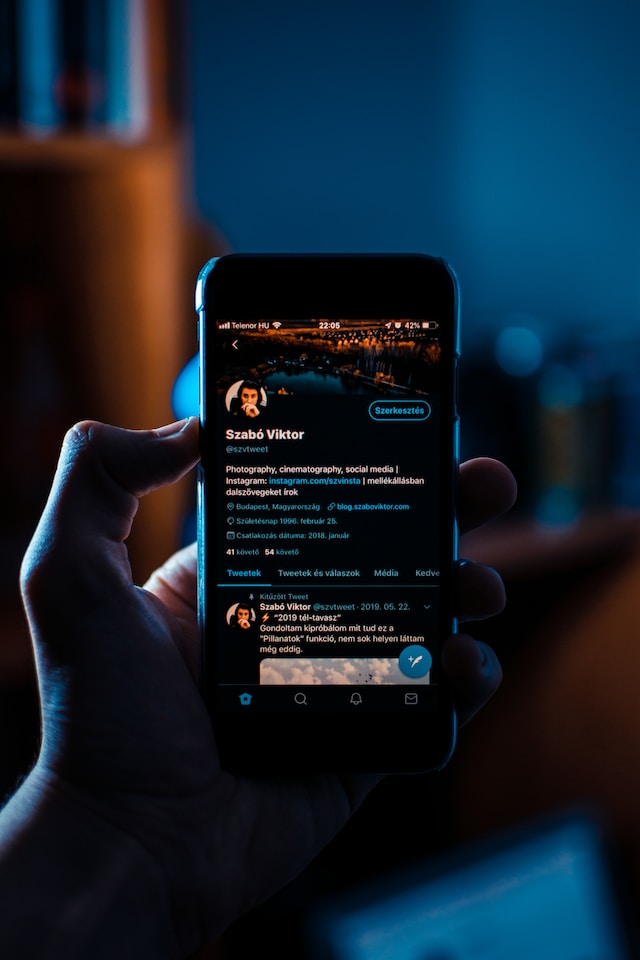
What Are the Downsides of Muting Words on Twitter?
The guide on how to mute certain words on Twitter is great for managing your feed. However, this feature has its set of downsides. Below are the drawbacks of using mute on Twitter:
- You Won’t Get the Complete Picture: If you try to follow conversations on Twitter, you may not see all the posts. You won’t know you’re missing out on essential information. As a result, it becomes harder to understand the discussion.
- You Miss Out on Diverse Conversations: One of the reasons why people love using Twitter is the variety in conversations. Users talk about anything and everything, regardless of whether it is trending. By muting specific words, you won’t see these discussions. In the long run, the platform will look stale. Also, the conversations will always skew towards one side of the argument.
- You May Not See Trending Topics and Discussions: Muted words are excellent when you want to avoid seeing spoilers. However, it is a double-edged sword. Why? If the word is part of another trend in the future, you won’t know about it. Also, you’ll be in the dark when there are significant developments in this topic.
Muting words and phrases give you great power over what you see on the platform. However, it can also transform Twitter from an exciting network to a boring website. So make sure you only mute specific words and phrases.

3 FAQs About Muting a Word or Phrase on Twitter
Do you still need help with how to mute a word on Twitter? This section covers three frequently asked questions (FAQs) about this feature.
Will You Still Get Notifications if You Mute a Word?
You won’t get notifications if you follow the guide on how to mute certain words on Twitter. However, there is one condition that bypasses this feature.
When you follow an account on Twitter, you can turn on mobile notifications. This means you’ll get notifications when the user posts, replies, goes live or hosts a Twitter Space. If the tweets or replies from this account contain the muted word, you’ll still get a notification.
Can You Edit the Muted Word After You Add It to Your List?
Twitter doesn’t allow you to change the muted word once it is on your mute list. You can adjust the notifications and mute time. If you want to change the muted word, you’ll need to add it as a new phrase to your list.
Does Muting a Word Affect the Engagement of Your Posts?
When you mute a word on Twitter, it has no impact on the engagement of your posts. However, Twitter will mute your account from the algorithm if your posts contain sensitive content. This means your posts won’t get the reach you desire.
The only fix is to delete every post with sensitive content. However, you’ll notice that Twitter doesn’t have a feature where you can remove multiple posts in one go. Fortunately, you can rely on TweetEraser to do this for you. It lets you quickly locate and remove hundreds of posts containing sensitive photo and video content. Ensure your profile doesn’t come under Twitter’s crosshair by using TweetEraser today!





