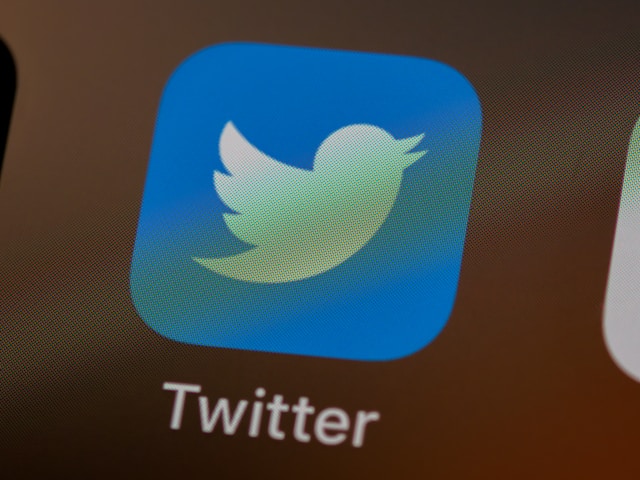In the first half of 2022, 4.6 billion tweets from Twitter users in the U.S. were about the news. During the 2022 U.S. Open, there were more than a million tweets about Serena Williams alone. Imagine how many tweets people post on the social media network every day.
Given the sheer volume of tweets and the speed at which they trend, older posts get buried quickly. Fortunately, you can give these posts a second life with pinned tweets. Twitter launched this feature in 2014 to improve users’ experience on the website. If you want to understand how to pin a tweet and make the most of it, this guide is for you. It highlights how to do it on different devices. Also, it contains the best practices and whether you can pin another user’s tweet.
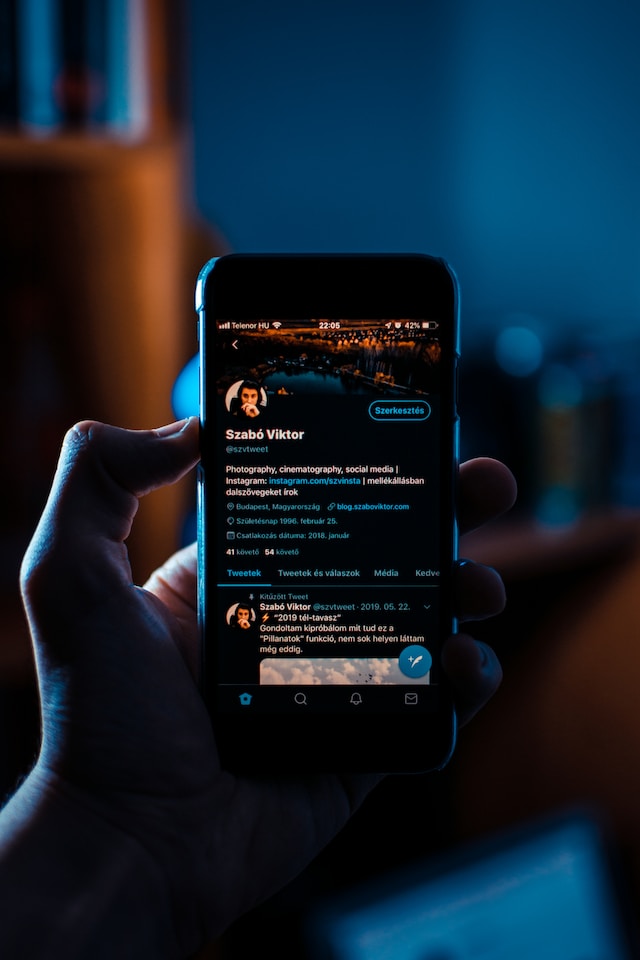
How To Pin a Tweet – An Introduction to Your Twitter Profile
When you hear how to pin a tweet for the first time, you’d like to know what it is. Think of it as a sticky note you put on a refrigerator or wall. You don’t stick it on these surfaces in the Twitter world but rather on your profile. To put it across simply, it’s a tweet that appears first when people visit your account.
No matter how many tweets you post daily, a pinned tweet will take the number one spot. For example, you are hosting an event and want to raise awareness about it to your followers. You post a regular tweet informing users about the event. However, the event is two weeks away from the initial message. People will no longer see the tweet about the event if you post on Twitter frequently. You can ensure everyone’s in the loop by learning how to tweet.
Okay, so it helps improve the visibility of your post? Yes, but it also sets the stage when people visit your profile, especially for first-time visitors. They know what to expect from your account. Pinning the right tweets is an effective strategy to engage with Twitter users.
How To Pin a Tweet on Android?
As 80% of users on Twitter use their smartphones, let’s break down how to pin a tweet on Android. First, download the official Twitter app and log in to your account. Then, follow this step-by-step guide on how to pin a tweet:
- Tap the profile icon to open the side menu bar.
- Select Profile, which is the first option in the menu.
- Look for the tweet you want to be on top of your profile. Use the platform’s search bar if you can’t find the tweet.
- Next to the tweet, there’s a vertical three-dot button. Tap it to open the post’s menu.
- You’ll see the option Pin to Profile. Select this, and a confirmation message appears.
- Tap Pin, and the social media network pins the tweet on your profile.
How To Pin a Tweet on iPhone?
What if you use an iPhone and want to know how to pin a tweet? The process is similar to the above guide for Android devices. Here’s the manual on how to pin a tweet on iPhone:
- Perform the following function anywhere on the Twitter app – swipe left to right.
- It opens the side menu bar. Tap on Profile.
- Look for the tweet that should take the top spot in your account.
- You’ll find a vertical three-dot button to the right of the tweet. Select it, and another menu appears.
- Here, select Pin to Profile, and a popup appears.
- Tap on Pin to confirm your action.
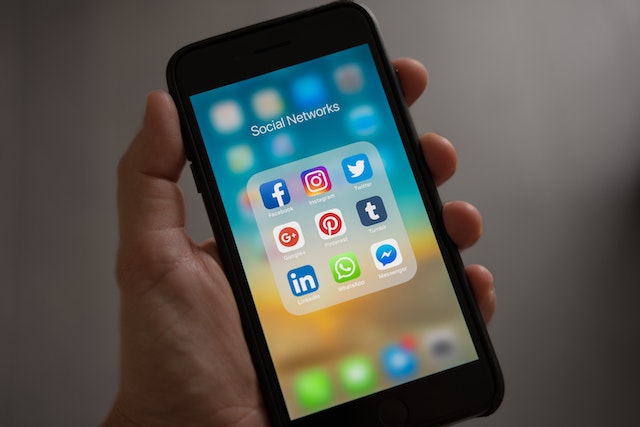
How To Pin a Tweet on Desktop?

What if you are a Twitter user who visits the website on a desktop browser? Well, the web version also has support for this feature. This is how to pin a tweet on any desktop browser:
- Open Twitter’s homepage and click on Profile from the side menu bar on the left.
- Find the tweet you like to pin under the Tweets tab.
- There’s a horizontal three-dot icon beside the tweet. Click it, and a menu opens up.
- The second option in this menu is Pin to Your Profile with the pin icon. Click it.
- A confirmation message pops up, asking you whether you want to pin the tweet. Select Pin, and the post will be on top of your profile.
How to Unpin a Tweet?
After picking up how to pin a tweet, the next step is learning how to unpin it from your profile. You may want to breathe life into another tweet. Or, you want to take down the old tweet as it is no longer relevant. In either case, follow this guide to unpin a tweet:
- Visit your profile on any device. Make sure you log in to your personal Twitter account before doing so.
- The first post under the Tweets tab is the pinned tweet. Select the three-dot button and choose Unpin from Profile.
- A popup appears, informing you about what is about to happen. Click on Unpin to remove the tweet from the top spot.

Can You Pin Someone Else’s Tweet?
Twitter doesn’t allow you to pin someone’s tweet on your profile. The guide on how to pin a tweet only works for authors. Let’s say you want to pin a tweet from SpaceX about their latest rocket launch. If you click the three-dot button, there’s no option to pin the post. However, there are two simple workarounds:
- The easiest way is to quote the tweet. It allows you to comment on the tweet before posting it. Retweet by quoting the post, and it appears on your profile. Now, you can pin it to your Twitter profile.
- What if you can’t use the quote tweet feature because of a bug in the app or any other reason? In this instance, it’s still possible. First, take a screenshot of the user’s tweet on your device. Next, create a new tweet with the screenshot.
Follow the guide on how to pin a tweet after using these techniques.
How To Pin a Tweet – 3 Best Practices To Boost Engagement
Don’t just call it a day after learning to pin a tweet. The top of your Twitter profile is prime real estate. Remember, it’s one of the first things people see when they visit your profile. There’s a lot to gain from these posts, like getting more followers or boosting engagement. Here are the three best practices you must follow for how to pin a tweet:

How To Pin a Tweet: GIFs, Images and Videos are Essential
Twitter does let other users know when they come across pinned tweets. So what happens after following the instructions on how to pin a tweet? First, there’s the pin icon, and Pinned Tweet is next to it. However, scrolling through a user’s timeline makes it easy to miss these indicators.
Instead, you should ensure there’s no chance of someone going past the pinned tweet.
An effective strategy is to only pin tweets with media like GIFs, images and videos. They tend to be eye-catchy, which means they will get people’s attention. The goal is to make it as different as possible from your other tweets. For instance, you can use images with contrasting or bright colors as they are hard to miss. Or it can be a video you know people will watch.
Start With Posts That Already Have High Engagement Metrics
As suggested earlier, learning how to pin a tweet is a great way to revitalize older posts. What if there was a tweet that got thousands of likes and comments? Or did a post you shared about your expertise in a specific topic get hundreds of retweets? Surely, you don’t want people to forget about it.
Rather than letting this happen, you pin tweets with the highest engagement metrics. In a way, it will encourage other users to go through the rest of your tweets. Why? The first thing they see in your Twitter profile is a tweet with high engagement.
How To Pin a Tweet: Pick Posts With Hashtags
When deciding what tweet to pin, make sure the post contains hashtags. They are vital as they help improve your tweet’s discoverability. It increases the likelihood of your tweets appearing in Twitter’s search results. You can track the conversation easily if your posts have your personal hashtags.
When going through with how to pin a tweet, remember all the above points.

How To Pin a Tweet: What Types of Posts Are Pin-Worthy?
You know how to pin a tweet, but don’t just do it for any post. If you want to ensure your tweets get maximum visibility, there are a few things to remember. Here are four types of posts you should pin on your profile:
- Twitter Polls
Creating a Twitter poll is an easy way to engage with your followers. You can ask questions, and people vote on the choices. Let’s say you’re running a poll for the next three days.
In the first few hours, hundreds of people voted. However, the next day, there was a significant drop in the number of responses. Why? It’s because not many users saw the poll after visiting your profile. Instead, you can pin the poll to always be visible on your account.
- Announcements
What if there’s an important update you want to share with others? For example, you’ll be away from Twitter for a month as part of your detox from social media. Or, a friend is hosting an event, and you want to help them with marketing.
When you pin these types of tweets, it acts as an announcement. Any time a Twitter user visits your profile, they’ll know what’s happening.
- Twitter Threads
Twitter threads are evergreen material for pinning tweets. If a series of posts have excellent engagement, why not bring them to the top? The best part? You can do this yearly, like a recap of an important event.
- Products and Services
If you run a business, pinned tweets are handy. It’s a free advertisement for your products and services. Ensure you include trackable links in these tweets to measure the metrics from pinned tweets.
How To Pin a Tweet: When Should You Change Pinned Posts?
After understanding how to pin a tweet, the next question is, how often should you change it? There is no specific rule regarding updating the pinned posts. You can do it regularly, but it depends on your target audience.
For instance, there’s nothing wrong with keeping a pinned tweet for a year, especially Twitter threads. Or, you can change it to weekly, bi-weekly or monthly. Experiment with different update lengths to see what works best for your profile.
If you break Twitter’s terms of service or rules, the social media network will take action. One enforcement option is to limit the ability to pin tweets to your profile. Twitter will ask you to take these tweets down before restoring all functions and features. What if you need to delete hundreds of posts due to an account-level hack? You can use TweetEraser to remove all these tweets. Ensure your profile is free from policy-breaking tweets with a few clicks today!